"One of my video files appears to be corrupted. The only complication I can think of was the power cable was plugged in during a recording. Is there any way to recover this file? Any suggestions?"
Many face the frustration of a corrupted MOV file. Imagine recording an important video only to find it unplayable due to a sudden disruption. This issue is all too common, and the good news is that it doesn’t mean your file is lost forever. In this guide, we'll introduce you to 3 effective tools that can repair MOV file online free without requiring any downloads or complicated software.
In this article
Part 1. 3 Tools to Repair MOV File Online
Dealing with a corrupted MOV file can be frustrating, especially when it’s a video you care about. Whether the issue arose from a sudden power outage, a failed transfer, or a problem with your storage device, a video won’t play properly.
Fortunately, you don’t need to spend money on expensive software to fix it. There are free online solutions that can quickly repair MOV files right from your browser.
1. Use Repairit Online Video Repair to Fix MOV File Online
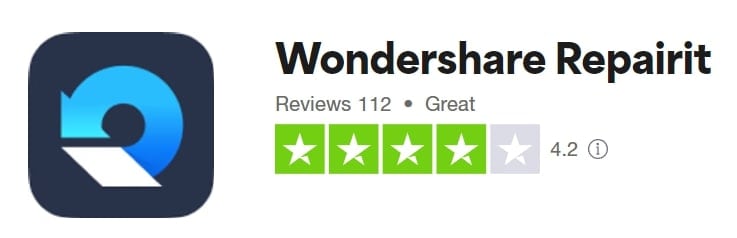
- Platform: Windows/Mac/Android/iOS
- Best key features: Multi-format repair, batch repair
- Pricing: starts at $9.99 /mo
- Reasons to Buy: Intuitive user interface with the best video format and device compatibility
- Reasons to Avoid: Limited to 150 videos per month and up to 3GB per file.
The first MOV repair tool we'd recommend is Repairit Online Video Repair, available for both Mac and Windows. It's user-friendly and highly successful for fixing various issues, from logical errors to corrupted videos. Repairit can address MOV file issues like blurry videos, audio/video sync problems, black screens, and more. It handles file transfer errors, read/write issues, and system crashes.
Repairit offers two modes: Quick, for minor fixes, and Advanced, for more complex problems requiring a sample video from the same device and format.
Step 1: Visit the online video repair page. Select Add Video to upload all MOV video This will be displayed on the screen with detailed information.

Step 2: Click Repair to begin. You'll see a progress bar for each video. If a video can't be repaired, upload a sample video in the same format to aid in the repair.

Step 3: Preview the videos by clicking the play icon once repaired. If satisfied, click Download All to save the repaired MOV videos.

2. Use Fix.Video to Repair MOV File Online
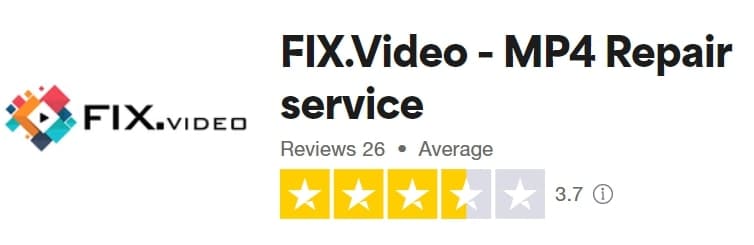
- Platform: Windows/Mac/Android/iOS
- Best key features: Multi-device support, many video formats supported
- Pricing: Free
- Reasons to Buy: Easy to use and has advanced repair algorithms
- Reasons to Avoid: Cannot work on video with large files
Fix.Video offers an easy-to-use web interface for quick video repairs. It supports multiple formats, including MP4, MOV, M4V, 3GP, ProRes, RSV, and MXF. This tool repairs MOV video files from battery failures, crashes, power interruptions, or corrupted SD cards. It can also repair videos from various devices, including Canon, Nikon, Sony, Panasonic, Blackmagic, GoPro, iPhone, Dashcams, and drones (DJI Phantom, Mavic Pro, Spark, Inspire).
It’s great for repairing moderately corrupted files with a straightforward process. You’ll just upload the file, let the tool repair it, and download the fixed video.
Step 1: Press the + icon to upload your broken MOV video.
Step 2: While uploading, you can pause or cancel the process.
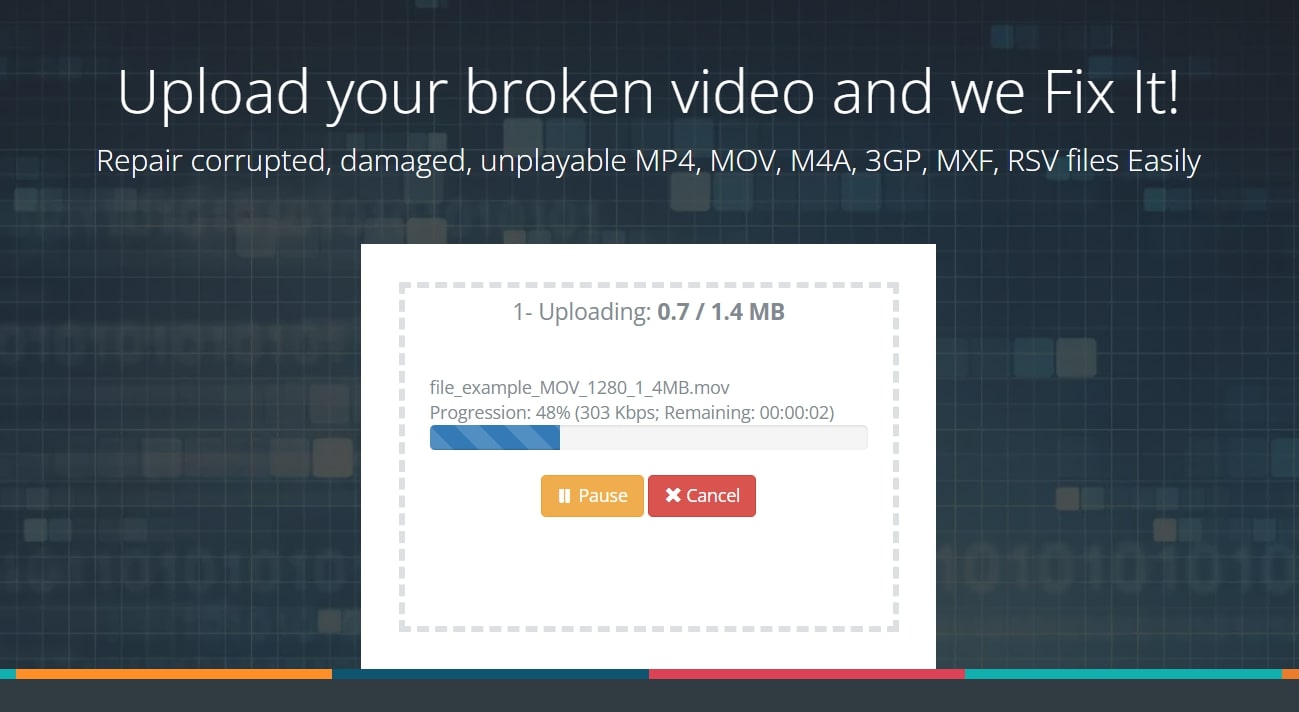
Step 3: Click DOWNLOAD FULL VIDEO to save the MOV on your device.
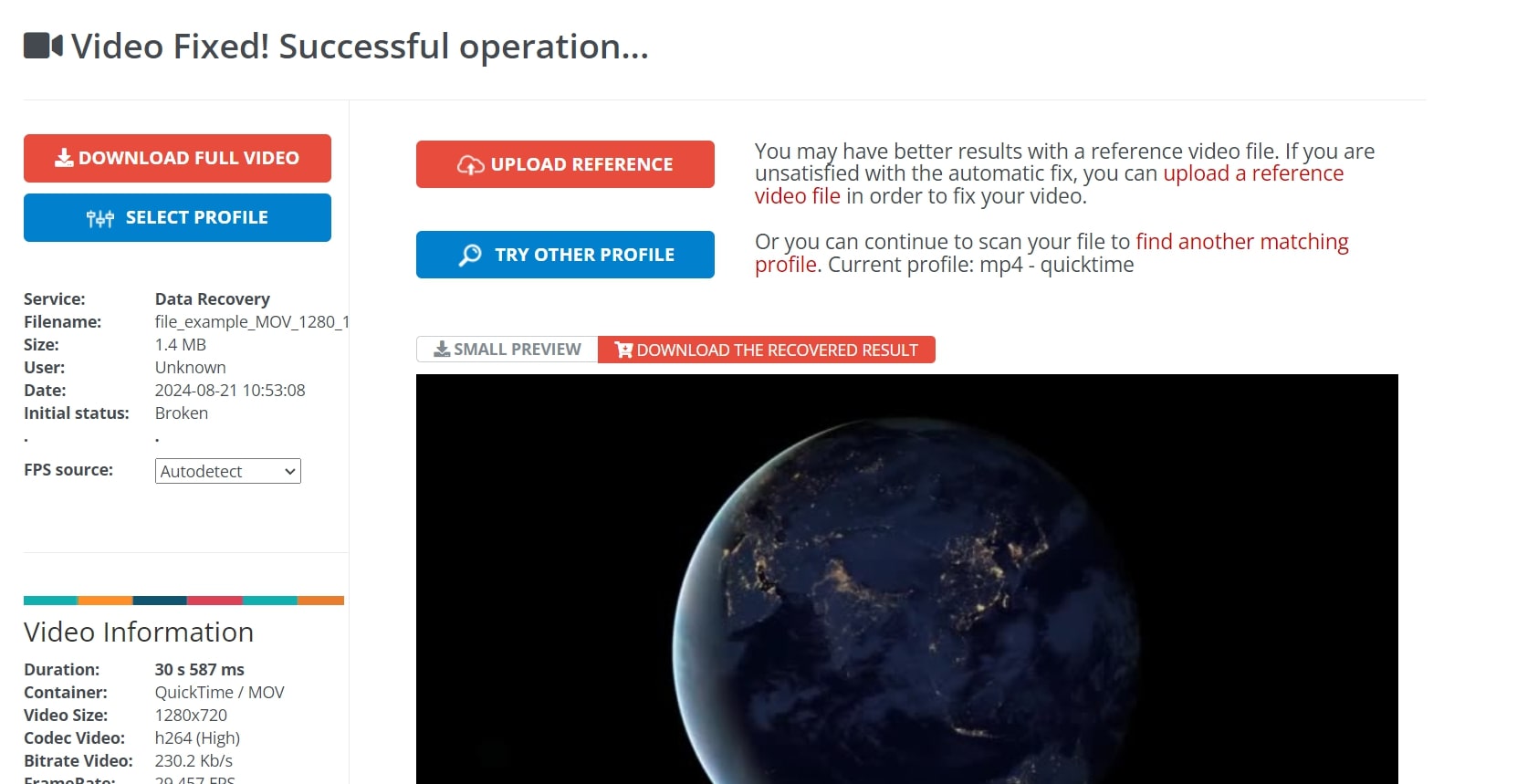
3. Use Cleverfiles Video Repair to Fix MOV File Online
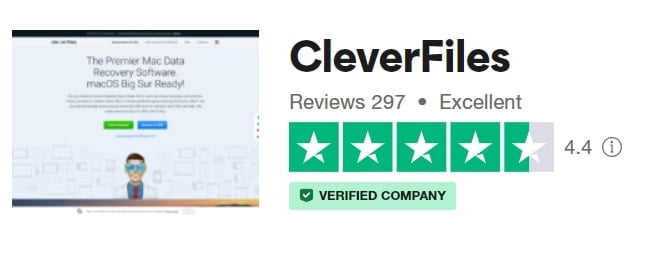
- Platform: Windows/Mac/Android/iOS
- Best key features: Multi-format repair, supports camera and other devices
- Pricing: Free
- Reasons to Buy: Fast repair process (within 2-3 minutes)
- Reasons to Avoid: Limited up to 5GB video; account creation is required
Clever Online Video Repair offers an easy-to-use solution for users. It fixes damaged MOV, MP4, AVI, and 3GP video formats. It efficiently repairs minor video corruption without reducing quality. Thus, restoring missing frames without re-encoding.
It supports MP4, MOV, 3GP, M4V, FLV, GIFV, and more. When repairing MOV videos, it usesISOBMFF or QTFF containers with H.264 codec. This tool specializes in repairing MOV files damaged during camera or drone recording.
The Clever video repair tool worked well for quick fixes. Simply upload the corrupted video and a working sample with the same settings.
Step 1: Click Choose file to add the damaged MOV video.
Step 2: The tool is now analyzing the uploaded MOV video.
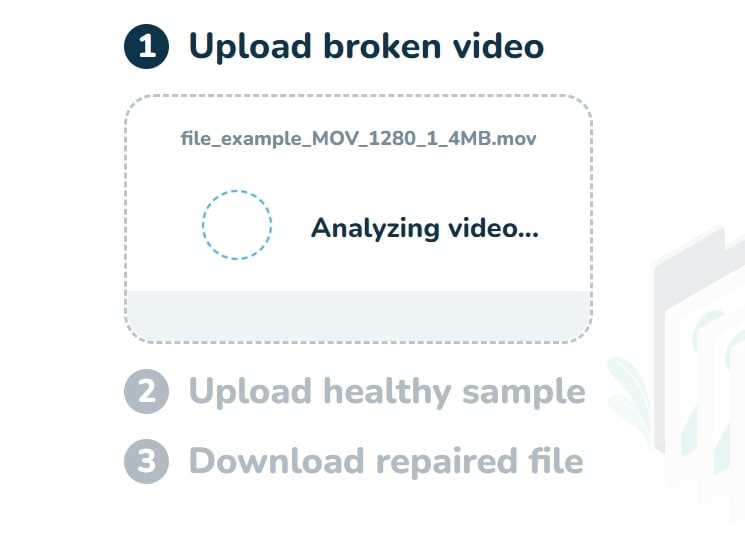
Step 3: The video passed the required MB and is intact. You can play the video online and unmute it.
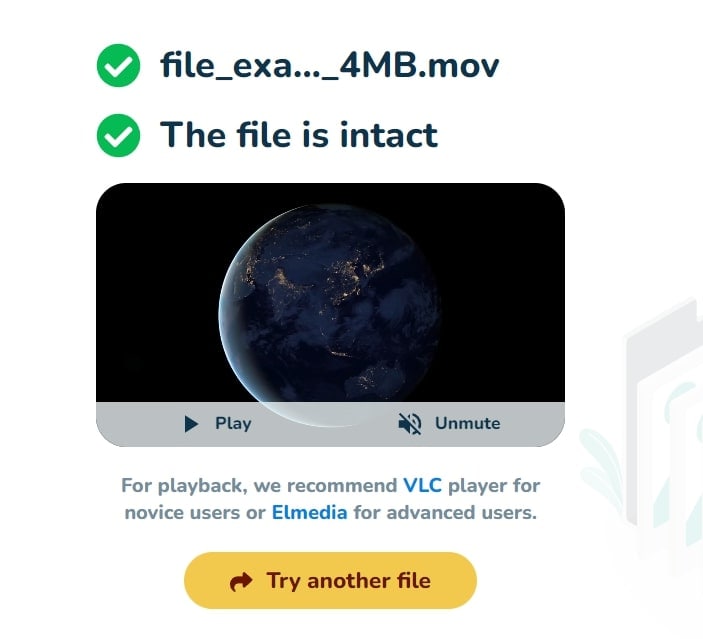
Part 2. One-stop Way to Repair MOV File Online and Offline for Free
| Features | Repairit for Desktop | Repairit Online |
| Format | MP4/MOV/M2TS/MKV/MTS/3GP/AVI/FLV/M4V/
MXF/INSV/WMV/ASF/MPEG/MPG/KLV/TS/RSV/DAT | MP4/MOV/3GP/MTS/AVI/M2TS/ MKV/FLV/MXF/M4V |
| Number | No Limit | 150 per month |
| Size | No Limit | 3GB per file |
For more advanced features and offline repair capabilities, try the Repairit Video Repair Desktop version. It serves as a comprehensive solution to repair MOV files, both online and offline. It provides a user-friendly experience with professional-grade results, ensuring your videos are restored to their original quality.
Here are some of its standout features:
- Handles all levels of MOV file corruption, including playback errors, missing sound, and out-of-sync issues.
- Full HD, 4K, and 8K videos in 20 formats like MOV, MP4, XVID, and WMV.
- Repair files damaged by compression, system crashes, or format changes.
- Fully workable with Windows (all major versions) and macOS (10.10 to 13).
- Presents quick and advanced repair modes with additional batch repair for multiple MOV files.
Follow the below steps to fix the MOV video with Repairit.
Step 1: Download Repairit MOV Video Repair. To add corrupted MOV videos, click +Add and start repairing.

Step 2: After adding the MOV videos, click Repair to start the process.

If the MOV video is severely corrupted, use the Advanced Repair option by adding a sample video created with the same device and format.

Step 3: Preview the repaired videos, click Save or Save all to keep them. Choose a different path from the original location to save them.

One-stop Way to Repair MOV File Online and Offline

Conclusion
Corrupted MOV files are indeed frustrating, especially when they contain important footage. However, the good news is that these files are often not lost forever. With the right solutions, you can easily repair them online without downloading complex software.
FAQ
Can I prevent MOV video file damage in the future?
Yes. You can do the following tips to prevent MOV file corruption:1. Always safely eject storage devices.
2. Use reliable media players and editing software.
3. Regularly back up your files.
4. Avoid recording in low battery conditions.
5. Ensure your devices are free from malware.
How do I know if a MOV file is corrupted?
Signs of a corrupted MOV file include:1. Inability to open the file
2. Audio-video synchronization issues
3. Missing video frames
4. Error messages during playback
5. Distorted video or audio quality
How long does it take to repair a MOV file?
The time required to repair a MOV file depends on its size and corruption severity level. Usually, it can range from a few minutes to several hours for large or severely corrupted files.


 ChatGPT
ChatGPT
 Perplexity
Perplexity
 Google AI Mode
Google AI Mode
 Grok
Grok

