Mac use case is simple: mount the GoPro 10 on a headset mount inside the car, pointing forward. As I am recording the video, I want the video to be stabilized vertically since the car goes over bumps, etc., and the video could be shaky. How can I achieve my intended result where the video doesn't shake when I go over the bumps, and it doesn't look like the camera is turning its head left/right as I make turns?
If you've ever tried to capture a smooth GoPro video, you know how tricky it can be to keep everything steady. Whether you're driving over bumpy roads, skiing down a mountain, or just walking around, it's easy to end up with shaky footage. But don't worry - there are simple ways to stabilize GoPro videos quickly. Let's dive into some tips and techniques.
In this article
Part 1. Why Experiencing Shaky GoPro Footage?
Shaky GoPro footage can be frustrating, especially when you're aiming for smooth, professional-quality videos. But why does this happen? Several factors contribute to shaky footage, even with advanced cameras like GoPro. Understanding these reasons can help you take steps to stabilize your GoPro video effectively.
🌧Environmental Factors. Filming in rough conditions, such as on a bumpy road, can cause sudden movements, leading to shaky footage.
📌Mounting Issues. A loose or poorly positioned mount can result in unwanted movement, making your videos jittery.
⚙Camera Settings. If stabilization features like HyperSmooth aren't enabled or configured correctly, the camera might not effectively compensate for movements.
🌄Wide Field of View. Shooting in a wide field of view can sometimes exaggerate camera movements, making your footage appear shakier.
🎞Post-Production Factors. If stabilization isn't applied during editing, or if the software struggles with particularly shaky clips, the final video might still have noticeable movements.
Part 2. Top 4 Tools to Stabilize GoPro Footage
Before we proceed to the four GoPro footage stabilizers, let's have a quick look with this comparison table.
| Tools | Ease of Use | Compatibility | Success Rate | Cost |
| Repairit | Easy to use with clear instructions | Windows and Mac | Excellent with a high success rate of 98.15% | $39.9.Year |
| Video Studio | Beginner-friendly | Windows | This tool has a success rate of 90% | Upgrade: $79.99 Full: $99.99 |
| iMovie | Very simple | macOS and iOS | The stabilization rate of iMovie is 85% | Free |
| Aiseesoft | User-friendly with drag-and-drop | Windows | Aiseesoft has 88% of success rate | Lifetime: $39.96/1 PC 1 Month: $12.50/1 PC Business: $69.96/3 PCs |
Now, let us introduce the four GoPro video stabilizers that will surely help you in a quickest way. Let's see them one by one!
Top 1. Stabilize GoPro Footage with Repairit [HOTTEST]
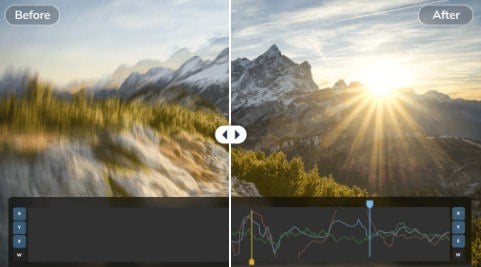
Repairit GoPro Repair, the first gyroscope data repair, offers a solution for stabilizing shaky GoPro footage. By analyzing and correcting gyroscopic data, Repairit lets you adjust settings with unmatched accuracy and stability in GoPro, giving you a smooth and steady video. What you will like here is this new function supports the repair of damaged GoPro gyroscope data, with a parameter restoration rate of 98.15%.
Key Features
- You can experience an 80% increase in overall speed for essential processes such as startup, file adding, and saving. The preview module now loads twice as fast.
- Repairit GoPro gyroscope data improved and is now at a 93% success rate in restoring GoPro gyroscopic data.
- Supports repairing RAW formats, including ProRes RAW and Blackmagic RAW.
- Repairs exclusive process files from various camera formats.
- Fully compatible with a wide range of video-shooting devices and tools, including GoPro.
- Easy to download on Windows and Mac devices.
Price
- Repairit-Video Repair: $39.9.Year
Here's how easy to use Repairit Gyroscope Data Repair to stabilize GoPro video:
Step 1. Get Wondershare Repairit. After that, press the +Add button within the Video Repair section to stabilize GoPro video in the repair list.

Step 2. After uploading the GoPro video, please select "Advanced Repair" mode, then hit Repair button to start the video repair process.

Step 3. Click the Preview button to view the stabilized GoPro videos. If the stabilized GoPro files appear good for you, select Save and choose a location to store them. However, don't save them from the location where they were initially hurt.

You can also check the YouTube video to learn how to stabilize your GoPro videos:
Stabilize GoPro Footage with Repairit Video Repair

You may also like: How to Stabilize DaVinci Resolve Video: A Complete Guide
How to Stabilize Videos in Adobe Premiere Pro [100% Working]
How to Stabilize Video in After Effects?
Top 2. Stabilize GoPro Footage with Video Studio

Video Studio is a video editing software that includes stabilization tools. Ideal for beginners and professionals, it offers a simple interface and a range of features to help you stabilize GoPro videos. With its stabilization feature, you can easily reduce shake and improve the overall quality of your footage.
Key Features
- Includes a wide range of tools for editing, color correction, and effects for the stabilized video.
- Video Studio is easy to use, especially for beginners.
- ProDAD Mercalli SE feature can stabilize your videos for a steady and smooth result, even during fast action.
- Fixes wobble and skew caused by panning using the rolling-shutter compensation.
Price
- Upgrade Version: $79.99
- Full Version: $99.99
Top 3. Stabilize GoPro Footage with iMovie
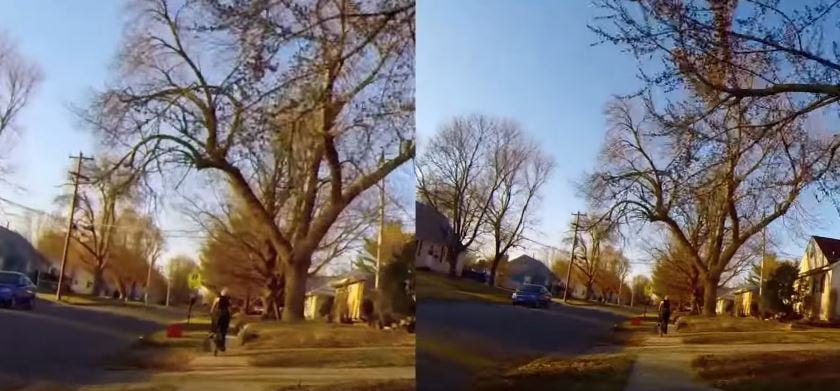
If you're a Mac user wondering whether you can edit GoPro videos with iMovie, the answer is a resounding YES! iMovie is not only possible but also an excellent choice for editing GoPro footage. iMovie is Apple's free video editing software available on macOS and iOS devices. While it's simple and easy to use, it still offers stabilization features that are perfect for fixing shaky GoPro footage.
Key Features
- iMovie offers a simple and approachable interface, making it easy for beginners.
- iMovie is a free tool that helps you create professional-looking videos.
- iMovie's image stabilization feature is perfect for GoPro videos. This function helps smooth out your footage for a more polished result.
- iMovie supports 4K video editing, allowing you to work with high-resolution GoPro footage.
Price
- iMovie is free to download and use on all Mac devices.
Top 4. Stabilize GoPro Footage with Aiseesoft
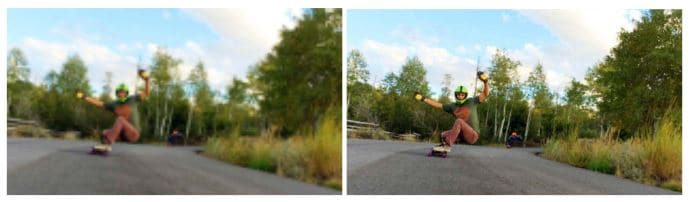
If you're looking for an efficient way to stabilize your GoPro videos, Aiseesoft Video Editor is a good choice. This advanced video editing software allows you to fix shaky footage with just a few clicks. From reducing shake to adding creative effects, this tool helps you get the most out of your GoPro footage.
Key Features
- Easily reduce video shaking to produce smooth, steady footage.
- Includes tools to rotate, crop, enhance, trim, and merge GoPro videos.
- Apply time-lapse effects, stylish transitions, watermarks, and filters to enhance your videos.
- Take pictures and videos from GoPros without the fisheye effect.
- Additionally, equalize sound, rotate and stabilize video.
Price
- Lifetime License: $39.96/1 PC
- 1 Month License: $12.50/1 PC
- Business License: $69.96/3 PCs
Conclusion
In your quest to achieve smooth and professional GoPro footage, the right tools and techniques make all the difference. With the options provided above, you can stabilize the GoPro video. Choose the tool that fits your needs, and watch your shaky footage transform into a cinematic moment.
FAQ
-
Does stabilizing GoPro footage reduce video quality?
In most cases, the quality remains intact. However, significant stabilization might result in a slight crop to the video to maintain stability. -
What causes shaky GoPro footage?
Environmental factors, mounting issues, incorrect camera settings, and wide fields of view can all contribute to shaky footage. Understanding these factors can help in choosing the right stabilization tool. -
Is there a difference between in-camera stabilization and post-production stabilization?
Yes, in-camera stabilization, like GoPro's HyperSmooth, works while filming, whereas post-production stabilization is done using the software after the video is recorded. Combining both can yield the best results.


 ChatGPT
ChatGPT
 Perplexity
Perplexity
 Google AI Mode
Google AI Mode
 Grok
Grok

