“Hi guys! I'm trying to download the Blackmagic RAW Player so I can open BRAW files in Adobe Premiere, but I cannot find a button to download the player. Does anyone know what I'm supposed to do to download the player? Thank you!”
If you’re trying to dive into the world of Blackmagic RAW but are struggling with downloading the Blackmagic RAW Player, you’re not alone. Many users run across problems negotiating the download procedure. In this article, you’ll be guided through the procedures to download and install Blackmagic RAW software. This guide will ensure you're ready to work with Blackmagic RAW files.
In this article
Part 1: What is Blackmagic RAW?
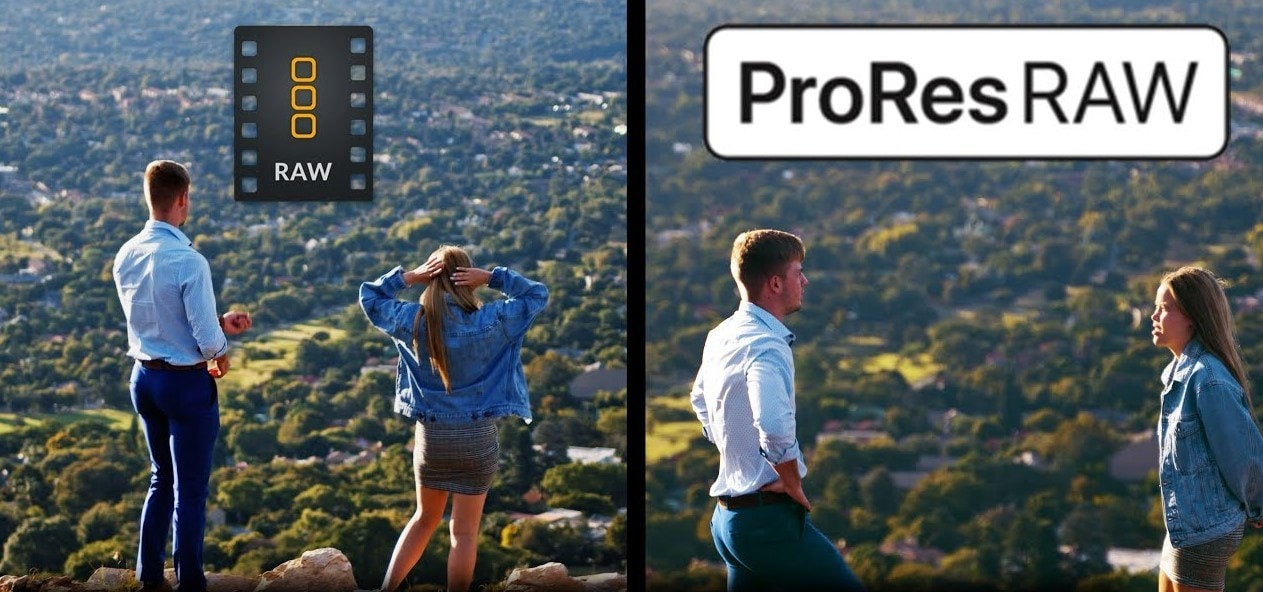
Blackmagic Design developed the modern video format Blackmagic RAW. It offers the simplicity of ordinary video files together with the quality and advantages of RAW video. Raw video allows filmmakers more control over the last image during editing since it records all the information from the sensor of a camera. Blackmagic RAW is meant to be faster and more efficient, hence working with it even on less capable computers is easier.
History and Development of Blackmagic Design
Blackmagic Design is renowned for producing premium video tools and software. Originally founded in 2001, they first produced capture cards for video editing. They have added cameras, switchers, and editing tools to their lineup over years. Blackmagic RAW was developed to offer a superior video format balancing performance with quality.
Blackmagic RAW VS ProRes RAW Formats
| Feature | Blackmagic RAW | ProRes RAW |
| File Size | Smaller, more efficient | Larger |
| Editing Speed | Fast, even on less powerful PCs | Fast, but requires more resources / Slower, needs powerful hardware |
| Image Quality | High | High |
| Compression | Efficient, keeps quality | Less efficient / Highly efficient but larger |
| Flexibility | Very flexible, adjustable settings | Flexible |
| Compatibility | Works on Mac and Windows | Requires specific software |
| Metadata Support | Extensive, includes camera settings | Limited |
| Cross-Platform | Yes | Limited |
Blackmagic RAW Codec VS H.264
| Feature | Blackmagic RAW | H.264 |
| Editing Speed | Fast, even on less powerful PCs | Moderate, good for less intensive edits |
| Image Quality | Very high | Lower compared to RAW |
| Compression | Efficient, retains quality | Very efficient, but more loss of detail |
| Flexibility | Highly flexible, adjustable settings | Limited flexibility |
| Compatibility | Works on both Mac and Windows | Works on most devices and software |
| Metadata Support | Extensive, includes camera settings | Basic metadata support |
| GPU and CPU Acceleration | Utilizes both GPU and CPU for faster editing | Utilizes GPU for faster processing |
| Use Case | Professional filmmaking, high-end video production | General video recording and streaming |
Part 2: Magic BRAW and Its Applications
Often known as Magic BRAW, Blackmagic RAW is revolutionizing the field of video editing. For many editing situations, this strong structure has many benefits that make it perfect.
Here we will discuss the main advantages of utilizing Magic BRAW in various video editing environments and underline the unique qualities that make it a favorite choice for many filmmakers and video editors. Magic BRAW offers the tools you need to easily reach professional results whether your project is basic or high-end production.
Key Features that Make Blackmagic RAW Stand out
- Efficient Compression: Magic BRAW uses cutting-edge compression methods that greatly shrink file size while yet maintaining great image quality. This effective compression keeps the footage's integrity and reduces detail loss. Perfect for both shooting and post-production, it balances keeping image integrity with guaranteeing reasonable file sizes.
- Metadata Support: Blackmagic design RAW offers comprehensive metadata including lens information, camera settings, and other important shoot parameters. Embedded inside the file, this metadata offers important background and supports the post-production process during editing. Access to this data enables editors to keep uniformity over the project and make more wise judgments.
- Adjustable Quality Levels: Multiple quality settings provided by Magic BRAW let customers select the degree of compression most appropriate for their situation. Given the particular needs of their project, this adaptability helps editors to balance file size with quality. Whether your project is a fast-turnaround commercial or a high-budget feature film, you can choose the suitable scene to maximize your efficiency.
- Cross-Platform: Magic BRAW is meant to be flawless on Mac and Windows systems. This cross-platform interoperability guarantees that, independent of the operating systems they choose, editors and production teams may work more efficiently. Projects can thus be moved and altered across several systems without compatibility problems as well.
- GPU and CPU Acceleration: Blackmagic RAW accelerates editing chores using the graphics card (GPU) and central processor unit (CPU) of your computer. This acceleration speeds up and more effectively edits playback, rendering, and exporting, therefore improving their performance. Magic BRAW guarantees a better and more responsive editing experience by using the whole capabilities of contemporary technology.
Part 3: How to Download and Install Blackmagic RAW?
Unlocking Blackmagic RAW's strong features for your video editing tasks starts with installation. This section will walk you through Blackmagic RAW download and installation on your PC process. These easy steps will enable you to get started fast and easily regardless of your level of experience with video editing.
Step 1: Go to the official Blackmagic Design website. Navigate to the Support section.
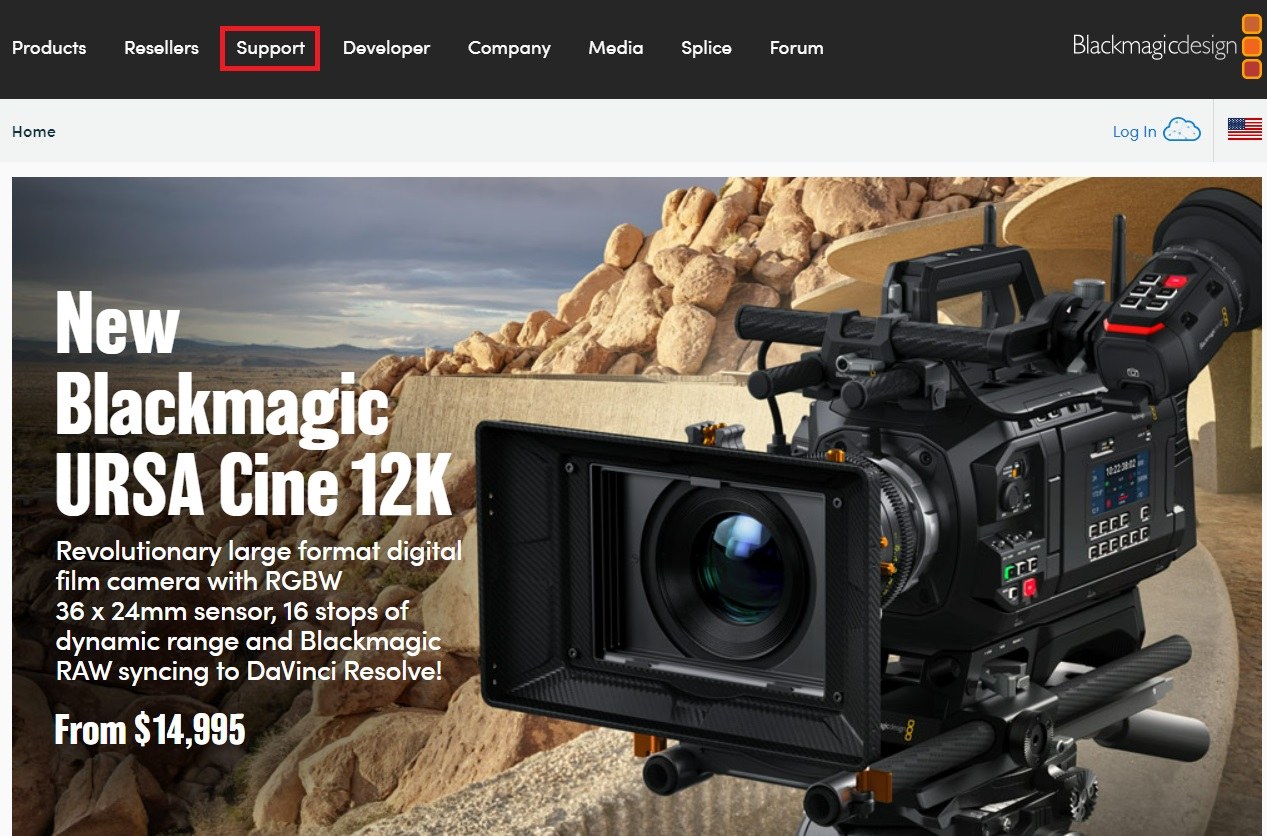
Step 2: In the support section, look for the Latest Downloads area. Search for Blackmagic RAW or Blackmagic Camera software.
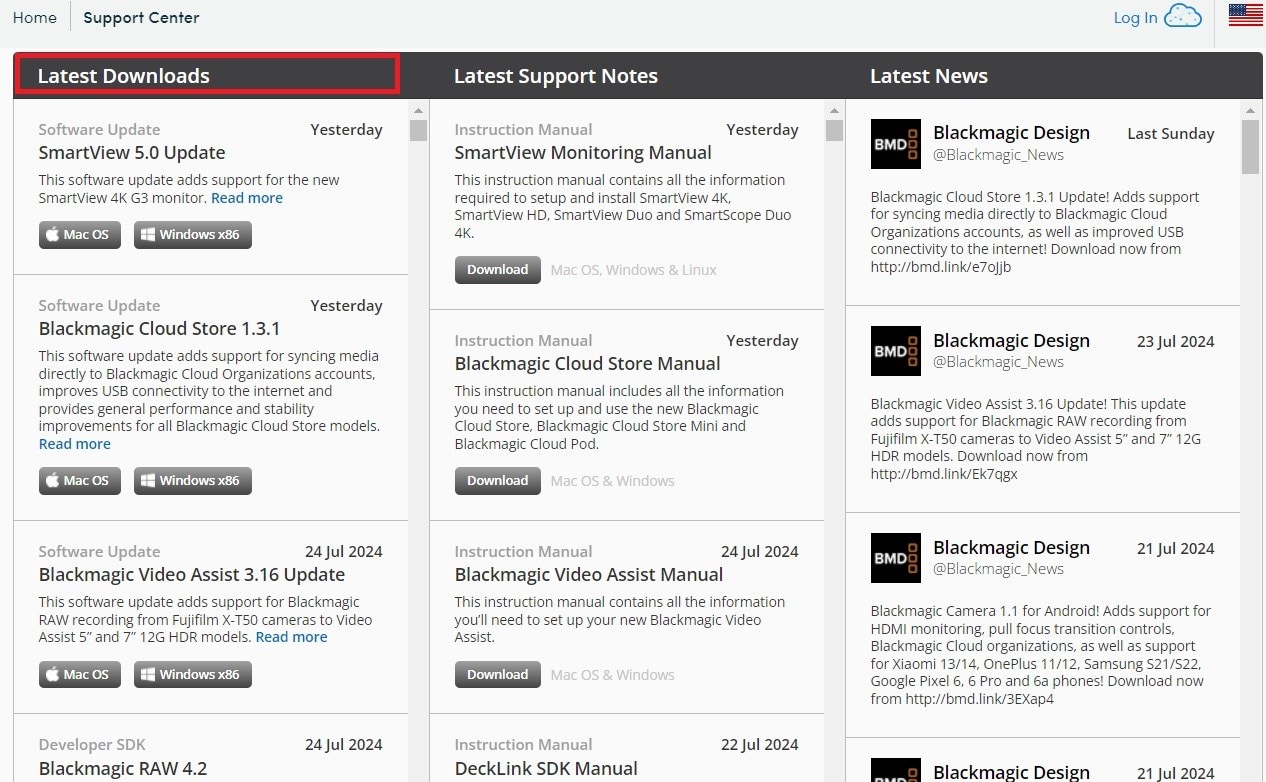
Step 3: Pick the version for your OS. Click on the Download button next to the Blackmagic RAW software.
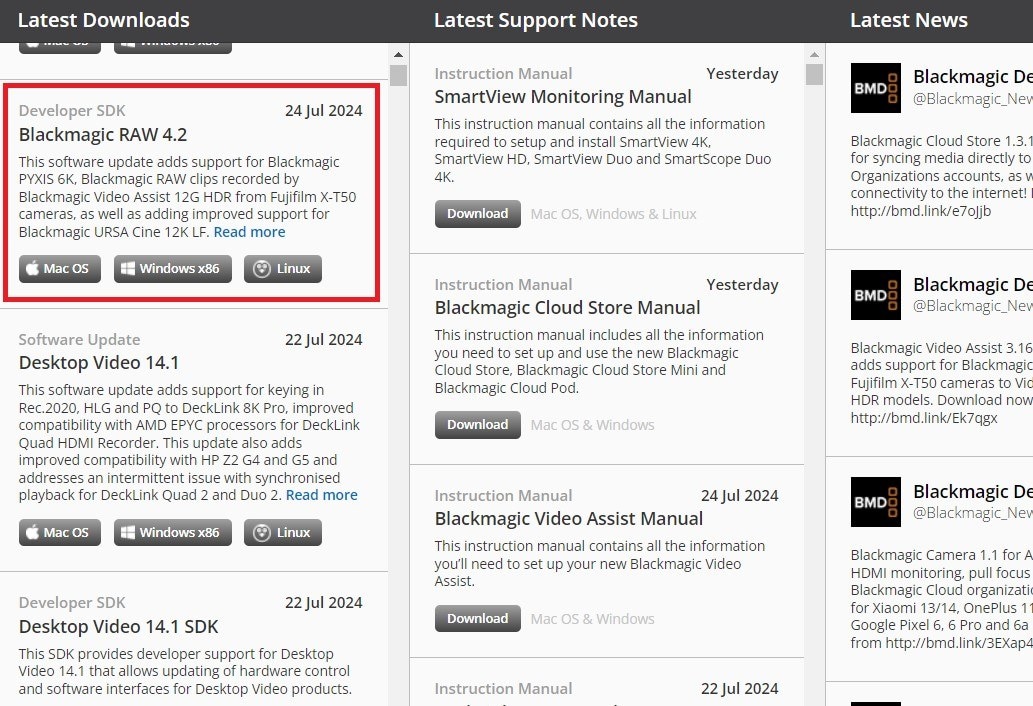
Step 4: After the download finishes, find the installer file in your downloads directory. Double-click the installer file to begin the setup process.
Step 5: Proceed with the on-screen instructions to finalize the installation. This will typically involve agreeing to the terms and conditions and selecting an installation location.
Step 6: After the installation is complete, it’s a good idea to restart your computer to ensure all components are properly configured.
Step 7: Once your computer restarts, you can launch the Blackmagic RAW Player or integrate Blackmagic RAW support into your video editing software.
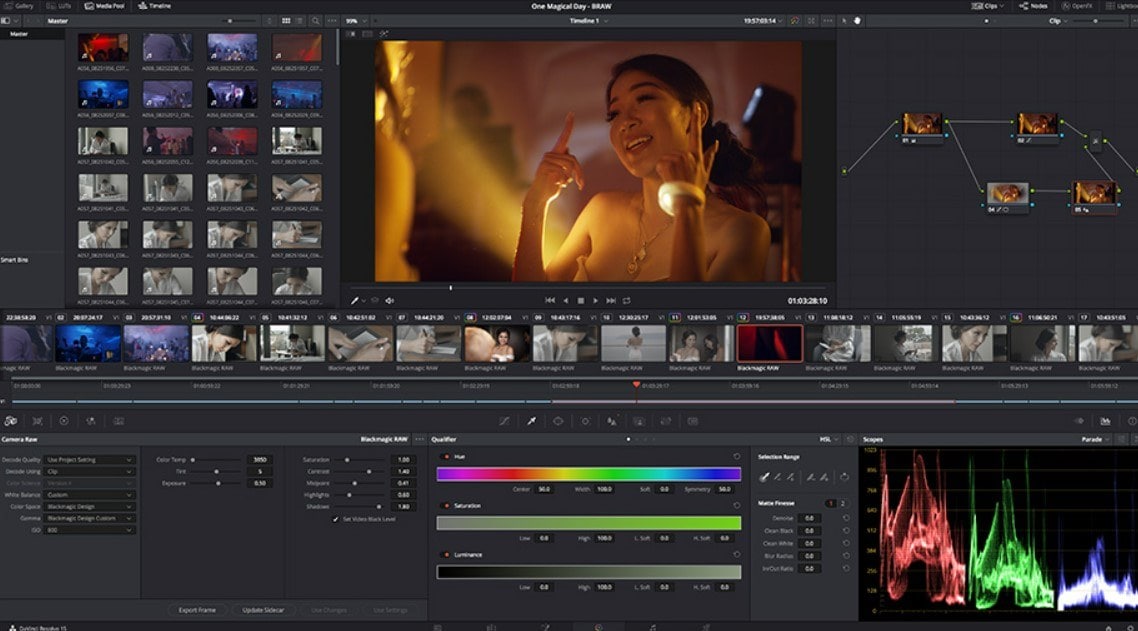
Part 4: Fixing Common Issue like Corrupted Blackmagic RAW Video Files
Sometimes, even the best video files can get corrupted, and Blackmagic RAW is no exception. This might be alarming and frustrating when it occurs. Fortunately, programs like Repairit Video Repair can enable simple Blackmagic RAW video file corruption correction. Repairit Video Repair is a powerful and user-friendly tool designed to fix corrupted Blackmagic RAW video files.
Why use Repairit Video Repair to repair corrupted Blackmagic RAW video files:
- Repairit is the first tool to support repairing RAW video, including Blackmagic RAW and ProRes RAW.
- Supports several video formats, making it versatile for different tasks.
- Has a straightforward interface, so it is easy for even beginners to fix their videos.
- Features a fast repair system, ensuring quick fixes.
- Allows you to fix multiple Blackmagic RAW files at the same time, saving time and effort.
- Has a high success rate in repairing corrupted video files that guarantees the restoration of important footage.
- Essential for anyone dealing with corrupted Blackmagic RAW video files.
Step 1. Open the software and click the +Add button to import the corrupted Blackmagic RAW video files you want to repair.

Step 2. Once the files are added, hit the Repair button to initiate the process.

Step 3. Once the repair is finished, you can check the repaired files to confirm they have been restored. Click the Save button to save the repaired files to your desired location.

Fix Corrupted Blackmagic RAW Video Files Now

Conclusion
Blackmagic RAW is a game-changer in the world of video editing, offering high-quality footage with smaller file sizes and faster editing speeds. Knowing how to download, install, and use Blackmagic RAW can help you greatly increase your workflow regardless of level of experience. It is a flexible and potent option for video editors with its broad metadata support, effective compression, and cross-platform compatibility. Repairit Video Repair also guarantees that even corrupted Blackmagic RAW files may be quickly corrected. This enables you to concentrate on producing amazing videos.
FAQ
-
Why should I use Blackmagic RAW?
Blackmagic RAW presents excellent image quality, smaller file sizes, quick editing speeds, and great post-production flexibility. It is meant to run effectively on both low- and high-power computers. -
Is Blackmagic RAW compatible with all video editing software?
Blackmagic RAW works with Blackmagic Design's own tools as well as many other well-known video editing applications including DaVinci Resolve. Still, always see whether your particular editing program is compatible. -
Is Blackmagic RAW suitable for beginners?
Blackmagic RAW is indeed appropriate for both amateurs and experts. Anyone wishing to get excellent video results should definitely consider it since of its easy interface and fast performance.

 ChatGPT
ChatGPT
 Perplexity
Perplexity
 Google AI Mode
Google AI Mode
 Grok
Grok

