Hey, friend! So, you're here because you've run into a snag with a corrupted TIFF file, right? No sweat! We've all been there. But don't worry—you're in the right article to tackle this issue. This friendly little guide will introduce multiple ways to repair TIFF files online. So, get your damaged TIFF files, and let's get those images back to their glorious selves with these Tiff repairs online.
In this article
Part 1. What is the TIFF File and What Causes the Damaged TIFF File?
A TIFF (Tagged Image File Format) file is widely used for storing high-quality images. It's popular among photographers, designers, and professionals who require detailed and uncompressed images.
Sometimes, you can’t avoid experiencing a problem with your TIFF files. So, here are some of the main causes why your TIFF files being damaged:
- File Transfer Issues. Corruptions can occur during file transfers, especially if interrupted during the process.
- Software Errors. Glitches or errors in image editing software can sometimes corrupt TIFF files.
- Storage Device Problems. Issues with storage devices like hard drives or flash drives can lead to data corruption, affecting TIFF files.
- Hardware Failures. Problems with hardware components, such as a failing hard drive or faulty memory, can corrupt TIFF files.
- Power Outages. Sudden power outages or surges during the saving process can corrupt TIFF files written to disk.
Part 2. 3 TIFF Repair Online Tools to Get Back TIFF File
When your TIFF files get corrupted, it can affect you so much. Thankfully, online tools are available to help you recover your precious images. Here, we'll compare three popular options to help you choose the right one for your needs.
| TIFF Repair Online Tools | Supported Photo Formats | Pricing | Ratings |
| Repairit Online TIFF Photo Repair | TIFF, JPG, CR2, DNG, NEF, CR3, JPEG, NRW, RAF, TIF | Free Trial, Paid | 4.0 |
| Aspose Online TIFF Repair | TIFF | Free Trial, Paid | 3.5 |
| Office Recovery Online | TIFF, JPEG, PNG | Free Trial, Paid | 4.0 |
1. Repairit Online TIFF Photo Repair
When TIFF files become corrupted, Repairit Online TIFF Photo Repair is an easy-to-use tool that helps restore broken images to normal. Sometimes, you can't open your photos, but Repairit can help with that, too. It knows how important photos are because they hold special memories.
Features
- Versatile TIFF Correction. This tool fixes common TIFF problems like pixelation, grey spots, and trouble opening images. It improves clarity, cuts down on noise, and corrects distortions to make your images look their best.
- Generous Monthly Quota. Users get a monthly allowance to fix up to 300 photos within 30 days, with each photo up to 300MB in size, allowing for high-resolution images.
- Device Support. This tool can fix severely damaged or corrupted TIFF files, no matter where they come from - SD cards, smartphones, digital cameras, USB drives, or other devices.
- Diverse Format Compatibility. The online version of Repairit supports many photo formats, including common ones like JPG, JPEG, and PNG, as well as specialized formats like CR2, NEF, NRW, RAF, DNG, TIF, and TIFF.
- Secure File Handling. Users can rely on the tool's security, which uses a 2048-bit encrypted connection for transferring files. Plus, to protect privacy, it automatically deletes files after 3 hours.
Pros
Repairit offers a high success rate in recovering corrupted TIFF files, earning trust among users worldwide.
With its efficient algorithms, Repairit delivers fast recovery results, minimizing downtime and inconvenience.
It is accessible to people of all skill levels thanks to its user-friendly UI.
Repairit Online lets you repair and colorize 3 TIFF for free.
Cons
As an online tool, Repairit requires a stable internet connection for file processing and recovery.
Let see how Repairit TIFF Repair Online fix your images:
Step 1. Enter Photo Repair workspace. Click the '+Add' button to upload your damaged TIFF or effortlessly drag them into the repair area.
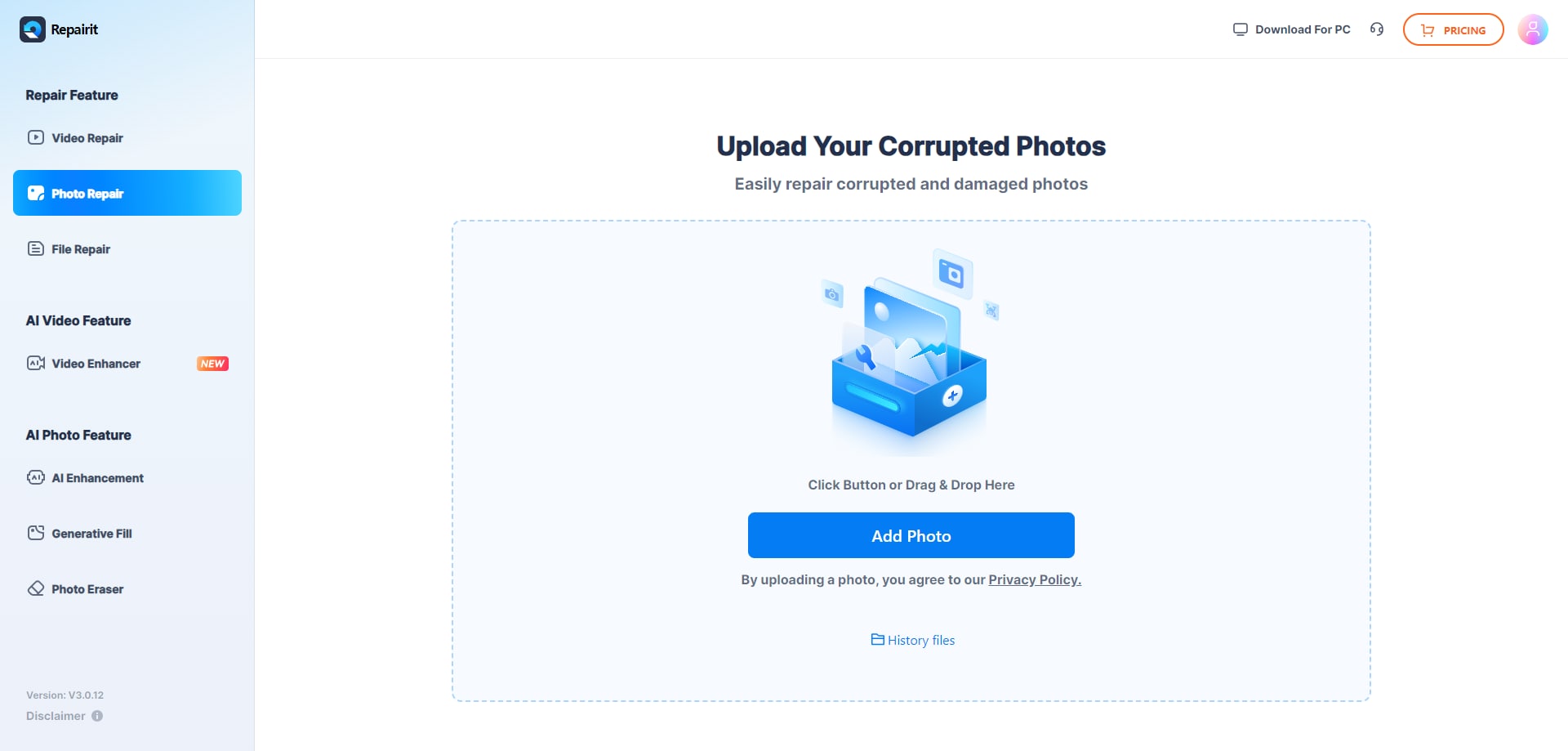
Step 2. Once your corrupted TIFF is uploaded, you'll see details for each one. Click "Repair" in the bottom right corner and wait a few seconds for the process to complete.

Step 3. After Quick or Advanced Repair, check yourTIFF and pick which to save. Hit the "play" icon to see them and the "download" button to save. Or click "Download All" to save all fixed TIFF at once.

2. Aspose Online TIFF Repair
Aspose Online TIFF Repair makes 3D printing easier by quickly fixing problems in TIFF files like wrong vectors, uneven thickness, or gaps. See the fixes before applying them. No special software needed—just use your web browser on any device, including Windows, Mac, Android, or smartphones, to upload and view files.
Features
- Support for Various 3D Formats. Works with different 3D formats for versatility in projects.
- Automatic Detection of Model Errors. Automatically finds errors in your models, saving time.
- One-click Fix for All Errors. Fixes all detected errors with just one click for efficiency.
Pros
Aspose Online TIFF Repair is highly successful in restoring corrupted TIFF files.
Works with a wide range of TIFF file corruption issues.
Cons
While it may offer a free trial, full functionality may require a paid subscription, which could be a drawback for some users.
An online tool requires a stable internet connection for file processing.
Here’s how to use Aspose to fix your TIFF:
Step 1. Click or tap on the designated area where it says "file drop area" to select a file from your device. Alternatively, you can simply drag and drop the file into this area.
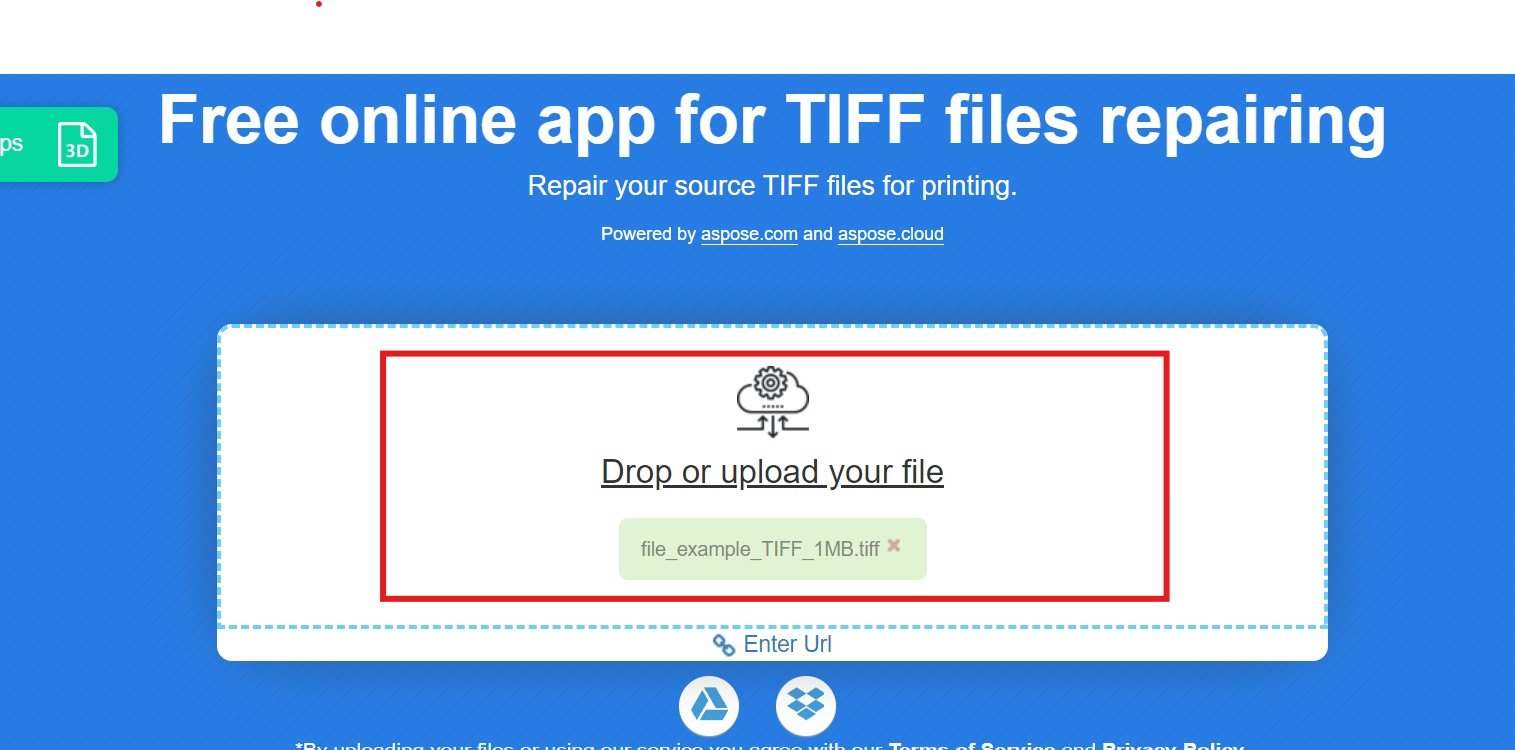
Step 2. Once the file is uploaded, Aspose will do the process of repairing your TIFF file. Just wait until the process is done.
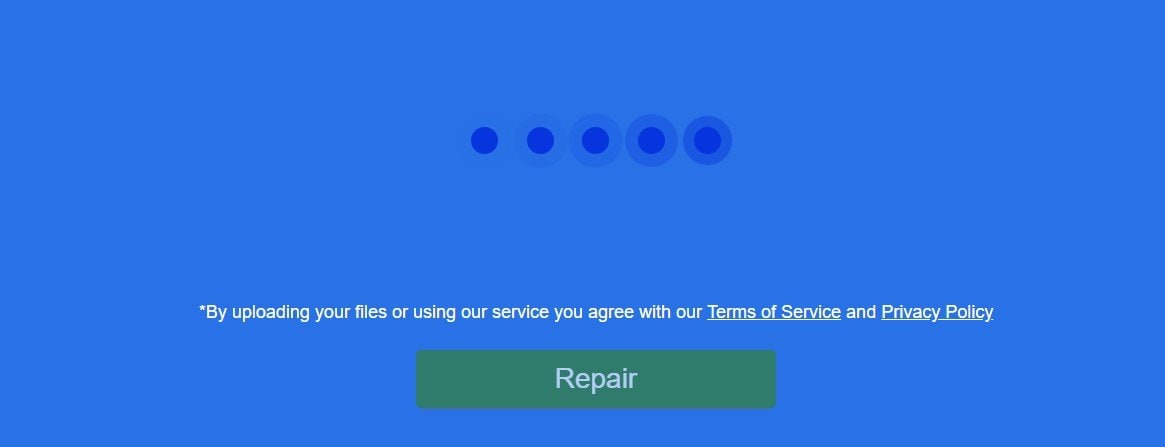
Step 3. Once the repair is complete, an instant download link to the repaired file will be provided. Simply click the download link to save the fixed file to your device.
3. Office Recovery Online: Repair Tiff File Online
OfficeRecovery Online offers a new service to fix corrupted TIFF right away. Just upload the damaged TIFF file through your web browser. OfficeRecovery Online is accessible for users who encounter issues with their TIFF images. Users can upload their damaged TIFF files to the platform, where the service will attempt to repair them. This service can be particularly useful for professionals who rely on TIFF files for their work.
Features
- TIFF File Restoration. Specialized in restoring corrupted TIFF files. OfficeRecovery uses AI to identify the problem of your TIFF.
- User-Friendly Interface. OfficeRecovery Online offers an easy-to-use interface for uploading and managing damaged TIFF.
- TIFF Demo Recovery. After the restoration, OfficeRecover allows you to preview the recovered TIFF results before deciding on a suitable solution.
Pros
Offers a hassle-free way to restore corrupted files without expensive software.
Users can preview the recovery results before committing to a paid option.
Provides immediate paid and free recovery options within a specified time frame.
Cons
The free recovery option may take 14-28 days to deliver results.
Here’s how to use Office Recovery Online for TIFF:
Step 1. Open your web browser and go to the Office Recovery Online website.
Step 2. Look for the option to upload your file. After that, click “Secure Upload and Repair.”
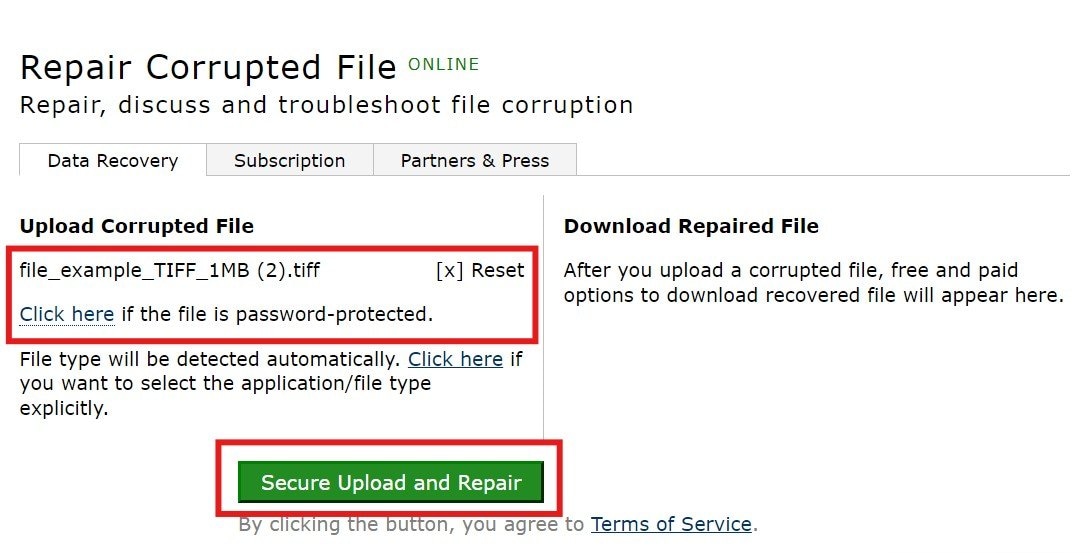
Step 3. OfficeRecovery will do its job repairing your TIFF file.
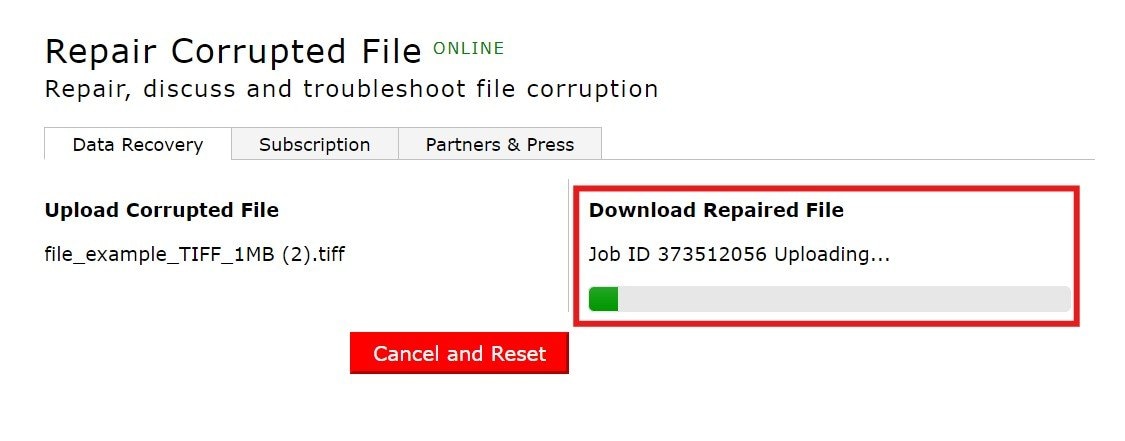
Step 4. Once the TIFF is repaired click the “Get the repaired file” button.
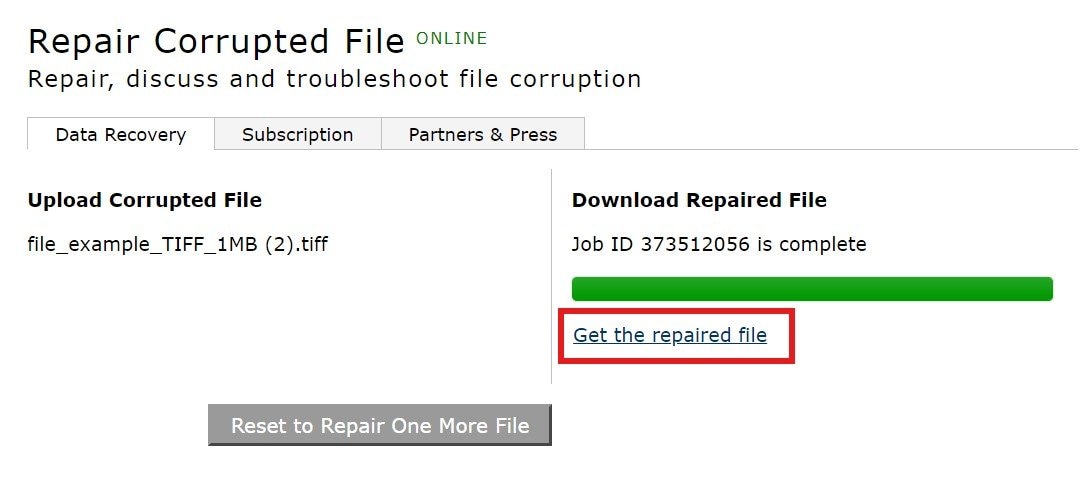
Part 3. One-stop Solution to Repair Tiff File Online and Offline

-
Repair damaged photos with all levels of corruption, such as grainy photos, dark photos, pixelated photos, faded photos, etc.
-
Repair images of diverse formats, such as TIFF, JPG, JPEG, PNG, CR3, CR2, NEF, NRW, etc.
-
Repair critically damaged or corrupted photos available on SD cards, phones, cameras, USB flash drives, and more.
-
Repairit has a quick and advanced repairing mode. You can use either depending on the level of corruption the photos has undergone.
-
The "AI Image Upscaler" feature can enlarge the repaired photos to 2X, 4X, and 8X.
-
Intelligently restore old/scatched photo and colorize black and white photos with various AI effects.
-
No limit to the number and size of the repairable photos compared with the online version of Repairit.
-
Support Windows 11/10/8/7/Vista, Windows Server 2003/2008/2012/2016/2019/2022, and macOS 10.10~macOS 13.
If you are looking for an online tool that also offers offline services for TIFF files, Repairit Photo Repair is the one you need. Repairit Photo Repair offers an effective and easy-to-use solution for fixing TIFF. With its user-friendly interface, you can swiftly convert damaged TIFF to usable formats and recover lost data.
Besides TIFF, Repair Photo Repair also supports JPG, CR2, DNG, NEF, CR3, JPEG, NRW, RAF and TIF formats. Wondershare Repairit is especially helpful for restoring TIFF that can't be opened whether you are using Windows or Mac devices. And you will master how to repair tiff file online and offline effortlessly after try Repairit.
Part 4. Conclusion
Damaged TIFF files can affect our mood, especially when you are a commissioned photographer for these images. In this case, you will see how important TIFF repairs online are. So, if you ever experience damaged TIFF files in the future, you know where you will go. Here's to happy fixing and preserving those precious moments!
FAQ
-
Is it safe to upload my TIFF files to online repair tools?
Yes, reputable online repair tools prioritize user privacy and data security. They use encryption protocols to protect your files during upload and repair processes. However, choosing trusted tools and reviewing their privacy policies is always advisable before uploading sensitive data. -
What types of TIFF file corruption can online repair tools fix?
Online repair tools are designed to address various types of TIFF file corruption, such as file transfer errors, software glitches, storage device issues, etc. They employ advanced algorithms to detect and repair damaged data within the file, restoring it to its original state as much as possible. -
Are there any file size limitations for repairing TIFF files online?
Some online repair tools may limit file size for uploading and processing TIFF files. It's essential to check the tool's specifications and ensure that your file size falls within the allowed limits. If your file exceeds the size limit, consider compressing it or exploring alternative repair solutions.


 ChatGPT
ChatGPT
 Perplexity
Perplexity
 Google AI Mode
Google AI Mode
 Grok
Grok

