Have you been in a situation where you download some images from the internet or JPG pictures from your DSLR camera, and when trying to open them with MS Paint shows this error "Paint cannot read this file. This is not a valid bitmap file." Sometimes, you get this error or "The format is not currently supported." If yes, then you're not alone.
The MS Paint error could be caused by a corrupt operating system (OS) or even the image file itself. There are many ways to fix this issue. Let's start to tackle!
Part 1: Why Do You Get the Error?
MS Paint is one of the most beloved graphics editors in Windows, and it's not going anywhere. Despite its dated interface, MS Paint has a charm many users have fallen forespecially after being introduced to newer apps like Paint 3D. The latest iteration, Paint 3D, offers an incredible amount of features and upgrades that will only make you love it more.
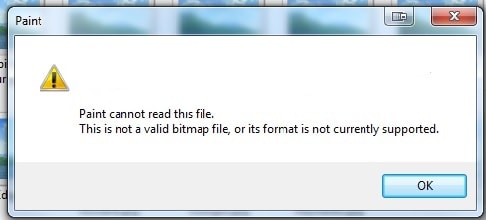
If you're a regular user of MS Paint or Paint 3D, you probably have come across this error message: "Paint cannot read this file. This is not a valid bitmap file, or its format is not currently supported." You're most likely to see this error when opening a JPG or PNG image file you downloaded from the internet on your computer or phone or while downloading photos from your DSLR camera.
For many people, this issue isn't because of incompatible formats, but instead, it's due to opening one type of image on another app. Other times, people have saved their pictures in another application and then opened them using MS Paint by mistake.
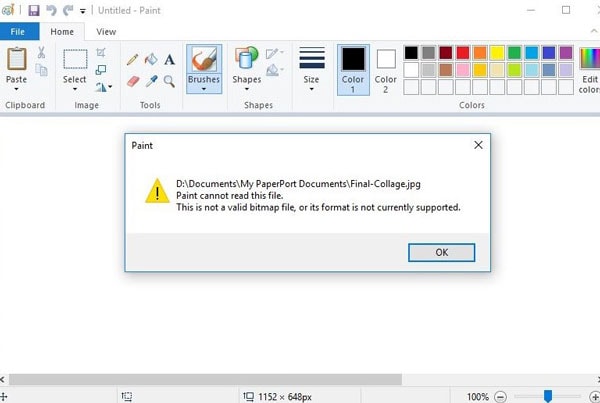
Before working with your file in MS Paint, make sure it's in the correct format. The app is compatible with JPEG/JPG, Bitmap (BMP), GIF, PNG, and TIFF formats. So be sure to open a raster graphic image before you start working on it. And if the file format is correct, then the Paint app on your computer may be corrupted.
Besides that, other known issues can be:
- Windows OS issue
- Paint App bug
- A computer virus or malware
- Corrupt image file
Regardless, we will show how you can fix the Paint cannot read this file error message.
Bonus: Are you ready for photo shooting, editing, managing or sharing? Do you have a question about what makes your photo corrupted?If the answer is yes, let's check your integrity guard for photos with any corruption scenarios - Photo Corrupted? Let's Rescue Them Right Now!
Part 2: How to Fix Error 'Paint Cannot Read This File. This Is Not a Valid Bitmap File.'?
The fix for Paint's "not a valid bitmap file" error is in your hands. You just need to troubleshoot the issue by fixing Windows OS and the Paint app or checking if any files have been corrupted but don't worry. I personally recommend the following:
- Update the system with the latest patches from Microsoft Corporation. It will most likely solve all of your problems once completed.
- Run through an anti-virus scan on both PC and mobile devices, which could be causing trouble as well (as they might contain malware)
- Make sure that it's not simply because something has gone wrong while saving/compressing images at some point during its lifetime, so remember to check it.
- Fixing the problem in settings
- Repairing or reinstalling Windows 10
- Updating to a newer version
- Restoring from backup
- Running CheckDisk command
- Uninstalling Microsoft Office
And if none work, here are the six ways to fix MS Paint's 'not a valid bitmap file' error.
Method 1: Open Image in another Photo Viewer
MS Paint is a popular, easy-to-use program that has been around for decades. If you cannot open any photo in MS paint due to the error "Paint cannot read this file," try opening it in another program such as Paint 3D, Photoshop, GIMP, or others. These programs have advanced features compared to Paint.
Photo Viewer Knowledge:
1. 8 Options to Fix "Cannot Open JPG Files With Windows Photo Viewer".
2. A Complete Guide to Fix Damaged Photos in Photoshop.
Method 2: Try To Open Image on a Different Computer
The Paint error message 'this is not a valid bitmap file' could be related to your Windows system. Try once by opening the image file on another computer because computers can sometimes have bugs that make images difficult to open.
Method 3: Reboot PC
When you get that frustrating message, 'Paint cannot read this file. Is not a valid bitmap file, or its format is not supported.' Just reboot your Windows PC to fix the error. Rebooting usually fixes bugs in Windows OS, which may be causing Microsoft apps like Paint to malfunction.
Method 4: Run Antivirus
If you're having issues opening an image file in MS Paint, it may be due to malware on your system. Please try first with an antivirus scan and then open the files as mentioned before.
Method 5: Run Windows Troubleshooter
If you're still unable to open your images in MS Paint, you will need to use the Windows Troubleshooter. This is an easy-to-navigate and useful feature that can help fix many issues with your computer, including those concerning MS Paint.
Below are the steps to fix the MS Paint error using the Windows troubleshooter:
- Open the Control Panel on your PC.
- Select and click Troubleshooting.
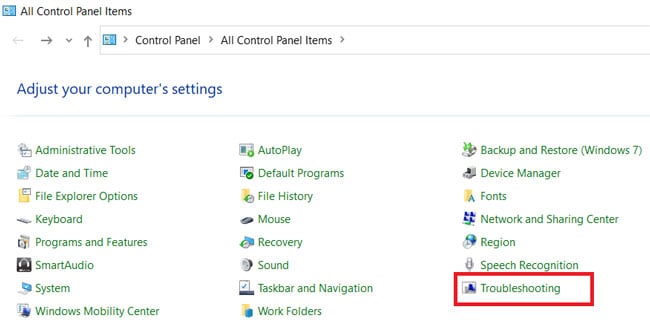

- Click View all Windows Store Apps.
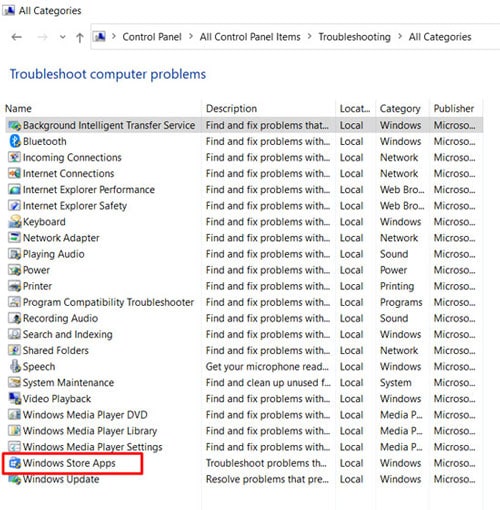
- The Windows Store Apps troubleshoot dialog box appears. Click Next. The troubleshooting process will start.
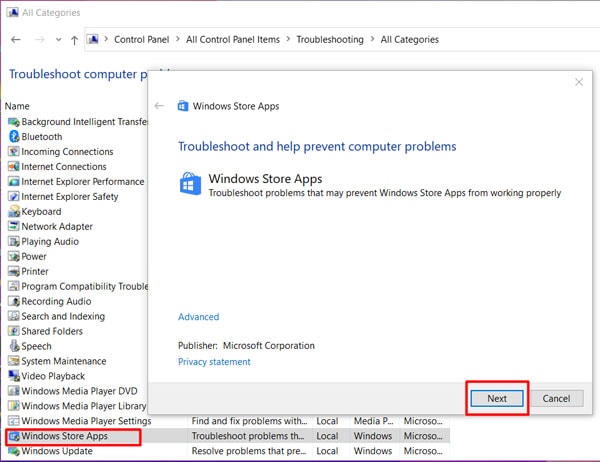
Method 6: Use Photo Repair Software Wondershare Repairit
As you know, in this age of so many malicious software and viruses, there is a chance for all your data to be corrupted. For example, it's not uncommon these days for people to get their photos damaged or corrupted. Wondershare Repairit can fix any kind of photo damage.
Wondershare Repairit Photo Repair is an advanced yet user-friendly program that allows you to combine your favorite photos and fix them together in one click. The interface provides a preview of the repaired image so users can easily select which ones they want to save or share with friends. Wondershare Repairit is compatible with both PC and Mac.
Below are few steps to fix your images with Wondershare Repairit:
Step 1: Add files
Launch Wondershare Repairit on your PC or Mac. Click the "Add File" button on the interface and navigate to the folders where you stored the damaged JPEG files to load. You can also pull multiple files to the application if you want.

Step 2: Start the repairing process
After the images are loaded, you can add additional files or delete any JPEG files. Done that, click the "Repair" button. The repairing process will begin. Be patient and see how Wondershare Repairit repairs all the loaded photos and restores them. Don't close the application at this step, as the images will get corrupted.

Step 3: Save the repaired files
When the process is completed, the interface will prompt you to preview the repaired files. Select the files that you wish to restore and hit the "Save Repaired Files" button to save the files to your desired location.

As mentioned above, one way is Wondershare Repairit, which can help you open pictures in the Paint app if they're corrupted. And don't worry; it's not expensive. You get your first 7 days free with its trial version before deciding whether or not to purchase. Why not have a try?
Part 3: Troubleshooting Tips to Fix MS Paint Not Working Error
Here are few more tips that you can try to fix the MS Paint not working error.
- 1. Run As Administrator
If you're using MS Paint from a guest user account, running it with admin rights may solve any issues you face with MS Paint. Search for the Paint app and right-click to run the app with admin rights from the search results.
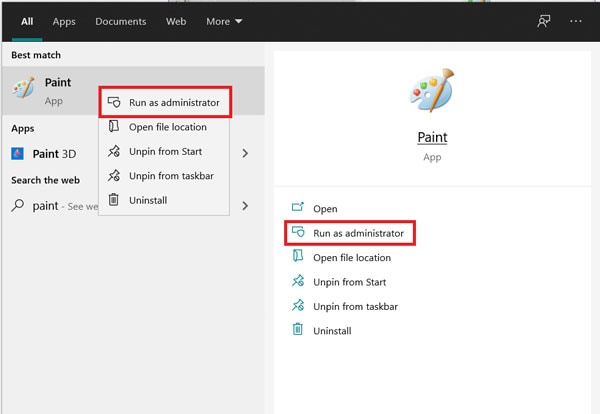
- 2. Update the MS Paint App
Sometimes a bug may cause the Paint app not to work properly, and updating it will solve it most of the time. Open the Microsoft Store, tap the three horizontal buttons, and then select Downloads and updates. Click Downloads and updates and check if there is an update for MS Paint. If yes, download and install it.
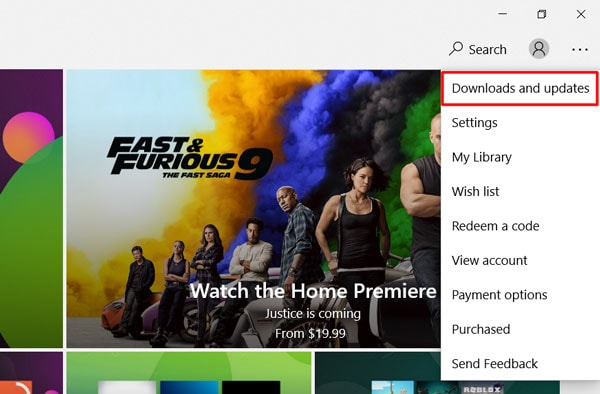
- 3. Uninstall and Reinstall MS Paint
MS Paint is not easy to remove and reinstall. But there is a way to do it. Search for Command Prompt and run it as an administrator.

- Run the command below to delete MS Paint.
dism /Online /Remove-Capability /CapabilityName: Microsoft.Windows.MSPaint~~~~0.0.1.0.
- Now run the below command to reinstall MS Paint.
dism /Online /Add-Capability /CapabilityName: Microsoft.Windows.MSPaint~~~~0.0.1.0.
- Update the OS
We earlier mentioned that updating the OS of your computer with the latest security updates will remove any bugs and issues of MS Paint showing the error message.
- Open Settings Update Security.
- Click Windows Updates, Check for updates.
- If there are new updates, install them.
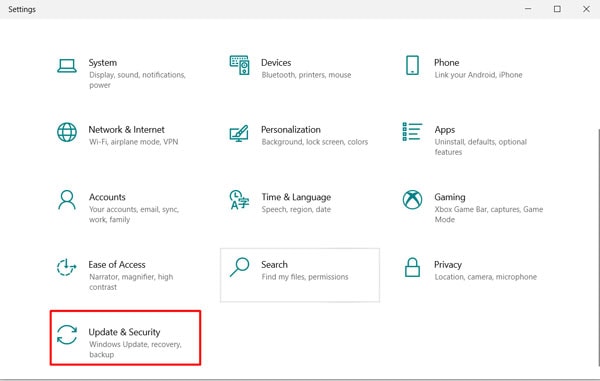
Conclusion
Windows Paint is a tool that can be used to create, edit, or modify images. Sometimes Paint can annoy the user by giving an error 'Paint cannot read this file. This is not a valid bitmap file.' But don't worry if image files like JPEG, JPG, PNG, TIFF, or others do not open in Paint. Probably, MS Paint might have trouble opening JPEG/JPG files due to corruption.
Make sure, before trying these solutions, that you may want to reboot your PC, run anti-virus software on it, or use Microsoft Windows Troubleshooter. If none of these help, try photo repair tools such as Wondershare Repairit, which might fix corrupted data that's preventing the images from opening in the Paint app.
FAQs
-
How Do I Open a JPEG In Paint?
It's easy to open a JPEG in MS Paint. Just locate the file and double-click it. If you're on Windows 7 or later, you can right-click and choose "Open with," then select Paint from the list. -
What Files Can Paint Read?
MS Paint can only open bitmap files. When MS Paint is launched, it automatically prompts you to select a file in the following format. However, if you open any other type of file, such as a Word or Excel document on your computer, MS Paint displays the following error message: "Sorry, but Microsoft Paint cannot open this type of file." -
How Do I Open a Bitmap File in MS Paint?
There are some applications like MS Paint that can be used to open bitmap files. The application you use depends on the operating system you use and whether or not you have installed any other image editing software. If your computer comes with MS Paint already installed, then it is the default program for opening a bitmap file on your computer.
If you're on Windows Vista, Windows 7, and Windows 8, the Photos app opens PNG images by default. Microsoft has replaced MS Paint with its new photo editor called Paint 3D in all later versions of Windows 10, but no replacement for .bmp files has been included.

 ChatGPT
ChatGPT
 Perplexity
Perplexity
 Google AI Mode
Google AI Mode
 Grok
Grok
