"How can I open a page file on a PC?" is quite a common question. The Pages app is like MS Word for Mac and other Apple products. The file extension for these files differs from what Windows users usually use. As such, exchanging files with a Mac user can be difficult.
But it becomes manageable if you know how to open a Pages document on Windows. This article will help you navigate this challenge. Find 3 effective ways to open Pages files below.
In this article
Part 1. What are Pages Files?
If you are a Windows user, you are likely familiar with Word or DOCX files. These are the outputs of Microsoft Word. A Pages file is similar to that, but it is for Mac and iOS. It can contain text, images, and graphs similar to Word files.
While they are the same for the most part, Pages and Word are still two different things. Thus, you can't open a Pages file with MS Word or other applications for Windows.
Why would you need to know how to open a Pages document on a PC? Here are some scenarios.
- Collaboration at Work: Maybe you work at an office, and one of your colleagues is a Mac or iOS user. They sent you a report or business document, but it is in Pages. You would want to learn how to open it with your PC to know what the file contains.
- Backup and Archiving: Suppose you organize or archive files and come across Pages documents. You might need to open them to verify their contents before backing them up or archiving them on your Windows system.
- Educational Purposes: Are you a student or an educator? There is a chance you'd come across course materials or assignments created in Pages. Therefore, you’ll need to know how to open a Pages document on a PC.
- Switching Operating Systems: Did you switch from a Mac to a Windows PC recently? You may need to access your old documents. That said, you’ll want to know how to open your existing Pages files on your new system.
Part 2. 3 Ways on How to Open a Pages File On a PC
As you can see, there are many reasons why you would want to know how to open a Pages file on a PC. You should know how to open these files so when you find yourself in these situations, you can quickly access them. Here are 3 effective ways:
Way 1: Open Pages File on PC Using Google Drive
Opening a Pages file on a PC can be challenging since Pages is exclusive to Apple devices. However, Google Drive offers a convenient solution. You can convert and access Pages files on any PC using Google Drive. This efficient and user-friendly method makes it ideal for those who need to work with Pages files on Windows.
Google Drive has integrated the cloud storage system with CloudConvert, a popular file conversion tool. This allows you to convert Pages files to Word files or PDFs online. In turn, that allows you to open the file on Google Docs. You can also download the output and open it using your Windows PC.
How to open a Pages file on a PC using Google Drive? Follow these steps:
Step 1: Log in or create one if you don't have a Gmail account. Upload the Pages File to your drive.
Step 2: Right-click the file in Google Drive. Select Open With and choose CloudConvert.

Step 3: Use your Gmail account, review terms and register to CloudConvert account.
Step 4: Select DOC or DOCX under Document.

Step 5: Click Convert.

Step 6: Once the conversion is complete, click Download to save the file.

Way 2: Open a Pages Document Using iCloud
Besides using Google Drive, you can open a Pages file using iCloud (Apple's cloud storage service). iCloud allows you to store and access documents, photos, music, and videos on iOS, macOS, or Windows devices. It can open files created using Apple apps like Pages and Numbers. You can upload your Pages files to this cloud storage system and open them there.
Here's how to open a Pages document on a PC using iCloud.
Step 1: Open a browser and go to icloud.com. Log in with your own Apple ID or create one.
Step 2: Click the Pages icon.

Step 3: Select the cloud with an arrow icon. You can now select a file.

Step 4: Upload your Pages file or drag it from your desktop.
Step 5: Now open and edit the Pages file in your web browser.

You can also open the file directly in the Pages application if you have a Mac.
Way 3: Convert Pages Files to Word or PDF
Since a PC can't open a Pages file, one of the best things you can do is to convert the file to another format. Word and PDF are both excellent choices. Word is similar to pages, but the layout may change when you convert the file. On the other hand, PDF will preserve the formatting, but editing it is a different experience from editing a Pages file. Choose whichever you like better.
You can use a free online Pages to PDF converter. The above-mentioned CloudConvert is one example. You can also use other ones like Zamzar. Here is how to use it:
Step 1: Go to Zamzar's Pages to PDF or Pages to Word webpage.
Step 2: Click Choose Files. Upload your Pages file.

Step 3: Set PDF as the output. You can also change it to DOC or DOCX.
Step 4: Click Convert Now.

Step 5: Wait for the Pages to PDF or Word conversion to finish, then click Download to save the output.

More related articles
How to Open a BZ2 File on All Devices
A Comprehensive Review on VMX File
Best PDF to INDD Converter Free
Part 3. How to Fix Cannot Open Pages Files?
Suppose all of the methods above did not work. There could be problems with the Pages file itself. It could be that the Pages file you are trying to open on a PC is corrupted. It was corrupted before it was sent to you, or the download got interrupted, resulting in a corrupted file. That could also happen when downloading a Pages file you converted to another format.
The good news is that you can use some software programs to recover corrupted files. One prime example is Repairit Word File Repair, which supports multiple formats. While it is an advanced tool, its interface is easy to understand. Thus, you will find Repairit easy to use, even if it's your first time recovering a corrupted file.
Key Features:
- Repairs all levels of Pages file corruption (e.g., blank files, files not opening, picture issues, color issues, missing fonts, unreadable text).
- Repairit has a high success rate without modifying the original Pages file.
- No limit on the number or size of repairable Pages files.
- Also repairs PDF, Word, Excel, PowerPoint, ZIP, and Adobe files.
Want to know how to repair corrupted Pages files using Repairit? Follow these steps:
Step 1: Launch Repairit Pages File Repair on your Mac. Go to the More Types Repair tab and choose File Repair. Click the +Add button to upload corrupted Pages files or drag and drop them directly into the interface.
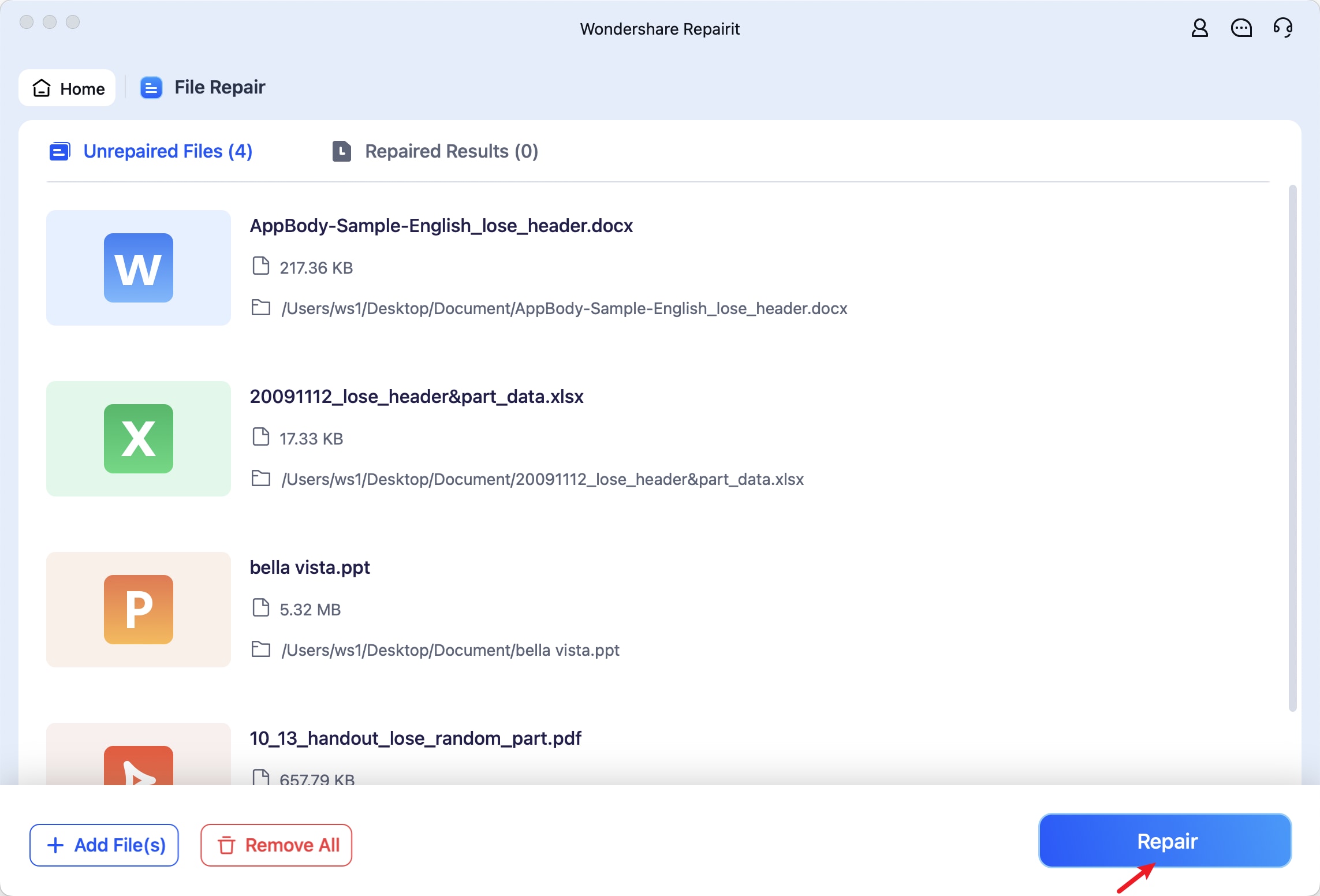
Step 2: Click Repair to start the Pages file repair process. Wait for Repairit to scan and repair the files.
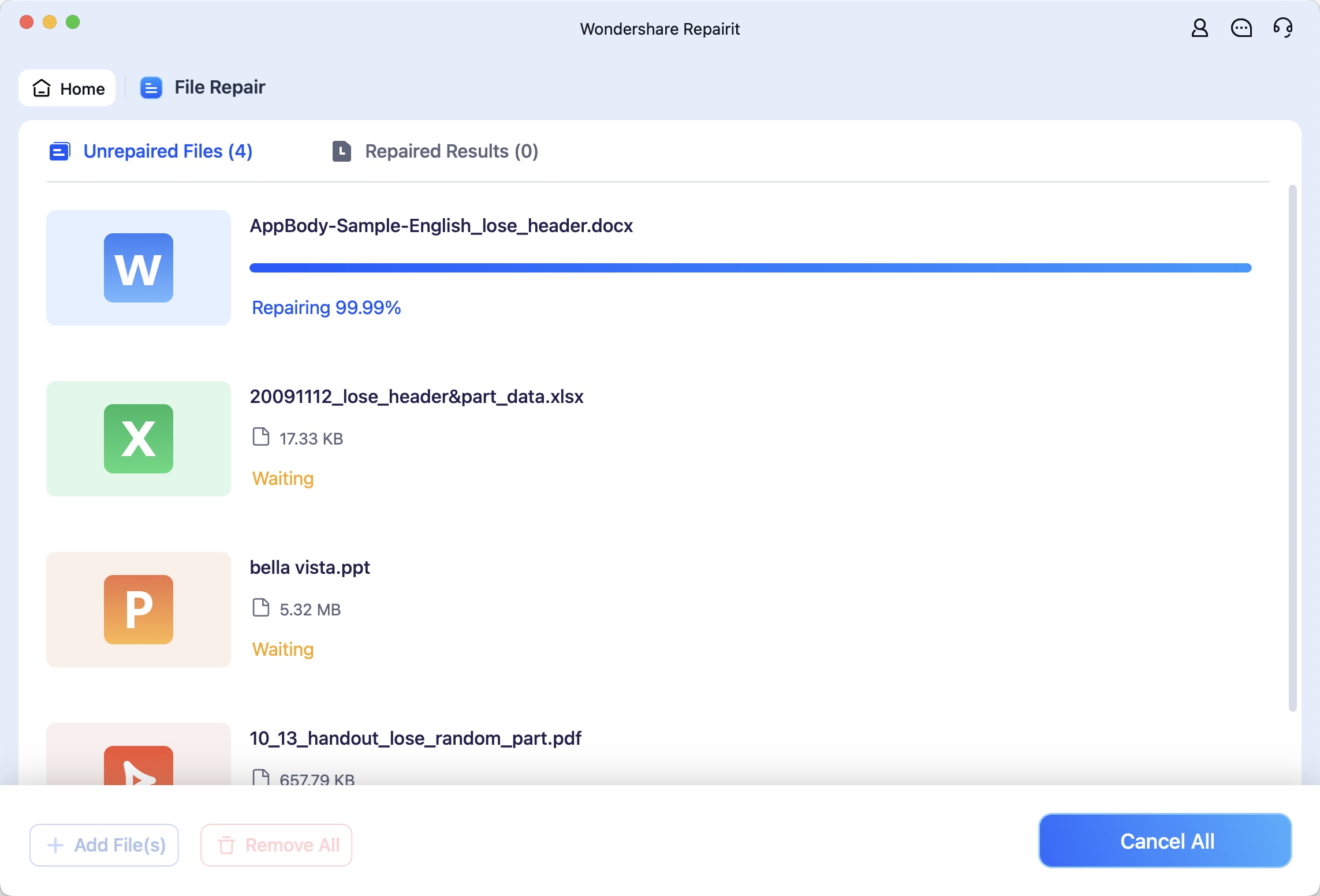
Step 3: Click Preview to check the repaired Pages files. If satisfied, click Save to choose a location on your Mac to save the repaired Pages files.
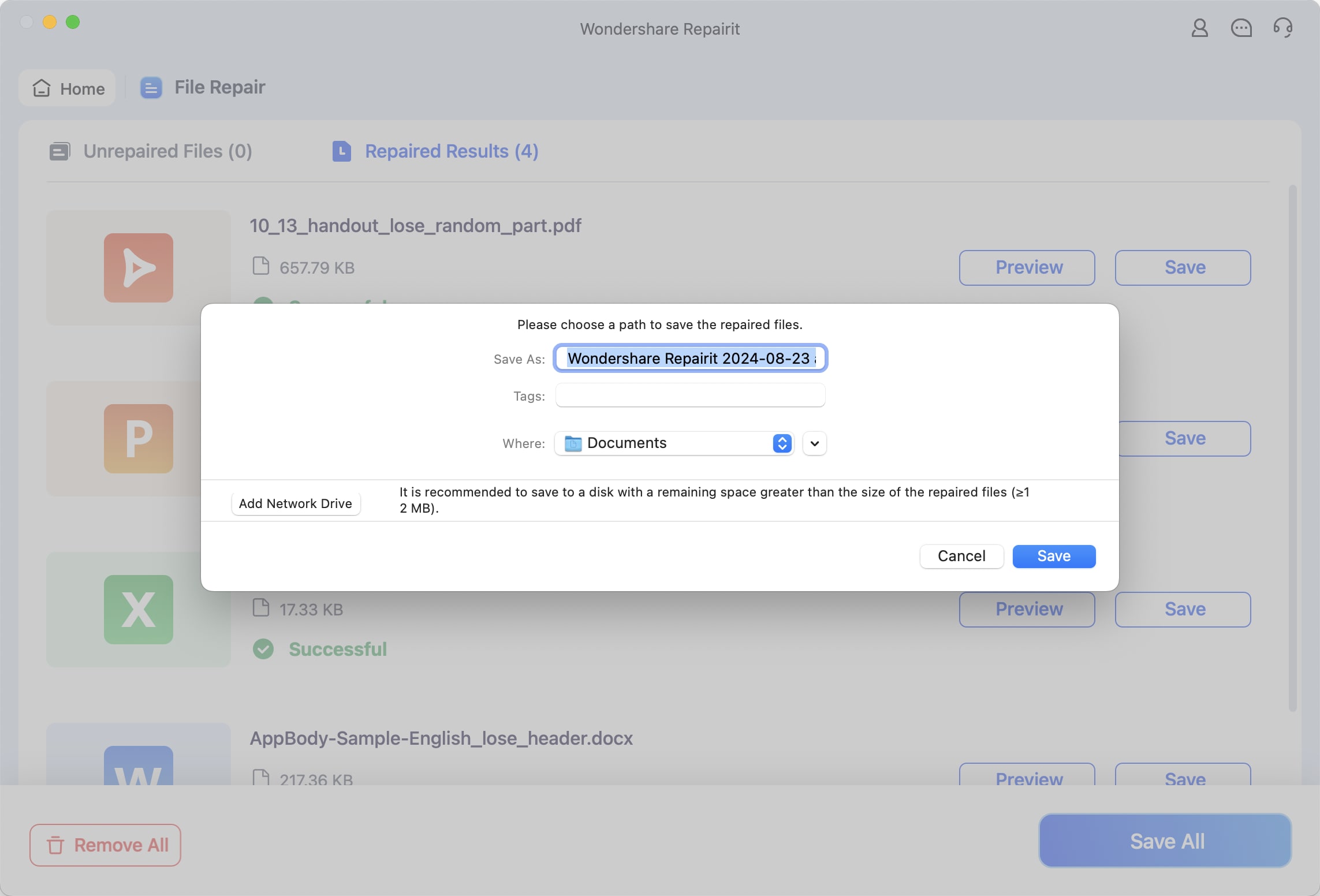
Fix Cannot Open Pages Files with Repairit File Fixer Now

Conclusion
Now you know the answer to the question, "How can I open a Pages file on a PC?" You can employ cloud storage systems like Google Drive or iCloud to open them online. You can convert the Pages file to Word or PDF if you prefer offline viewing and editing. However, if the Pages file is corrupted, you cannot open it no matter what you do. To solve this issue, you can use Repairit File Repair. It is a fast and easy-to-use solution that can recover any corrupted file.
FAQ
-
Are there any third-party applications that can open Pages files on Windows?
Yes. You can find some third-party applications to open a Pages file on a PC. You can try LibreOffice. However, this may not always work. Some users have reported that this creates a blank document. So, it's best to stick with the methods listed above. -
How do I use the ZIP technique to open a Pages file on my PC?
Pages and ZIP contain the same document information; a PC can open ZIP files. That said, you can change the file extension to .zip. Open the ZIP folder and the Quick Look folder inside it. There will be a PDF file that you can preview. But, if you want to edit the file, you must convert it. Also, remember that changing the file extension can corrupt the file. If that happens, use Repairit to fix it. -
Will converting a Pages file affect its formatting?
Converting a Pages file to another format may affect its formatting, especially if it contains complex layouts, fonts, or images. It's a good idea to review and adjust the formatting after conversion.

![How Can I Open a Pages File on a PC? [3 Methods]](https://images.wondershare.com/repairit/article/open-pages-file-on-pc-1.jpg)
 ChatGPT
ChatGPT
 Perplexity
Perplexity
 Google AI Mode
Google AI Mode
 Grok
Grok

