There are no obvious download buttons in embedded videos. Everyone knows this fact! So, is there no way to download embedded videos for offline viewing? Of course not! There are many methods for it.
In this article, we’ll explain five different methods stepwise so you can apply them immediately. We also have a bonus tip for you: If your videos get corrupted while downloading, we’ll show you how to repair them. Now, let's start this article with some basics.
Fix Corrupted Download Embedded Videos

In this article
Part 1. What are Embedded Videos, and Why Download Them?
Have you seen the attached videos from other websites while scrolling through a webpage? That's an embedded video.
Platforms like YouTube and Dailymotion are filled with videos of all kinds. If someone wants to use those videos on their website, they can embed them on their page. It's convenient because you can watch the video without leaving the page.
Reasons for Downloading Embedded Videos:
- Offline Viewing: Downloading videos is very convenient if you're going somewhere without reliable internet.
- Saving Important Content: It can be a tutorial, a funny clip, or a news report. If you want to watch videos repeatedly, you can download them conveniently.
- Using Videos in Projects: Downloading embedded videos allows you to include them in your work. You can add them to a presentation, school project, or similar document.
- Archiving: Sometimes, videos disappear from the internet. You can download them to get a copy, even if the original has been removed.
- Sharing with Others: Downloading a video makes it easier to share with someone who doesn't have a good internet connection.
Part 2. Five Powerful Ways to Download an Embedded Video From a Website
Capturing an embedded video sometimes seems more like a puzzle than just clicking something. However, you can quickly open it using a few clever tricks. Here are five methods tailored for specific situations if one doesn't work!
Method 1. Using Direct Video Website
The easiest way to download embedded videos is through the website that hosts them. You can do it if they have provided a direct download link. This is the fastest and requires no additional software or steps at all.
Step 1: Go to the website with the embedded video you want to download.
Step 2: Right-click on the embedded video. Select the “Save Video as…” option.
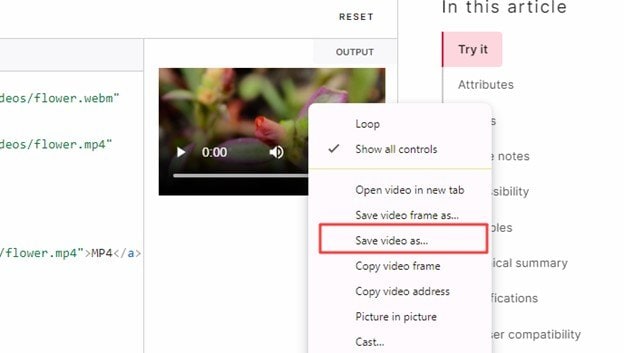
Step 3: A file browser will pop up. Select where you want to save the video on your computer.
Step 4: Enter this video's name and click the “Save” button.
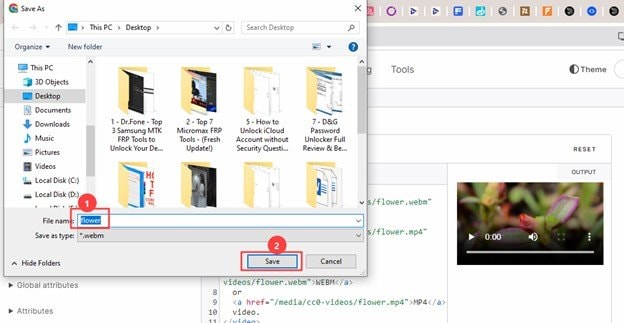
Method 2. Using Browser Extensions
If direct download is not possible, don't worry—browser extensions will be your savior. Many extensions, including Video DownloadHelper, simply add a small icon to your browser's toolbar. This way, when you land on a page with an embedded video, you can simply click on the icon to give you the option to download.
Extensions come in handy because they adjust according to the various video sources, so downloading is done quite easily.
Step 1: Open your browser and search for “Web Extension Store.” Now open your browser's extension store. It’s the Web Store for Chrome and Add-ons for Firefox.
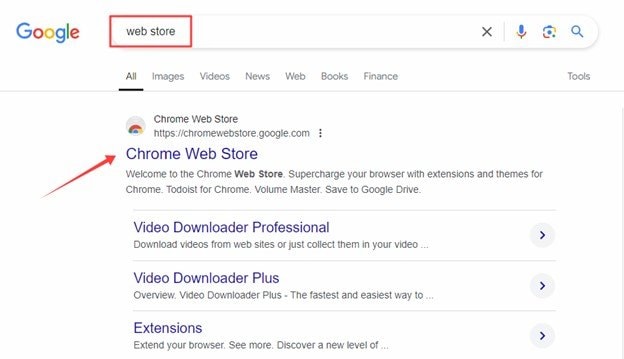
Step 2: Search for "Video DownloadHelper." Open this extension and install it.
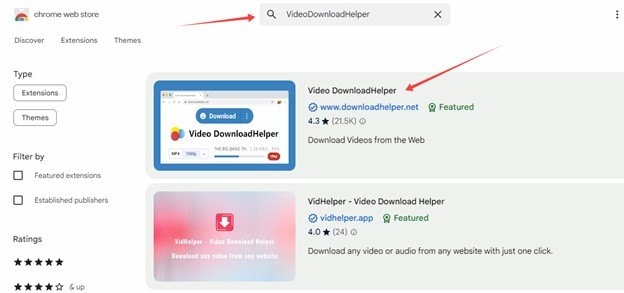
Step 3: Click the extensions icon at the top right corner once installed. You'll see a new icon in your extension section.
Step 4: Go to the website with the embedded video you want to download.
Step 5: Start the embedded video and open the extension section. If the extension detects a downloadable video, the icon will change color. Click the Video DownloadHelper icon.
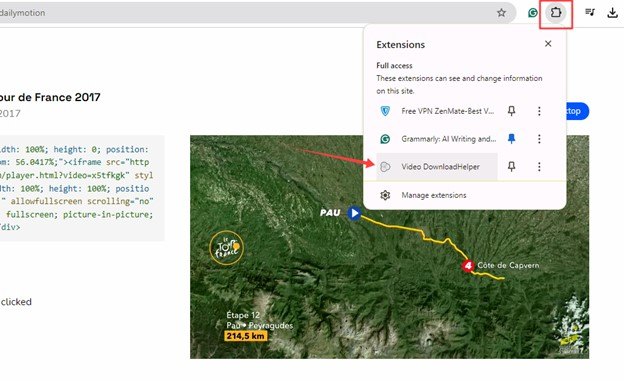
Step 6: Check the available downloads. Choose the video quality and format you prefer. After that, click “Download.”
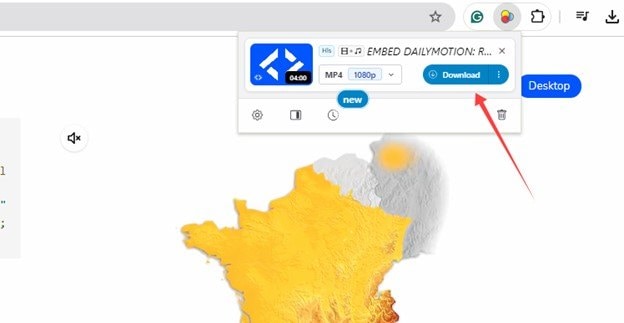
Method 3. Using Online Video Downloaders
Sometimes, one just needs a third-party website. With online video downloader sites like SaveFrom.net, you paste in the URL of the page containing the embedded video. It extracts the video so you can download it. No installation is required; just a few clicks to paste the link and grab the video.
Step 1: Go to the website with the embedded video you want to download.
Step 2: Copy the webpage URL from the address bar.
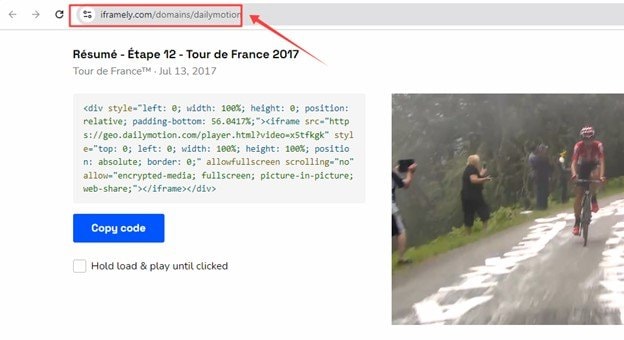
Step 3: Open a new window and search for the “SaveFrom.net” website. Open this website.
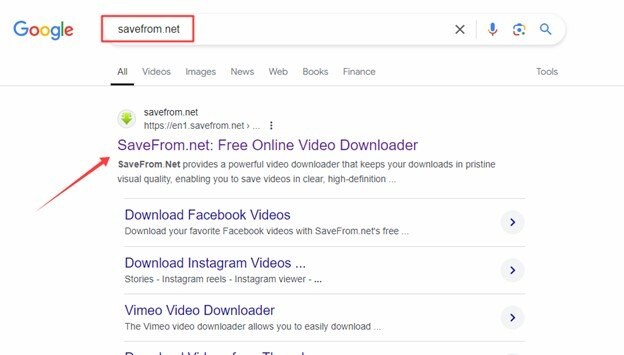
Step 4: Paste the copied URL into the input field on SaveFrom.net. Click on the “Download” button and wait a little. SaveFrom.net will analyze the page and show you the available video download options.
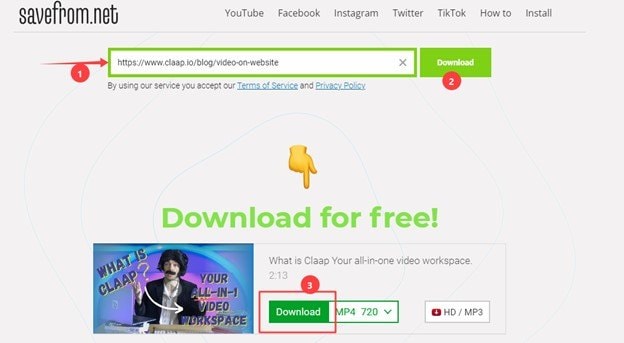
Step 5: After selecting the quality and format, click on the “Download” button. Your video will be ready in a few minutes.
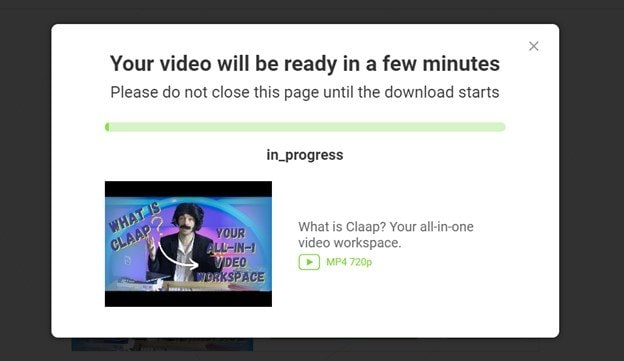
Step 6: When the video is prepared for downloading, click “Download Video.”
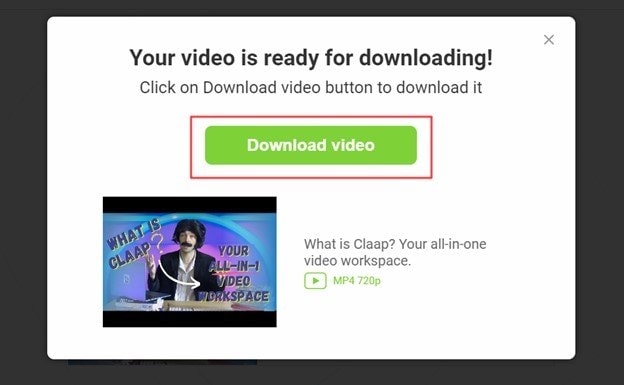
Method 4. Browser Developer Tools (Inspect Element)
For the tech-savvy, browser developer tools will provide a more hands-on approach. You can find the direct link to the video by accessing the code of the site using "Inspect Element" in your browser. It seems complex, but it is powerful when other methods fail; you can directly access video files hidden in the site structure.
Step 1: Open the website with an embedded video and right-click anywhere on the webpage. Select the "Inspect" option. You can also press F12 to open the Developer options.
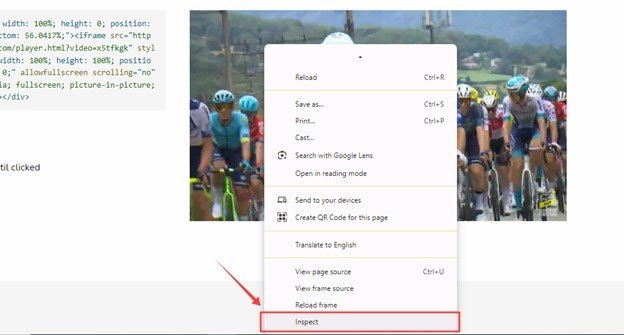
Step 2: In the Developer Tools panel, click the “More” button and select "Network" tab.
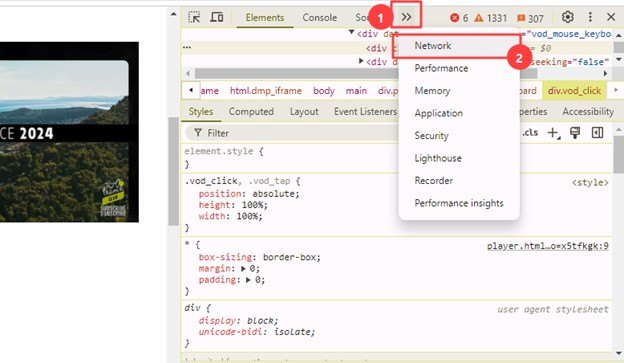
Step 3: Look for “Media” entries in the "Network" tab and click on it.
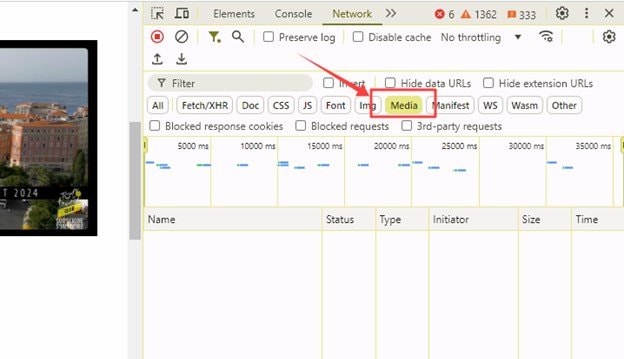
Step 4: Reload the page and play the video on the webpage.
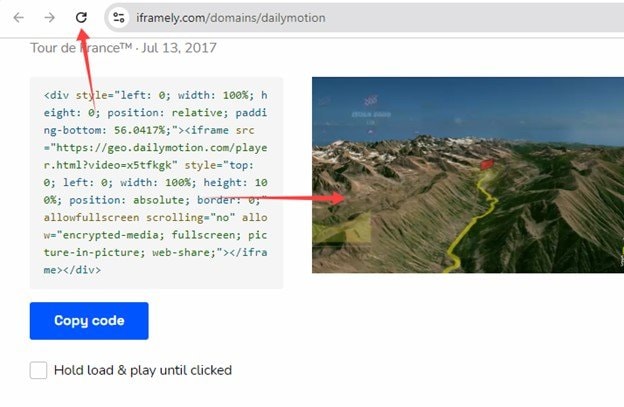
Step 5: All media files on the webpage will appear in this section. Once you find the media file, right-click on it and select "Open in New Tab."
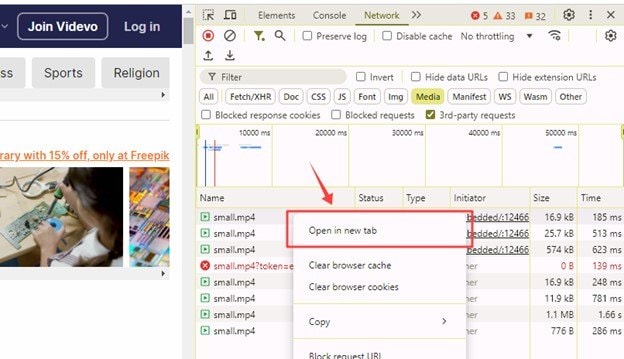
Step 6: When the video plays in a new tab, click on the three-dot icon at the bottom right corner of the video. Select “Download” to save this video.
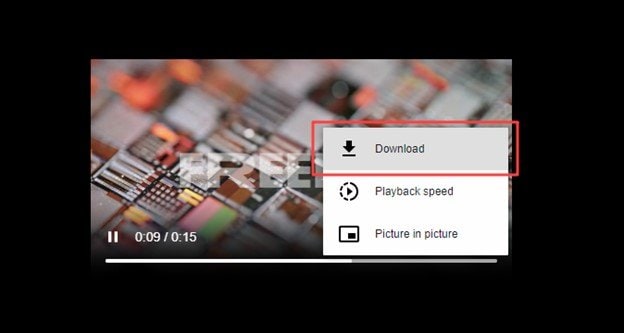
Method 5. Using VLC Media Player:
You might know that VLC Media Player can download videos from the web. It is far more than a player and a potent tool for video enthusiasts. In VLC, you can stream an online video with URl and get the download link.
Here’s what you’ll do.
Step 1: Open VLC, go to "Media" > "Open Network Stream."
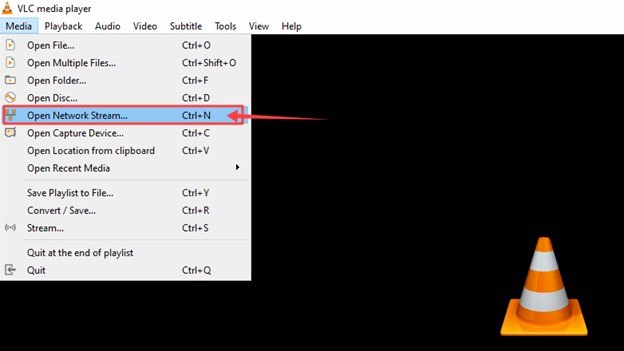
Step 2: Go to the webpage where the video is embedded. Copy and paste the page's URL into the "Network URL" field in VLC. Then, click on the "Play" button.
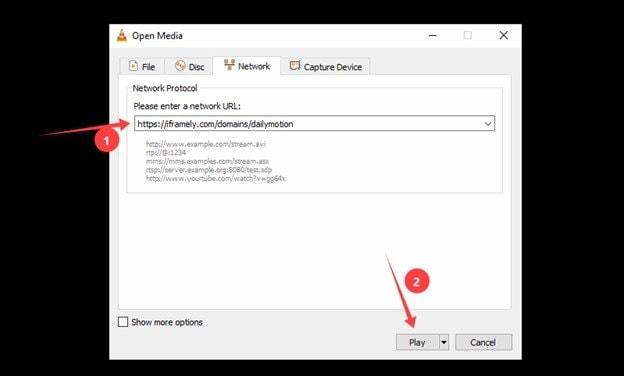
Step 3: Once the video starts playing, select "Tools" in the VLC menu and select "Media Information."
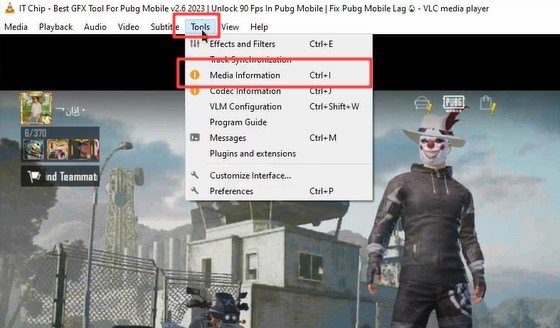
Step 4: In the "Codec" window, you’ll see a field labeled "Location." Copy this direct link to the video file.
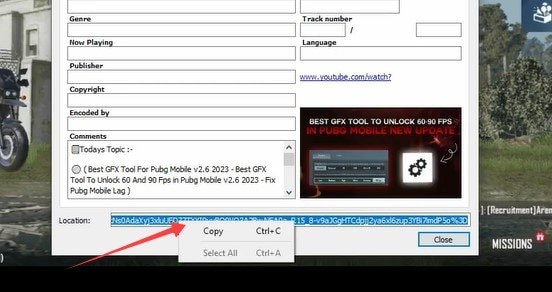
Step 5: Paste this URL in a new window in your browser. The video will open in your browser. Now click on the three dots icon.
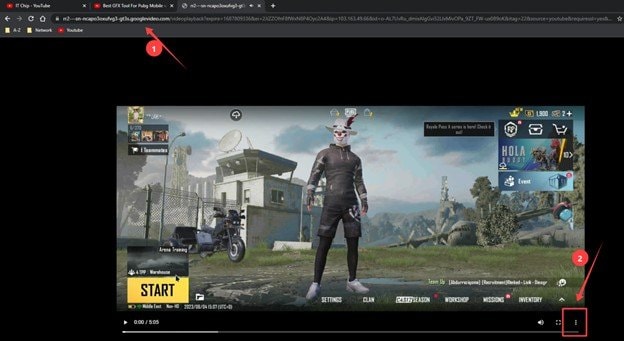
Step 6: Click on the “Download” button and save the video.
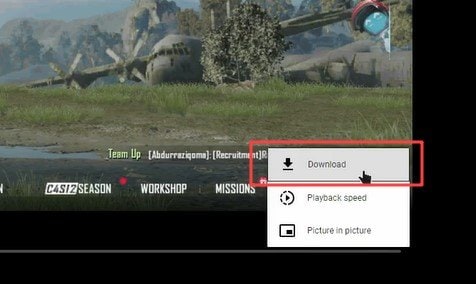
Related Video >>: What the User Says about Repairit?
These were all the methods to download a video embedded in a website. You can use any of the methods you like. Before we end our article, we have a handy tip for you!
Part 3. Fixing Common Issues While Downloading Embedded Videos
Downloading embedded videos is often not smooth. Incomplete downloads or corrupted files with malware can wreck your experience.
You can use Repairit Video Repair Tool to repair your videos if you get corruption issues.
Repairit is excellent software that uses the latest technologies to repair corrupted videos. You can repair multiple videos simultaneously. Moreover, the process is so simple that you can use it even if you are a total beginner. What's even more surprising is that you can use this software to make AI enhancements to your videos.
- Instant Repair: It takes only one click to get basic video issues repaired instantly through advanced AI algorithms.
- Supported Format Compatibility: Repairit supports more than 20 popular formats, such as MP4, MOV, MTS, and MKV.
- Advanced Repair Mode: This software can exactly recover a highly corrupted video using a sample video file.
- Universally Compatible: It can repair files from any type of camera, GoPro, DSLR, or smartphone.
Step 1: Select “Video Repair” and click on the “+Add” button. Now, import all your corrupted video files.

Step 2: Now, you’ll see information about each video. Check the Image name, size, & resolution, and click the "Repair" button to start the repair process.

Step 3: Once the repair is complete, click "Preview" to check if the video meets your expectations.

Step 4: If satisfied, click the "Save" button. Choose a location on your computer to store the file.

Step 5: If the basic repair didn’t fully fix your video, click "Advanced Repair". Now, upload a sample video shot on the same device with the same settings. Click on “Repair” again.

Step 6: Preview the video again once the advanced repair is finished. Finally, click "Save" to store the repaired video in a safe location.

Fix Corrupted Downloaded Embedded Videos

Part 4. Copyright Laws & Legal Rules While Downloading Embedded Videos Legal
It’s important to understand that when we download embedded video from website, it comes with legal responsibilities. Copyright laws protect most videos. The creator or owner has rights over how the video is used. You must respect these laws and the website’s terms of service.
We advise you to download embedded videos only for personal, non-commercial use. Reposting or profiting from embedded videos without permission can lead to severe consequences.
Conclusion
People download embedded videos from websites for offline access. After downloading, you can watch those videos anytime, anywhere, without an internet connection.
We’ve shown you five proven ways to download embedded videos. Whether you use browser extensions or online video downloaders, it’s your choice. But remember to follow copyright laws and use downloaded videos only for personal purposes.
FAQ
-
Q1. What is the easiest way to download an embedded video from a website?
The easiest method is to use a browser extension. Many free browser extensions, like Video DownloadHelper, allow you to download videos with just a click. It’s fast, simple, and has high success rates.If it doesn't work, you can use some online video downloaders like SaveFrom.Net.
-
Q2. Why is my downloaded video quality poor?
The video quality of downloaded videos depends on your method or tool. The tool may not support high-quality downloads. You can use a different tool to download the same video in high quality.There's also a chance that the video you downloaded is only available in poor quality on the website. In this case, you can't do anything to improve the video quality.
-
Q3. Can I download embedded videos on my phone?
Yes, you can easily download embedded video online free on mobiles. Save.From.Net is an excellent online video downloader.There are also some video download apps available on app stores. Search for “Online Video Downloader” on your mobile app store and install an app with good ratings. You can then use the app to download embedded video Android.


 ChatGPT
ChatGPT
 Perplexity
Perplexity
 Google AI Mode
Google AI Mode
 Grok
Grok

