Experiencing “No Sound in WhatsApp Videos”? It is a problem, but you're not alone. In this guide, we'll walk you through simple steps to troubleshoot and fix this common issue. You'll learn why it happens and how to prevent it in the future. Get ready to enjoy uninterrupted sound in your WhatsApp videos once again!
In this article
Why Does Your WhatsApp Video Have No Sound?
If your WhatsApp video lacks sound, then that's a problem. For sure, there is a common reason why this thing is happening. To fix this issue, you must first know the root of your WhatsApp having no sound.
1. Device is Connected to Bluetooth
When you send stuff from your phone to your computer using Bluetooth, it might mess up the sound on your WhatsApp videos. After sending, if you turn off Bluetooth on the computer, your phone could connect to something else nearby that uses Bluetooth. Your WhatsApp video won't have any sound if those things have low sound.
2. The Video is a GIF
The GIF (Graphical Interchange Format) can cause your WhatsApp to have no sound. It's like a short video or a set of pictures that repeat. These videos are usually quick, have no sound, and start playing by themselves without needing you to press anything. So, if you find a short, quiet video on WhatsApp that keeps playing repeatedly without you having to press play, it's probably a GIF.
3. WhatsApp Experiencing Bug
Sometimes, your WhatsApp video might have no sound due to a problem with the app itself. Issues like app errors, bugs, or bad software can mess up the pictures, voice notes, or videos you share. Luckily, you can fix these problems by updating the app. If you're using an old version of WhatsApp, that might also be why your video doesn't have any sound.
8 Tips to Fix No Sound in WhatsApp Video
Experiencing silence in your WhatsApp videos? Follow these 8 straightforward tips to restore the sound in your videos! Let's ensure an uninterrupted and enjoyable viewing experience after this!
Fix 1: Check if it is GIF
GIFs don’t come with sound. When you watch a GIF, it's a short video that keeps repeating.
Situation 1. If you send a video as a GIF, the person getting it won’t hear any sound.
Step 1. Look for the GIF icon while sending to see if you’re sending a video as a GIF.

Step 2. Switch it off to send a video with sound.
Situation 2. If you're getting a video, here's how to check if it's a GIF:
Step 1. Look for a GIF icon on the video thumbnail.

Step 2. If it’s a quick video that plays on its own repeatedly, it’s probably a GIF. If you want to hear the sound, it is better to ask the sender to send it as a video.
Fix 2: Check if Your Device is Connected to the Bluetooth
Other factors might be causing this. For instance, if your phone Image names with a Bluetooth gadget like earbuds, the video sound might play through that Bluetooth device. Here’s how to check:
Step 1. Open your phone’s notification center.
Step 2. Tap or long-press the Bluetooth icon to see if a device is connected.

Step 3. To hear the sound from your phone, disconnect the Bluetooth. Then, your phone will play the sound again.
Fix 3: Check if Video on WhatsApp has Sound
Even when a mobile device records a video with sound, the sent or received video in WhatsApp may not contain audio. WhatsApp allows users to include or exclude audio when sending a video.
For you to check if the video doesn't have a sound, it's essential to see if the audio was disabled for that specific video. Here's how:
Step 1. When sending a video in a chat, look for the speaker or audio icon positioned at the top left of the screen.
Step 2. If the icon displays a diagonal cross, it indicates that the sound was disabled for that particular video.

Step 3. Better turn it on for you to hear or enable the sound of the video.
Fix 4: Update WhatsApp
If you're still not hearing any sound in your WhatsApp Video Status or contacts' statuses, it might be due to a problem with the current version of WhatsApp on your iPhone. Here's what you can do:
Step 1. Open the App Store on your iPhone or Google Play Store if you are an Android user.

Step 2. Click the profile icon. You will see that in the top-right corner.

Step 3. Swipe down to refresh and see if there are any updates for WhatsApp.
Step 4. Install any updates that are available by downloading them.
Step 5. Close the App Store and reopen WhatsApp to see if the issue is fixed.

Fix 5: Check Enable Audio on WhatsApp
When you add videos as WhatsApp Status, the app allows you to silence the audio. Make sure that the option to mute audio isn't turned on. Here are the steps to check:
Step 1. Open WhatsApp on your phone.

Step 2. Tap the Status icon at the bottom-left corner.

Step 3. Select Add My Status to upload your Video Status.

Step 4. After picking the video, tap the Audio icon at the top-left corner to ensure it's enabled.


Step 5. Upload the Video Status and see if the issue is resolved.
Fix 6: Turn off Do Not Disturb Mode
When your phone is in Do Not Disturb (DND) mode, it's completely silent—no notifications and all media sounds are muted. If you're trying to watch something on WhatsApp, you won't hear any sound if your phone is in DND mode. You need to make sure DND is turned off. To exit DND:
Step 1. Make a swipe-down motion. After that, you will see the Do Not Disturb icon.
Step 2. Click the long press and turn off the DND mode.

Fix 7: Force Quit and Relaunch
If WhatsApp has been running in the background on your iPhone for a while, force quitting and reopening it can give the app a fresh start. Here's how:
Step 1. Swipe up and hold from your iPhone's home screen to see background app windows.

Step 2. Find WhatsApp and swipe up to remove it from the background.
Step 3. Open WhatsApp again to see if the problem is resolved.

Fix 8: Ask User to Send the Video Again
It's possible that if you can't play a video on your device, it's due to an app glitch, even if you have the latest WhatsApp version. The fix might be to ask the person to resend the video with the audio turned on. That could sort out the issue.
Moreover, the video might have a serious problem, so it doesn’t have a sound. If you think it is valuable or important and want to get the sound quickly, we recommend you use a professional tool.
Use Professional Tool to Fix No Sound in WhatsApp Video
After trying the recommended solutions above, if it still doesn't fix the sound on your WhatsApp videos, it might be severely damaged. Corrupt videos can occur during the recording, transfer, or editing process. In that case, Wondershare Repairit-Online Video Repair is the effective solution. Repairit uses AI technology to fix the WhatsApp no sound video faster! If you are a first-time user, you shouldn't worry, as Repairit made it easy for you to fix your WhatsApp no-sound video problem. Repairit online video repair tool offers MP4, MOV, 3GP, M2TS, MKV, MTS, AVI, FLV, MXF, and M4V formats for a fast recovery. You can use this tool online with your Windows and Mac devices.
Key Features
- Works with Any Video Format. AI technology can fix your WhatsApp video without sound in MP4, MOV, 3GP, M2TS, MKV, MTS, AVI, FLV, MXF, and M4V formats.
- Fully Automatic Video Repair. Upload a video without sound, and get the fixed one in minutes. Save time and increase productivity.
- Professional and Preserved Quality. Repairit AI repair tool allows online video fixing without harming the original quality or integrity.
Step 1. Open Wondershare Repairit-Online Video Repair website. After that, you can start by selecting and adding your videos with no sound.

The details and upload status will appear when you select and add the videos you want to track back sounds.

Step 2. After that, the repair process begins automatically. This tool fixes most of your videos with no sound effectively.

Step 3. Once the repair is successful, your WhatsApp videos will be displayed with sound. You can preview it if you want. You can choose to Fix Another Video if you have more videos that need improvement or fixing.

Conclusion
When fixing WhatsApp video sounds, you've got various options to try. It's up to you which ones you want to use, but it's smart to pick the best ones. Check out GIF formats, Bluetooth connections, or app updates – that help. If those don't work, using a special tool like Wondershare Repairit might do the trick. Choosing these better methods can make fixing your WhatsApp video sound much easier and faster.
FAQ
Can I recover the sound in a WhatsApp video sent without audio?
Unfortunately, once a video is sent without audio on WhatsApp, the recipient will receive it in that state. WhatsApp doesn't offer an option for recipients to enable sound for videos that were sent without audio initially. The sender would need to resend the video with the audio enabled for the recipient to hear the sound.Is it possible to fix a WhatsApp video with corrupted sound?
Yes, repairing a WhatsApp video with corrupted or missing sound is possible. Tools like Wondershare Repairit specialize in fixing damaged videos, including those that have lost their audio. These tools use AI-powered algorithms to restore the missing or corrupted video audio.Why do some WhatsApp videos play without sound on specific devices?
Compatibility issues between devices, video formats, or software versions can sometimes cause WhatsApp videos to play without sound on certain devices. Older software versions or unsupported video codecs on a device might result in sound-related playback issues. It's advisable to ensure both sender and receiver devices are updated and compatible with the shared video format.
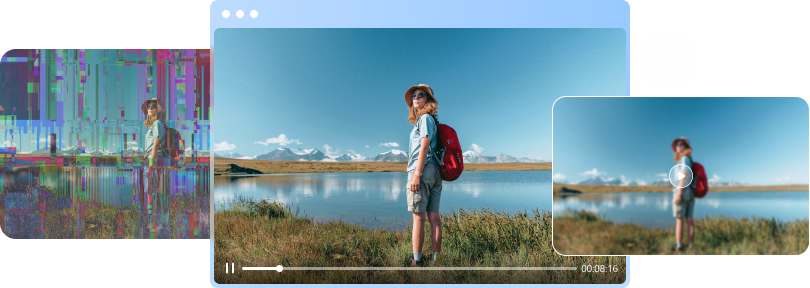

 ChatGPT
ChatGPT
 Perplexity
Perplexity
 Google AI Mode
Google AI Mode
 Grok
Grok

