Is there a photo bomber on your beautiful picture? Do you need to remove a person from a photo for personal reasons? If so, we know the tools that are just for you. Many apps can remove a person from a photo online for free. In this article, you will find 4 of them. This is not just an introduction. We will also teach you how to use one of these tools.
In this article
Part 1. Why Remove a Person from Photos Online?
Sometimes, you would want to be alone in a picture. However, there could be other people in the frame. You can crop the photos to remove them, but that is not always possible. Thankfully, you can now use AI tools to do what was once impossible without outstanding skills. The best tools for these are free online tools.
Free online tools that remove a person from photos are always easy to use. Click a few buttons, and you are done. That is how quick it is. On top of that, they do not use your device's resources. Your device's specs and available storage space do not matter. So you can use them even if you only have a low-end PC. You can even access these tools using your smartphone. As long as you have a web browser and an internet connection, you can use these tools to remove a person from photos for free.
Part 2. 4 Best Ways to Remove a Person from Photo Online Free
In this section, you will learn about the 4 best methods for removing a person from a photo online for free. We will introduce you to different tools with varying features and capabilities. You will find a step-by-step guide for one of them, so using it for the first time will be smooth sailing.
| Person Remover | Adjustable Brush Size | Zoom in and out | Supported Formats |
| Repairit Person Remover | Yes | Yes | JPG, JPEG, PNG, BMP, WEBP |
| Photoroom Person Remover | Yes | No | JPG, JPEG, PNG, WEBP |
| Pixelcut Person Remover | Yes | Yes | JPG, JPEG, PNG, WEBP |
| Cutout.Pro Person Remover | Yes | Yes | JPG, JPEG, PNG, WEBP, URL |
1. Use Repairit Photo Eraser to Remove People from Photos Online

Repairit Photo Eraser is the go-to tool for removing a person from photos online for free. Its AI-powered Photo Eraser removes the selected person and fills the space to make it look natural. You can manually select the person that you want to remove. Also, you can zoom in to capture small details, ensuring there will be no trace of the person left.
Key Features
- Zoom In for Precision: Zoom in up to 500% to capture even the smallest details.
- Automatic Background Fill: Repairit fills in the background after removing the unwanted person, so there will be no hole-in-the-wall effect.
- User-friendly Interface: Repairit features an intuitive interface. Thus, it is easy to use for both new and experienced users.
- Adjust Brush Size: You can adjust the brush size up to 160px.
- Undo and Redo: Undo and redo functions are available, so correcting errors is not time-consuming.
- Support Multiple Formats: Accepts JPG, JPEG, PNG, BMP, and WEBP as inputs and outputs.
Using Repairit Photo Eraser to remove unwanted people from photos is super easy. Here’s a simple guide on how to use it:
Step 1. Go to the Repairit website and navigate to the Photo Eraser page. Once located, upload the image that you want to edit by clicking “Add Photo.”
IMAGE 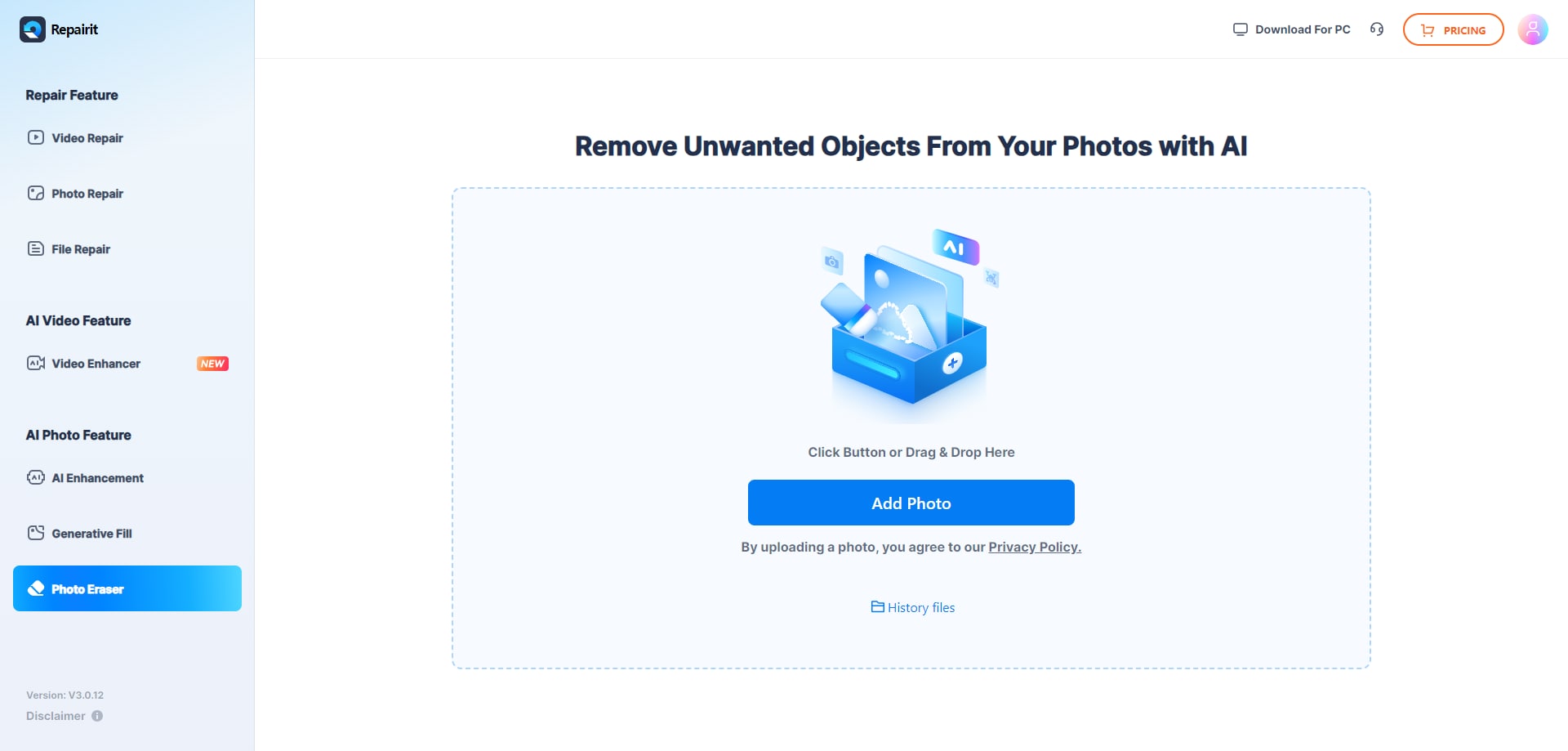
Step 2. Afterward, use the brush to remove the unwanted person from your photo. Adjust the size to 160px for faster coverage or shrink it for finer details. Zoom in to see better. Once done, press "Start".
IMAGE 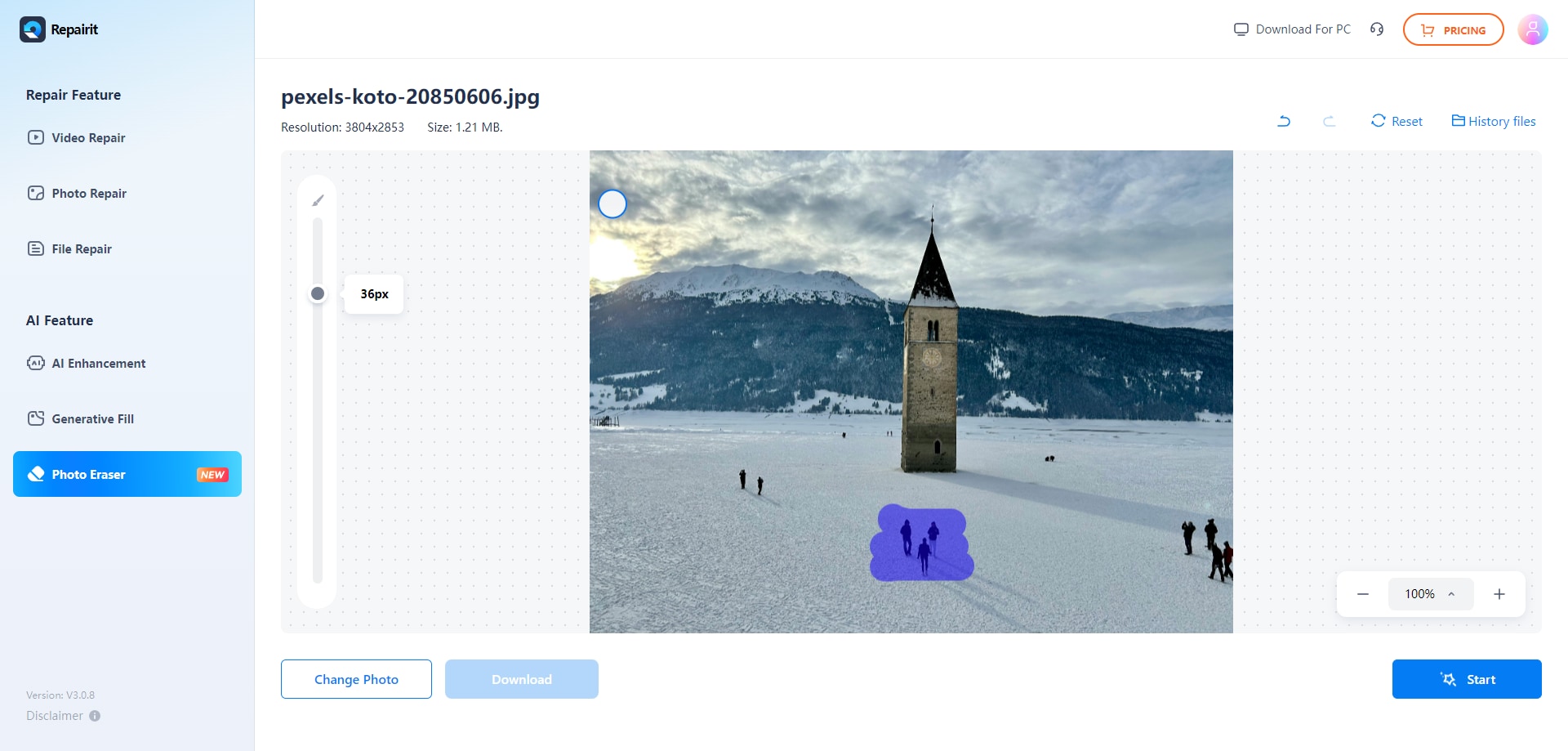
Step 3. When the process is done, you can preview the output. Check if you need to make some changes. See if there are objects or parts that were left behind. But if you are already satisfied with the output, click the Download button.
IMAGE 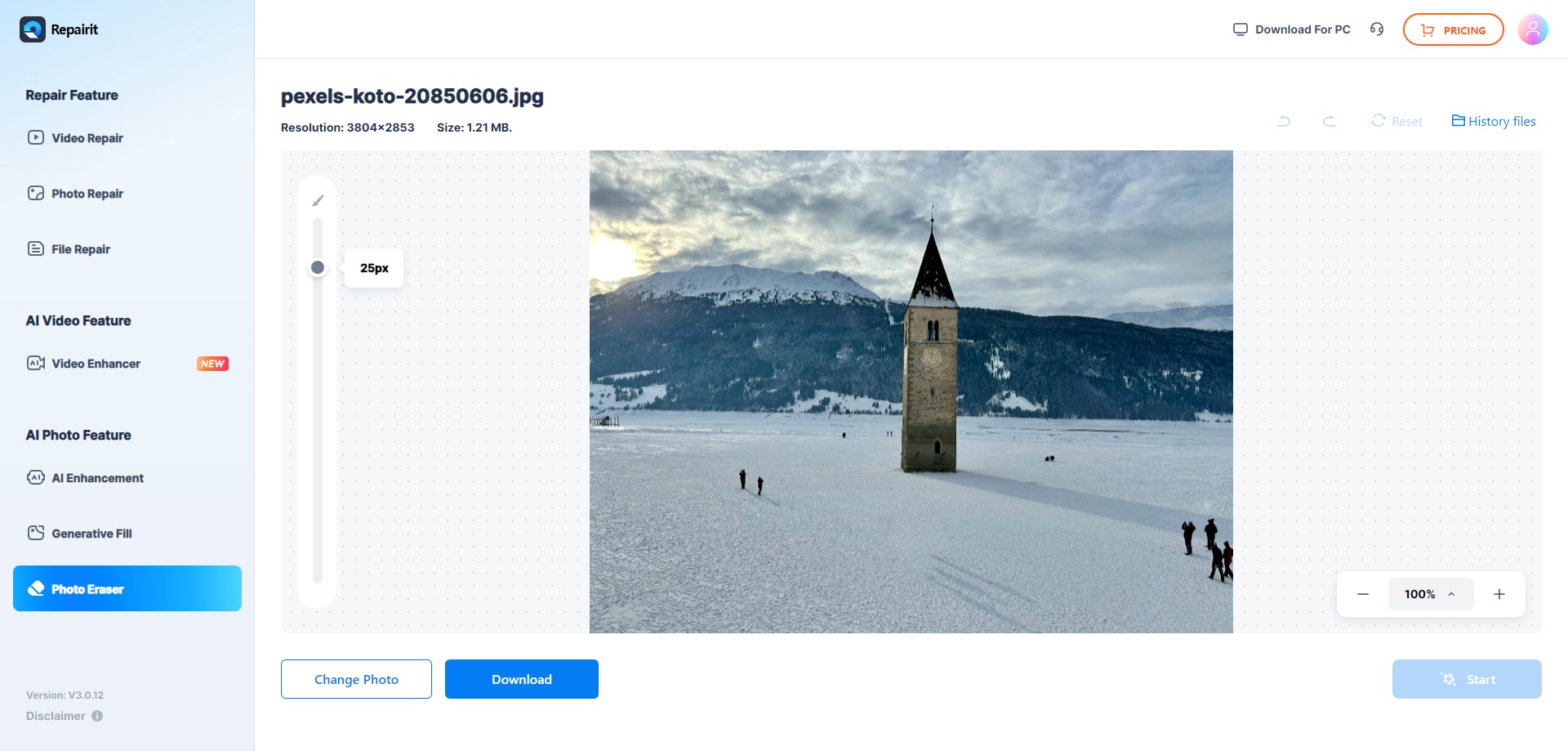
2. Use Photoroom to Remove Someone from Photo Online

Photoroom offers a quick way to remove a person from a photo online. It immediately removes the parts of the images that you paint with the brush. Thus, you can immediately see the results. Furthermore, it allows you to download the output without registering an account. It's a great tool if you are in a hurry.
Key Features
- AI-Powered Precision. Use AI technology to accurately identify and remove persons while preserving the natural look of the photo.
- Adjustable Brush Size. Offers adjustable brush sizes to give users better control over the areas they want to erase, allowing for precise edits.
- Undo and Redo Options. Provides undo and redo options to allow users to revert and refine their edits as needed.
- High-quality Results. Maintains high image quality and ensures that the edited areas blend with the rest of the photo.
- Support Multiple Photo Formats. It supports JPEG, PNG, and HEIC formats.
Here’s how to use Photoroom to remove people within your photo:
Step 1. Go to Photoroom Magic Eraser and click the "Select a picture" button.
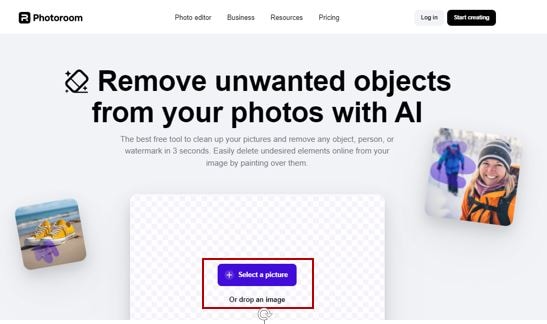
Step 2. Once uploaded, mark the person you want to remove, and Photoroom will remove it automatically.
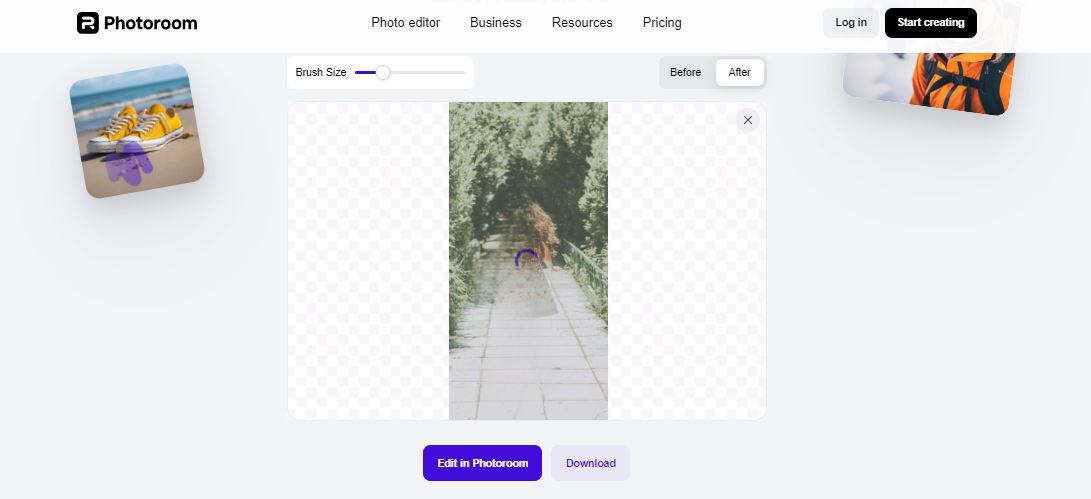
Step 3. Once done and satisfied, Download the output.
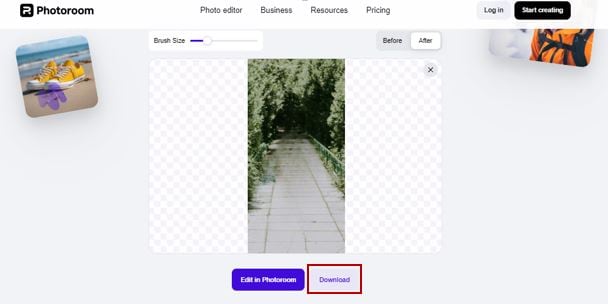
3. Use Pixelcut to Remove People from Pictures Online

Pixelcut is an online photo editing tool that offers a Magic Eraser feature. This is the feature you will be using to remove a person from a photo. The app automatically fills in the background, making it seem like no one was removed there. Pixelcut's free Magic Eraser works fine. But if you want even better results, you need to upgrade to a Pro account.
Key Features
- Support Multiple Photo Formats. Pixelcut supports JPG, PNG or HEIC file.
- Smart Editing. Uses advanced technology to blend the edited areas naturally with the rest of the photo.
- Remove Multiple Objects at Once. Clean up several distractions (e.g. person) in a single photo without needing multiple edits.
- Great for Various Uses. Perfect for personal photos, ads, architectural renderings, and real estate images.
- Time-saving. Get professional-looking results fast without needing Photoshop skills.
Here's how to use Pixelcut to remove a person in a photo:
Step 1. Go to Pixelcut and press the "Upload image" button.
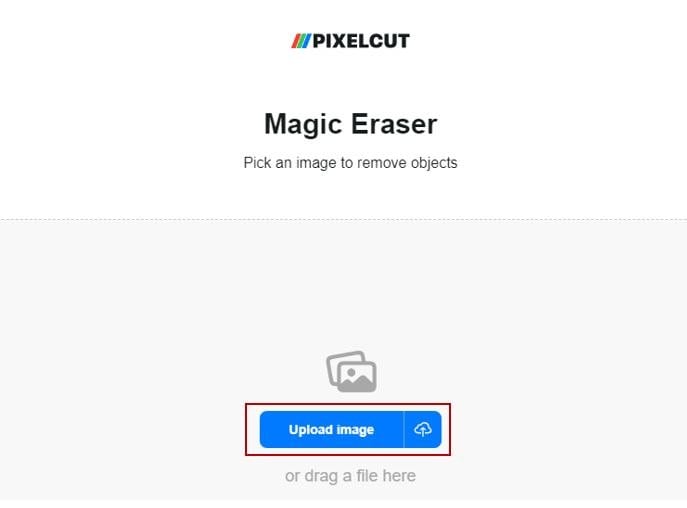
Step 2. After that, brush the area you want to remove and click "Apply Magic Eraser."
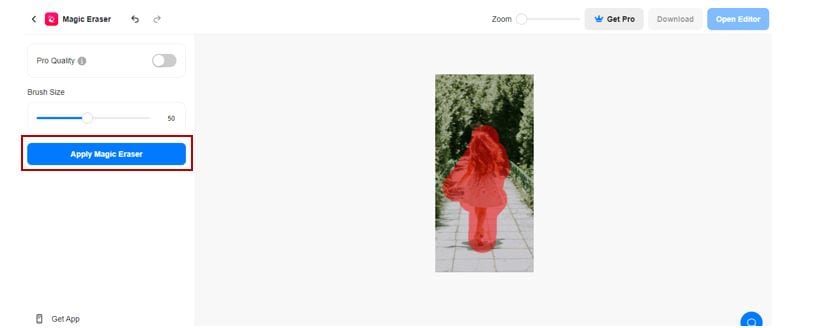
Step 3. Once done, click "Download."
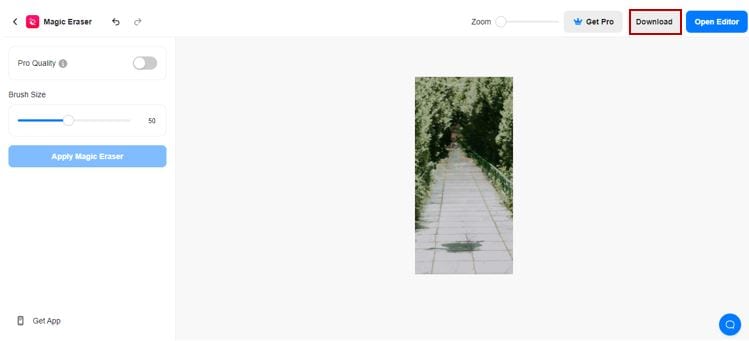
4. Use Cutout.Pro to Remove a Person from a Photo Online

Cutout.Pro is the option if you want more precision. Like the other online tools that let you remove a person from photos for free, it lets you use a brush. But if you want more control, you can use the Tick Repair Mode instead. It lets you draw an outline or a shape, and everything inside it will be removed. This method can be faster than using the brush.
Key Features
- Online Background Removal. Uses AI to accurately remove people and create transparent layers for your photos.
- Accessible and Free. There's no need to install a web-based tool or worry about software compatibility. Plus, it's free to use.
- Supported Photo Formats. Works with popular photo formats like JPG and PNG.
- Quick and Easy Remover. Perfect for quick edits without needing advanced features or software.
Here's how to use Cutout. pro to remove a person in a photo:
Step 1. Visit the Cutout.pro website and press the "Upload image" button.
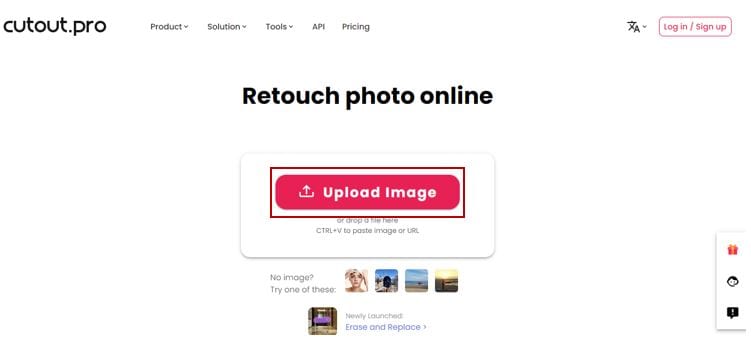
Step 2. Brush the area you want to remove and click "Done."
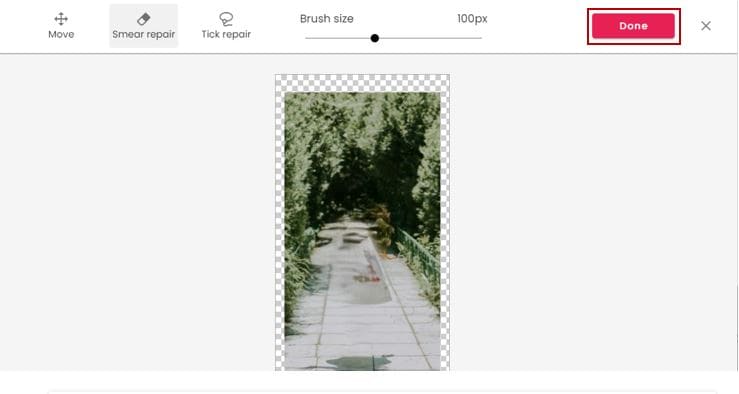
Step 3. Once done, click "Download HD" and choose between PNG and JPG formats.

Part 3. How to Select a Good Person Remover from Photo Online?
You should consider different factors when choosing a person remover tool. Here is a list of things that you need to check.
- Security and Data Privacy: Online apps that let you do things for free are attractive. However, this is sometimes a trap. The tool may keep your photos and sell them without your permission. That puts you in danger. That said, check the security and data privacy features of the tool. Ones that automatically delete the photos after a while are ideal.
- Ease of use: You want to save as much time as possible. Thus, choose a tool that effortlessly removes someone from a photo online. Tools that let you adjust the size of the brush are great options. Furthermore, apps with intuitive interfaces are also preferred. You should not spend minutes just to find the button that activates the feature that you want to use.
- Support for Different Formats: Online apps that can edit only JPGs or PNGs are harder to use than tools that support different formats. They require you to use converters if the image you want to edit is not in the correct format.
- Feature-richness: We recommend choosing a person remover that can also do other things. For example, you may want to improve the sharpness or enhance the colors in the photo. If you choose a tool that can also do these, you don't need to open a new tab and look for a different tool. It saves you time.
Conclusion
Tools that let you remove a person from a photo online for free are straightforward. Paint over the person you want to remove, and the tool will erase them. It will also fill in the background to make the photo look natural. You have many options, but we recommend Repairit Photo Eraser. It offers an adjustable brush size, undo and redo buttons, and support for different image formats. These all contribute to ease of use and smoother user experience.
FAQ
1. Do online photo person removers preserve the integrity of the original image?
Yes, if you used a reputable tool. They strive to maintain the overall quality and composition of the original image, ensuring that the edited photo retains its visual coherence and appeal. Repairit Online also offers Photo Enhancement features that you can use to further improve the image.2. Can online photo person removers be used on mobile devices?
Yes, you can use them on mobile devices. This makes it convenient when you have taken the photo using the phone's camera. Depending on your preference, you may find them easier to use on mobile devices. You will be using your fingers instead of a mouse to paint over the person you want to remove. Some may find it easier to do.3. Can online photo person removers remove other objects besides people?
Yes. These tools do not care if what you want to remove are actual people or objects. They will always remove the subject that you painted on, regardless of what they are.

 ChatGPT
ChatGPT
 Perplexity
Perplexity
 Google AI Mode
Google AI Mode
 Grok
Grok

