Adobe Photoshop is an amazing tool that many designers and photographers use. But what happens when your important PSD files get corrupted and won't open? It can be really stressful, especially if you've put a lot of effort into your work. That's where Recovery Toolbox for Photoshop comes in to save the day!
Recovery Toolbox for Photoshop is a simple and user-friendly tool that helps you fix those broken PSD files. It's like a superhero for your Photoshop projects, rescuing your hard work and making sure you don't lose anything important. With this guide, you'll learn how to use Recovery Toolbox to repair your files and get back to creating.
We'll walk you through the easy steps to use Recovery Toolbox for Photoshop, highlight its cool features, and even introduce you to another great tool called Repairit Photo Repair. Plus, we'll share some pro tips to help you make the most of Recovery Toolbox, so your projects stay safe and sound. Let's dive in and fix those files!
In this article
Part 1: Recovery Toolbox for Photoshop: A Brief Overview
Recovery Toolbox for Photoshop is a software tool designed to repair corrupted Adobe Photoshop files. When a PSD file gets damaged, it can be hard to open and work with. This tool scans the corrupted file and tries to fix any errors it finds. It helps you recover your work so you don't have to start over from scratch.
This tool is easy to use, even for people who are not very tech-savvy. Just follow the steps, and you can get your PSD files back in no time.
Part 2: Key Features: Recovery Toolbox for Photoshop
Recovery Toolbox for Photoshop offers several useful features designed to help users recover corrupted PSD files. It's easy to use, even for those who aren't tech-savvy, and works quickly to fix errors in your files. Here are some important features of Recovery Toolbox:
- Easy to Use: The tool has a user-friendly interface that makes it simple to navigate.
- Quick Scan: It scans your files quickly and finds errors fast.
- High Recovery Rate: It has a high success rate in recovering damaged files.
- Compatibility: Supports all versions of Photoshop.
- Selective Recovery: You can choose which layers to recover in a file.
Repair Corrupted PSD Files

Part 3: How to Use Recovery Toolbox for Photoshop to Fix a PSD File
If you've ever had a PSD file that won't open due to corruption, don't worry! Recovery Toolbox for Photoshop can help you fix it. This section will guide you step-by-step on how to use this tool to repair your damaged PSD files. Follow these simple steps to get your files back in working order.
Steps to Use Recovery Toolbox for Photoshop:
Step 1. Start by downloading Recovery Toolbox for Photoshop from the official website. Follow the installation instructions. Open the Recovery Toolbox for Photoshop once the installation is complete.
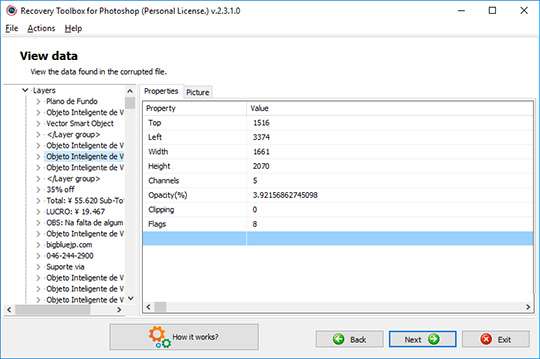
Step 2. On the initial page of the repair wizard, choose the damaged PSD file you need to fix. Then, enter a name for the new, recovered file. Finally, click the "Recover" button.
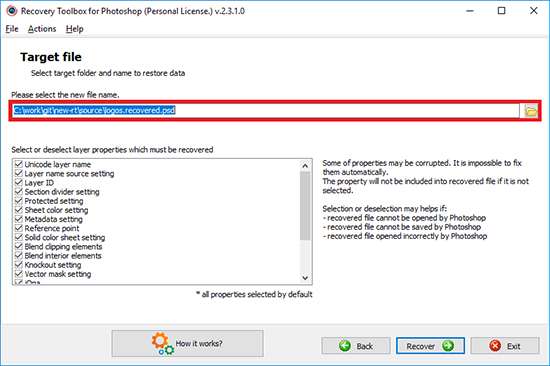
Part 4: Best Alternative to Repair Toolbox: Try Repairit Photo Repair
While Recovery Toolbox for Photoshop is a fantastic tool, there's another option you might want to consider: Repairit. It's also designed to fix corrupted files, but it comes with some additional benefits that might suit your needs better.
Repairit Photo Repair is known for its versatility. Unlike Recovery Toolbox, which focuses specifically on PSD files, Repairit can handle a variety of image formats. This means you can use it for more than just Photoshop files, which can be very convenient if you work with different types of images.
Another reason to consider Repairit Photo Repair is its user-friendly interface. With just a few clicks, you can repair your corrupted files and get back to work quickly. Many users find it reliable and efficient, making it a great alternative to Recovery Toolbox for Photoshop.
Why choose Repairit instead of Recovery Toolbox?
- Versatile: Repairit can fix not just PSD files, but also other types of image files.
- User-Friendly: It's easy to use, with a simple interface.
- Reliable: It has a high success rate in fixing corrupted files.

-
Repair damaged photos with all levels of corruption, such as grainy photos, dark photos, pixelated photos, faded photos, etc.
-
Repair images of diverse formats, such as JPG, JPEG, PNG, CR3, CR2, NEF, NRW, etc.
-
Repair critically damaged or corrupted photos available on SD cards, phones, cameras, USB flash drives, and more.
-
Repairit has a quick and advanced repairing mode. You can use either depending on the level of corruption the photos has undergone.
-
The "AI Image Upscaler" feature can enlarge the repaired photos to 2X, 4X, and 8X.
-
Intelligently restore old/scatched photo and colorize black and white photos with various AI effects.
-
No limit to the number and size of the repairable photos compared with the online version of Repairit.
-
Support Windows 11/10/8/7/Vista, Windows Server 2003/2008/2012/2016/2019/2022, and macOS 10.12~macOS 13.
Steps to Use Repairit Photo Repair:
- Launch the tool and click on the "Add" button. Now import the corrupted files you want to fix.

- Click the "Repair" button.

- After the repair is complete, preview the files and save them to your computer.

Repairit Photo Repair is a great choice because it uses advanced AI to fix damaged photos. This technology can improve image quality, remove scratches, and bring back the original colors. It's more versatile than Recovery Toolbox for Photoshop since it can handle different types of image files and not just PSD files.
The AI makes Repairit more effective and reliable for fixing all kinds of photo problems.
Part 5: Tips to Use Recovery Toolbox Like a Pro
Using Recovery Toolbox for Photoshop can be straightforward, but there are ways to make the most out of it. By following some simple tips, you can become more efficient and get better results when repairing your PSD files.
Here are some expert tips to help you use Recovery Toolbox like a pro.
- Keep Backups: Always back up your PSD files before trying any repairs. This way, you'll have a secure copy if something goes wrong.
- Stay Updated: Ensure you have the latest version of Recovery Toolbox for Photoshop. Updates usually come with bug fixes and improvements that can boost the tool's performance.
- Understand the Interface: Take some time to familiarize yourself with the tool's interface. Knowing where everything is will make the repair process faster and more efficient.
- Follow Instructions Carefully: When using the tool, follow the instructions step-by-step. This helps in ensuring that you don’t miss any important steps during the recovery process.
- Check File Integrity: After repairing a file, thoroughly check it to ensure all elements are intact and functioning properly. Sometimes, certain layers or effects might need additional tweaks.
- Use Selective Recovery: If the tool allows it, use selective recovery to choose which layers you want to recover. This can save time and focus on the most important parts of your file.
- Experiment with Settings: Don’t be afraid to experiment with different settings in the tool to achieve the best results. Different types of corruption might require different approaches.
- Seek Support: If you encounter any issues, don’t hesitate to reach out to the tool’s customer support. They can provide valuable assistance and troubleshooting tips.
- Learn from Tutorials: Look for online tutorials or guides on using Recovery Toolbox for Photoshop. These can provide additional insights and tips from other users.
- Practice Patience: Some repairs might take a bit of time, especially if the file is heavily corrupted. Be patient and allow the tool to complete its job without interruption.
Using these tips, you can become more proficient with Recovery Toolbox for Photoshop and ensure your PSD files are repaired effectively. Happy repairing!
Conclusion
Recovery Toolbox for Photoshop is a valuable tool for fixing corrupted PSD files. It can save your time and effort by recovering your important work. Although it's a great tool, you might also consider Repairit Photo Repair as an alternative for its versatility and reliability.
No matter which tool you choose, make sure to follow best practices like keeping backups and updating your software.
By using these tools and tips, you can protect your projects and ensure that your hard work doesn't go to waste.
FAQ
-
Is Recovery Toolbox for Photoshop easy to use?
Yes, Recovery Toolbox for Photoshop is designed to be very user-friendly. The interface is simple, and the steps are straightforward, making it accessible for users with all levels of technical expertise. -
Can I recover all layers of a PSD file with Recovery Toolbox?
Yes, Recovery Toolbox for Photoshop allows you to recover individual layers from a corrupted PSD file. You can choose which layers you want to restore, ensuring you get back all the elements of your project. -
Is Repairit Photo Repair better than Recovery Toolbox for Photoshop?
Both tools are excellent for their purposes. However, Repairit Photo Repair offers more versatility since it can repair various types of image files, not just PSDs. It also has a user-friendly interface and a high success rate, making it a great alternative. -
What should I do if Recovery Toolbox for Photoshop doesn't fix my file?
If Recovery Toolbox for Photoshop fails to repair your PSD file, you might want to try an alternative like Repairit Photo Repair. Ensure that you are following all the steps correctly, and consider reaching out to the support team for help if needed.


 ChatGPT
ChatGPT
 Perplexity
Perplexity
 Google AI Mode
Google AI Mode
 Grok
Grok

