“What programs can I use to make this .Dat file readable? It’s from an iOS app’s metadata”
Quick Answer: On iPhone and Android, most .dat files you receive—especially from emails—are winmail.dat (TNEF) files created by Microsoft Outlook. Since iOS and Android don’t natively support this format, you usually need a third-party DAT opener app (such as Letter Opener or Winmail Opener) to extract the contents.
If the .dat file is actually a video file, you can try opening it with VLC Media Player. If the DAT video is corrupted or won’t play, professional repair tools may be required.
Opening a DAT file can seem difficult if you have never dealt with this type of format before or don’t know what it needs. For multiple applications, data is regularly stored inside these files that may contain either video files or email attachments.
However, opening these files through your cellular device would be tricky without the right tools and knowledge. In this guide, we will show you how to open a DAT file on iPhone and Android. Let’s start now!
In this article
Part 1. How Do DAT Files Work?
A specific application creates a DAT file to store information in a format that the application can read. These files are not tied to any specific program and can contain text, video, audio, or other types of data. A .dat file is not a single file format. On mobile devices, DAT files are most commonly received as email attachments (winmail.dat / TNEF) or as video data files created by multimedia applications. The correct way to open a DAT file depends on what type of data it actually contains.
DAT files are versatile and can hold a wide variety of data, making them useful for different purposes. They are typically used to store information that is not intended to be directly accessed or modified by the user.
Why Do iPhone and Android Users Use DAT Files?
- DAT files are commonly received as email attachments, especially when the sender uses a different email client or operating system.
- Some video and audio applications use DAT files to store multimedia content. Users may need to open these files to view or listen to the content.
- Certain apps use DAT files to store user data, settings, or other necessary information. Accessing these files can be important for troubleshooting or data recovery.
- DAT files can be used to transfer data between different operating systems and applications, making them a convenient choice for users who need to share information across platforms.
- Many games use DAT files to store game data, such as levels, player progress, and settings. Gamers may need to access these files to modify game content or recover lost data.
Part 2. How to Open DAT File on Android?
Note: If your DAT file is an email attachment (such as winmail.dat), you may need a dedicated DAT opener app instead of a media player. The steps below apply mainly to video DAT files.
Opening DAT files on Android is easy with the right tools. VLC for Android is a free and open-source application highly recommended. VLC supports multimedia files, including video, audio, discs, devices, and network streaming protocols.
The Android version of VLC plays video and audio files, network streams, network shares, drives, and DVD ISOs. This makes VLC for Android an excellent choice for playing DAT files, offering comprehensive format support and seamless playback for a hassle-free experience.
Here's a step-by-step guide on how to open a DAT file on your Android or iPhone using VLC Media Player:
Step 1: Install VLC for Android on the Google Play Store.
Step 2: Transfer the DAT video file to your Android device. Navigate to the location where the DAT file is stored on your device, such as the Downloads folder or the Internal memory.
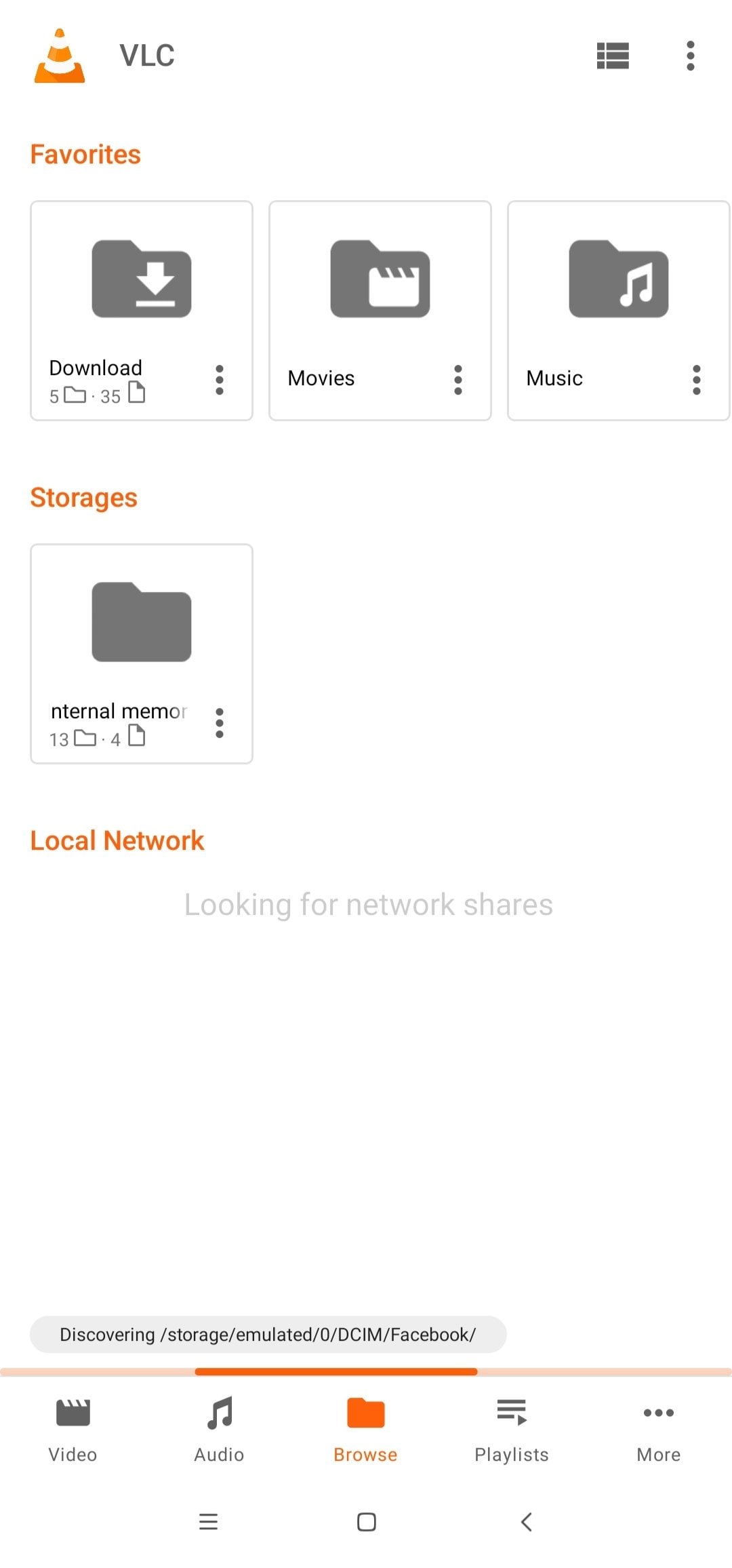
Step 3: Play the DAT video on your Android.
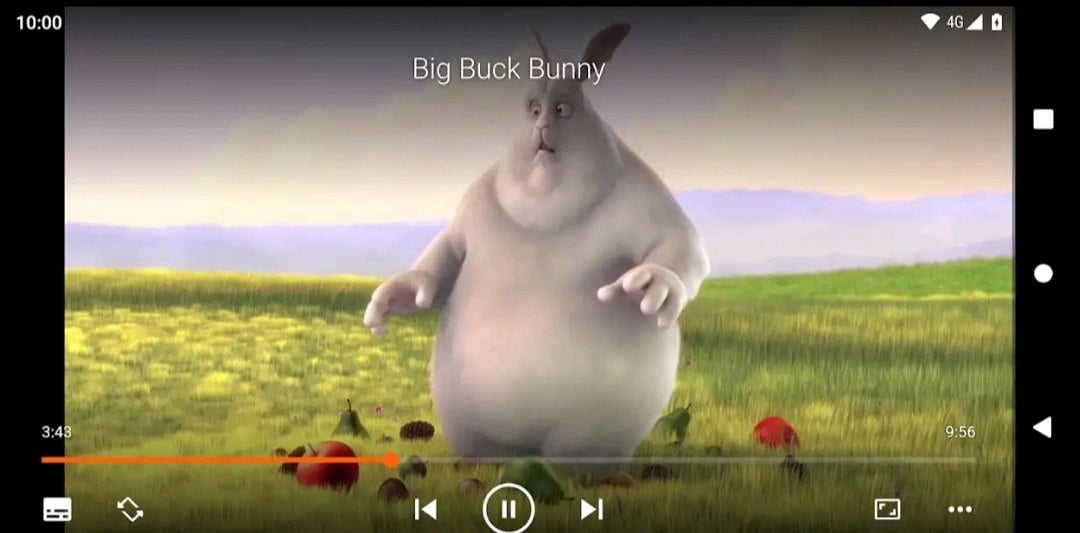
Part 3. How to Open a DAT File on iPhone?
Recommended: On iPhone, most DAT files received from emails are winmail.dat files. If VLC cannot open the file, try using a third-party DAT opener app to extract the contents before attempting video playback.
You can also employ the VLC media player for iPhone when opening DAT files. VLC is a cross-platform multimedia player renowned for playing various formats without converting. This makes it a versatile tool for viewing movies, shows, and music in almost any format directly on your iPhone.
VLC for iPhone goes beyond simple playback by offering file synchronization with popular cloud services such as Dropbox, Google Drive, OneDrive, Box, iCloud Drive, and iTunes. It also supports direct downloads, Wi-Fi sharing, and streaming from SMB, FTP, SFTP, NFS, UPnP/DLNA media servers, and the web. With advanced features like full SSA subtitle compatibility, multi-track audio, playback speed control, and Chromecast rendering, VLC ensures a comprehensive and seamless media experience.
Follow these steps to open DAT files on your iPhone.
Step 1: For iPhone, download VLC from the App Store.
Step 2: Transfer the DAT video file to your iPhone. For iPhone, use cloud services like iCloud, Google Drive, or Dropbox to transfer the DAT file to your device. Upload the file to the cloud service on your computer, then access it on your iPhone using the corresponding app.
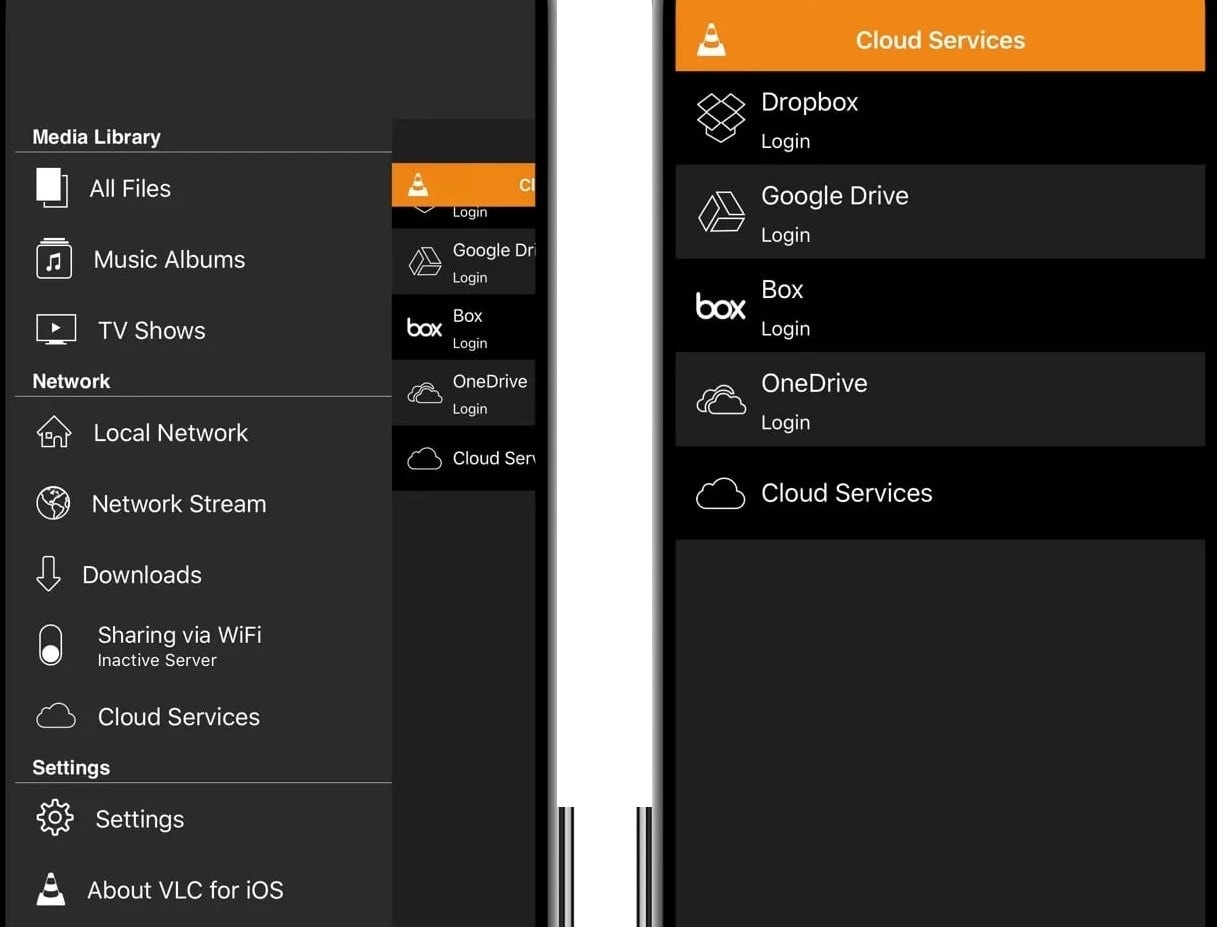
Step 3: Play the DAT video on your iPhone.
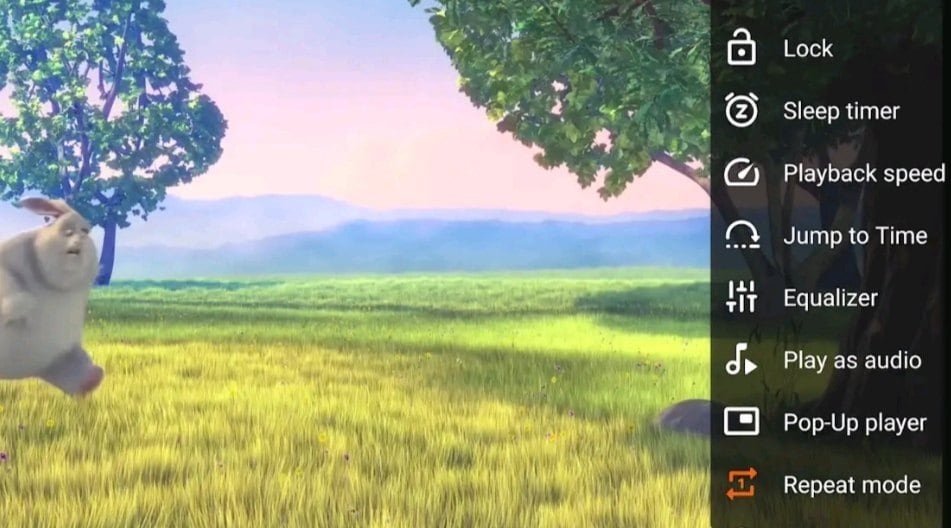
Part 4. How to Fix a Corrupted DAT File on Android/iPhone?
Encountering a corrupted DAT file on your Android or iPhone can be frustrating. These files may get corrupted due to incomplete downloads, improper file transfers, software glitches, or system crashes, making their data inaccessible.
Fortunately, Repairit DAT Video Repair offers a reliable solution for fixing corrupted DAT files. This powerful tool is designed to repair various video file formats, including DAT. With its simple interface and advanced repair capabilities, Repairit Video Repair can quickly and efficiently repair your files.
Here are some of its remarkable attributes:
- Fix broken or unplayable videos recorded from all devices.
- Supports various file formats, including DAT, MOV, MP4, M2TS, and many more.
- Provides a simple, fast, and secure repair process with a massive sample library to support various video repair scenarios.
- Offers a quick and easy three-step process to repair your videos.
Here's how you can use Repairit to fix DAT video files:
Step 1: Download Repairit. Then, import your corrupted DAT videos into the software using the +Add button.

Step 2: Once you've added your corrupted DAT videos, the interface will display its Image name, path, size, and more. Click Repair to start fixing them.



Step 3: Hit Preview to save the repaired DAT videos. If the DAT videos look good, click Save to choose where to save them. Just remember not to save them to the same place they were corrupted.

Fix a Corrupted DAT File on Android/iPhone Now

Conclusion
DAT files are versatile and can contain various types of data, but they are often tricky to access on mobile devices. This guide has shown you how to open DAT files on iPhone and Android by first identifying the file type, using third-party DAT opener apps when needed, and playing video DAT files with VLC Media Player. If a DAT file is corrupted, professional repair tools can help restore access to your data.
FAQ
-
What types of data can be stored in a DAT file?
DAT files can store various data types, including text, video, audio, and other multimedia content. The specific data type depends on the application that created the DAT file. -
Why might I receive a DAT file as an email attachment?
You might receive a DAT file as an email attachment if the sender uses a different email client or operating system. In such cases, the attachment may be converted to a DAT file format during the sending process. -
Can I convert a DAT file to another format?
Yes. You can convert a DAT file to another format using various file conversion tools or software, depending on the data type stored in the DAT file. For video DAT files, you can use video conversion tools to change the file format to one that is more widely supported.


 ChatGPT
ChatGPT
 Perplexity
Perplexity
 Google AI Mode
Google AI Mode
 Grok
Grok

