I desperately need a way to repair / get access to my phones sd card. Suddenly today the message "sd card by sandisk is damaged. Please click to repair" popped up and all my photos and data is inaccessable. Clicking only brings up the option to format the card, which I don't want to do.
I connected the phone to a pc to try the chkdsk stuff that often works but windows also doesn't recognize the card at all and doesn't assign a drive letter, so can't use any repair software. Do you have any ideas what I could do to get access to the data? Thanks a lot in advance for any tips you might have!" - reddit user
This is a common problem, and it can be frustrating when your SD card stops working without warning. Sometimes, your computer won’t even recognize the card, making it harder to fix. However, there are repair tools that can help.
In this article, you’ll find the best SD card repair tools that can scan, fix errors, and even recover lost files. Does your SD card have minor corruption or seems completely unreadable? These tools can give you the best chance of getting your data back.
In this article
Part 1: What Are SD Card Repair Tools?
SD card repair tools are software programs or built-in utilities designed to fix common SD card problems. These issues include file system corruption, bad sectors, and missing partitions. Some tools focus on repairing the SD card itself, while others help recover lost or damaged files.
Types of SD Card Repair Tools
- Software-Based Fixes. These programs scan the SD card for errors, repair corrupted file structures, and recover lost data. They are best for logical errors like file system corruption.
- Built-in System Utilities. Operating systems like Windows have built-in tools that can check and repair minor SD card issues. These are useful for quick fixes but may not work for severe corruption.
Key Features to Look for in SD Card Repair Software
- File System Repair. The tool should fix corrupted file systems like FAT32, exFAT, and NTFS.
- Data Recovery. It should be able to restore lost or deleted files.
- Compatibility. The software should support different types of SD cards, including microSD and SDXC.
- Ease of Use. A simple interface makes it easier to repair an SD card without technical knowledge.
- Speed & Efficiency. The tool should quickly scan and repair errors without causing further damage.
- Extreme Damage Handling. Some tools may help identify problems even when the SD card has physical damage. It includes SD card cracks or water exposure. In these cases, data recovery might still work, but success depends on the extent of the damage.
Part 2: Top 4 SD Card Repair Tools & Software
When your SD card becomes unreadable or corrupted, using the right tool can make a big difference. Here are four reliable SD card repair tools you should try.
| Feature | CHKDSK | Windows Repair Tool | Stellar Data Recovery | Disk Drill |
| Type | Built-in command-line tool | Built-in Windows utility | Third-party recovery + repair software | Third-party recovery + repair software |
| Main Function | Fixes file system errors | Repairs basic SD card issues | Recovers lost files and fixes corruption | Recovers lost data and scans for errors |
| Data Recovery Support | ❌ No | ❌ No | ✅ Yes | ✅ Yes |
| File System Repair | ✅ Yes (FAT32, exFAT, NTFS) | ✅ Yes (basic checks) | ✅ Yes (FAT32, exFAT, NTFS, etc.) | ✅ Yes (FAT32, exFAT, NTFS, etc.) |
| Ease of Use | Moderate (command-line) | Easy (click-based) | Easy (intuitive interface) | Easy (beginner-friendly design) |
| Platform | Windows only | Windows only | Windows & macOS | Windows, macOS, and Linux (advanced) |
| Supports SDHC / SDXC / microSD | ✅ Yes | ✅ Yes | ✅ Yes | ✅ Yes |
| Works if Card is Unreadable | ❌ No | ❌ No | ✅ Yes | ✅ Yes |
| Works with RAW Format Cards | ❌ No | ❌ No | ✅ Yes | ✅ Yes |
| Physical Damage Detection | ❌ No | ❌ No | ⚠️ Limited (software-level issues only) | ⚠️ Limited (software-level issues only) |
| Free Version Available | ✅ Yes | ✅ Yes | ✅ Yes (limited recovery) | ✅ Yes (limited recovery) |
| Best For | Quick checks and small errors | Fixing simple SD card problems | Deep recovery from damaged SD cards | Recovering lost data and scanning errors |
SD Card Repair Tool 1. CHKDSK (Windows Built-in Tool)
CHKDSK is a free command-line tool in Windows that checks and fixes file system errors on storage devices, including SD cards. It scans the card for bad sectors, repairs logical issues, and restores file system integrity. However, it cannot recover lost data, so it’s best used for minor corruption rather than severe damage.
Step 1. Insert your SD card into your computer.
Step 2. Press Windows key + X, then choose Terminal (Admin) from the menu.
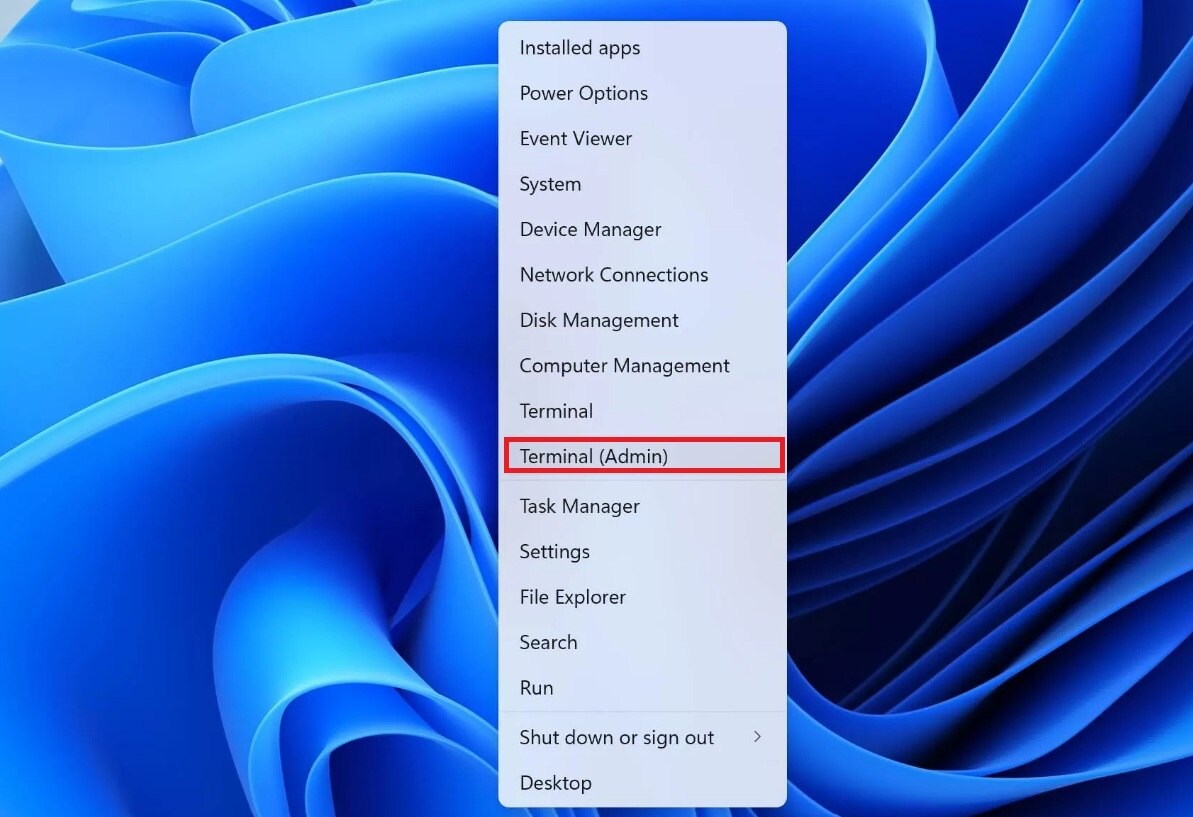
Step 3. Type:
- chkdsk X: /x /r (Replace X with your SD card’s drive letter).
- /x dismounts the card before scanning, allowing repairs.
- /r checks for bad sectors and tries to recover data.
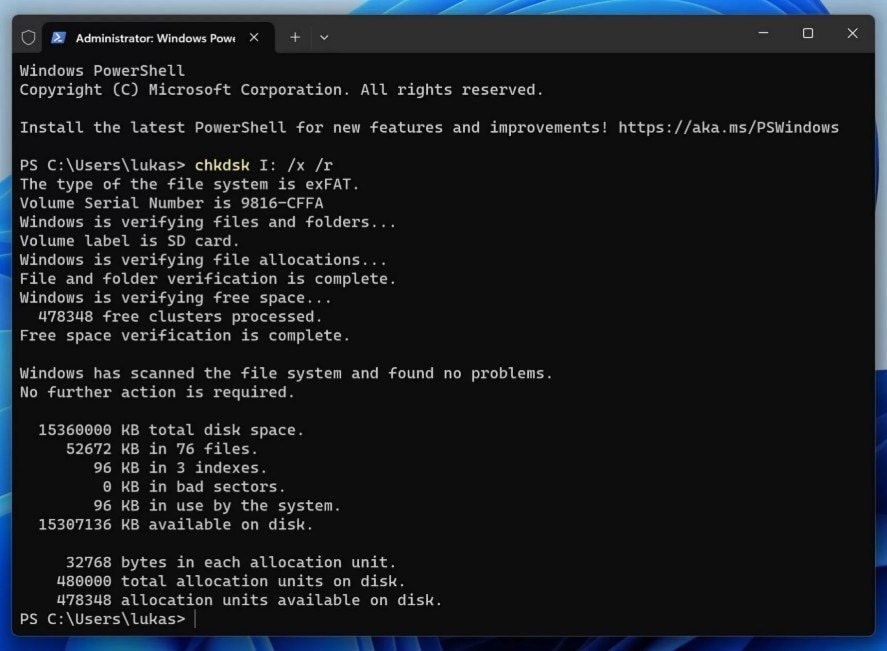
Step 4. Press Enter.
SD Card Repair Tool 2. Windows Repair Tool
The Windows Repair Tool is an automatic utility that detects and fixes common SD card errors. It can resolve issues like “Windows was unable to complete the format” and “SD card not recognized.” This tool is built into Windows and works well for fixing minor corruption without needing extra software. However, it does not offer data recovery features.
Step 1. Connect your SD card to your Windows computer.
Step 2. Open File Explorer, right-click on the SD card, and select Properties.
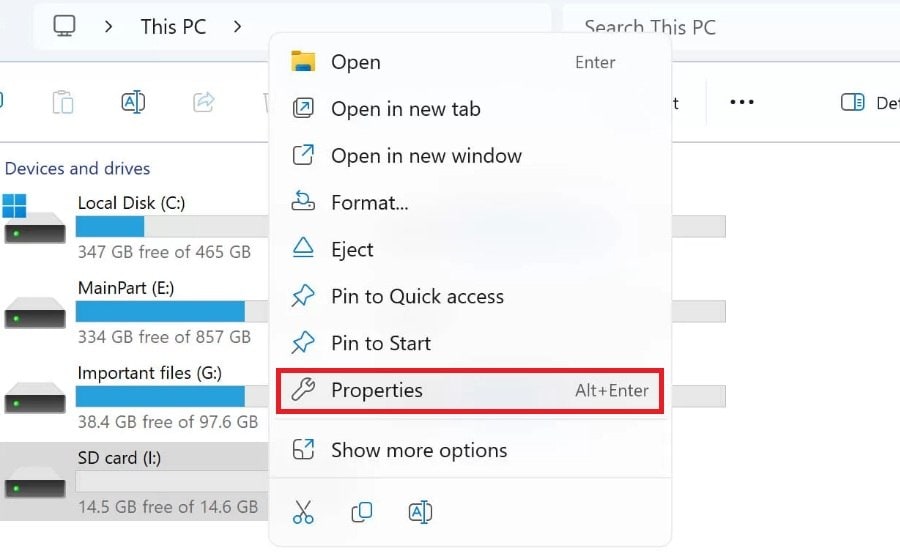
Step 3. Open the Tools tab and select Check in the Error Checking section.
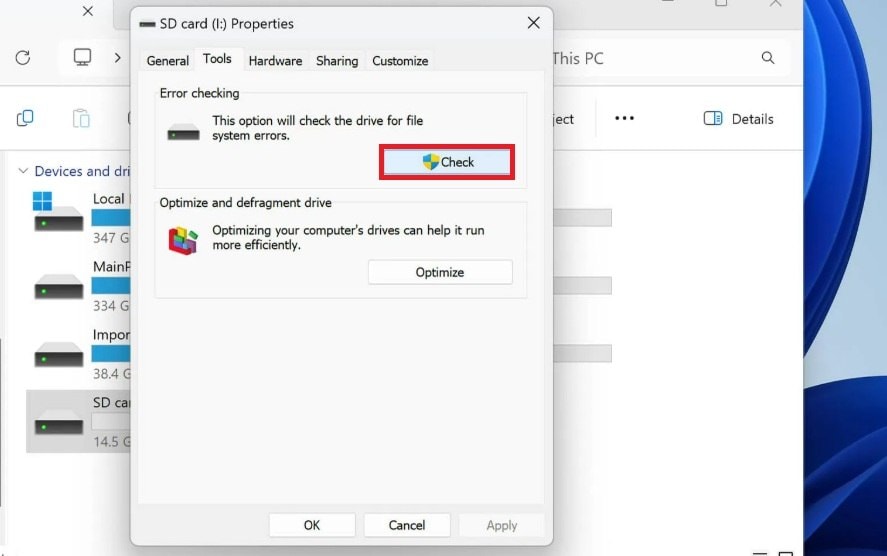
Step 4. Then, hit the Scan and repair drive option.
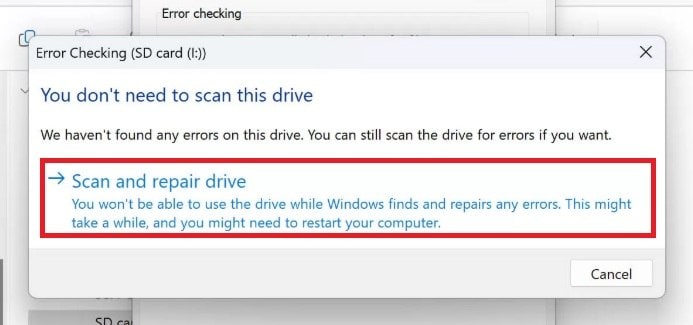
Step 5. Follow the prompts to repair the SD card.
SD Card Repair Tool 3. Stellar Data Recovery
Stellar Data Recovery is a powerful tool designed for repairing and recovering data from corrupted SD cards. It supports various file systems and can retrieve lost photos, videos, and documents. The software works even if the SD card is not accessible through File Explorer. It's a great option if your priority is recovering lost files along with repairing the card.
Moreover, Stellar supports different SD card types, including SDHC and SDXC. It works on both Windows and macOS.
Step 1. Download and install Stellar Data Recovery from its official website.
Step 2. Open the program and select SD Card Recovery mode.
Step 3. Choose your SD card. Then, click All Data and press Next.
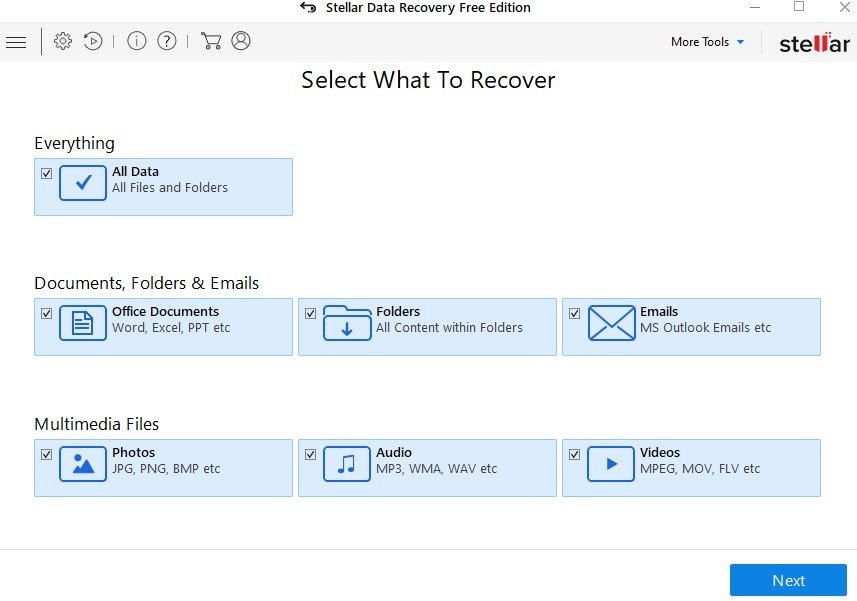
Step 4. Preview and recover the files you need.
SD Card Repair Tool 4. Disk Drill
Disk Drill is another excellent tool for fixing SD card errors and recovering lost data. It can scan for corrupted sectors, restore missing partitions, and recover deleted files. The software is user-friendly and supports a wide range of file formats. While the free version has some limitations, it’s still useful for diagnosing SD card problems.
Additionally, Disk Drill works with most SD card types, such as microSD, SDHC, and SDXC. It supports both Windows and macOS, and has a Linux version for advanced users.
Step 1. Download and setup Disk Drill.
Step 2. Insert your SD card and open the software.
Step 3. Choose your SD card from the available options and press Search for lost data to begin scanning.
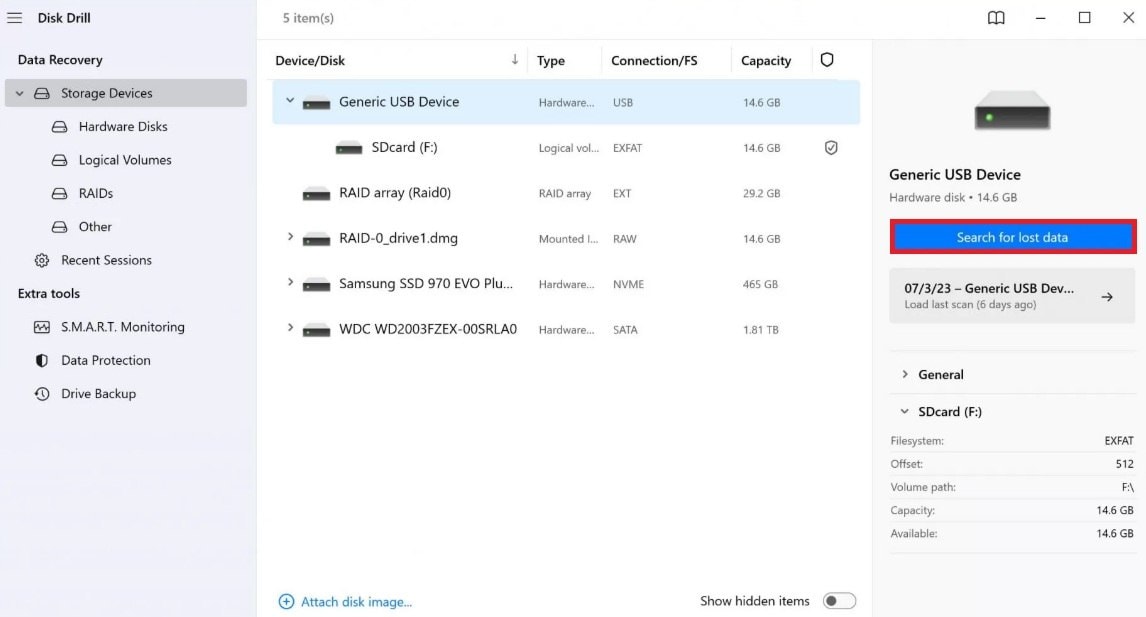
Step 4. Press Recover to save your files to a safe location.
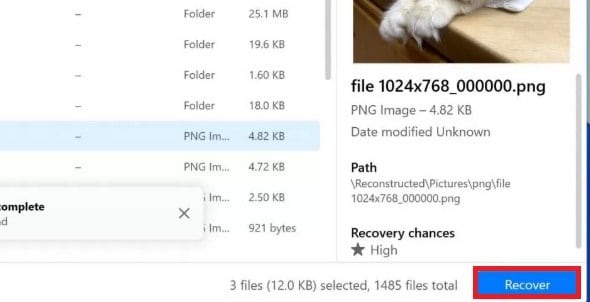
Part 3: Common Problems and Solutions for SD Card Repair
Even after fixing your SD card, you might find that some of your video files still don’t work. Below are common problems that happen after SD card repair:
- Video Files Won’t Open: You double-click, but nothing happens. Some players may say the file format isn’t supported. This is often due to a broken file header or missing data.
- Corrupted Video Playback: The video opens, but it freezes, skips, or shows black frames. Sometimes, only audio plays but no image.
- Video File Size Shows as Zero: The file appears on your SD card, but the size is 0 KB. This usually means the file was not saved properly or got deleted during corruption.
- Partial Video Recovery: Only part of the video plays. The rest is cut off, even though the full video should be there. This often happens when data blocks are lost.
- Unsupported Codec Error: Some media players show an error saying the video uses a codec that can’t be read. This happens when the codec info is lost or damaged.
- Videos Not Detected by Recovery Tools: Sometimes, even data recovery software can’t find certain video files. This may happen when files are deeply corrupted or overwritten.
How to deal with the damaged SD card problem?
Repairit Video Repair is an excellent tool for fixing corrupted video files stored on SD cards.
Why Choose Repairit Video Repair?
- This tool repairs broken, pixelated, or unplayable videos.
- Repairit supports various video formats, including MP4, MOV, and AVI.
- It allows batch processing to fix multiple videos at once.
- This tool works with videos from SD cards, cameras, and other storage devices.
Step 1. Insert your SD card and open Repairit.
Step 2. Click +Add to select the corrupted videos from your SD card.

Step 3. Press Repair to start repairing videos on your SD card.

Step 4. Preview the repaired videos and Save them to a safe location.

Deal with the Damaged SD Card Problem

Part 4: How to Prevent SD Card Corruption?
Fixing a corrupted SD card is helpful, but preventing issues in the first place is even better. If your SD card stops working, you might lose important files, so it’s important to take good care of it. Below are some simple but effective ways to keep your SD card safe from corruption.
1. Handle Your SD Card Properly
One of the main reasons SD cards become corrupted is physical damage or improper handling. To prevent this, always eject your SD card safely before removing it from a device. This ensures that no files are being written or read when you remove it. Avoid touching the metal contacts, as dirt or moisture can interfere with the connection.
Extreme temperatures and water can also damage SD cards, so keep them away from heat, cold, and humidity. When not in use, store your SD card in a protective case to prevent scratches and bending.
2. Avoid Sudden Power Loss
Abruptly removing an SD card while transferring files can lead to corruption. If data is being written to the card and the process is interrupted, the file system may become damaged, making your files inaccessible.
To avoid this, always wait until file transfers are complete before removing the SD card. Also, make sure your device has a stable power supply when using an SD card, especially in cameras and smartphones. If your device runs out of battery during a file transfer, it may leave the SD card in an unstable state.
3. Format SD Cards Correctly
Formatting an SD card the right way helps keep it in good working condition. Instead of using the default quick format option on your device, use a specialized SD card formatting tool, such as the SD Card Formatter provided by the SD Association. This tool ensures that your SD card is formatted properly without causing file system errors.
Also, choose the correct file system format based on your SD card size. FAT32 for smaller cards and exFAT for larger ones. Regularly formatting your SD card after backing up data can also help maintain its performance.
4. Keep Backups of Important Files
No matter how well you take care of your SD card, corruption can still happen unexpectedly. That’s why it’s important to regularly back up your files. Transfer important photos, videos, and documents to your computer or cloud storage, so you don’t lose them if your SD card fails.
Using multiple storage options, like external hard drives or online backup services, adds an extra layer of protection. If your SD card ever gets corrupted, having a backup ensures you won’t lose valuable files permanently.
Conclusion
SD card corruption is a frustrating issue, but with the right SD card repair tools, you can fix your card and recover lost files. CHKDSK and Windows Repair Tool are great for minor errors, while Stellar Data Recovery and Disk Drill offer more advanced repair and recovery options. If your SD card contains corrupted video files, Repairit Video Repair is the best tool to restore them.
To avoid future problems, always handle your SD card carefully, back up your data, and follow proper formatting practices. By taking these steps, you can keep your SD card in good condition and prevent data loss.
FAQ
Why won’t my device recognize my SD card?
It could be due to a damaged file system, outdated drivers, or hardware issues. A repair tool may help, but first, try inserting the SD card into a different device or using a card reader. If it still doesn’t show up, check Disk Management (on Windows) or Disk Utility (on Mac) to see if the card is detected but unallocated. Updating your device’s drivers or changing the SD card slot might also help.Which file system is best for formatting an SD card?
Use FAT32 for SD cards under 32GB and exFAT for larger cards to ensure compatibility with most devices. NTFS is another option, but it’s mainly for Windows and may not work well with cameras or phones. If your SD card will be used across different systems, exFAT is the best choice since it supports large files and works on both Windows and macOS.Is it safe to use free SD card repair tools?
Yes, but only if you get them from reliable sources. Be careful with unknown software, as some may contain malware or fail to fix your SD card properly. Before using any tool, check user reviews and make sure it supports your SD card type.

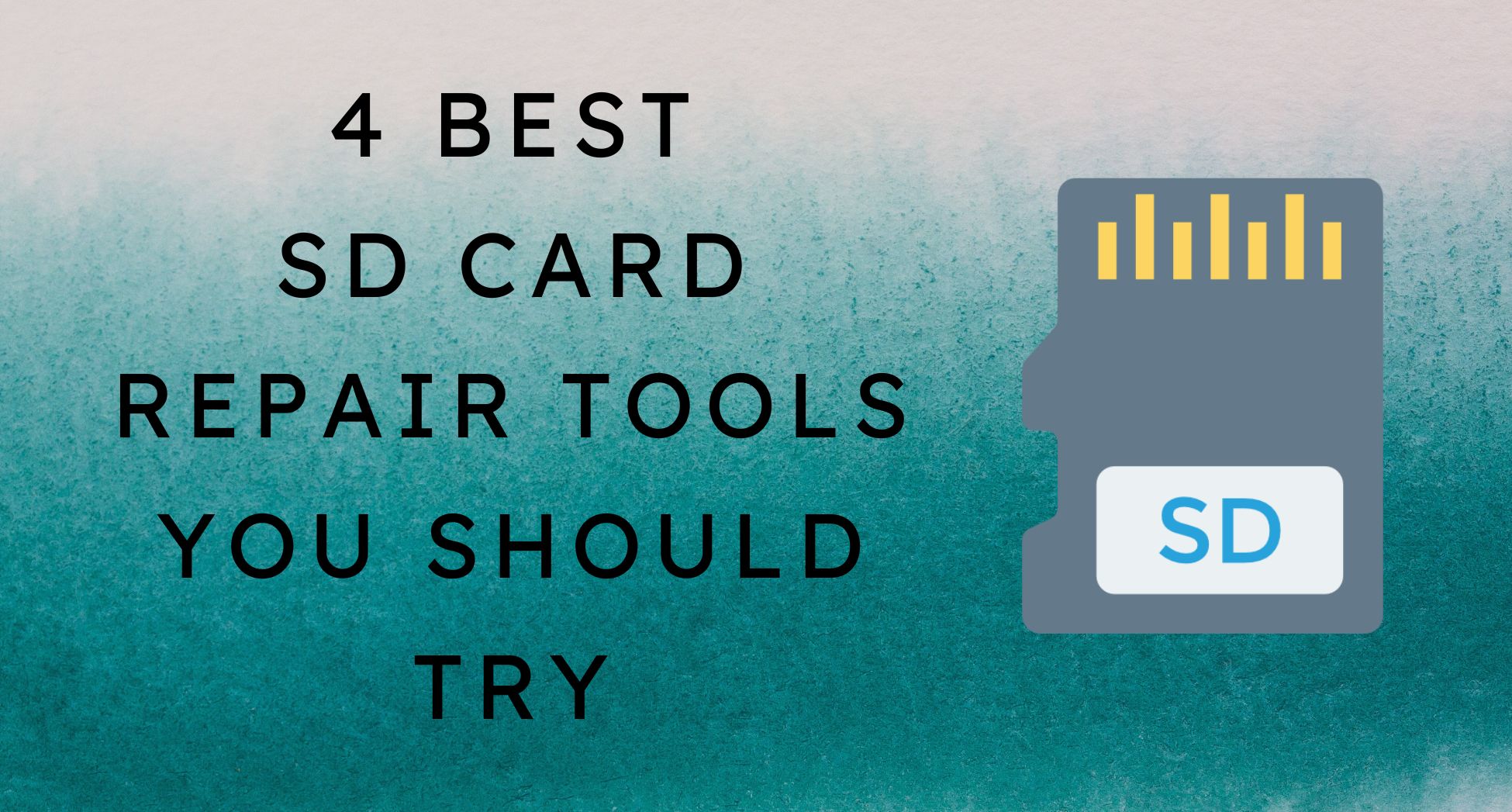
 ChatGPT
ChatGPT
 Perplexity
Perplexity
 Google AI Mode
Google AI Mode
 Grok
Grok

