iPhone cameras are recognised for constant video recording and high-quality image capture. Bridgit shot a movie completely on iPhone in 2016, taken a prominent Turner Prize in Britain. When you say shot on iPhone, it assures us how unbelievable the picture or video quality can be. iPhone photography and videography go beyond simple entertainment. They play serious role in many commercial activities. Any corruption to videos on an iPhone can make them unplayable, which could mean losing valuable memories saved on your device.
Learn how to use an advanced video repair software program in this post to fix unplayable, broken, and corrupted iPhone videoin the simplest yet most efficient manner.
In this article
What Causes iPhone Video Corruption?
You should responsibly manage MOV videos saved on the iPhone, whether they are being edited or transferred between devices. Before learning how to fix iPhone videos, consider some of the reasons why they become corrupted:
-
Interruptions during the transfer:
A typical video file will get damaged if you connect an iPhone to a Mac computer to transmit some video data. This can happen if there is a power outage or the iPhone cord is forcibly removed.
-
Unconstitutionalfile format conversion:
It is usual to convert video files between different formats. However, if done with shaky software, it can harm the video file.
-
After modification, a video file will not play:
Your iPhone's video playback may occasionally pause after editing. When critical information in the video is damaged after editing, a problem arises.
-
QuickTime error preventing playback Video:
Even though there is an issue with the QuickTime video player, there may be a problem with the video itself.
Any of the causes mentioned above might result incorrupted iPhone video. Most of the iPhone videos are automatically in the ".mov" format. Most devices, notably smartphones, and cameras, use this video file type.
How Are Corrupt iPhone Videos Fixed?
You can attempt a few techniques for iPhone repair videotested by professionals and normal iPhone users to render inaccessible iPhone movies watchable whenever iPhone MOV videos would not play on your media player.
Method 1: Repairit Proven Method to Repair Corrupt iPhone Video
Using a reliable online video repair tool, such as Wondershare Repairit, you can quickly and easily repair corrupted videos before they are lost forever. The tool supports all popular video formats, including MOV files, and is useful for both personal and professional needs.
The steps to fix MOV files are simple and straightforward. With Repairit online video repair, you can restore corrupted videos from your iPhone with ease. With the help of it, anyone may easily fix a corrupt MOV file at their ease by following the steps below:
Step 1: Open the damaged MOV files.
On the video repair web page, you can either click the '+Add' button to upload videos or dragthem into the window. After the videos have been uploaded, the interface will provide detailed information about each video. Once that's completed, you can begin the advanced repair process by uploading a sample video with the same format as the corrupted one and then clicking on the 'Repair' button.

Step 2: Repair the damaged MOV files.
Press the “Repair” button to initiate the repair process. You will be able to observe the progress of each video on the progress bar. Allow a few moments for the procedure to be completed.

Step 3: Preview the Video
To view the repaired video, click the "Play" icon. If you're happy with the results, you can either choose to click the "Download" icon to the left of the "Play" icon, or click "Download All" in the bottom right corner to save all the updated videos.
This video can help you fix your corrupted videos with a step-by-step guide.
Repair Your Video Files Now

Method 2: Repair Corrupt iPhone Videos using VLC Media Player
With VLC Media Player, you can repair iPhone video or MOV videos on a Mac or PC. A built-in video repair option is included in the video player. However, as the tool only supports AVI repair, you will need to rename and alter the file name of your MOV video to AVI.
Repair Corrupt MOV Video from iPhone Backup
In addition to playing video files, the VLC media player has a small set of tools for modest video file maintenance. To learn how to follow the directions below.
Step 1: Launch the VLC media player, choose Media, and click Convert/Save.
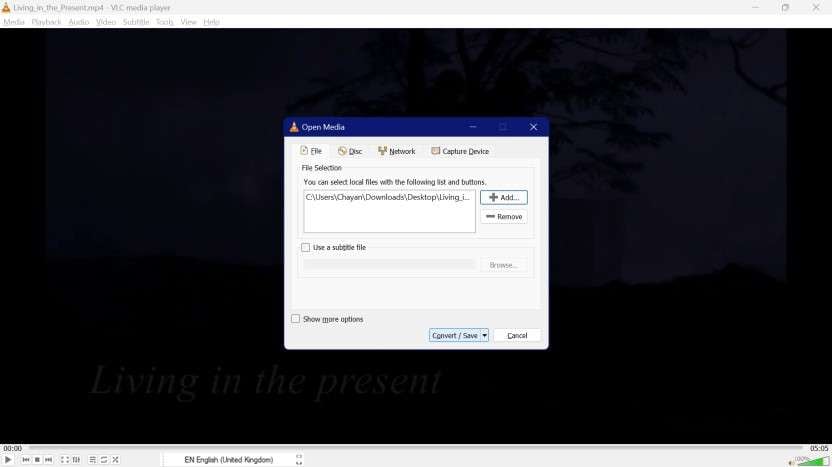
Step 2:Select the damaged iPhone video you want to convert, then click Convert/Save.
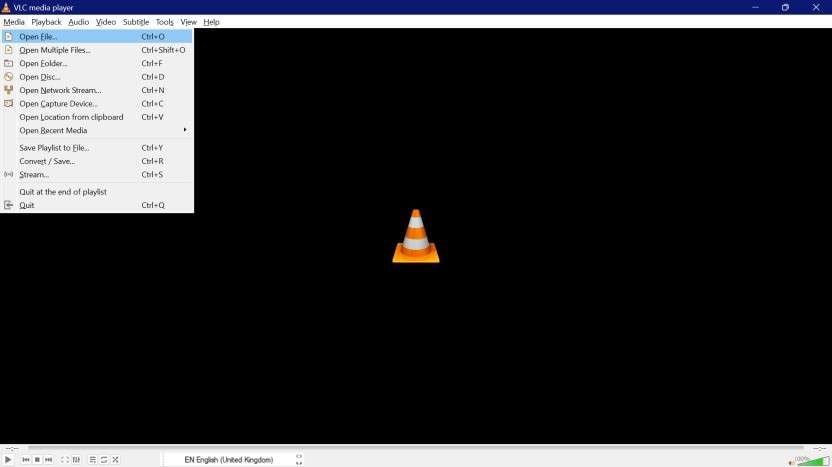
Step 3:By choosing Browse, you may choose where to save your processed file.
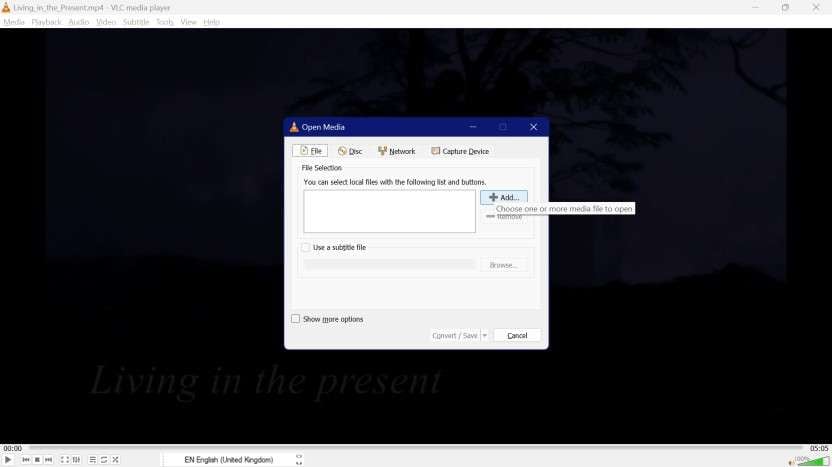
Step 4:After choosing Save, click Convert.
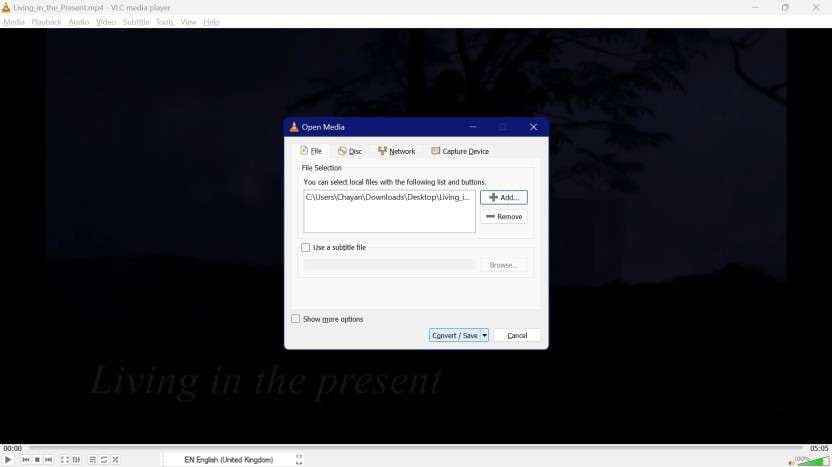
The damaged iPhone video that failed to play will be transformed into an accessible video file format after the procedure is finished. It also corrects any issues with the video or audio codecs.
Method 3: Repair corrupt MOV video from iPhone backup
Backups come as a rescue when you lose any file to corruption. iPhone offers backup functions such as iCloud and iTunes. So try to find and recover corrupted iPhone videos from these backups.
How to Avoid Video Corruption on iPhone?
Taking the essential precautions to prevent video corruption on both your iPhone and PC continues to be rewarding. To avoid video distortion, adhere to these straightforward tips:
- Ensure that you regularly have a backup, whether it is for your PC or your iPhone. You will have a backup of a watchable, uncorrupted iPhone video in this manner, even in the event of corruption.
- Always use a dependable video converter tool to prevent corruption when editing or converting MOV videos.
Conclusion
You may fix corrupted iphone video online by using a reliable software. These tools have several features,and mending modes. They perform MOV repair withseveral conditions using a simple click-through approach.
In addition, the article has discussed of the best possible MOV correction methods that are important and necessary to follow. You may also need professional advice to handle your MOV files and keep them from becoming corrupt.
FAQ
-
Can you restore a corrupted video on an iPhone?
Yes, on an iPhone, you may repair a damaged video. Check for the proper file using the iPhone restore in iCloud or iTunes if the MOV video file on your iPhone will not play or is corrupt. Otherwise, use a video repair program to fix it. -
Is it feasible to repair damaged videos?
Yes it isfeasible to repair damaged videos with help of video recovery software online. With only a few clicks, you may quickly restore your damaged file with this powerful program. -
What causes damaged video files?
Hardware malfunction or failure is one of the primary reasons for video file damage. This may occur if your USB drive, memory card, hard disk, or camera is malfunctioning, damaged, or infected with malware.

 ChatGPT
ChatGPT
 Perplexity
Perplexity
 Google AI Mode
Google AI Mode
 Grok
Grok

