If you've ever come across a DAT file on your Windows 10 computer and had trouble opening it, you're not alone. One Reddit user shared their frustration: “I have a 635 MB DAT video file from 2002 that I can't play. I've tried converting it, uploading it to YouTube, and using VLC and other programs, but nothing works. I think the file might be corrupted or incomplete.”
DAT files can be confusing because they can contain different types of data, including video. Opening them can be tricky, especially when usual methods like video players and converters don't work. This guide will help you understand DAT video files and, specially, how to open a DAT file in Windows 10.
In this article
Part 1: What is a DAT Video File and How is it Created?
A DAT file is a basic data file with important information for software applications in it. They might also include video data and some programs use them as repositories for video material. Often video editing software or video recording devices produces DAT video files. They may contain videos streams, metadata or other information required during playback.
For instance, it is possible that you have used a DAT file as a project. In that project, all of the essential data are stored, while editing video in some application. Equally it may happen that a video camera saves shot footage. This makes it easier to move and edit them in form that is understandable with all necessary information preserved.
To open a DAT video file in Windows 10, you need to know which program created it. There might be different ways or software application that open and display the data contained in this file kind. When you lack appropriate software, then Windows 10 cannot recognize the type of file being accessed. Such files could not be opened in an appropriate way.
DAT files are occasionally utilized to conceal or safeguard video materials. It might be necessary for you to employ unique software or a specific codec in order to open videos. On the other hand, it’s important to recognize that certain DAT files may actually be video files that have a different format. In this case, you could attempt to merely change the file extension. Check if it opens with standard media players such as VLC or Windows Media Player.
Here’s how do you identify and and the initial steps to open a DAT file:
Tip 1. Determine which program or device created the DAT file. This can give you a clue about which software to use.
Tip 2. Sometimes, opening the DAT file in a text editor like Notepad can reveal information about which program it belongs to.
Tip 3. There are online tools and software available that can convert DAT files to video formats like MP4 or AVI.
By understanding what a DAT file is and how it is created, you can use the right approach to open it on Windows 10.
Part 2: 2 Methods to Open DAT File in Windows
Here are two effective methods that you can try in order to open your DAT files hassle-free. One is using the best DAT video player; it’s also important if one needs seamless data access that their corrupted DATs get fixed through a robust repair tool.
Method 1. Use a Reliable DAT Video Player
A reliable DAT video player is one of the simplest methods of opening a DAT file. Some multimedia softwares allow you to open DAT files and many other file types. PotPlayer is one example of such software aside from VLC Media Player. It can open DAT file and other video formats.
PotPlayer is known for its high compatibility with many file formats and its powerful features. It also boasts a user-friendly interface with customizable settings that enhance user experience. This allows seamless playback of high-definition videos and audio tracks. It has advanced features like frame-by-frame advancement, 3D playback support, and subtitle customization. This makes PotPlayer a preferred choice for users seeking flexibility and performance in playing DAT file on Windows 10.
Here’s how to open DAT files on windows 10 using PotPlayer:
Step 1: Download and install PotPlayer from your web browser or from your Microsoft Store, then open it.
Step 2: From its interface, click on the PotPlayer dropdown button. Select Open File(s)...

Step 3: Select All files from the file choices and choose the DAT video file you want to open.

Method 2: Repair DAT File using a Powerful Repair Tool
In case the DAT file is corrupt, consider fixing it first so as to access it. A powerful repair tool like Repairit Video Repair can help fix damaged DAT files. This specialized in restoring corrupted DAT files quickly by all means. It comes with different features and focuses on repairing a wide range of video formats. As result, you will have no troubles while playing your DAT file on Windows 10.
The software employs advanced algorithms to analyze and fix video corruption issues. Repairit Video Repair offers a user-friendly interface, guiding users through a straightforward repair process with minimal effort. It also provides options to preview repaired videos before saving, ensuring quality restoration.
With its reliability and ease of use, Repairit Video Repair stands out as a dependable solution for recovering and opening DAT file on Windows 10.
Step 1: Download and install Repairit on your computer. Launch the program and click on +Add to import the corrupted DAT video file(s).

Step 2: Click Repair to start the process.

Step 3: To completely repair the DAT video, click the option Advanced Repair . Add a sample MP4 video, then press Next. Click on the Repair button again to continue the repair process.
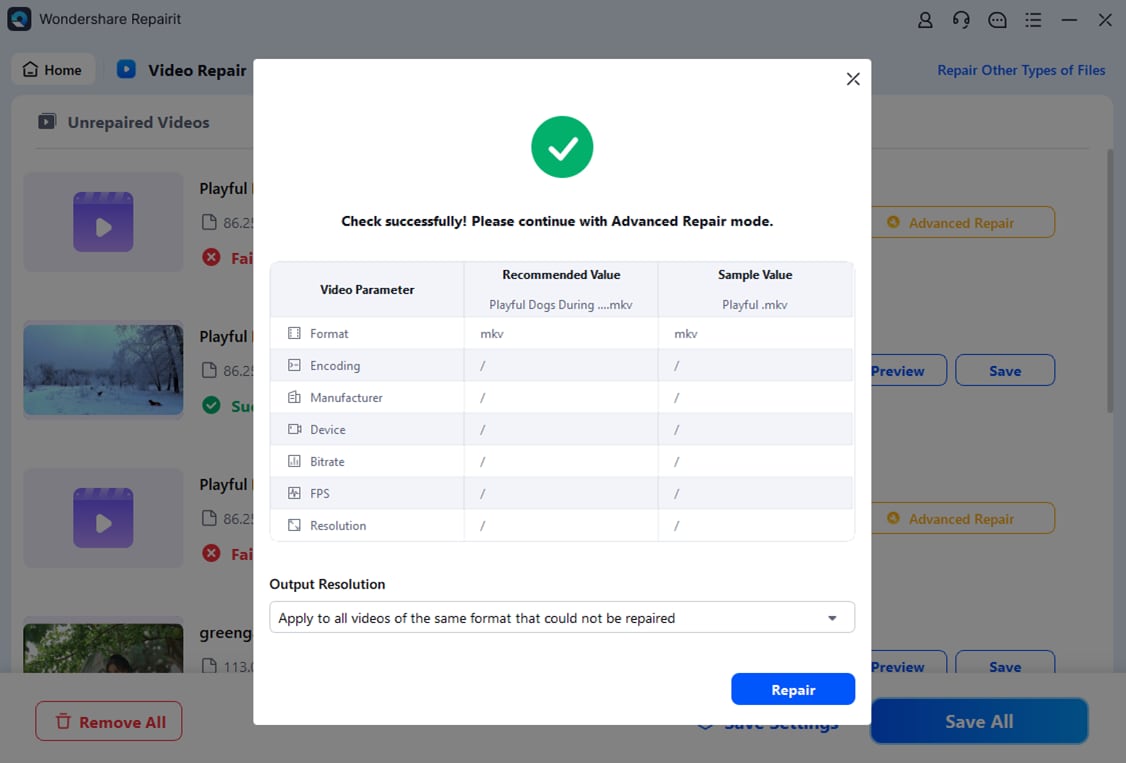
Step 4: Preview the repaired DAT file. Once you're happy with the results, select Save.

Repair DAT File using a Video Repair Tool Now

Conclusion
The problem of how to open a DAT file on Windows 10 can be difficult due to their varied formats and possible corruption. However, using dependable video players like PotPlayer or repairing the files with tools such as Wondershare Repairit can simplify the process. Understanding the nature of DAT files and applying these methods allows you to easily access and enjoy your videos.
FAQ
-
Why can't I open my DAT file?
The file might be corrupted or missing important headers, which can prevent it from opening. Additionally, you may not have the correct program or codec installed on your computer. Sometimes, the DAT file format isn't compatible with standard media players or software, requiring specific applications to access its contents. -
Can I convert a DAT file to another format?
Yes, you can convert DAT files to more common formats like MP4 or AVI. A variety of online tools and software solutions are available for this purpose. Conversion can make it easier to open and view the file using standard media players. Ensure you use a reliable converter to maintain the quality of the content. -
How do I repair a corrupted DAT file?
You can use a repair tool like Wondershare Repairit to fix corrupted DAT files. This software can analyze and fix issues such as missing headers or incomplete data, allowing you to view the content properly. The tool guides you through the repair process, making it straightforward even for those who aren't tech-savvy.


 ChatGPT
ChatGPT
 Perplexity
Perplexity
 Google AI Mode
Google AI Mode
 Grok
Grok

