Photographs have become an integral part of our lives, capturing precious moments and cherished memories. However, there may be times when our photos don't quite frame the subject or scene as we'd like, resulting in cropped or cut-off images.
Well, this is where the need for uncropping photos arises. Uncropping is the process of expanding the edges of an image beyond its original dimensions, revealing more of the surrounding area.
In this comprehensive guide, we'll explore how to uncrop photo online. Also, introduce five easy methods to achieve this, and provide insights to help you choose the best AI uncrop online tool.
In this article
Part 1: Why Uncrop Photo Online?
Uncropping photos online offers several advantages over traditional photo editing methods. Here are some compelling reasons to consider using online AI-powered tools:
- Convenience: Online uncrop tools are accessible from any device with an internet connection, eliminating the need to download and install software.
- Ease of Use: Many online AI uncrop tools feature user-friendly interfaces, making the process straightforward even for beginners.
- Advanced AI Algorithms: These tools utilize state-of-the-art AI algorithms to intelligently analyze and expand the edges of your photos, preserving quality and detail.
- Time-saving: Uncropping photos online is generally faster than manual editing, as AI algorithms can quickly process and generate results.
- Cost-Effective: Many online AI uncrop tools offer free or affordable options, making them accessible to a wide range of users.
Part 3: How to Uncrop Photo Online: 5 Easy Methods
You can use any of the below-listed methods to uncrop photo online. Explore these methods in this section and regain the full potential of your images with ease!
Method 1: Use Repairit Online Image Uncrop
Repairit AI Image Extender is a powerful and user-friendly tool that leverages AI to uncrop your photos with impressive results.
One of its standout features is the ability to batch process multiple images simultaneously, saving you time and effort. The user interface is intuitive and user-friendly, guiding you through the uncropping process with ease. Also, Repairit supports horizontal and vertical expansion of images, unlike any other AI tools in the segment.
Here's how to use it:
Step 1: Go to the Repairit Uncrop Photo Online workspace. Click the “Upload Image” button.
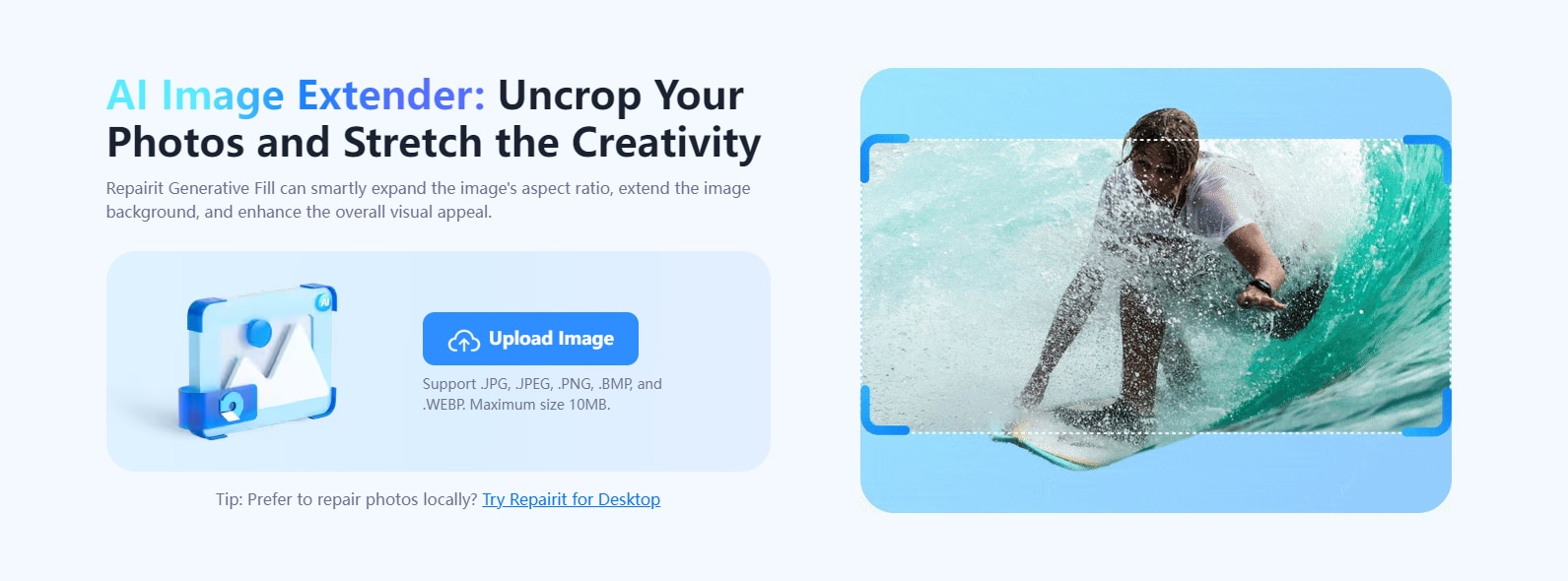
Step 2: You will automatically be redirected to the “Generative Fill” section. Click the “Add Photo" button and select the cropped photo you want to uncrop from your device.
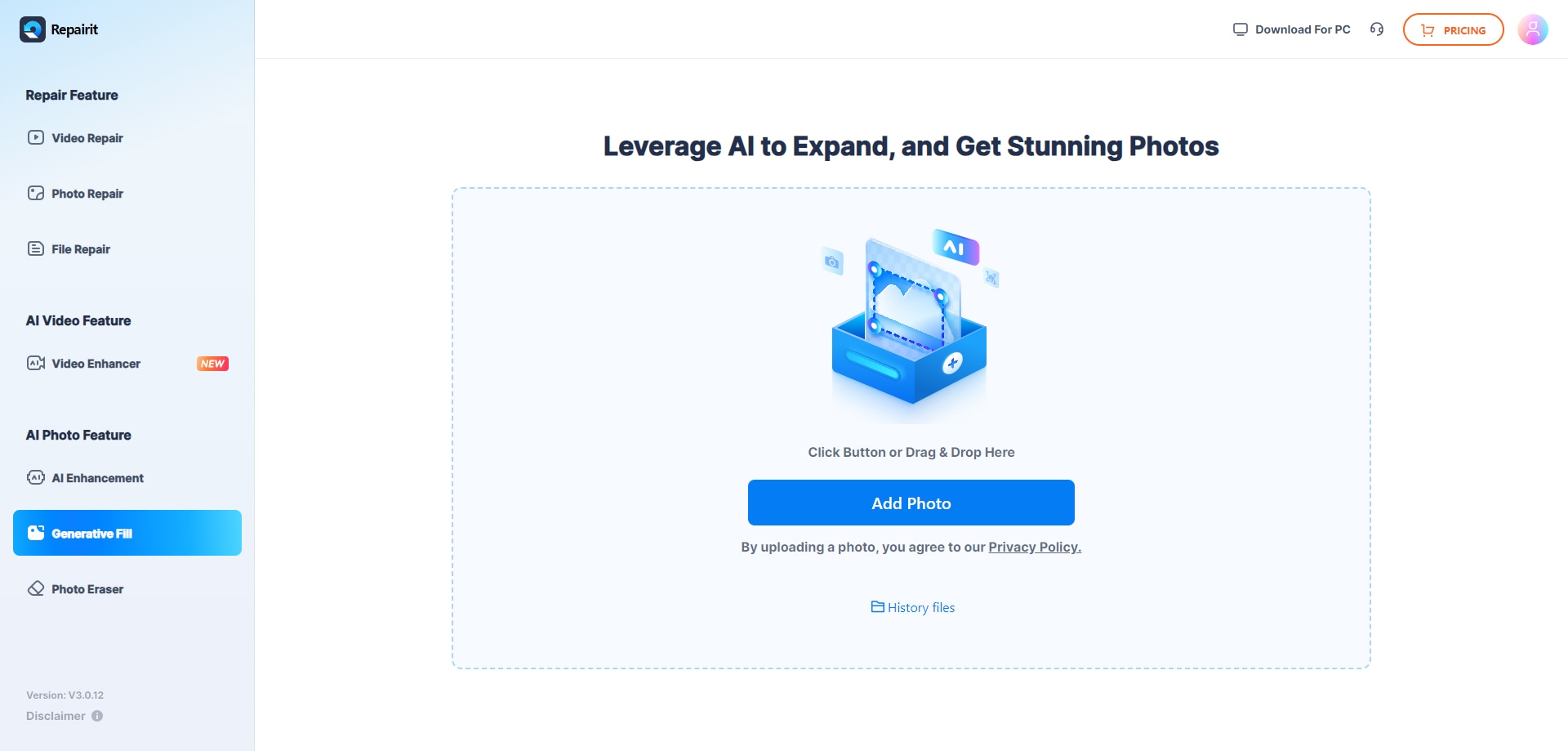
Step 3: Once the image is uploaded, you'll see a preview of the uncropped version. Adjust the sliders to control the amount of uncropping and the output image quality. Click the "Generate " button to generate the final uncropped image.

Step 4: Once the filling is done, a message will pop up saying “Processed Successfully”. Take a quick look and press "Download" to save the file.
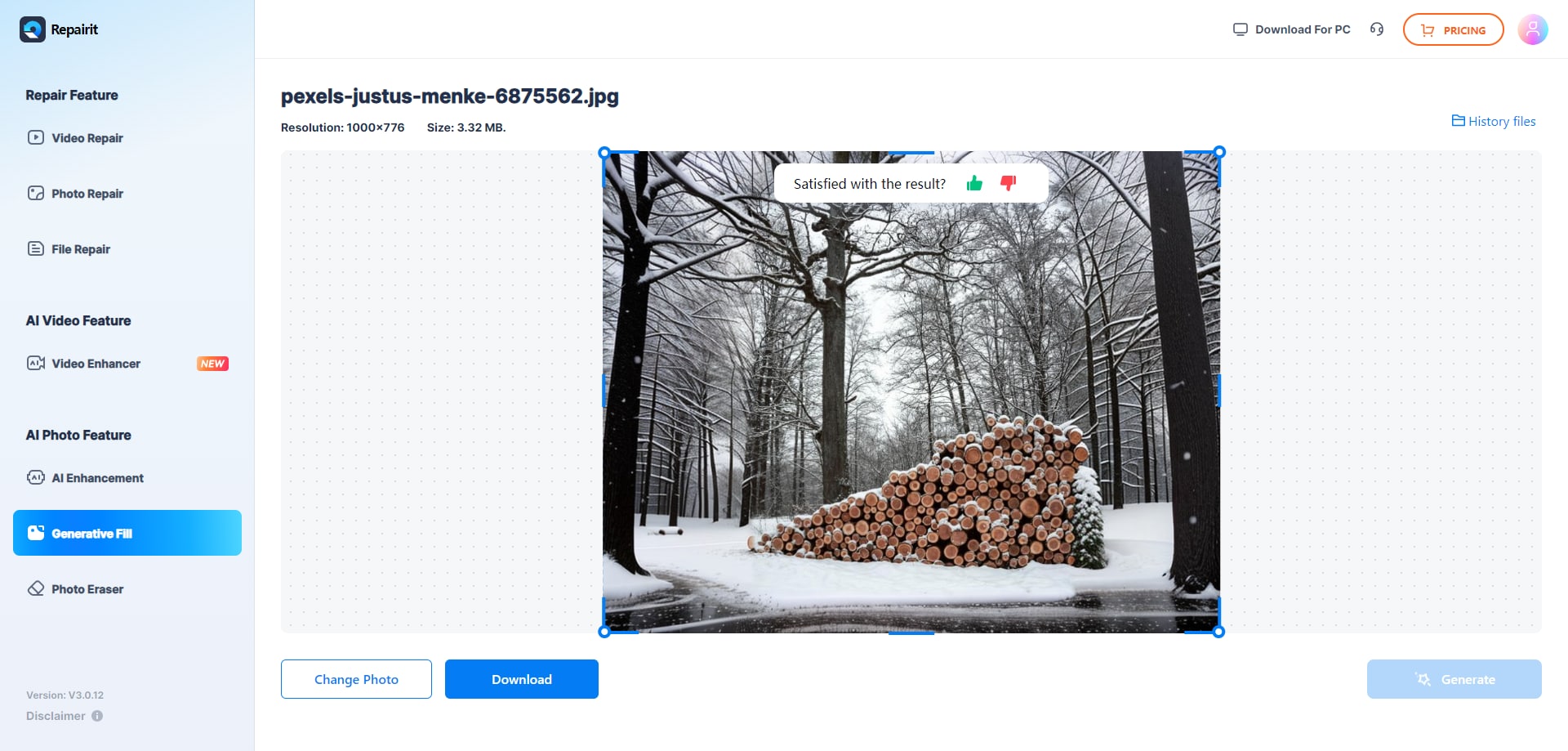
Uncrop Photo Online with Repairit AI Uncrop Now

Method 2: Neural Love: AI Uncrop Online
Neural Love is another excellent AI uncrop online tool that offers a simple and intuitive interface. While Neural Love may lack some advanced features found in other tools. However, its user-friendly interface and high-quality output make it a solid option for casual users. For those seeking a quick and easy solution for uncropping their photos online, Neural Love is a great choice.
Follow these steps to uncrop your photos:
Step 1: Click the "Upload Image" button and select the cropped photo from your device.
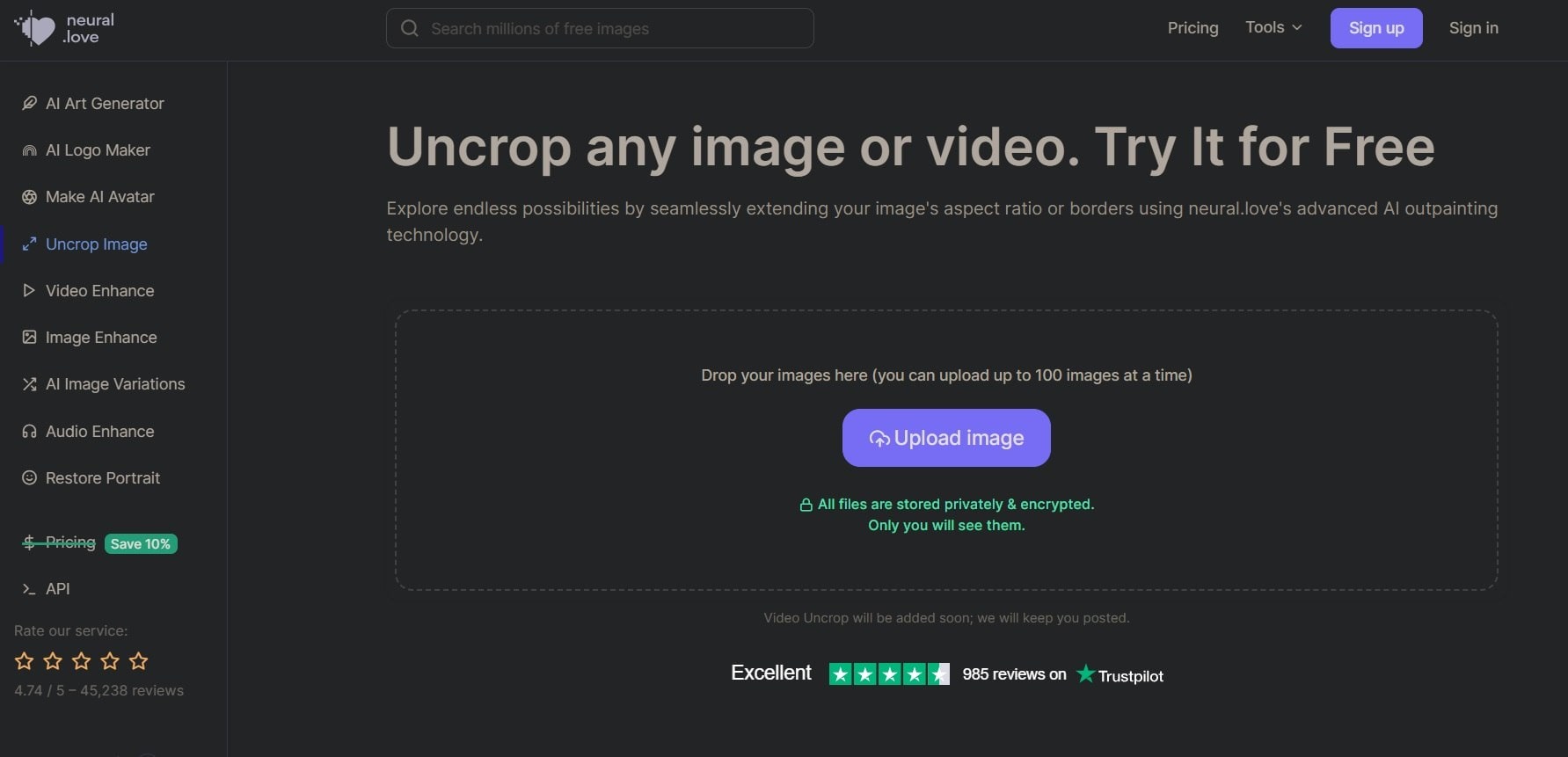
Step 2: Hit the “Start Processing” button at the bottom to uncrop image online. Wait until the image is thoroughly processed by the tool.
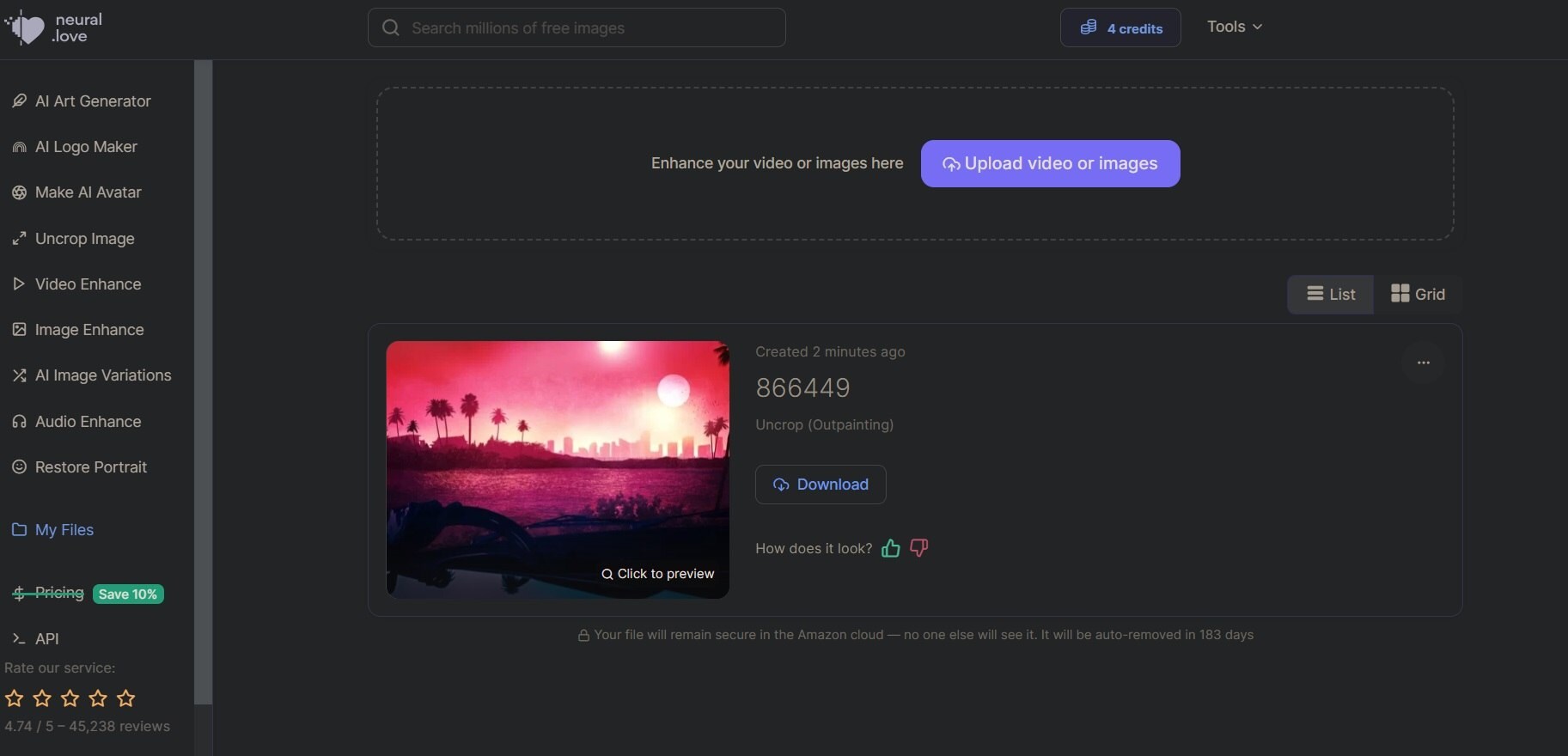
Step 3: As soon as the outpainting process completes, you will be notified. Hit the “Click to Preview” option to take a look at the image. Download or share the uncropped image as needed.
Method 3: Uncrop Photo Online with AI Photo Editor
AI Photo Editor is a versatile online photo editing platform that includes an AI-powered uncrop feature. One of the advantages of using Photo Editor is the ability to seamlessly transition between the uncrop tool and other editing tools, such as filters, adjustments, and enhancements. This streamlined workflow can save time and effort for users who need to perform multiple editing tasks on their uncropped images.
Here's how to use it:
Step 1: To get started, simply drag and drop your images, and browse to the file location.
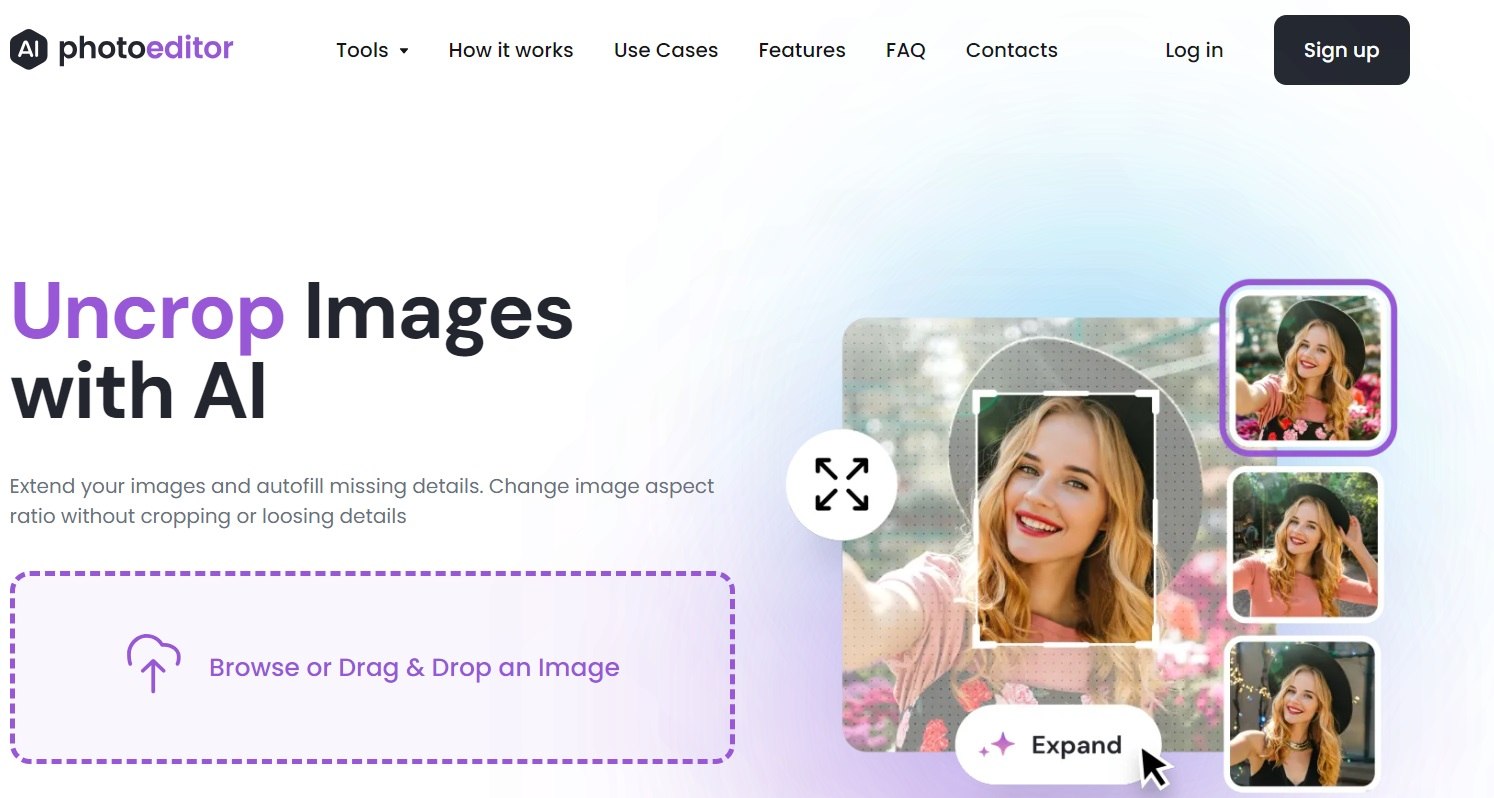
Step 2: Adjust the sliders to control the picture's visibility and sharpness. Then, click "Upgrade," sign in with your Google account, and follow the instructions shown.
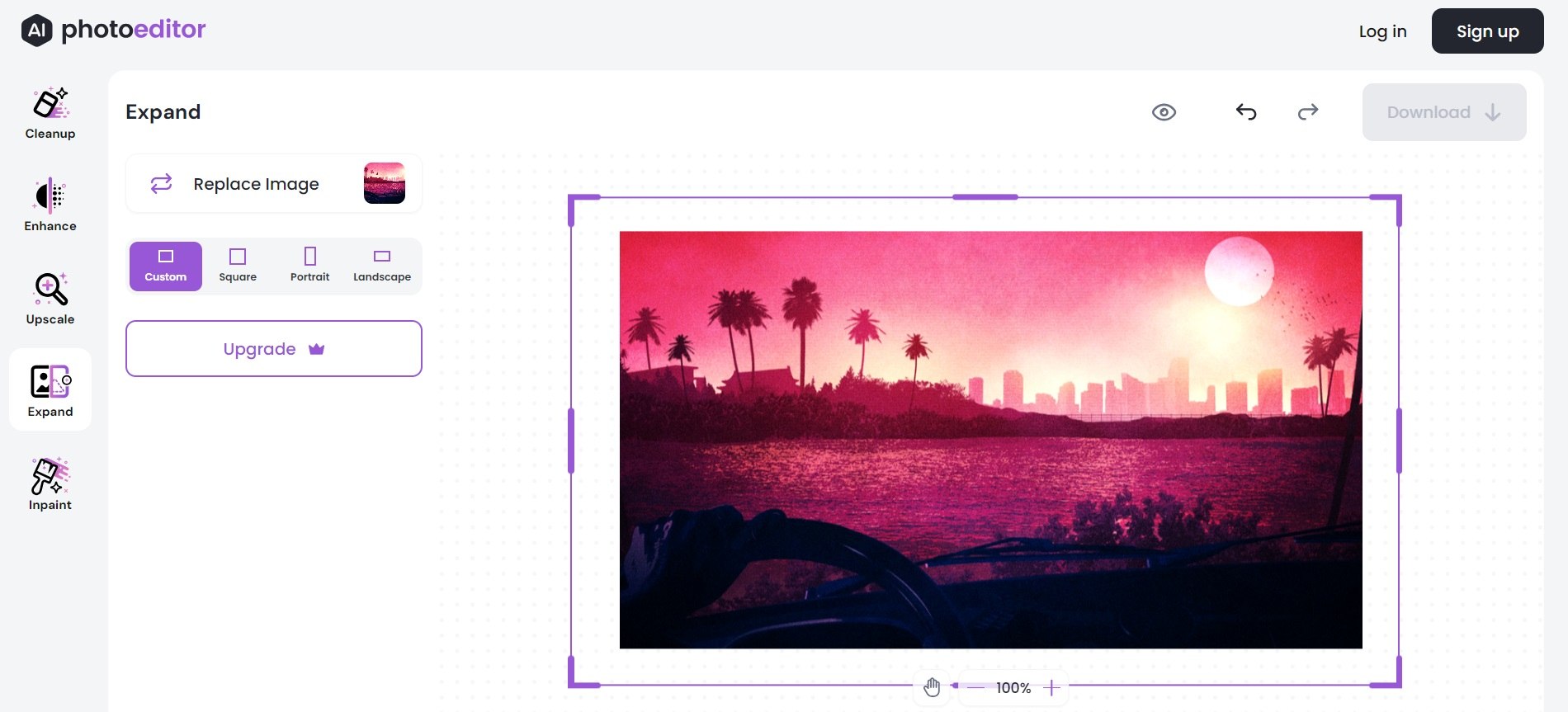
Step 3: Save or download the uncropped image to your device.
Method 4: Use the Vmake AI Tool to Uncrop Photo Online
Vmake AI Tool is a comprehensive online platform that offers various AI-powered editing tools, including an uncrop feature. The image uncrop tool within Vmake AI Tool uses advanced AI algorithms to analyze the content of your cropped image and expand the edges.
One of the strengths of Vmake AI Tool is its versatility, as it offers a variety of AI-powered tools within a single platform. This can be particularly useful for users who require multiple AI-based image editing tasks, as it eliminates the need to switch between different tools or platforms.
Here's how to use it:
Step 1: Click or drop to upload, paste a file or URL to import the image.
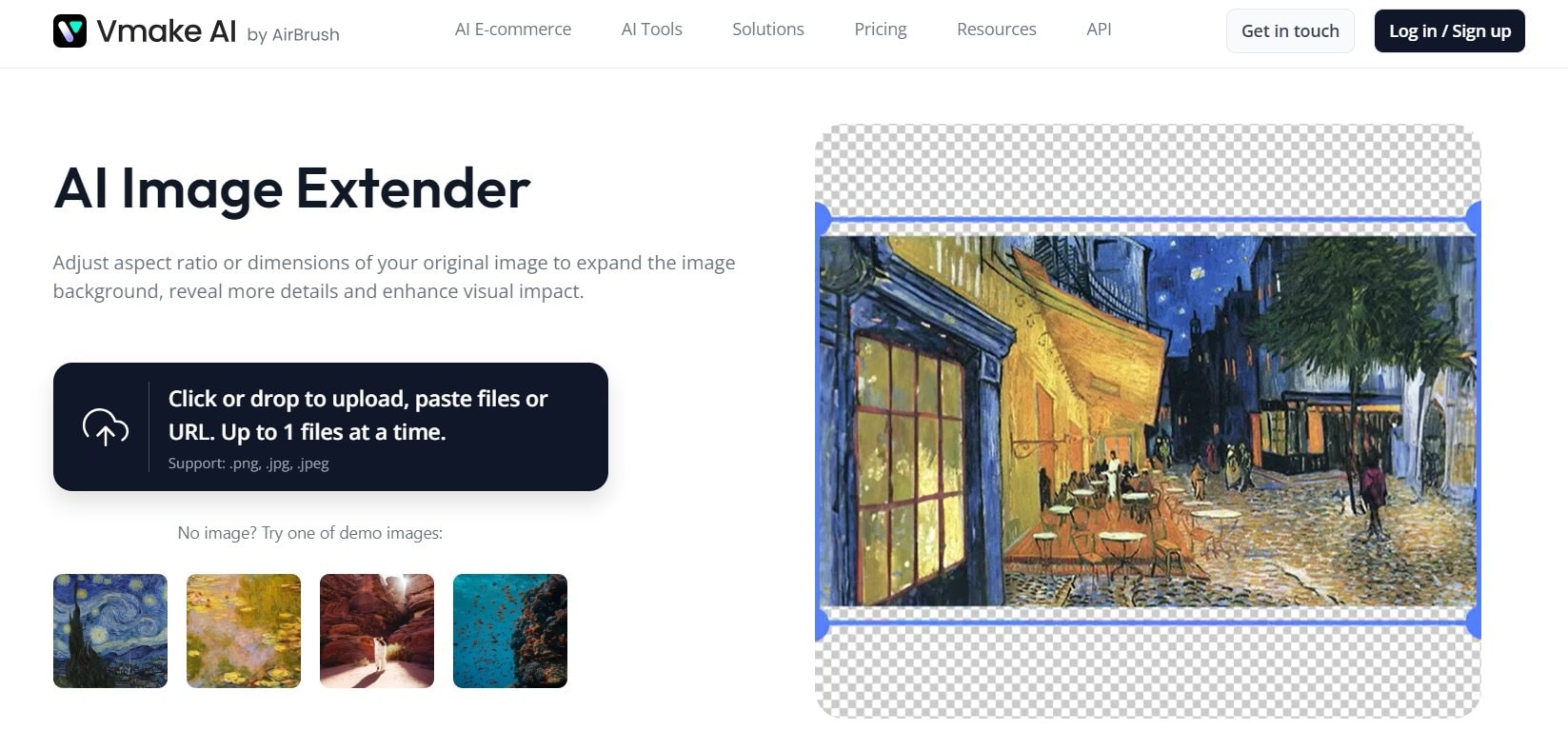
Step 2: Once the image is uploaded, you'll see a preview of the uncropped version. Adjust the resolution of the image. Specify a custom resolution or use presets. Once completed, hit “Cost Credit to Generate” at the bottom.
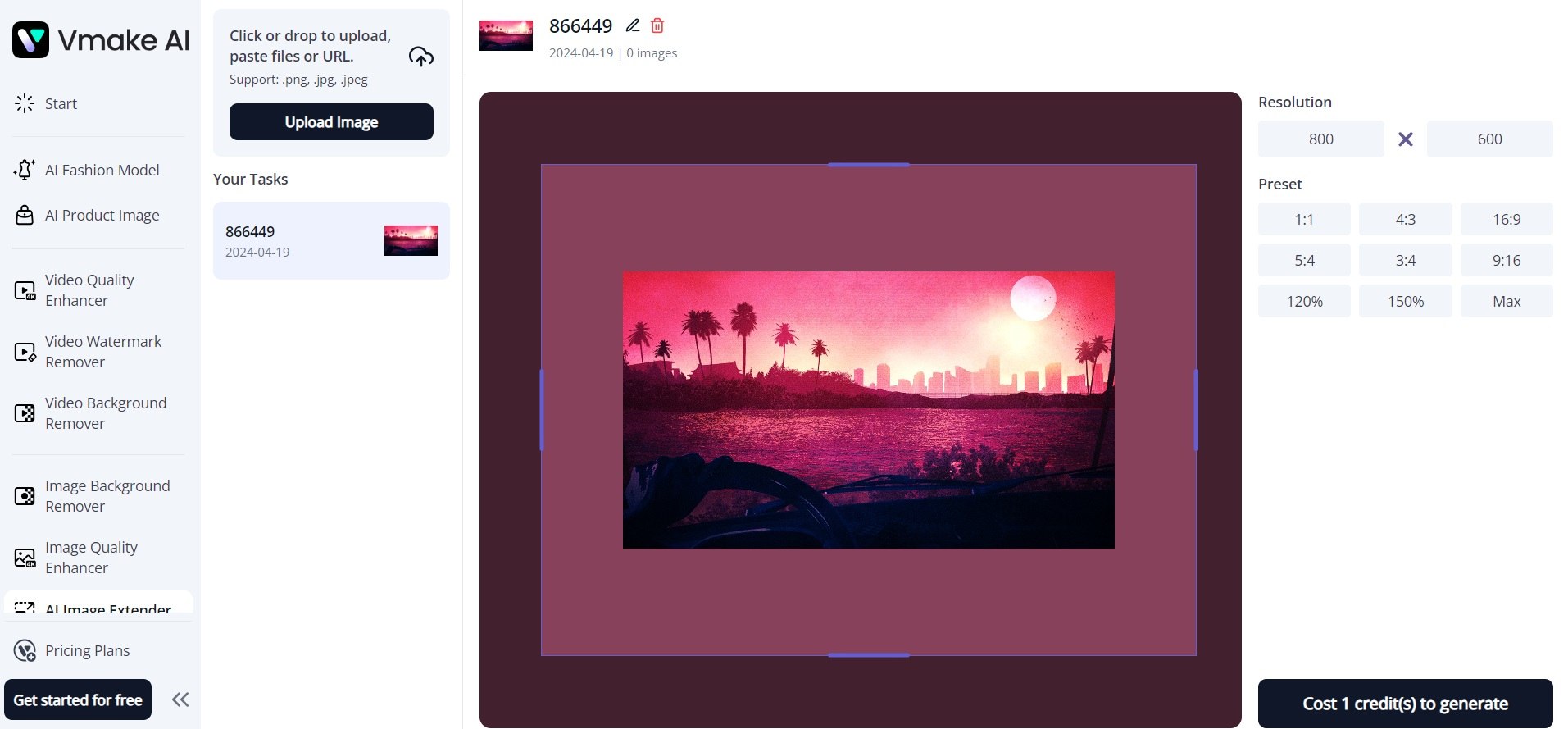
Step 3: Download or share the uncropped image as desired.
Method 5: Uncrop Image Online with Remaker AI
Remaker AI is an AI-powered online photo editing tool that offers a user-friendly uncrop feature. One of the notable features of Remaker AI is its emphasis on delivering high-quality uncropped images while maintaining a user-friendly interface.
This balance between advanced AI capabilities and ease of use makes it an appealing option for users of varying skill levels, from casual photo enthusiasts to professionals.
Follow these steps to uncrop your photos:
Step 1: Click the "Upload Image" button and select the cropped photo from your device.
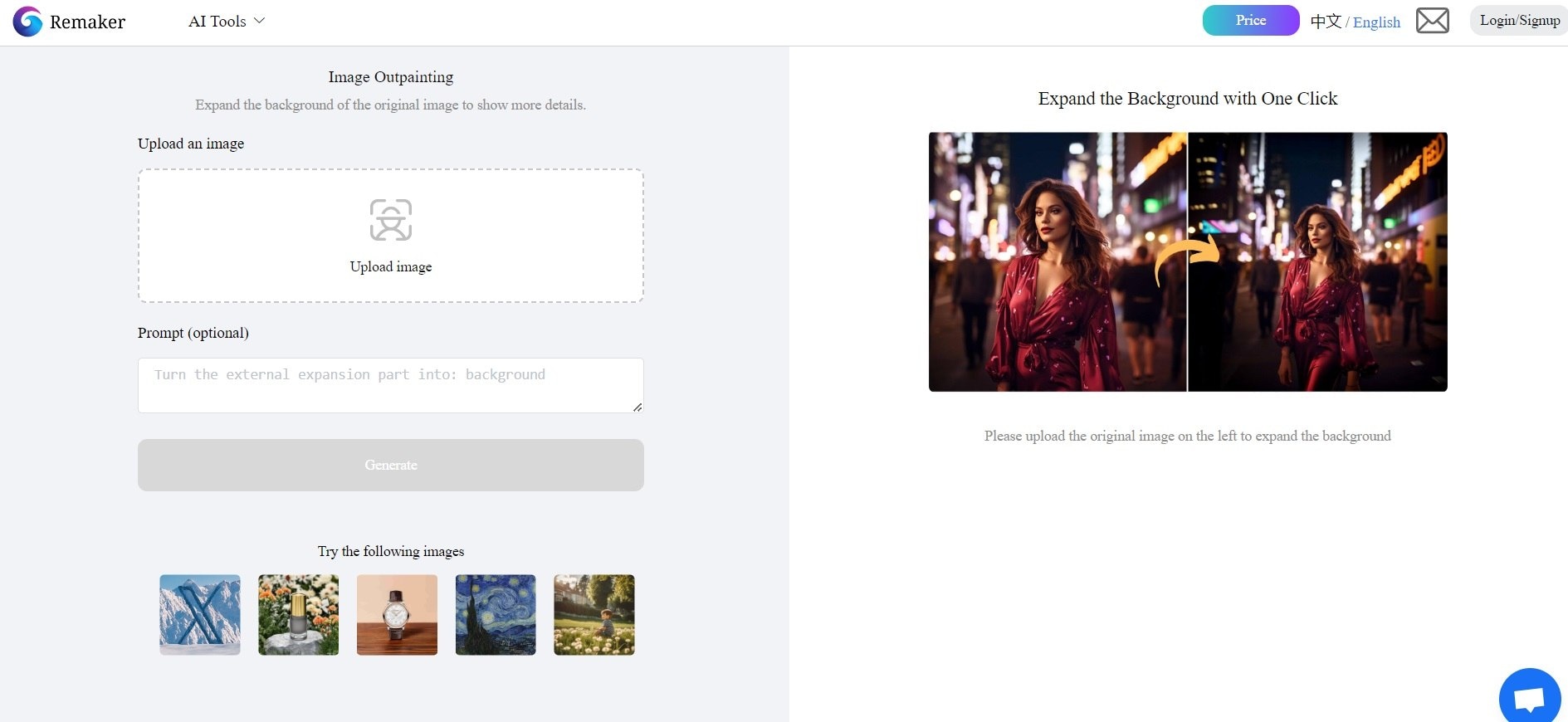
Step 2: Once the image is uploaded, you will see a preview of the imported file. Hit the “Generate” button to begin the uncropping process.
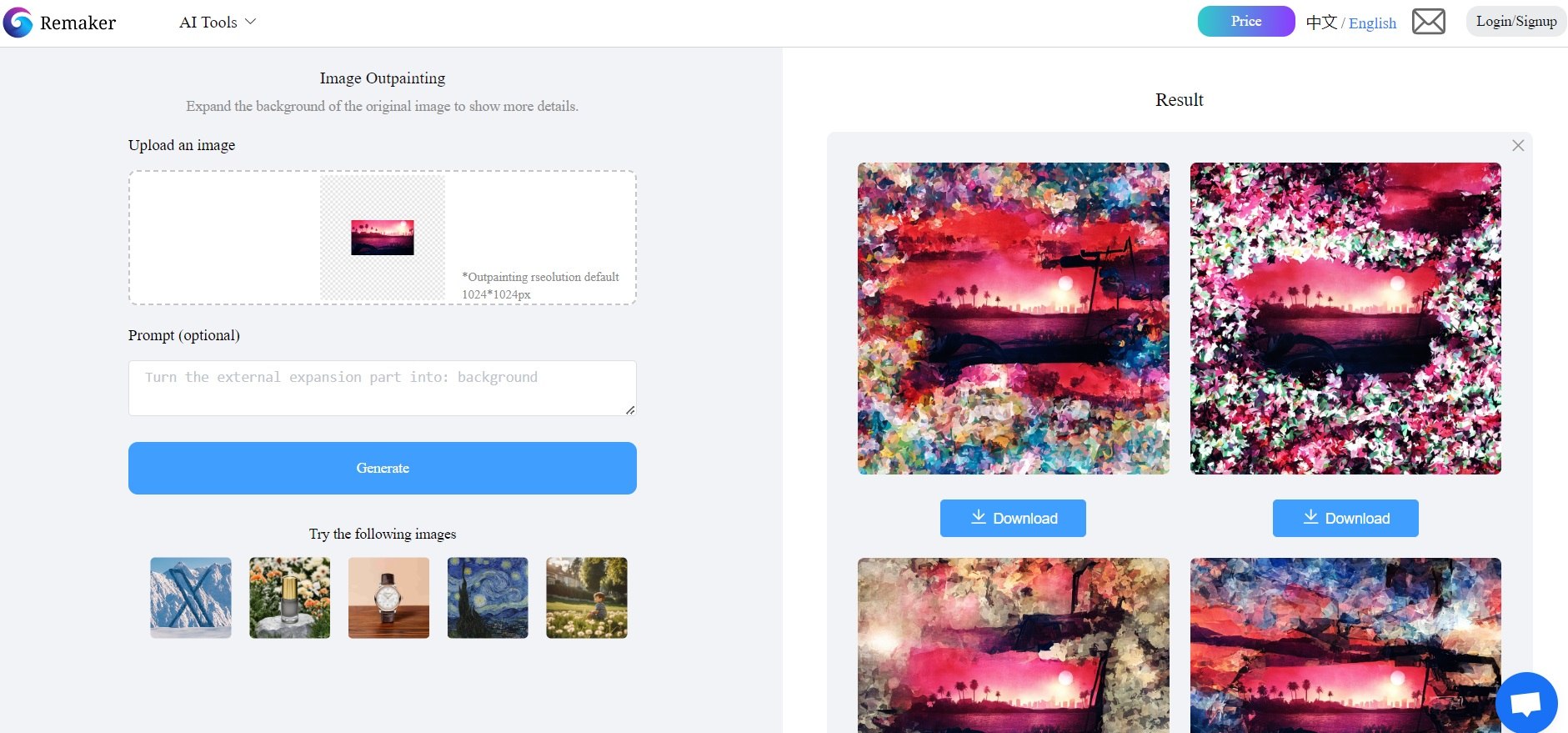
Step 3: Remaker AI will offer you a variety of results after uncropping the image. Pick your favorite one and hit the “Download button.
Part 4: How to Pick the Best AI Uncrop Online Tool?
With various AI uncrop online tools available, choosing the best one can be a daunting task. You can check out this comparison table to help you decide:
| Tool | Ease of Use | Image Quality | Other Features | Pricing |
| Repairit Online Image Uncrop | Excellent | High | Batch processing, advanced settings | Free for basic use, paid plan starts from $69, 1 month license |
| Neural Love | Very Good | High | Simple and attractive interface. | Free |
| AI Photo Editor | Good | Moderate | Integrated photo editing suite | 100% Free |
| Vmake AI Tool | Good | High | Various AI-powered tools | Free for basic use, paid plan starts from $3.99 offering 30 credits/monthly |
| Remaker AI | Very Good | High | User-friendly interface, offers multiple image results. | Free |
When choosing an AI uncrop online tool, consider the following factors:
- Ease of Use: Look for a tool with a user-friendly interface that makes the uncropping process straightforward and intuitive.
- Image Quality: Prioritize tools that produce high-quality uncropped images with minimal artifacts or distortions.
- Additional Features: Some tools offer additional features like batch processing, advanced settings, or integrated photo editing suites, which can be valuable depending on your needs.
- Pricing: While many tools offer free basic versions, consider paid plans if you require advanced features or higher usage limits.
- User Reviews: Read user reviews and ratings to sense the overall satisfaction and performance of each tool.
By considering these factors and your specific requirements, you can make an informed decision and choose the best AI uncrop online tool for your needs.
Conclusion
By following the methods outlined in this guide and considering the comparison of the recommended tools, you can easily uncrop photo online, breathing new life into your cherished memories or creative projects.
FAQ
Is it safe to use online AI uncrop tools?
Most reputable online AI uncrop tools employ secure protocols to protect your data and privacy. However, it's always a good practice to read the terms of service and privacy policies before using any online tool.Can online AI uncrop tools fix heavily cropped or low-quality images?
While AI uncrop tools can work wonders, their performance may be limited when dealing with heavily cropped or low-quality images. The quality of the output largely depends on the quality and resolution of the input image.Do I need to register or create an account to use online AI uncrop tools?
Yes, many online AI uncrop tools allow you to use their services without registration or account creation, making the process quick and hassle-free.


 ChatGPT
ChatGPT
 Perplexity
Perplexity
 Google AI Mode
Google AI Mode
 Grok
Grok

