Questions like “My PowerPoint file is corrupted; what can I do?” are very common. If you are in a similar situation right now, there is no need to be stressed out. Damaged or corrupted PowerPoint files can be repaired if you use the right tool.
Recovery Toolbox for PowerPoint is one such tool that is popular for fixing PowerPoint files. Here, we will discuss the tool, covering its features and how to use it. We will also discuss the best alternative for the tool.
In this article
Part 1: What is Recovery Toolbox for PowerPoint?
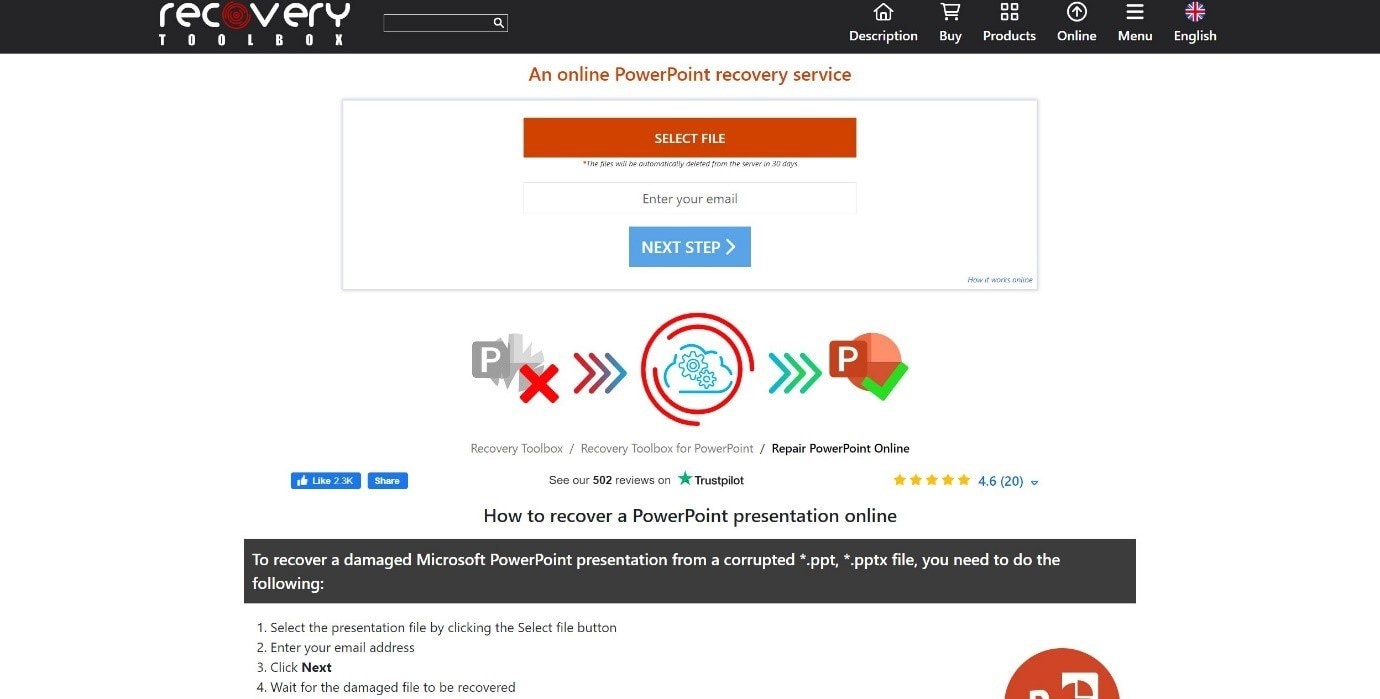
Recovery Toolbox for PowerPoint is a PowerPoint repair tool that enables you to recover data from damaged Microsoft PowerPoint presentations. This tool is meticulously engineered to address a comprehensive spectrum of errors, ensuring the restoration of your vital data. The tool can effortlessly retrieve content from various PowerPoint formats, including PPT and PPTX.
Part 2: Why do People Use PowerPoint Repair Toolbox?
People use PowerPoint Repair Toolbox for the numerous benefits it offers. The tool has several users worldwide for both professional and personal use. It is a highly reliable tool for repairing corrupted or damaged PowerPoint files.
1. Comprehensive Content Recovery: This tool excels in recovering a wide range of PowerPoint content, including text, images, shapes, animations, and multimedia elements. Its robust algorithm ensures that even complex presentations can be restored with their original formatting and functionality intact.
2. Preview Functionalities: Recovery Toolbox for PowerPoint offers a valuable preview feature that allows users to inspect recoverable files before initiating the restoration process. This ensures that users can make informed decisions about which files to retrieve, saving time and effort.
3. File Format Compatibility: Recovery Toolbox for PowerPoint supports recovery from both PPT and PPTX files, the two most common PowerPoint file formats. This flexibility makes it a versatile tool for recovering presentations from various sources and versions of the software.
Part 3: Features of Recovery Toolbox for PowerPoint Tool
There are a lot of extensive features of Recovery Toolbox for PowerPoint. These features of the tool are the reason why so many people use it. If you use the tool, you can get mental peace by repairing your PowerPoint files effectively.
1. Corrupt PPTX File Recovery: Recovery Toolbox for PowerPoint is designed to efficiently recover data from corrupt PPTX files. It can repair and restore damaged PowerPoint files, ensuring that valuable content is not lost due to file corruption.
2. Recover Images of PowerPoint File: This tool not only recovers the textual content of PowerPoint files but can also retrieve images embedded within the presentation. You can rely on Recovery Toolbox for PowerPoint to recover all visual elements of their presentations.
3. Auto-Fetch PowerPoint Files from System: With the auto-fetch feature, you can easily locate and select PowerPoint files for recovery. This automated process saves time and effort, allowing you to quickly initiate the recovery process without manual file browsing.
4. Include Multiple PowerPoint Files of Different Versions: Recovery Toolbox for PowerPoint supports multiple versions of PowerPoint files, enabling you to recover presentations created in different versions of the software. This versatile feature ensures compatibility with various file formats.
5. Maintenance of Data Integrity: During the recovery process, this tool maintains data integrity by ensuring that the content of the PowerPoint files is accurately restored without any loss or corruption. You can rely on Recovery Toolbox for PowerPoint to preserve the original data structure.
6. Support for MS Office and Windows OS: This tool is compatible with Microsoft Office applications and Windows operating systems, providing seamless integration with existing software environments. You can confidently use Recovery Toolbox for PowerPoint on their preferred platforms without compatibility issues.
Part 4: How to Use Recovery Toolbox for PowerPoint?
Using Recovery Toolbox for Powerpoint Online is easy. It does not take much time to use the tool to repair PowerPoint files. With a few steps, you can repair your PowerPoint files with the help of the tool. Here are the steps to use the tool to repair PowerPoint files:
Step 1: Select the damaged PowerPoint file using the “Select file” button.
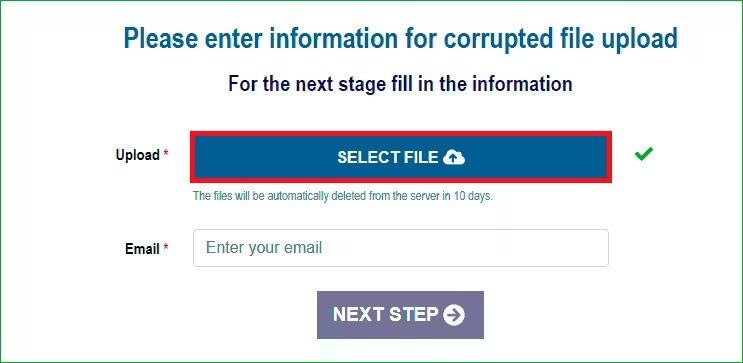
Step 2: Enter your email address to receive the recovered PowerPoint file.
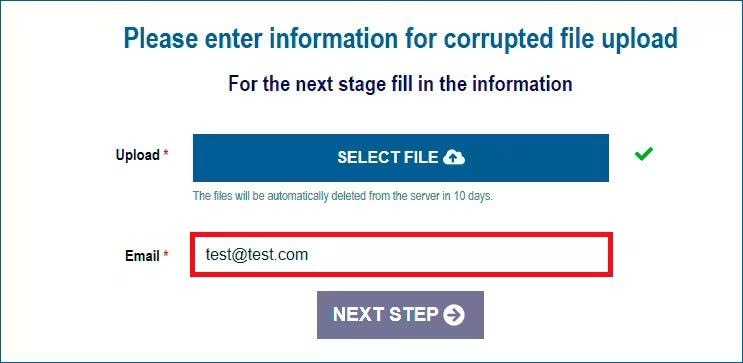
Step 3: Initiate the repair process by pressing “Next Step”.
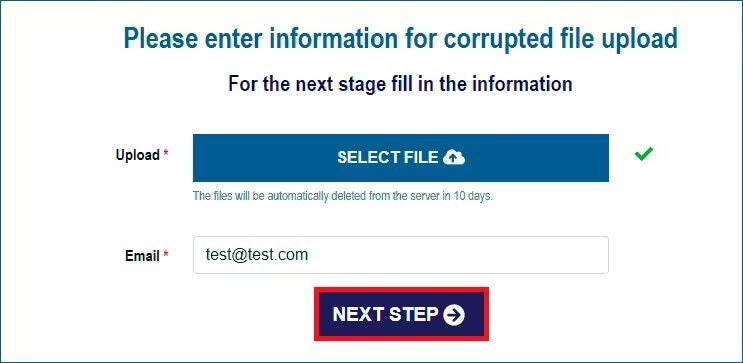
Step 4: Patiently await the completion of the PowerPoint file restoration.
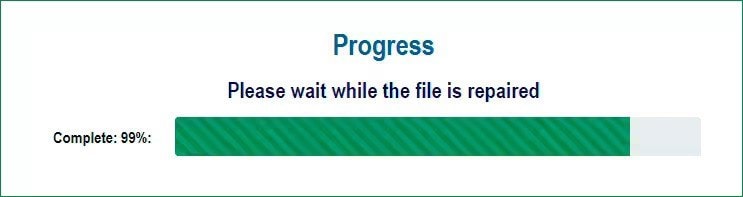
Step 5: Retrieve the repaired PowerPoint file via the provided download link.
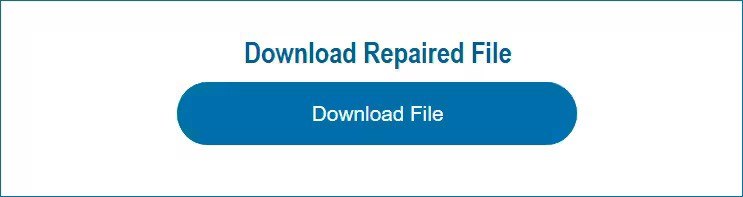
Part 5: Best Alternative of Recovery Toolbox for PowerPoint
There are several alternatives to the Recovery Toolbox for PowerPoint. However, you must only go for one that is of high quality and dependable. Repairit PPT File Fixer is the best alternative for Recovery Toolbox for PowerPoint. The tool is a game-changer for PowerPoint file recovery. It's fast and prevents loss of slides, animations, or formatting. It handles tough corruption issues, restoring your presentation effortlessly.
Using Repairit File Fixer to repair PowerPoint files offers many benefits. These are a few of the benefits of using the tool to repair PowerPoint files:
1. Comprehensive File Restoration: With Repairit File Fixer, you can restore all elements of their PowerPoint files, including text, images, animations, and embedded objects, ensuring that the repaired file is as close to the original as possible.
2. Compatibility with Various PowerPoint Versions: The software supports various versions of PowerPoint files, such as PPT and PPTX, allowing you to repair files created with older or newer versions of the program.
3. Advanced File Repair Algorithms: Repairit File Fixer uses advanced algorithms to scan and repair corrupt PowerPoint files, ensuring a high success rate of 95% in recovering data from damaged files.
4. Preview Feature for User Satisfaction: The software offers a preview feature that allows users to see a preview of the repaired file before saving it, ensuring that they are satisfied with the results.
5. User-friendly Interface: Repairit File Fixer offers a user-friendly interface that makes it easy for anyone to quickly and efficiently repair corrupt PowerPoint files without any technical expertise.
Using Repairit File Fixer to fix PowerPoint files is simple. Just follow these steps to repair your PowerPoint files easily:
Step 1: Under “More Types Repair”, choose “File Repair”. Hit “+Add” to upload damaged PPT or PPTX files.

Step 2: Repairit File Fixer will display a list of all PowerPoint files within the selected location. Choose the specific file(s) you want to repair, and click “Repair”. The tool will then work its magic to fix the corruption.

Step 3: After repair, Repairit File Fixer previews the recovered PowerPoint file. Verify the data, select a destination folder, and click "Save" to store the repaired presentation.

Use Repairit File Fixer to fix PowerPoint files Now

Conclusion
Recovery Toolbox for PowerPoint serves as a valuable tool for addressing the challenges associated with PowerPoint file corruption. Its features and usability contribute to its effectiveness in recovering valuable presentation data.
FAQ
Q: Is Recovery Toolbox free?
Recovery Toolbox offers both free and paid versions of its software. The free version typically has limited functionality compared to the paid version, which offers more advanced features and capabilities. You can choose the version that best suits their needs and budget.Q: What is the PPTX repair kit recovery tool?
The PPTX Repair Kit recovery tool is a software program designed to repair corrupted or damaged PowerPoint files. It uses advanced algorithms to scan, analyze, and recover data from corrupted presentations, helping you retrieve valuable information from inaccessible files.Q: Does PowerPoint have version history?
PowerPoint does not have a built-in version history feature like some other Microsoft Office applications. However, you can manually save multiple versions of their presentations by using the "Save As" function and creating new Image names for each iteration.


 ChatGPT
ChatGPT
 Perplexity
Perplexity
 Google AI Mode
Google AI Mode
 Grok
Grok

