Encountering the "Badzipfile File is not a Zip file" error can be frustrating, especially when trying to access important data within a ZIP archive. This error typically occurs due to various reasons. Here, we will delve into the causes of this error and provide some effective fixes to help you overcome the issue and successfully extract the contents of the ZIP file.
In this article
Part 1: What is “Badzipfile File is a Not a Zip file” Error?
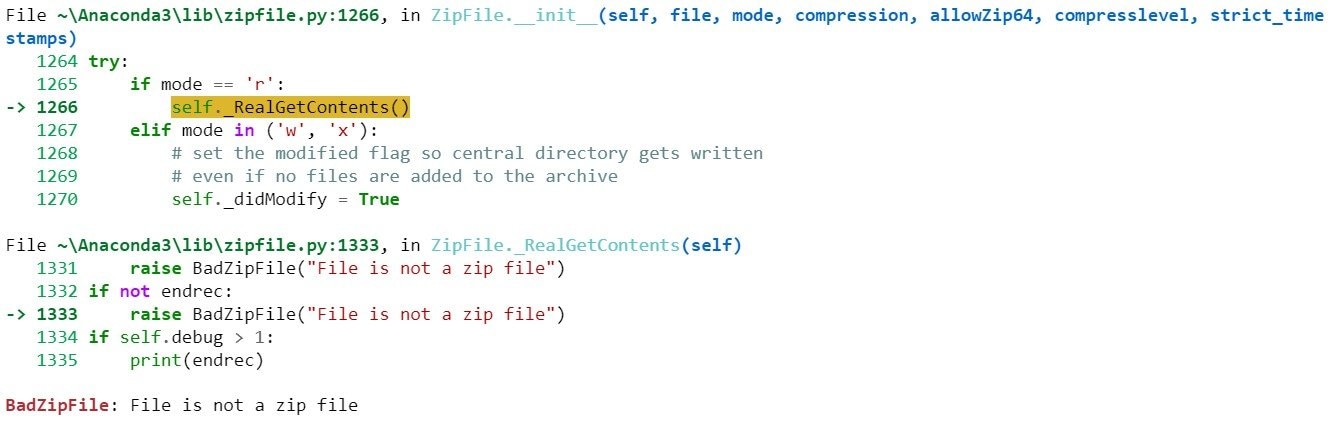
The Ziplfile Badzipfile File is not a Zip file error occurs when a file that is expected to be a ZIP archive is found to be invalid or corrupted. This error typically arises when trying to open or extract a file using a ZIP utility. It indicates that the file does not conform to the ZIP format standards and cannot be processed as such.
Part 2: Why “badzipfile file is not a zip file" Error Happens?
There can be many reasons due to which the “badzipfile file is Not a zip file" error might occur. Being informed about these reasons is very important.
1. Incomplete Download: If the ZIP file didn't download completely because of network problems, you might see a “zipfile badzipfile file is not a zip file” error. This means the file is incomplete and not recognized as a ZIP. Try downloading the file again from the original source to get a complete version and fix the error.
2. Corrupted File: If a ZIP file gets corrupted, maybe from download errors or storage problems, you'll see an error message. This means the file's damaged and can't be read as a ZIP. Using special software or methods to fix the corrupted ZIP file might help get back the data and clear up the error.
3. Incorrect File Extension: Changing a file's name to end with ".zip" can trick the system into thinking it's a ZIP file when it's not. This mix-up can cause an error message. Make sure the file's format matches its extension to avoid confusion and errors, allowing the file to be correctly recognized.
4. Malware Infection: If a ZIP file gets a virus, it can change the file's makeup, making it unreadable as a ZIP. This error helps stop security threats. Scanning your system with antivirus to remove any malware from the ZIP file can fix the file and get rid of the error.
5. Software Incompatibility: Trying to open a ZIP file with old or unfit software can cause an error message. Software varies in how it handles ZIP files, which might lead to problems opening them. Updating your software to a version that works with ZIP files or using a different program that's compatible can fix these issues and stop the error message from showing up.
6. File Compression Errors: If something goes wrong while making a ZIP file, it can turn out wrong and not open correctly, causing a "badzipfile file is not a zip file" error. Making the ZIP file again with a good compression tool and making sure it finishes without problems can stop this issue and avoid the error.
Part 3: 5 Fixes to Solve “zipfile badzipfile file is not a zip file” Error
There are many methods that can be utilized to solve the “the file is not a zip file” error. These methods can help you resolve the issue quickly and efficiently.
Fix 1: Repair Corrupted Zip Files

-
Repair damaged Zip files with all levels of corruption, including Zip files not opening, Zip folder is invalid, CRC error, etc.
-
Repair damaged or corrupted Zip files caused by any reason, such as system crash, file format change, virus attack, etc.
-
Perfectly repair corrupted Zip files with a very high success rate, without modifying the original file.
-
Automatically decompress, extract, and restore repaired files to their original states
-
Enable batch repair for ZIP files and files larger than 1G.
-
Repairit supports repairing damaged or corrupted PDF, Word, Excel, Zip, and PowerPoint files, support all file formats and versions.
For repairing a corrupted zip file, it is crucial to use a reliable tool. Wondershare Repairit stands out as the best tool to repair corrupted ZIP files due to its advanced technology that ensures accurate and efficient recovery. It offers a user-friendly interface, fast scanning speed, and high success rate, making it a reliable choice for file restoration needs.
The tool provides comprehensive support for a wide range of file formats such as ZIP, PDF, XLSX, and more, ensuring versatility in its functionality. Here are the steps to repair corrupted ZIP files using the tool:
Step 1: Start by going to 'More Types Repair' and choose 'File Repair.' This opens Wondershare Repairit's file repair section.

Step 2: Press the '+Add' button to find and pick the corrupted zip files you want to fix. You can upload many files at once, even in different formats.

Step 3: After uploading your files, hit the 'Repair' button. Repairit will start fixing your files and show the progress as it happens.

Step 4: Once the repair is done, look at the fixed files to check they're okay. If you're happy with how they look, click 'Save' to move the repaired zip files to a spot on your computer you like.

This video can help you fix your corrupted ZIP files with a step-by-step guide.
Fix Badzipfile File is Not a Zip File Error Now

Fix 2: Redownload the ZIP file When the File is Not a Zip File
Redownloading the Zip file when the file is not a zip file is an effective method to fix the problem. Follow these steps:
Step 1: Delete the existing ZIP file that is showing the error message. Visit the original source where you downloaded the ZIP file.
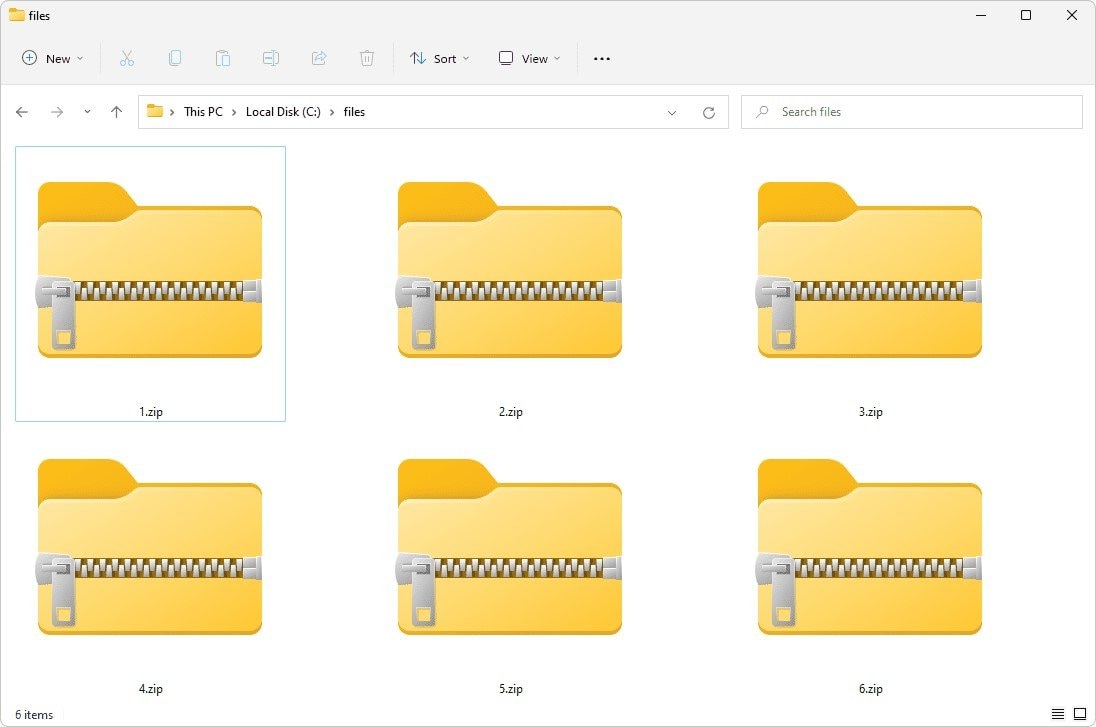
Step 2: Download the ZIP file again to ensure the file wasn't corrupted during the initial download.
Step 3: Try to extract the contents from the newly downloaded ZIP file.
Fix 3: Use WinRAR to Extract Contents
WinRAR functions as a file compression and archiving tool to compress, encrypt, backup, and organize files. Using WinRAR to extract contents is a useful method to resolve the issue. Here's what you need to do:
Step 1: Install WinRAR on your computer if you don't have it already.
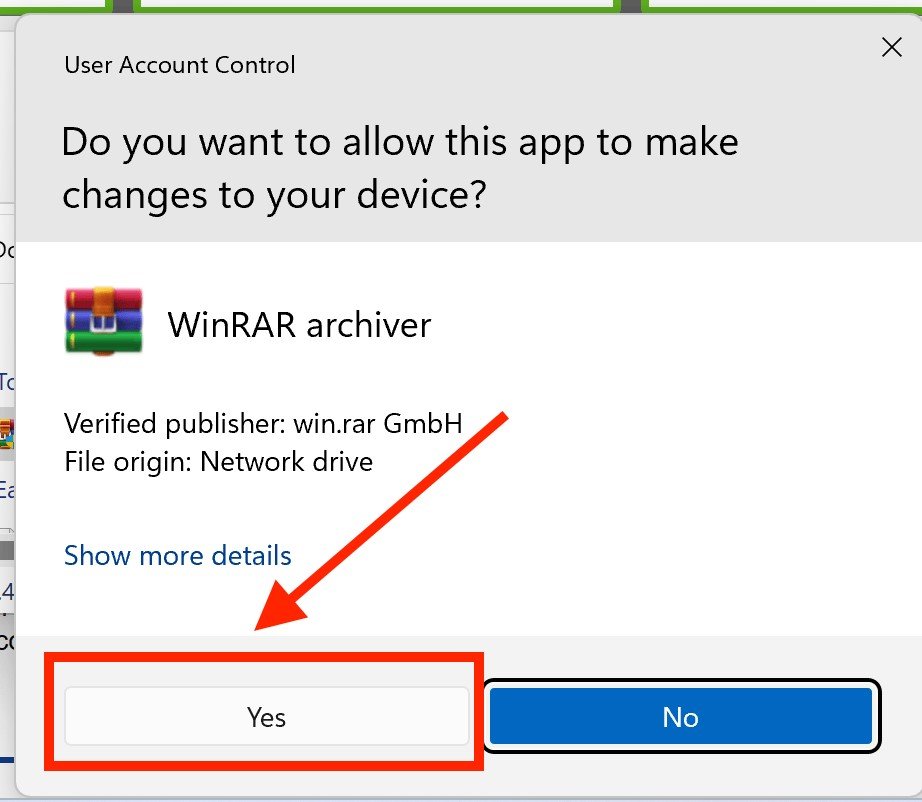
Step 2: Right-click on the ZIP file that is showing the error message. Select "Extract Here" or "Extract to..." using WinRAR from the context menu.
Step 3: WinRAR may be able to extract the contents of the ZIP file successfully even if other programs fail.
Fix 4: Disable Antivirus Software
Disabling the antivirus software can prove beneficial in fixing the problem. Follow these steps:
Step 1: Temporarily disable your antivirus software on your computer.
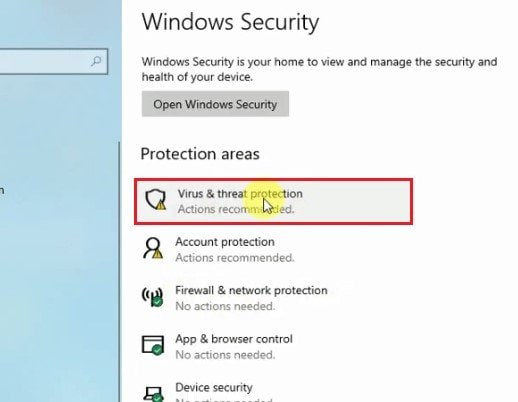
Step 2: Try to extract the contents from the ZIP file again.
Step 3: If the extraction is successful without the antivirus running, the antivirus software may have been interfering with the process.
Fix 5: Try Opening a ZIP file on an Alternative PC
Opening the ZIP on an alternative PC can help solve the issue. Here's how to do it:
Step 1: Copy the ZIP file that is showing the error message to a USB drive or upload it to a cloud storage service.
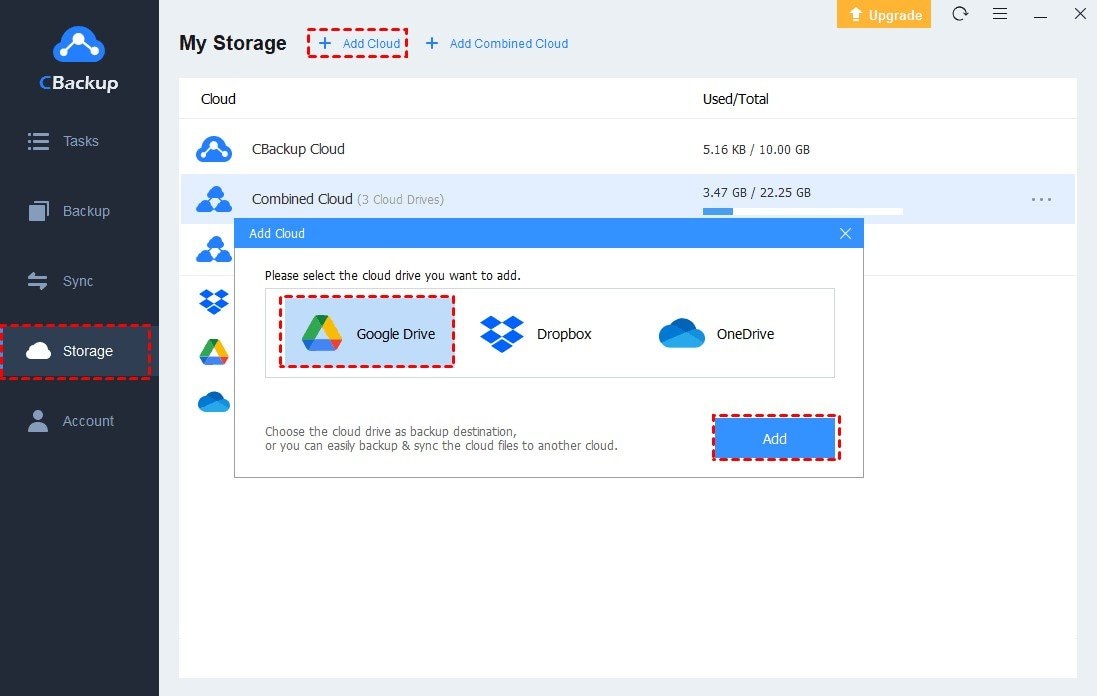
Step 2: Use another computer (an alternative PC) to download the ZIP file from the USB drive or cloud storage.
Step 3: Try to extract the contents of the ZIP file on the alternative PC to see if the issue persists.
Step 4: If the ZIP file extracts without errors on the alternative PC, the issue may be specific to your original computer.
Can't open zip files in Windows 10/11? You can fix the problem quite easily by following this video.
Conclusion
The "Badzipfile File is not a Zip file" error can disrupt your workflow and hinder access to essential files. You can take proactive steps to address the issue by understanding the underlying causes of this error. Implementing the suggested fixes can help you successfully resolve the error and retrieve your data.
FAQ
-
Q1: What role does file encryption and password protection play in the context of the "badzipfile file is not a zip file" error?
Encrypting files or protecting them with passwords can make dealing with ZIP files more complicated and might cause the "badzipfile file is not a zip file" error if there are problems unlocking or accessing the files. Make sure you have the right passwords and keys to open secured ZIP files to avoid these errors. -
Q2: How can I determine if a ZIP file is corrupted?
To see if a ZIP file is broken, you can use tools that check if the file is whole or software made to find and fix damaged files. Also, trying to open the ZIP file with various programs can show whether the problem is with the file or the software you're using. -
Q3: Are there specific software settings or configurations that may contribute to the "badzipfile file is not a zip file" error?
Yes, software settings like file associations or compression options can affect how ZIP files are managed. Users should check their software settings to make sure ZIP files are set up right. Also, updating or reinstalling your file management software can fix compatibility problems that might be causing errors.


 ChatGPT
ChatGPT
 Perplexity
Perplexity
 Google AI Mode
Google AI Mode
 Grok
Grok

