“Help! I've recorded a great video but the audio is completely out of sync! Does anyone know how to match audio with video? I'm not tech-savvy and need an easy solution that works online."
Stuck with something similar? Whether you're creating content for YouTube, making a presentation, or editing a family video, syncing issues can be frustrating.
The good news is that you don't need to be a professional video editor to match audio to video. With modern online tools, anyone can learn how to match up audio and video in minutes.
This comprehensive guide will walk you through everything you need to know about synchronizing audio and video files, from understanding common problems to step-by-step solutions using user-friendly online platforms.
In this article
Part 1: Why Am I Unable to Match Audio to Video? Top Reasons!
Before diving into solutions, let's understand why audio and video might become unmatched:
- Different Frame Rates: Your video might be recorded at 30 fps while the audio was designed for 24 fps content
- Hardware Issues: Recording equipment might have processing delays
- Software Glitches: Video editing software bugs or conversion problems
- Corrupted Files: Damaged video or audio files during transfer or storage
- Internet Connection: Unstable connection during live streaming or recording
- Device Performance: Slow computer processing causing recording delays
- Multiple Audio Sources: Using separate devices for video and audio recording
Part 2: How to Match Audio with Video
Method 1: Use Veed.io to Match Audio to Video
VEED.IO has become a popular choice for creators looking to match audio to video due to its intuitive interface and browser-based operation. Whether you're a seasoned editor or just starting out, Veed IO's ease of use, accessibility, and accuracy make it an ideal choice for matching audio to video.
Steps to match audio with video using VEED.IO:
Step 1: Visit VEED.IO and click "Sync Video to Audio".
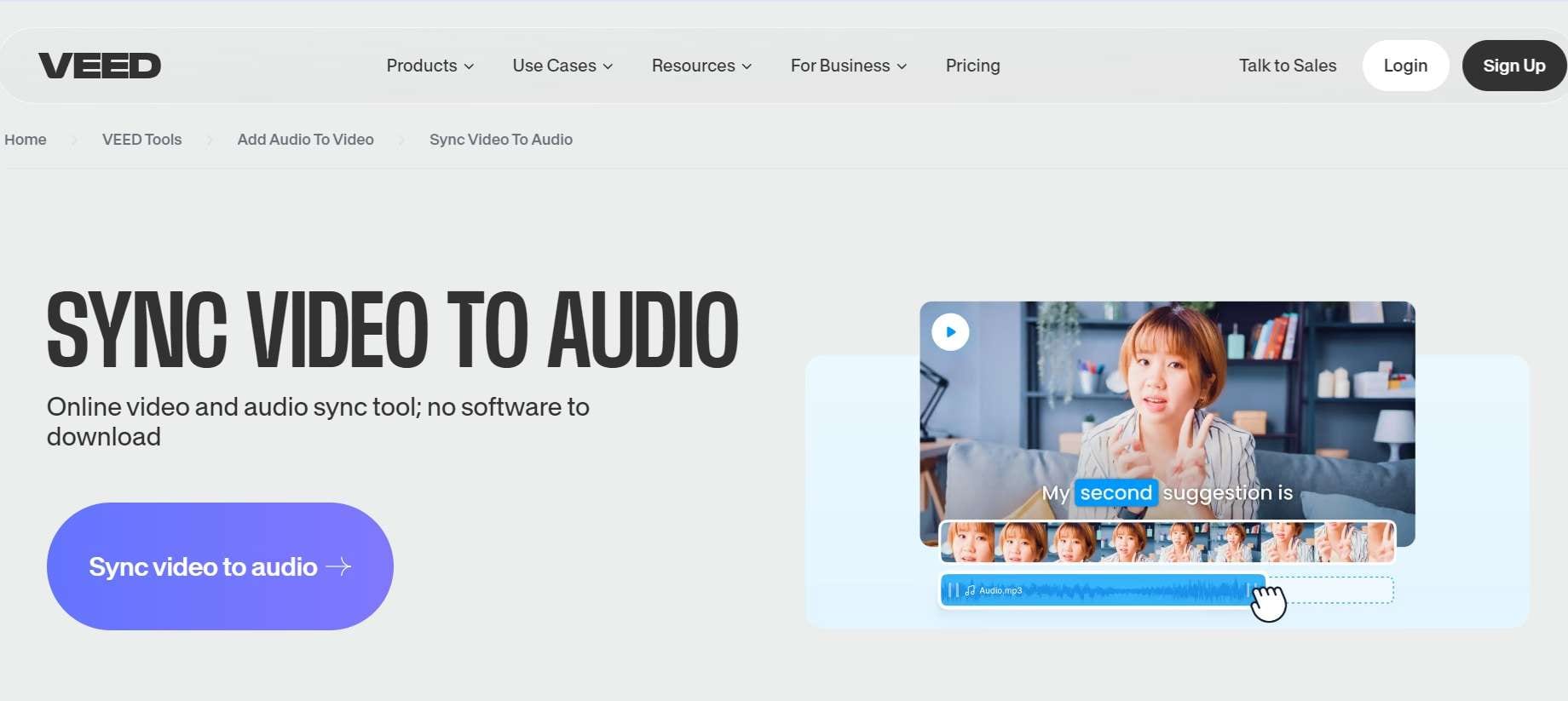
Step 2: Click "Upload a File" to add your video file to Veed IO’s interface.
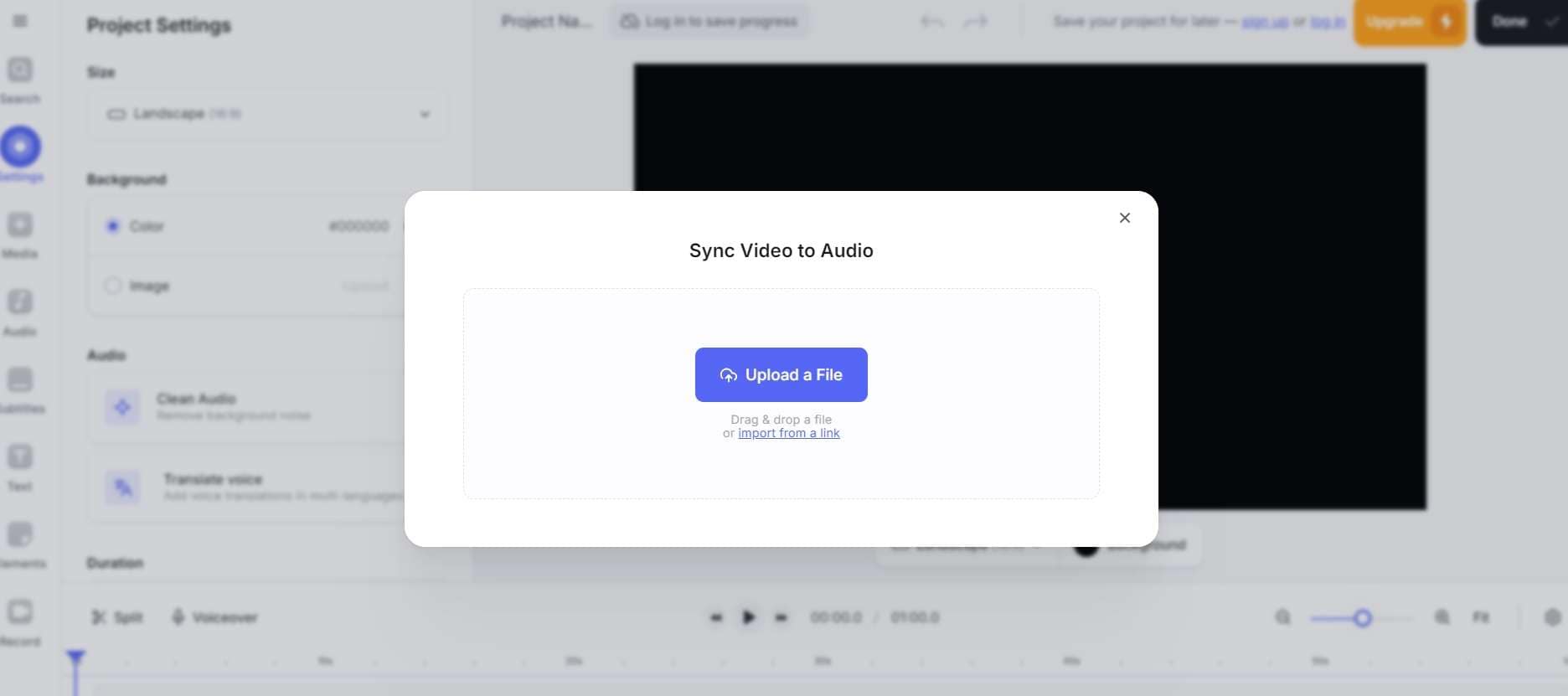
Step 3: Use the timeline slider to adjust audio timing. Click the audio waveform and drag it left or right. Fine-tune synchronization using the "+/-" buttons.
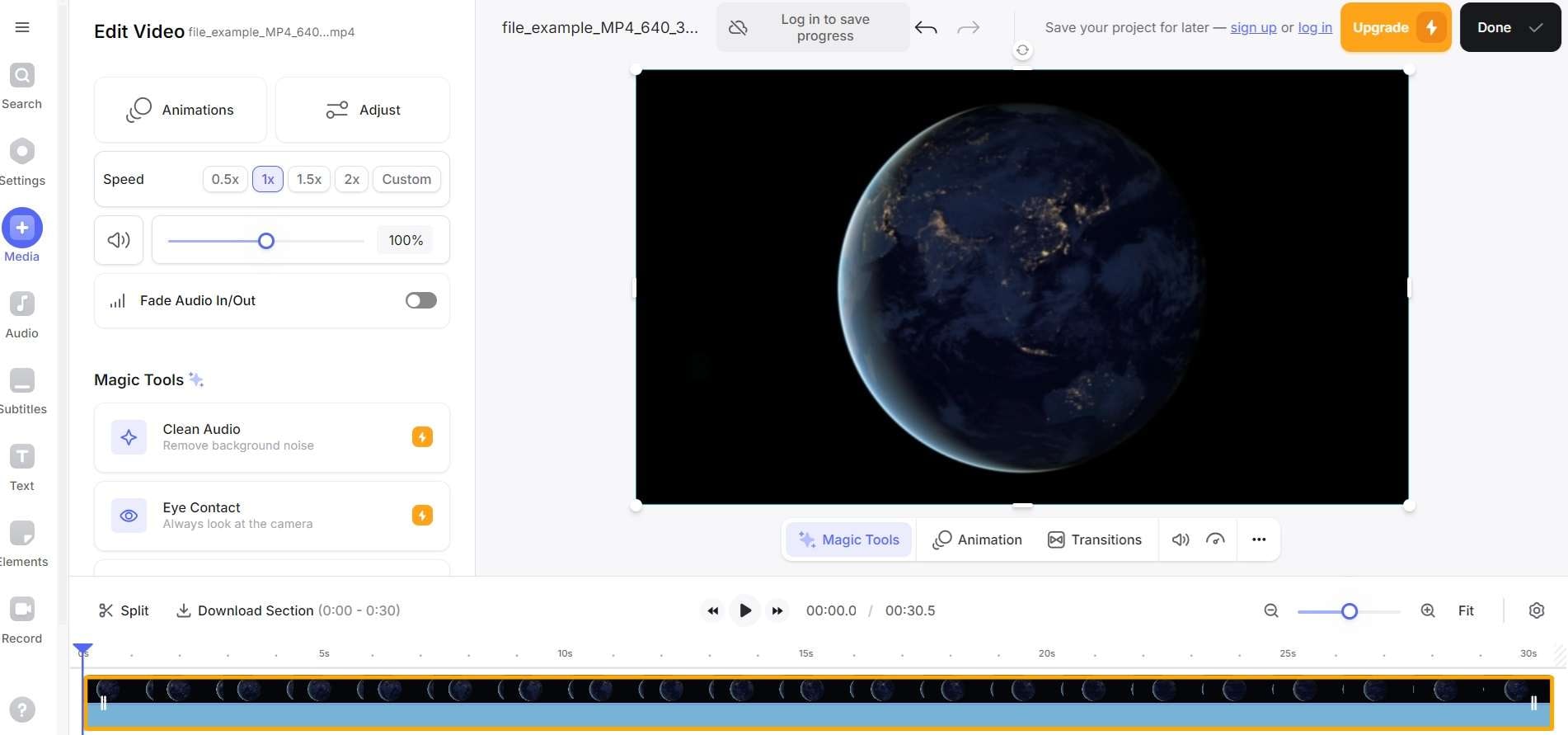
Step 4: Preview your changes in real time. Export the synchronized video.
Method 2: Use Canva Beat Sync to Match Audio to Video
Canva's Beat Sync provides an accessible way to match up audio and video for beginners. Canva's user-friendly video editor allows you to upload audio and video files, adjust timelines, and fine-tune synchronization.
With features like automatic audio ducking, volume control, and precision timing, you'll achieve professional-grade audio-video alignment. Plus, access a vast library of templates, graphics, and transitions to elevate your visual style. Learn how to leverage Canva's audio-video syncing capabilities to create engaging, polished videos that captivate your audience.
Steps to synchronize using Canva:
Step 1: Open Canva Beat Sync and click on “Play with Beat Sync”.
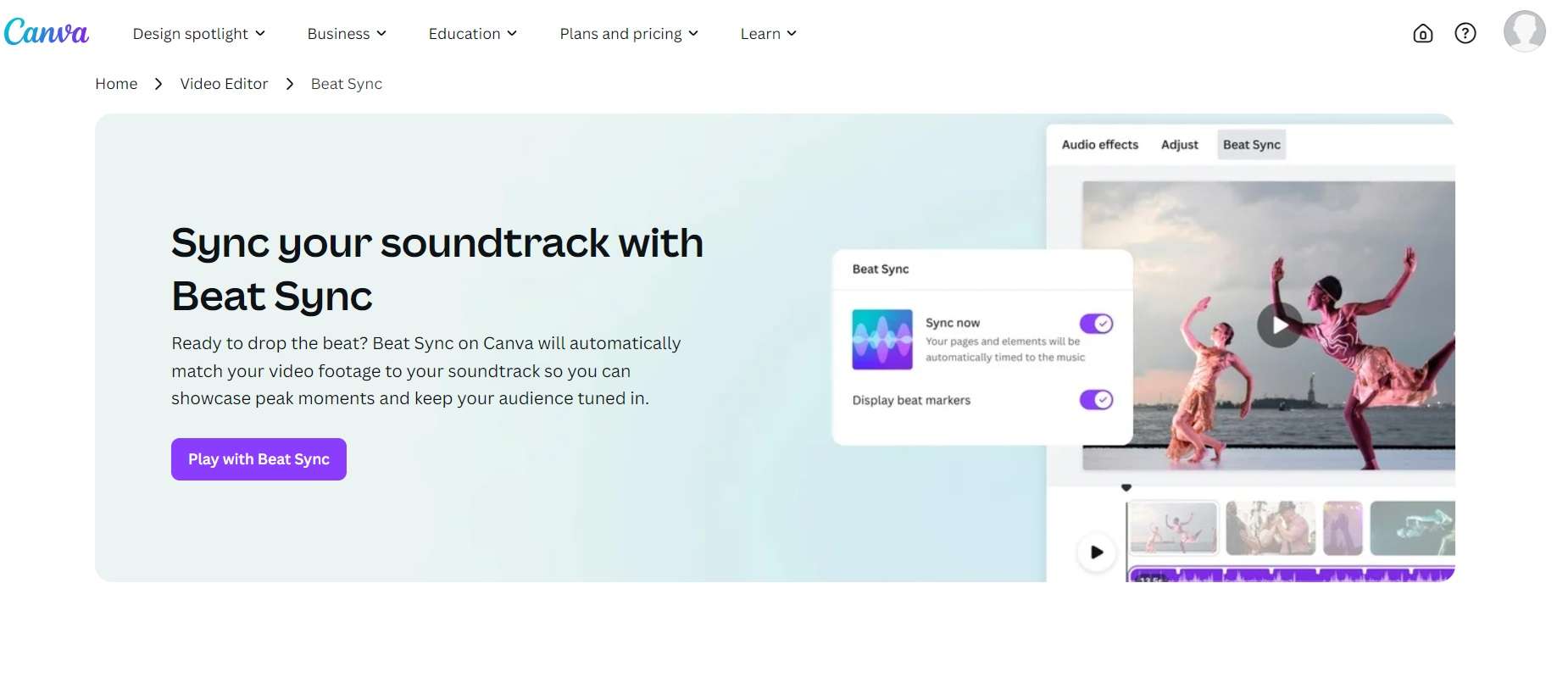
Step 2: Upload your video to the editor. Click "Audio" on the top menu. Upload your audio file. Drag the audio track to align with video. Use the position marker to adjust the timing.
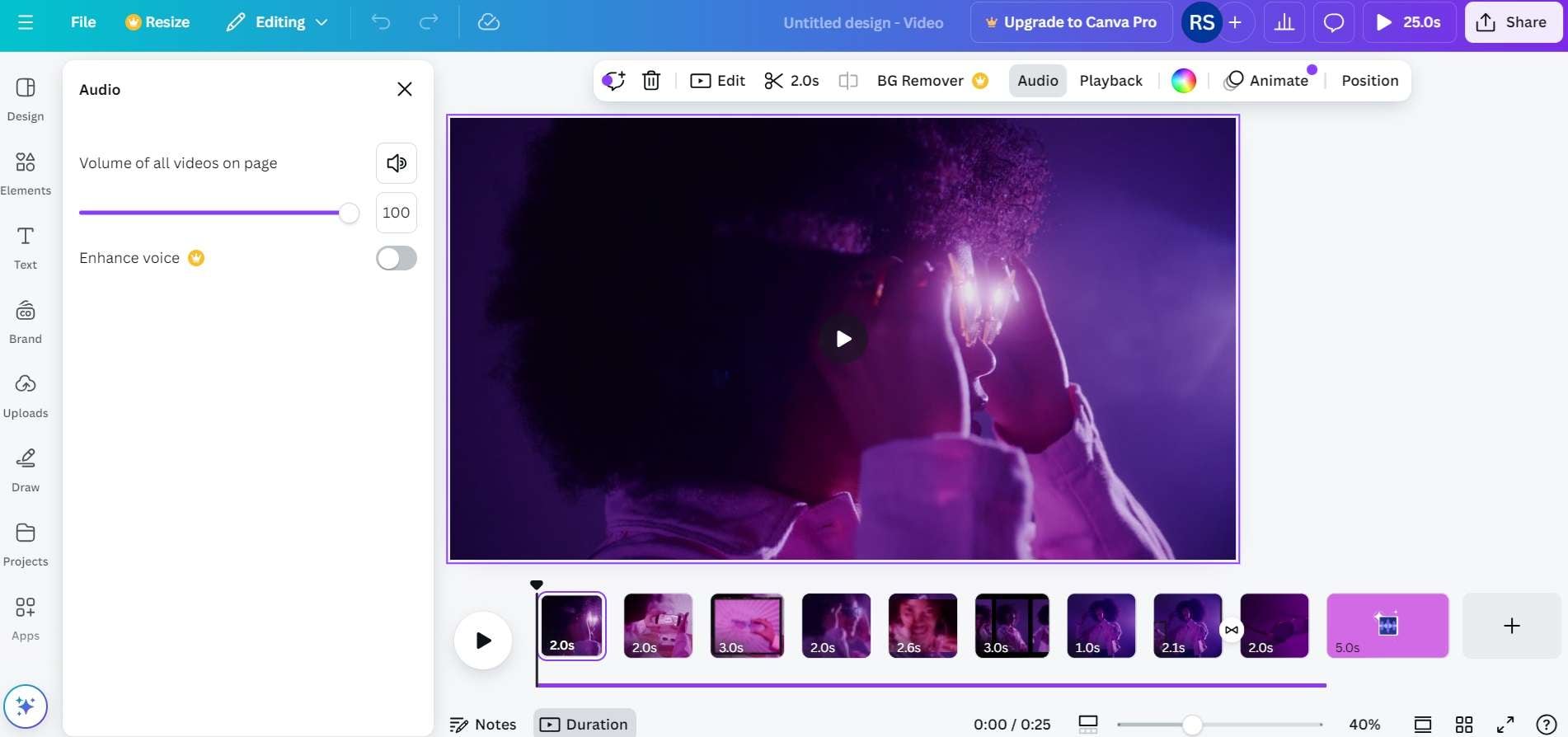
Step 3: Preview and make fine adjustments. Download the final video
Method 3: Use AiseeSoft to Match Audio to Video
For professionals and creators demanding precise control over audio-video syncing, Aiseesoft stands out as a top-tier solution. This powerful software offers advanced features to fine-tune video and audio alignment, ensuring seamless synchronization.
With Aiseesoft, you can manually adjust audio delay, set markers for precise syncing, and preview changes in real time. Additionally, its intuitive interface streamlines the editing process, making it easy to navigate complex projects.
Steps for using AiseeSoft:
Step 1: Download and install AiseeSoft Video Editor on your PC. Click the “Add File" button to import the video you want to edit.
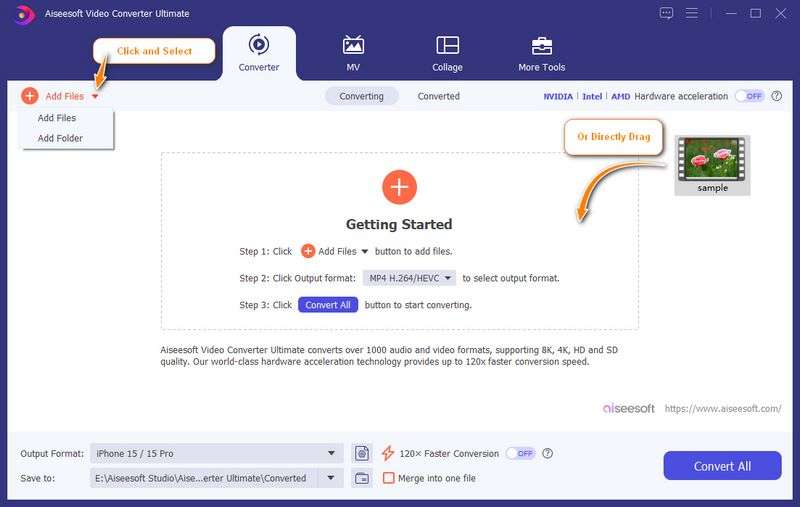
Step 2: Adjust the audio timing by sliding the "Delay" bar to align it with your video. Enter the precise delay value manually or use the up/down arrows to make adjustments.
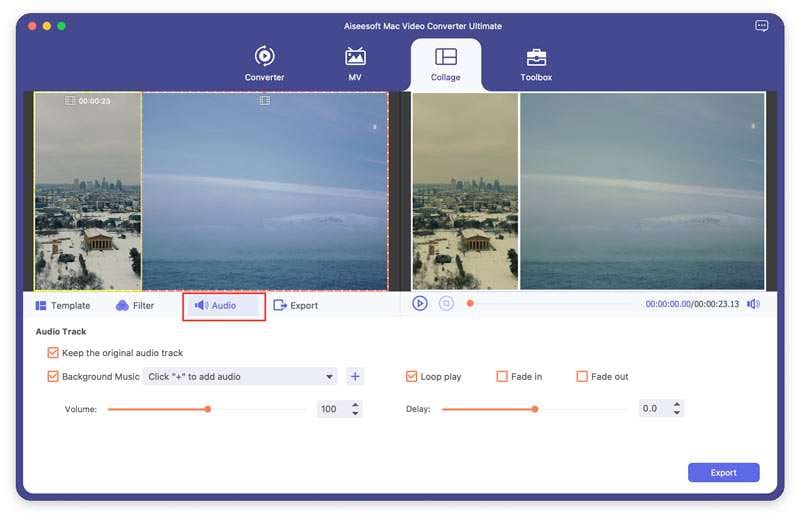
Step 3: Click the "Save" button to download the edited video with synced audio to your computer.
Method 4: Use Descript to Match Audio to Video
Descript is transforming the way creators match audio to video, thanks to its cutting-edge AI-powered features. This innovative platform automatically syncs audio and video files, saving time and eliminating the frustration of manual adjustments.
With Descript's advanced algorithms, you can effortlessly align audio and video tracks, ensuring seamless synchronization. Whether you're working on a social media clip, podcast, or documentary, Descript's AI-driven technology streamlines the editing process.
Steps to use Descript:
Step 1: Visit the Descript website. Create a Descript account. Start a new project. Import video and audio files.
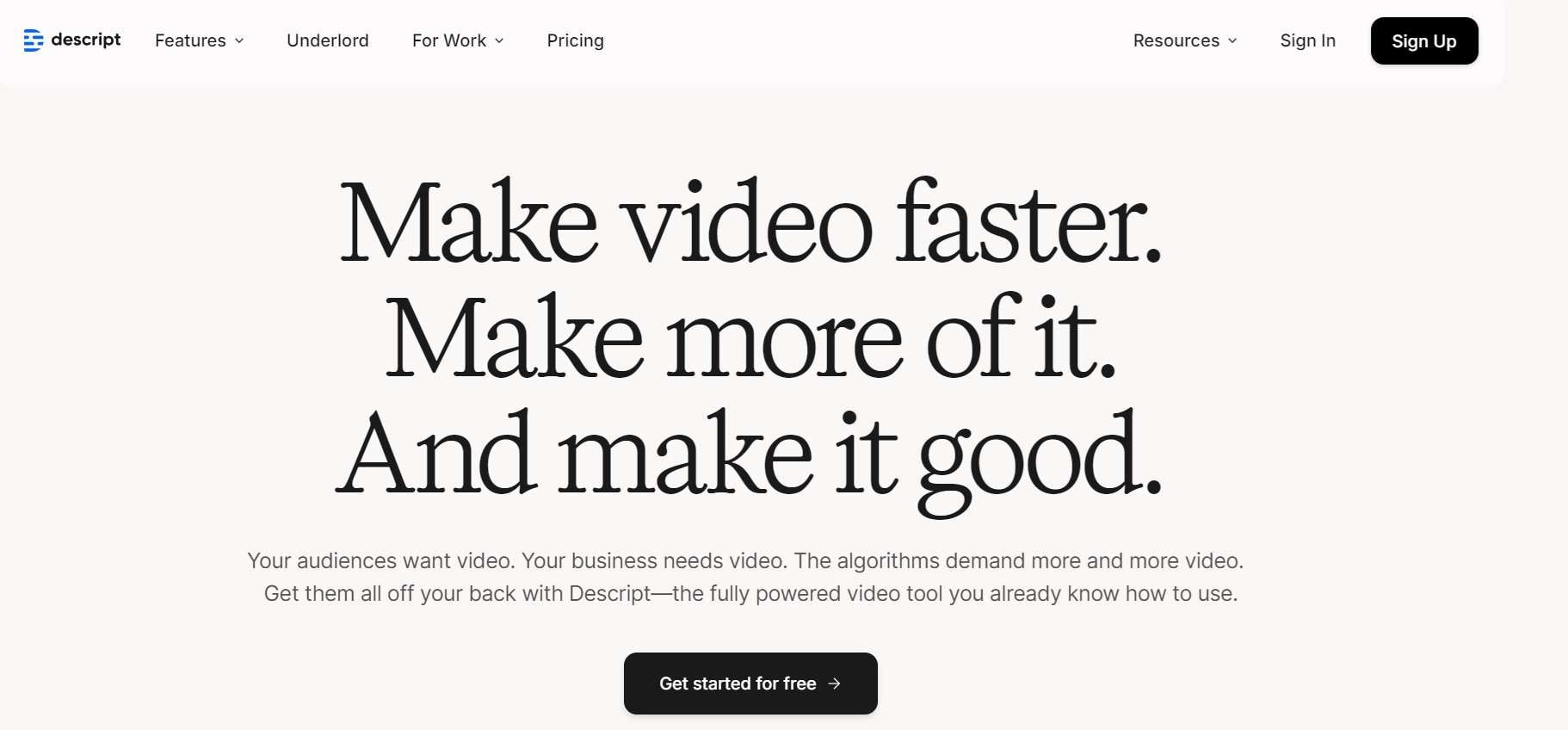
Step 2: Use the Create Sequence feature. Make manual adjustments if needed.
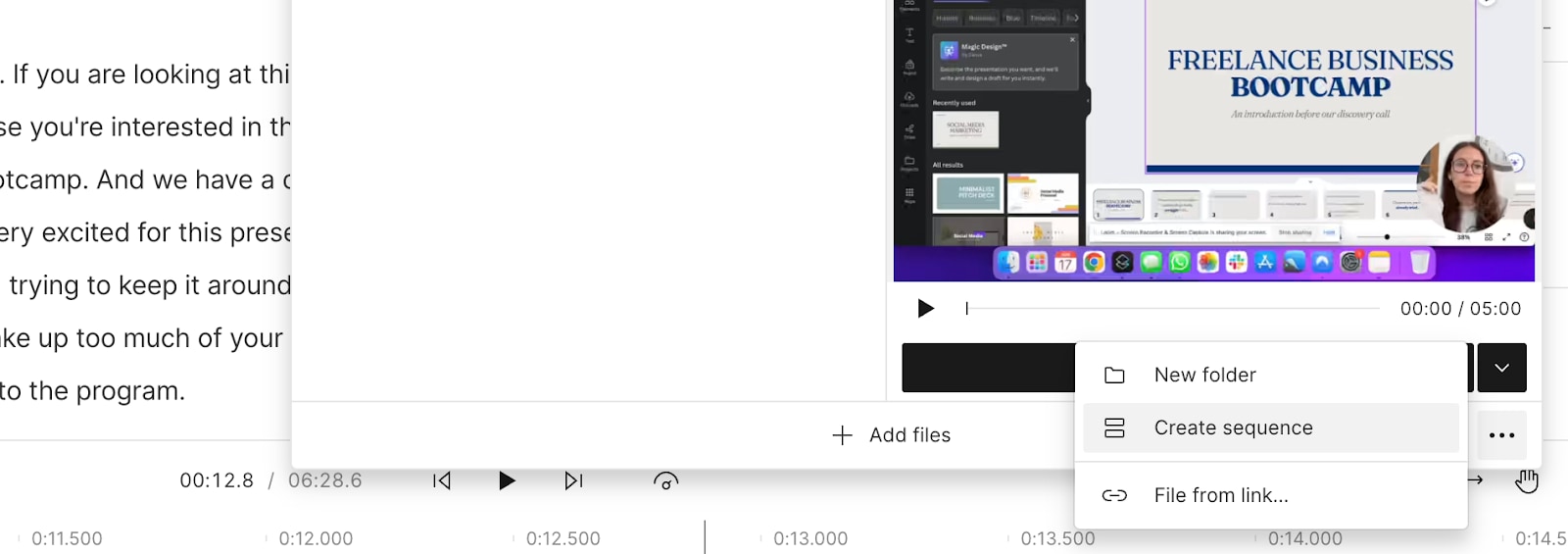
Step 3: Preview the synchronized result. Export your video
Part 3: Stuck with Corrupt Video Files? Try Repairit Video Repair Tool Today
Sometimes, before you can even begin to match audio to video, you need to deal with corrupt video files. Video corruption can cause various issues:
- Black screen with audio playing
- Freezing frames
- Missing audio streams
- Jerky playback
- Synchronization errors
- Missing frames
- Error messages when trying to open the file
Repairit offers a professional solution for these problems.
Here's a detailed guide on how to repair your videos before synchronizing audio:
Step 1: Install Repairit on your PC. Head to the “Video Repair” section. Add corrupted video file.

Step 2: Hit the “Repair” button. Start the repair process.

Step 3: Preview the fixed video. Save the repaired file on your PC.

Key Features:
- Repairs various video formats.
- Batch processing available.
- High success rate.
- Preview before saving.
- User-friendly interface.
Fix Your Corrupted Video Files Now

Part 4: Tips to Match Audio to Video Like a Pro
Follow these simple steps to match audio to video effortlessly:
- Plan Ahead: Record High-Quality Audio: Ensure your audio is crisp and clear by using good-quality microphones and recording in a quiet environment.
- Use a Reference Tone: Record a reference tone (e.g., 1 kHz) to help match audio levels and ensure consistency.
- Monitor Audio and Video Together: Use software like Adobe Premiere or Final Cut Pro to monitor audio and video simultaneously.
- Adjust Audio Delay: Fine-tune audio delay settings to compensate for latency or sync issues.
- Use Automated Sync Tools: Leverage software like PluralEyes or Syncaila to automate the syncing process.
- Check and Refine: Manually review and refine the sync, making adjustments as needed.
- Export with Precision: Ensure exported files maintain the synced audio and video, using formats like MXF or ProRes.
Conclusion
Learning how to match audio with video doesn't have to be complicated. With the right tools and understanding, anyone can achieve professional-looking results.
Remember that different projects may require different approaches to match audio to video. Don't be afraid to experiment with various tools until you find the one that best suits your needs. With regular practice and the tips provided in this guide, you'll soon be handling audio synchronization like a seasoned professional.
FAQ
-
Q: Why does my audio keep going out of sync with video?
Audio and video desynchronization often occurs due to frame rate mismatches, processing delays, or hardware limitations. To prevent this, ensure your recording devices are properly configured, use the same frame rate settings, and maintain stable processing power during recording and editing. -
Q: Can I match audio to video on my phone?
Yes, you can match audio to video on your phone using mobile editing apps like VEED.IO's mobile version, VivaVideo, or InShot. These apps offer basic synchronization features, though they might not provide the same precision as desktop solutions. -
Q: How do I know if my audio and video are properly synchronized?
Test your synchronization by looking for clear visual cues that correspond to audio events (like hand claps, door closes, or speech). Watch the video at different points, and if possible, get feedback from others. Pay special attention to lip movements matching speech sounds.


 ChatGPT
ChatGPT
 Perplexity
Perplexity
 Google AI Mode
Google AI Mode
 Grok
Grok

