“Help! I took some great photos while on holiday, but they are coming out blurry. Can the photos be fixed without using any fancy software?”
If you've ever found yourself in that kind of situation, well, you are not alone. Many people have to deal with blurry pictures and question how to clean up pictures online. The good news is that doing so is not as complicated as many people think. There are quite a few easy ways to clear up blurry pictures online.
In this article, we will take a look at four easy ways to clean up picture online and turning your blurry photos into crisp clear images.
We are also going to look at some useful mobile applications that can be used for editing photos on the go and give recommendations on how to get the best results sharpening blurry pictures online.
In this article
Part 1: What Causes Blurry Pictures?
Before we dive into how to clear up blurry pictures online, it's helpful to understand what causes blurry photos in the first place. Here are some common reasons:
- Camera shake: When your hands move slightly while taking a photo, especially in low light conditions
- Out-of-focus subject: The camera focuses on the wrong part of the image
- Fast-moving subjects: The camera's shutter speed is too slow to capture a sharp image of a moving object
- Low light: Not enough light can lead to a slower shutter speed, increasing the chance of blur
- Dirty lens: Smudges or dirt on the camera lens can cause blurry or hazy images
- Low-resolution images: Pictures taken with low-quality cameras or heavily compressed images can appear blurry
- Digital zoom: Using digital zoom instead of optical zoom can result in loss of detail and blurriness
Now that we know what causes blurry pictures, let's explore how to clean up pictures online using various free and easy-to-use tools.
Part 2: How To Clear Up Blurry Pictures Online: Easy Methods
In this section, we'll walk you through four different methods to clear up blurry pictures online. Each of these online image cleanup tools offers unique features to help you achieve the best results when you clean up picture online.
Method 1: Try Repairit AI Photo Enhancer
If you're looking for a powerful yet user-friendly tool to clear up blurry pictures online, Repairit AI Photo Enhancer is an excellent choice. This innovative platform uses artificial intelligence to analyze and enhance your images, making it a top pick for online image cleanup.
Here's how to use Repairit AI Photo Enhancer to clean up picture online:
Step 1: Visit the Repairit AI Photo Enhancer website. Click on the "Add Photo" button.
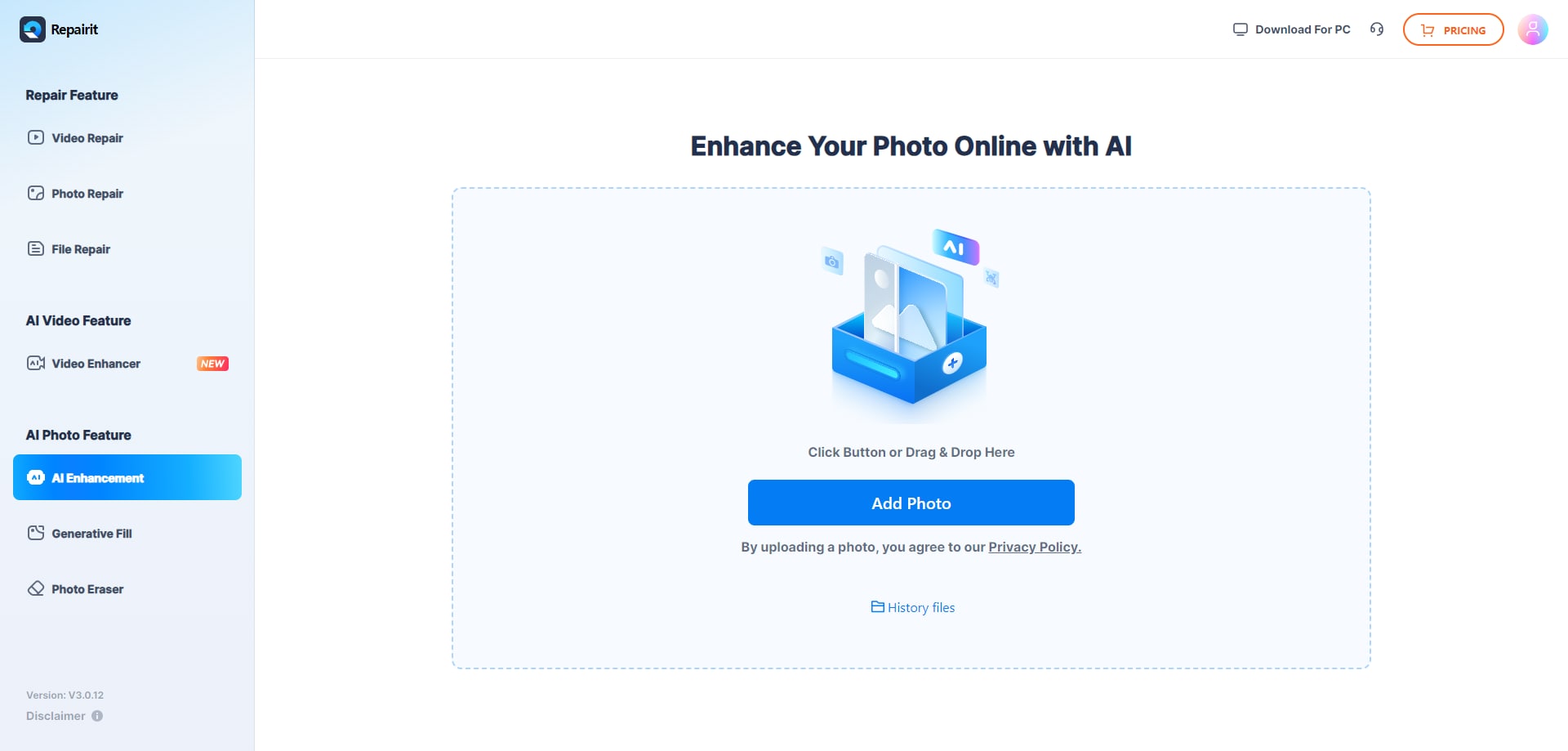
Step 2: Wait for the AI to analyze and enhance your photo automatically.
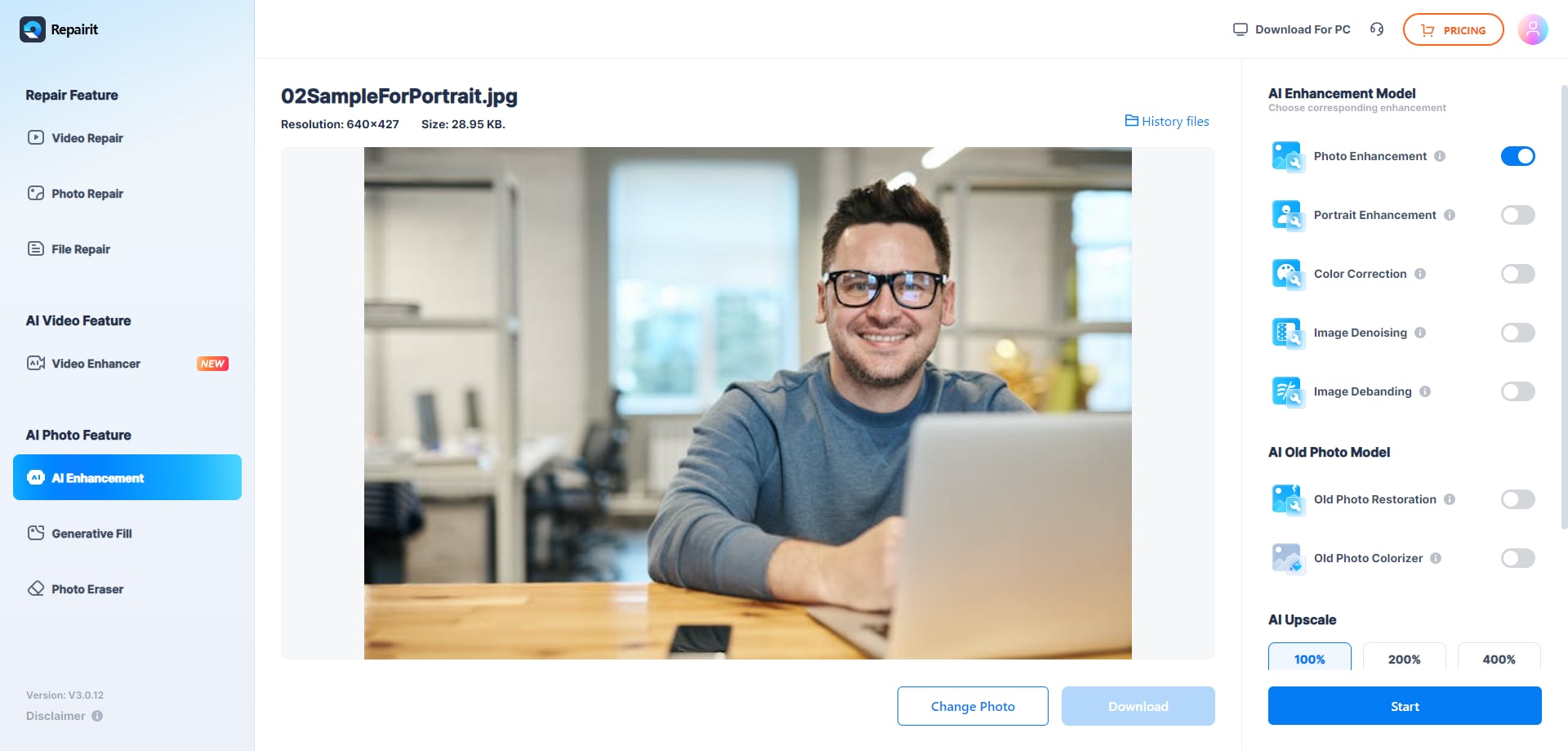
Step 3: Preview the results and adjust settings if needed. Download your cleared-up image.
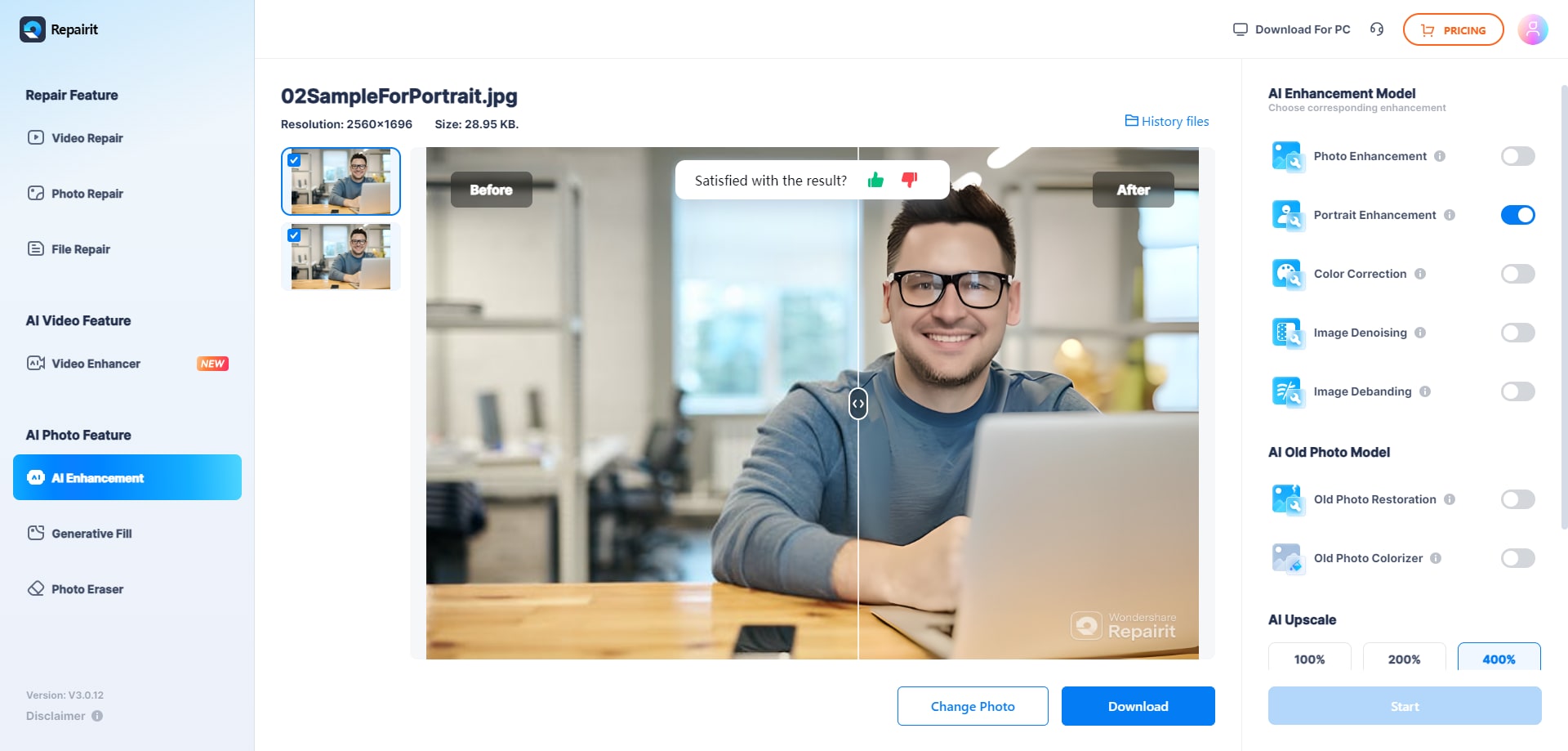
Repairit AI Photo Enhancer stands out for its ability to not only sharpen blurry images but also improve overall image quality. It's an excellent free online photo cleaner that can handle various types of blur and image imperfections.
Method 2: Use Canva Image Sharpener
Canva is well-known for its graphic design tools, but did you know it also offers a fantastic image sharpener? This free online photo cleaner is perfect for those who want a quick and easy way to clear up blurry pictures online.
Follow these steps to use Canva's Image Sharpener:
Step 1: Go to Canva's website and sign up for a free account if you don't have one. Upload your blurry image.

Step 2: Adjust the slider to clear up your blurry picture. Download your enhanced image
Canva's Image Sharpener is a great option for those who want to clean up picture online without any complicated processes. It's user-friendly and offers additional editing tools if you want to further improve your image.
Method 3: Use Picsart to Unblur Images
Picsart is another versatile platform that offers a variety of tools to help you clear up blurry pictures online. With its user-friendly interface and powerful features, Picsart is an excellent choice for online image cleanup.
Here's how to use Picsart to unblur your images:
Step 1: Go to the Picsart website. Hit the “Browse Files” button to upload your blurry image.

Step 2: Save and download your improved image
Picsart offers a comprehensive suite of editing tools, making it a great option if you want to do more than just clear up blurry pictures online. It's a versatile platform that can handle various photo editing tasks.
Method 4: Use Picwish AI Photo Editor
For those seeking an AI-powered solution to clean up picture online, Picwish AI Photo Editor is an excellent choice. This innovative tool uses advanced algorithms to enhance and clear up blurry pictures online with minimal effort on your part.
Follow these steps to use Picwish AI Photo Editor:
Step 1: Visit the Picwish AI Photo Editor website. Click on "Upload Image" button. Sselect your blurry photo.

Step 2: Wait for the AI to analyze and enhance your image automatically. If satisfied, click "Download" to save your cleared-up image
In the next section, we'll explore some mobile apps that can help you unblur images on the go.
Part 3: BONUS: Top Mobile Apps to Unblur Images On the Go
Sometimes, you need to clear up blurry pictures when you're away from your computer. Fortunately, there are several excellent mobile apps that can help you clean up picture online right from your smartphone. Here are three top picks:
#1 Snapseed (iOS, Android)

Snapseed is a powerful, free photo editing app developed by Google. It offers a wide range of tools to help you clear up blurry pictures, including sharpening, structure, and details adjustments. The app's user-friendly interface makes it easy to clean up picture online, even for beginners. Snapseed also offers advanced features like selective editing and healing, making it a versatile choice for mobile photo enhancement.
#2 Remini (iOS, Android)

Remini is an AI-powered photo enhancement app that specializes in clearing up blurry pictures and old photos. It uses advanced machine learning algorithms to analyze and improve image quality, making it an excellent choice for online image cleanup on the go. Remini is particularly good at enhancing facial details in portraits, making it a go-to app for improving old family photos or blurry selfies.
#3 Adobe Lightroom (iOS, Android)

Adobe Lightroom is a professional-grade photo editing app that offers a robust set of tools for mobile
users. While it may have a steeper learning curve than some other apps, Lightroom provides powerful features to help you clear up blurry pictures online. Its sharpening and noise reduction tools are particularly effective, and the app also offers advanced color correction and exposure adjustment options. Lightroom is an excellent choice for those who want more control over their photo editing process.
Part 4: Tips and Best Practices to Unblur Images Online
Now that you know how to clear up blurry pictures online, here are some easy tips to help you get better results:
- Use the original photo: Always start with the highest quality version of your picture. Avoid using screenshots or compressed images.
- Don't overdo it: When you clean up picture online, start with small changes. Too much sharpening can make your photo look fake.
- Focus on what's important: In a portrait, focus on clearing up the eyes and face. For landscapes, focus on the main subject.
- Try different tools: Feel free to use more than one method to clear up blurry pictures online. One tool might work better for some parts of your photo than others.
- Watch out for graininess: Sometimes, when you clear up a blurry picture, it can get grainy. Use noise reduction features if your chosen tool has them.
- Keep it natural: Be careful not to remove natural textures like skin details or tree bark when you clean up picture online.
By following these tips, you'll be well on your way to becoming an expert at cleaning up pictures online. Remember, the goal is to enhance your photos while maintaining their natural look and feel.
Conclusion
Blurry pictures can be frustrating, but with the right tools and techniques, you can easily clear up blurry pictures online and breathe new life into your photos. Each of these tools offers unique features to help you achieve the best results in your online image cleanup efforts.With practice and patience, you'll be able to transform your blurry photos into sharp, clear images that truly capture the moments you want to remember.
So the next time you find yourself with a blurry picture, don't despair. Armed with these methods and tips, you're well-equipped to tackle any online image cleanup challenge. Happy editing!
FAQ
-
Can I really clear up very blurry pictures online for free?
Yes, you can clear up blurry pictures online for free using various tools and platforms. While the results may vary depending on the severity of the blur and the quality of the original image, tools like Canva Image Sharpener and Picsart offer free options to help you clean up picture online. Keep in mind that some advanced features might require a paid subscription, but many basic cleanup tools are available at no cost. -
Which method is best for clearing up old, scanned photos?
For old, scanned photos, AI-powered tools like Repairit AI Photo Enhancer or Remini (for mobile) often work best. These tools are designed to handle various types of image imperfections, including those common in scanned old photos. They can help reduce blur, enhance details, and even colorize black and white images in some cases. However, it's always a good idea to try multiple methods to see which gives the best results for your specific photo. -
Will clearing up a blurry picture online affect its file size?
Clearing up a blurry picture online may affect its file size, but the change is usually minimal. In some cases, the file size might increase slightly due to the added detail and sharpness. However, many online tools allow you to choose the quality and format of your output file, giving you control over the final file size. If file size is a concern, opt for a slightly lower quality JPEG when saving your cleared-up image.


 ChatGPT
ChatGPT
 Perplexity
Perplexity
 Google AI Mode
Google AI Mode
 Grok
Grok

