"I have a Flow that fetches email attachments that are XLS files from a certain address and dumps them into a SharePoint folder. How do I then convert the file and contents from XLS to XLSX within the Flow?" stated by reddit user, breadncheesetheking1.
If you've ever found yourself dealing with old XLS files, you might have noticed they're not as flexible. Or maybe they are not as efficient as the newer XLSX format.
Are you automating file handling like this user? Or just looking to update your spreadsheets? This guide is here to help. We will cover everything you need to know about converting XLS to XLSX.
In this article
Part 1: Why You Need to Convert XLS to XLSX?
Knowing the difference between XLS and XLSX is important. It is particular when deciding if you should change your file format. XLS is the old type used by Excel before 2007. It has some limits. XLS can only handle up to 65,536 rows and 256 columns. That is why it is not very good if you have a lot of data to work with.
1. Open XLS File Online Free using 4 Top Tools
2. Best 5 Online XLS File Repair You Can Try!
Open and Restore Corrupted XLS Files Online

On the other hand, XLSX is the new type that came with Excel 2007 and later versions. It uses a format that is more modern and efficient. XLSX files can support over a million rows and 16,000 columns. It is much easier to work with large amounts of data.
Plus, XLSX files are usually smaller, so they save space on your computer. They also have better security features and are less likely to break. Changing your files from XLS to XLSX can make your work faster, safer, and easier, especially if you are using newer versions of Excel or sharing files with others.
Here’s a comparison table of XLS and XLSX:
| Feature | XLS (Excel 97-2003 Workbook) | XLSX (Excel Workbook) |
| File Format | Binary (proprietary format) | Open XML (XML-based format) |
| Introduced In | Excel 97 | Excel 2007 |
| File Extension | .xls | .xlsx |
| Maximum Rows | 65,536 | 1,048,576 |
| Maximum Columns | 256 (up to column IV) | 16,384 (up to column XFD) |
| File Size | Larger due to binary structure | Smaller due to ZIP compression |
| Data Security | Basic password protection | Enhanced encryption and security |
| Compatibility | Works with Excel 2003 and earlier | Fully compatible with Excel 2007 and later |
| Macros Support | Supports macros within the file | Macros require .xlsm format |
| Data Recovery | Limited recovery options | Better data recovery capabilities |
| Performance | Slower with large datasets | Faster processing and performance |
| Support for Features | Limited to older features | Supports all modern Excel features (e.g., tables, sparklines, conditional formatting) |
| Data Handling | Fewer data types and structures | Supports advanced data types (e.g., structured references, tables) |
Part 2: How to Convert XLS to XLSX Using Microsoft Excel?
If you have Microsoft Excel on your computer, converting XLS to XLSX is quick and easy. Excel has built-in support for both file types, so you don’t need any additional software. Here’s how you can do it:
Step 1. Start Microsoft Excel on your computer. Click on File and select Open to browse for your XLS file.
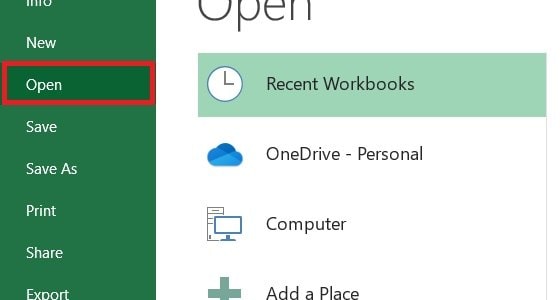
Step 2. Return to File, then select Save As. Select Browse and choose where you want to save it. Choose Excel Workbook from the Save as type dropdown, then click Save.
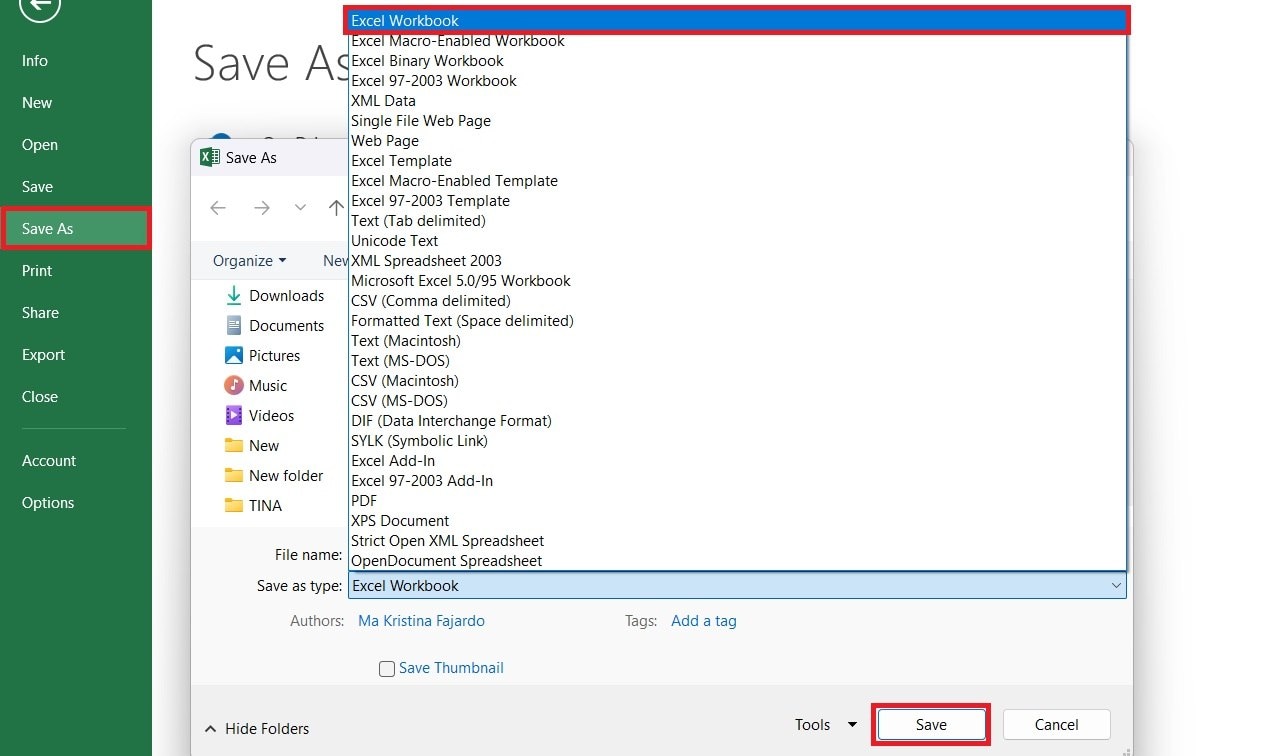
Part 3: How to Convert XLS to XLSX Without Microsoft Excel?
Don’t have Microsoft Excel? No worries! You can still convert your files using Google Sheets, a free online tool that’s part of Google’s suite of productivity apps.
Google Sheets lets you create, edit, and share documents online. It’s part of Google’s suite of apps, which includes Google Docs and Google Drive. You only need a Google account to use it, and it works on any device with a web browser.
Here are steps to convert XLS to XLSX with Google Sheets:
Step 1. Open Google Sheets online and log in your google account.
Step 2. Click on the Blank spreadsheet to create a new sheet.
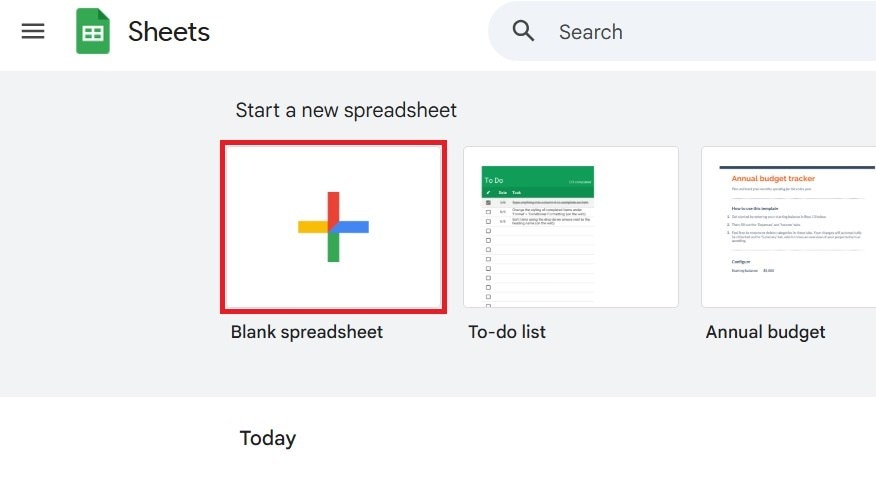
Step 3. Select File and choose Import.
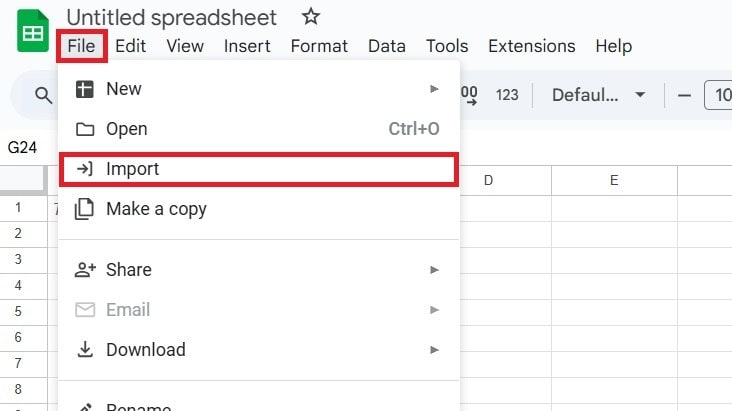
Step 4. Click Upload and drag your XLS file or select it from your computer by clicking Browse.
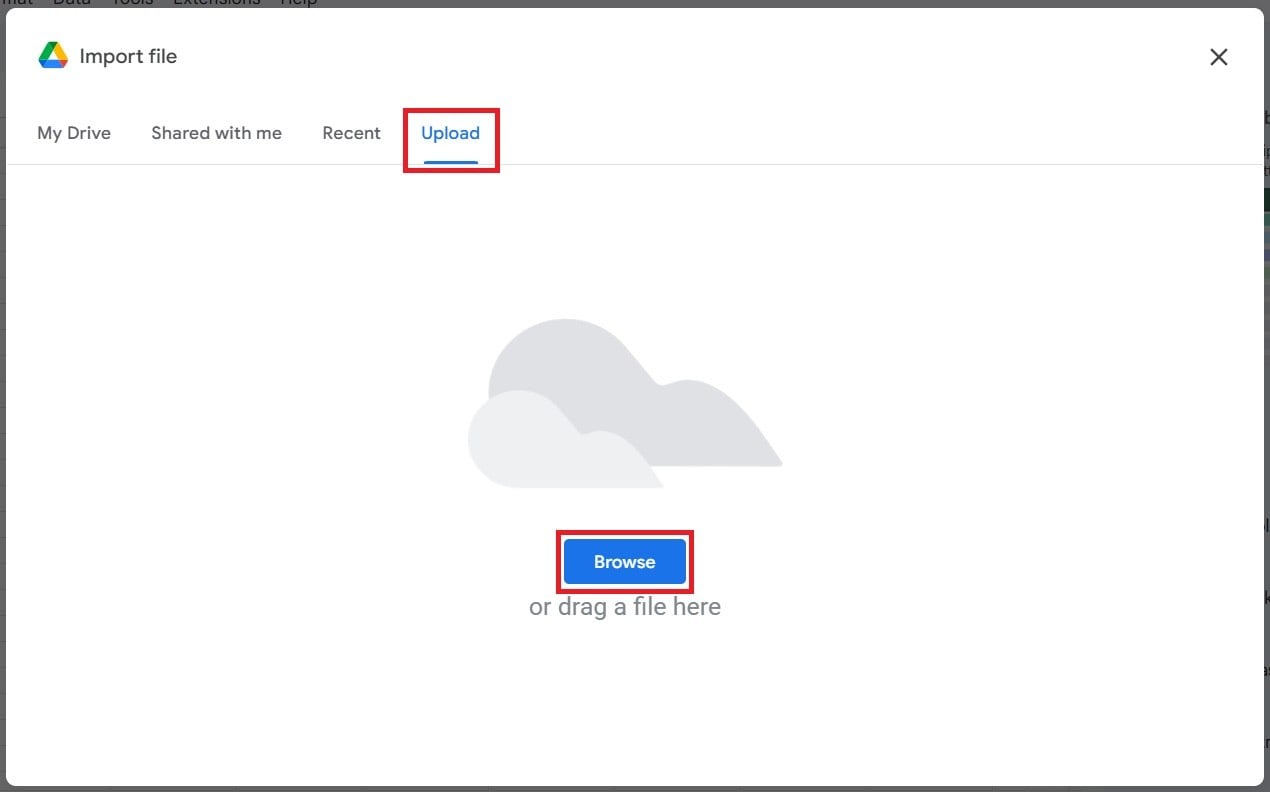
Step 5. Pick Replace spreadsheet and press the Import data button.
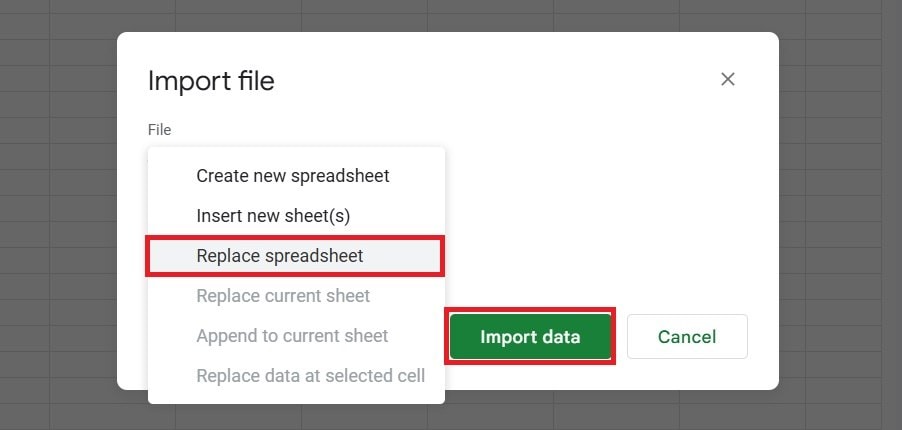
Step 6. Then, go to File. Click Download and choose Microsoft Excel (.xlsx).
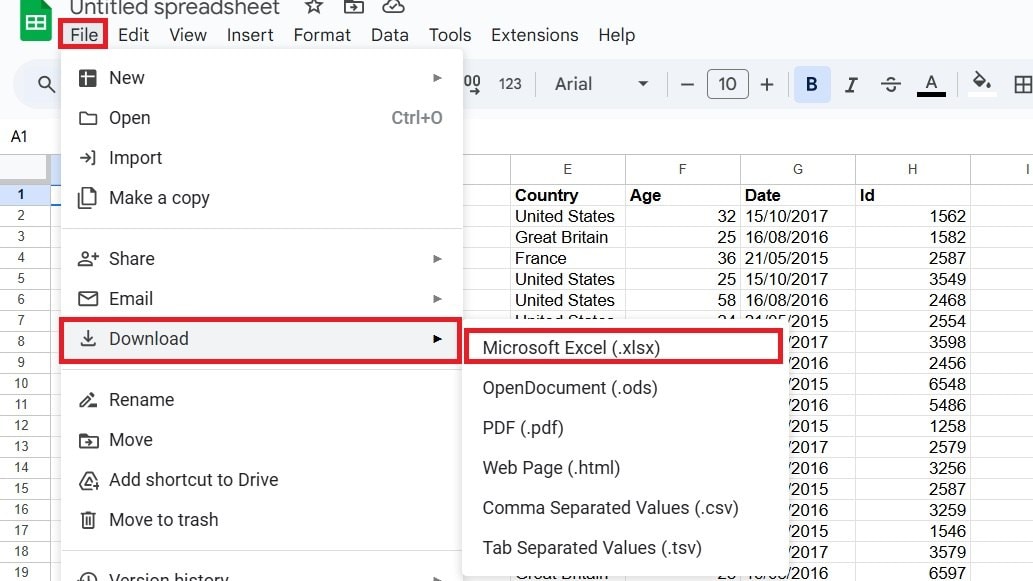
Part 4: How to Convert XLS to XLSX File for Mac Users?
If you’re using a Mac, you can still convert your files without needing Microsoft Excel. Mac users have a few built-in tools like Apple Numbers, which can handle Excel files. Here’s how to do it with Apple Numbers:
Step 1. Open Numbers app on your Mac.
Step 2. Click File and go to the Export To dropdown. Then, select Excel.
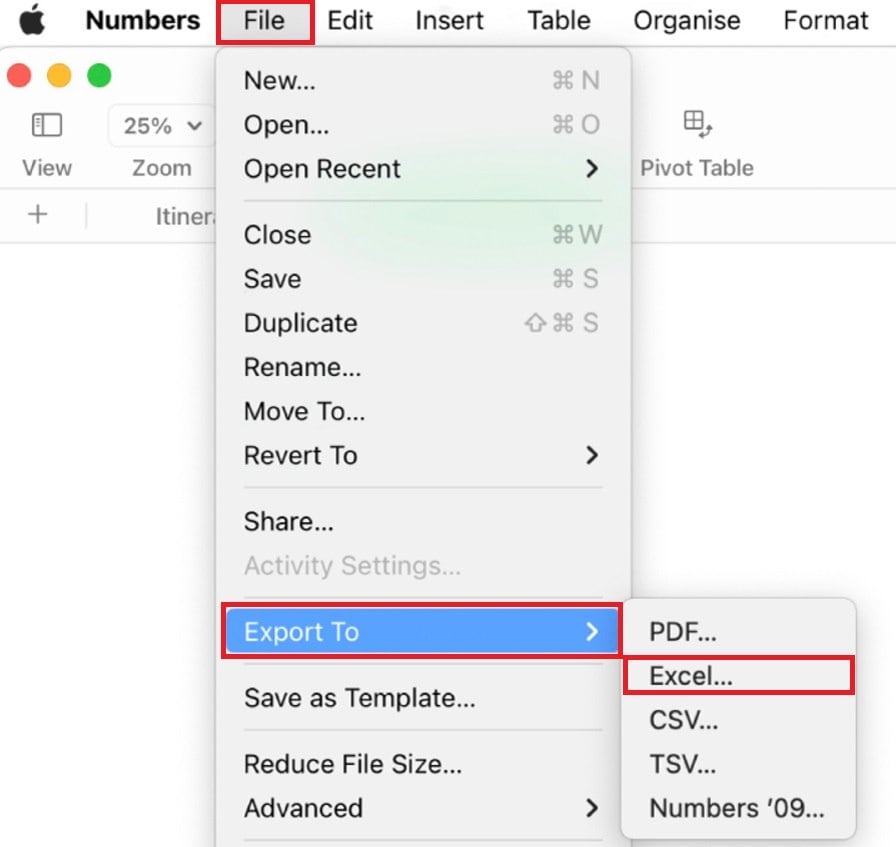
Part 5: How to Fix Failed XLS to XLSX Conversion?
Sometimes, things don’t go as planned, and your file conversion might fail due to corruption or other issues. If this happens, you can use Repairit File Repair to fix the problem. Repairit is a powerful tool designed to repair damaged or corrupted files, including Excel spreadsheets.
Key Features of Repairit File Repair:
- Repairit can fix a wide range of file types, including XLS and XLSX, ensuring you don’t lose any data during the conversion process.
- It is user-friendly, with a straightforward interface that guides you through the repair process step by step.
- Repairs files quickly without compromising on quality, so you can get back to work with minimal downtime.
- You can preview the repaired files to make sure everything looks good before saving them, giving you confidence in the repair results.
Using a tool like Repairit can save you from the headache of lost data and failed conversions, helping you keep your files intact.
How to use Repairit File Repair to repair corrupted XLSX file?
- Install the software on your device. You can download it from Repairit’s website online. Go to More Types Repair, then select File Repair.

- Click the +Add button and choose the XLSX file you want to repair.

- Hit Repair to let Repairit analyze and fix any issues with your file.

- Once done, you can preview the repaired file to make sure everything looks good. Then, click Save to download the fixed file to your computer.

Bring Back Corrupted XLSX and XLS Files Due to Failed Conversion

Conclusion
Converting your old XLS files to the newer XLSX format is a smart choice, especially if you want to use the latest features of Excel. Whether you have Microsoft Excel, there are multiple ways to do this conversion. And if you encounter any issues, tools like Repairit can help you recover your files and get the job done.
By upgrading your files to XLSX, you can ensure better performance, more security, and smoother collaboration with others. Give these methods a try, and see how easy it is to keep your data up-to-date!
FAQ
Will converting XLS to XLSX affect my data?
No, converting your file should not change or delete any of your data, like formulas, charts, or formatting. Everything should stay the same when you open it as an XLSX file.However, to be extra safe, it’s a good idea to save a backup copy of your original XLS file before converting it. This way, if anything unexpected happens, you won’t lose any important information.
Are there any online tools to convert XLS to XLSX?
Yes, several online tools can help you convert XLS to XLSX quickly and easily. Websites like Zamzar and Convertio are popular options that work directly in your web browser. You just upload your XLS file, select the XLSX format, and hit the convert button.Most of these services are free for basic conversions and don’t require any software download. Just keep in mind that if your file contains sensitive data, using online converters might not be the best option for privacy reasons.
Can I convert XLS to XLSX using Microsoft Excel on my phone?
Yes, you can use the Excel mobile app, which is available on both Android and iOS devices. Open your XLS file in the app, and then tap on the menu. It is usually shown as three dots or lines. Choose “Save As”, and select XLSX as the new format.It’s a quick way to convert files when you’re on the go. Just make sure you have enough storage space on your phone to save the converted file.


 ChatGPT
ChatGPT
 Perplexity
Perplexity
 Google AI Mode
Google AI Mode
 Grok
Grok

