Individuals working on digital photography often prefer raw image formats because they preserve all the details captured by the camera's sensor. CR3 file, specifically, is the raw format used by Canon cameras, offering exceptional image quality. However, there are times when you might need to edit these files, such as to enhance the colors, adjust exposure, or correct other elements of the image.
Unfortunately, not all image editors or software programs let you open raw images. It can be frustrating for photographers who intend to work with unprocessed files but don't have access to the right tools. For users looking to open, edit, or repair these files, this article has many solutions. Thus, navigate to this detailed guide containing the best software and online converters, making work on CR3 easier than ever.
In this article
Part 1. What is a CR3 File?
While working with CR3 format, you must know that it is a raw image file format used by Canon digital cameras. Unlike JPG or JPEG formats, which are compressed, this format retains all the original data. Therefore, this format is ideal for professional photographers who need to do extensive editing of image elements.
Moreover, Canon images require specific software to open and process, such as Lightroom or Canon's Digital Photo Professional. These programs can read and manipulate the raw data stored in CR3 files. It’s important to keep in mind that working with CR3 files demands a higher level of technical skill.
Part 2. Pros and Cons of Using a CR3 File
Before exploring the tools available for accessing raw photos, it's essential to understand the strengths and weaknesses of CR3 files. These files offer both significant advantages and some limitations that are important to consider for any photographer or user looking to work with raw images.
Part 3. Top 5 Ways to Open and Edit a CR3 File on a Windows PC or MacBook
Now that we know the pros and cons of CR3, let's explore the top ways to open and edit them on your devices. Since CR3 files are raw images captured by Canon cameras, not all software supports them. The following section discusses several effective tools available for Windows and Mac to edit these high-quality images.
1. Adobe Lightroom
With support for various image formats, including CR3, Adobe Lightroom allows users to easily edit raw files. This powerful CR3 file viewer offers comprehensive tools to adjust everything from exposure to color grading and noise reduction. Photographers can apply changes to an entire raw image or selectively edit specific parts with precision.
Moreover, Lightroom provides organizational features to let users manage large photo libraries for faster editing. With options for tagging, rating, and sorting images, photographers can quickly find and edit photos within extensive collections to streamline the workflow.
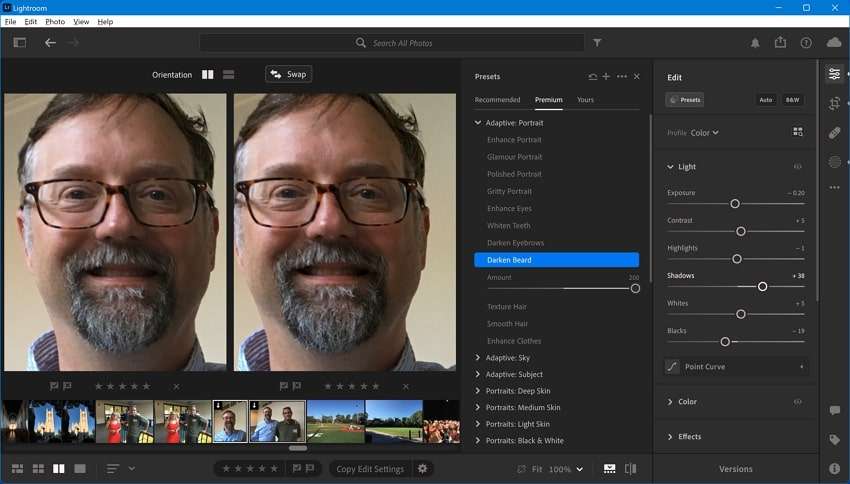
2. Adobe Photoshop
Photographers widely use this software as it is an excellent choice for viewing and making extensive edits to Canon CR3 files. Using this software, they can make detailed brightness and color scheme adjustments to make their images stand out. Additionally, it provides AI tools like Generative Expand to add new content to unprocessed CR3 images.
When working with CR3 files, Photoshop also allows you to create stunning composites by placing multiple images on transparent layers. Apart from that, users can apply changes to specific parts of the images with its brush tool.
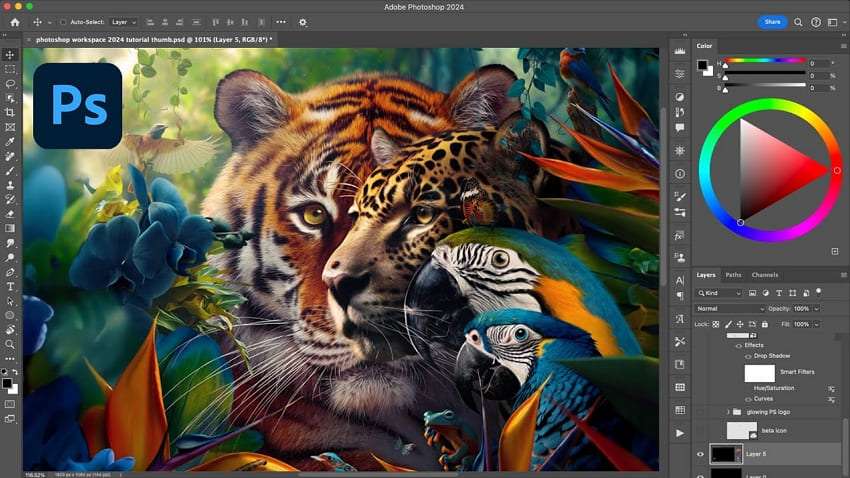
3. Affinity Photo
This is a good alternative to the above tool, which offers many of the same editing features. It supports many file formats that makes it a reliable tool for photographers and graphic designers. Affinity Photo supports raw images in CR3 format to let you edit files directly from your digital camera.
This software provides full raw development, allowing you to make detailed adjustments and enhance your images with 32-bit precision to achieve the perfect shot. To remove unwanted elements in your shot, you can use the magical inpainting brush to erase them. Moreover, to give images an appealing look, editors can easily turn them into black and white.
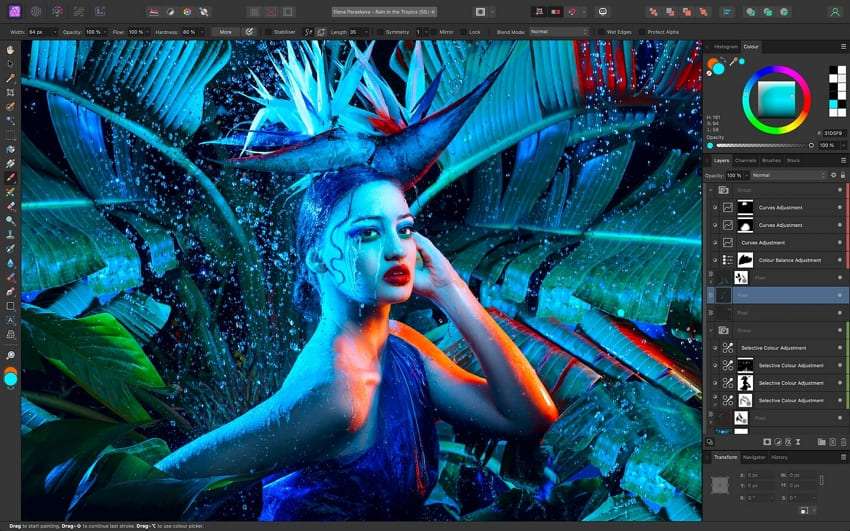
4. Luminar Neo
Integrated with advanced AI, Luminar Neo allows you to access and edit CR3 files without any hassle. This software leverages powerful AI tools like Accent AI and Sky AI to automate complex tasks and ensure fast yet professional results. These tools intelligently enhance the image's overall look by adjusting exposure, contrast, and color balance. Meanwhile, it can replace skies or add atmospheric effects with minimal effort.
In addition to the AI capabilities, Luminor Neo supports background removal, providing flexibility in erasing unwanted backdrops from unprocessed images. Furthermore, advanced facial recognition technology selectively targets a subject's face to make it smoother and more polished.
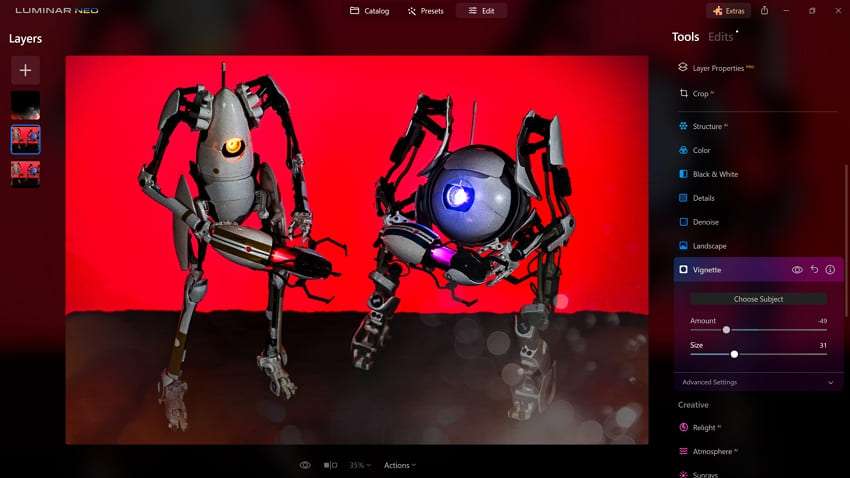
5. RawTherapee
As the name suggests, this software is designed to process and develop raw image files like CR3. It provides advanced editing tools for enhancing unprocessed images from various digital cameras. Moreover, RawTherapee supports 32-bit processing to ensure high-quality editing. It also offers advanced tools like using two algorithms for better image detail, correcting pixels, and combining multiple raw images for clearer results.
Besides that, users can adjust the overall brightness or darkness of Canon CR3 images. Photographers can even use the Vignette filter to add or reduce effects around the images for an aesthetic look. As open-source software, RawTherapee is available at no cost and is compatible with a wide range of operating systems.

Part 4. Best Ways to Convert a CR3 File into JPG
If you don't have specialized software for editing CR3 files, you can convert them into more accessible formats like JPG. In this section, we've listed some online platforms to help you edit raw images without downloading software.
1. FreeConvert
Users can turn CR3 images into JPG format using this online converter with a few clicks. The platform is integrated with cloud services, allowing users to upload and convert images directly from their cloud storage. To convert multiple files at once, this tool even offers a batch conversion feature. Moreover, users can specify the output image size through advanced settings.
Furthermore, users can choose a compression level to optimize the output file size without losing quality. You also get the ability to set a maximum file size for the JPG file. This tool can even correct image orientation based on the EXIF metadata's gravity sensor data.
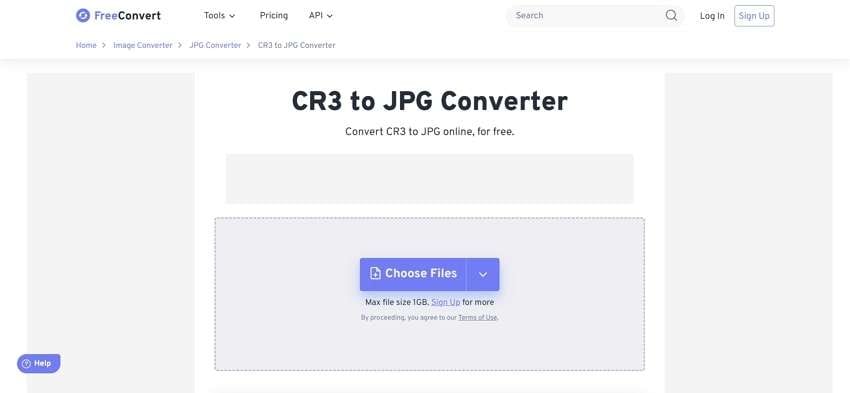
2. Picflow
Picflow is an advanced CR3 format to JPG converter that allows you to process the conversions on your web browser. This means that it's a fast way of conversion, eliminating the need for any software installation. With an easy-to-use conversion process, Picflow is a reliable tool that is even useful for non-technical users. You only have to drag and drop the raw images from your device to begin conversion.
Moreover, its batch processing feature lets you convert images in bulk mode. This feature is particularly useful for users who deal with large amounts of images for editing purposes. Not only that, but you can also convert CR3 images into other image formats.
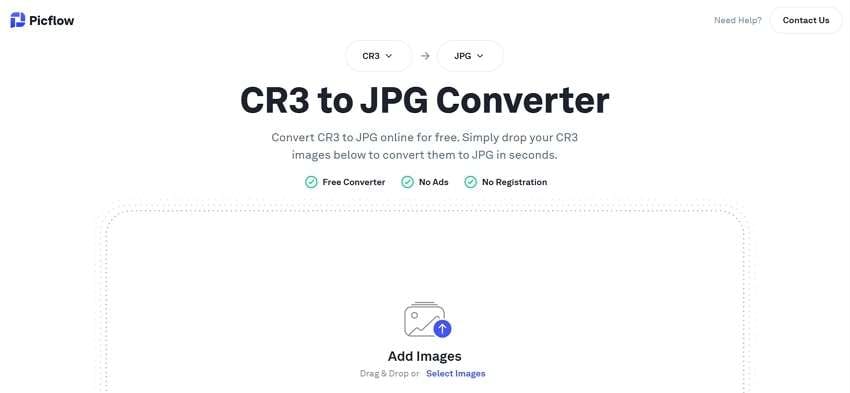
3. Online-Convert
Users looking to convert CR3 files into JPG format can use this tool, which offers a flexible solution for file conversion. This platform allows users to upload files and customize the output image by adjusting its quality. Besides, you get the chance to adjust the image width and height. To enhance the output, editors can apply filters like sharpening and equalizing.
Moreover, it lets you specify a DPI range from 10 to 1200 for the JPG to control resolution. Notably, users can crop the image by specifying the number of pixels to remove from the top, bottom, or sides. This tool also allows you to compress the output to reduce its size without losing quality.
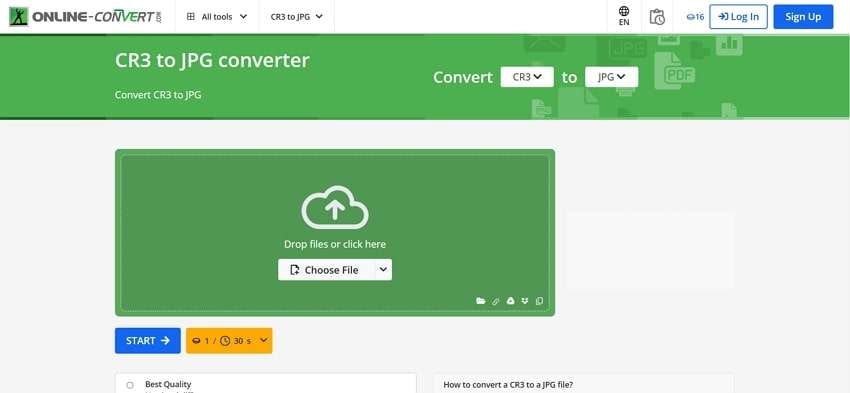
Part 5. One-Click Superior Solution to Repair Damaged or Corrupted CR3 Files
Sometimes, photographers face CR3 file corruption issues, preventing them from opening their images. With the advancement in digital technology, specialized repair tools like Repairit Canon Photo Repair are now available to overcome such issues. It offers an AI-powered photo repair feature to fix corrupted photos in 18 formats, including CR3, CR2, and more.
The tool also supports repairing photos from various storage devices like SD cards, USB drives, digital cameras, and even phones. Moreover, you can enhance the resolution of repaired photos by up to 8x for improved clarity. To further enhance clarity, this photo repair toolbox enhances color and sharpens blurry parts of your corrupted images.
Powerful Features
- Batch Restoration: Users can repair a collection of Canon CR3 images at once with the batch repair feature. Simply import all the corrupted images into the tool, and with just one click, the repair process begins.
- Advanced Photo Repair: Repairit includes advanced AI tools to recover photo details lost due to gray-out issues. In addition, you can enhance pixelated pictures for improved clarity.
- Thumbnail Extraction: The tool retrieves thumbnails from corrupted or damaged photos. This allows users to view the thumbnail to confirm the image before proceeding with the repair process.

Wondershare Repairit - Canon Photo Repair
1,010,994 people have downloaded it.
-
Repair damaged photos with all levels of corruption, such as grainy photos, dark photos, pixelated photos, faded photos, etc.
-
Repair images of diverse formats, such as JPG, JPEG, PNG, CR3, CR2, NEF, NRW, etc.
-
Repair critically damaged or corrupted photos available on SD cards, phones, cameras, USB flash drives, and more.
-
Repairit has a quick and advanced repairing mode. You can use either depending on the level of corruption the photos has undergone.
-
The "AI Image Upscaler" feature can enlarge the repaired photos to 2X, 4X, and 8X.
-
Intelligently restore old/scatched photo and colorize black and white photos with various AI effects.
-
No limit to the number and size of the repairable photos compared with the online version of Repairit.
-
Support Windows 11/10/8/7/Vista, Windows Server 2003/2008/2012/2016/2019/2022, and macOS 10.10~macOS 13.
Simple Guide to Repair Corrupt or Damaged CR3 Files with Repairit Photo Repair
After exploring Repairit as an advanced image repair tool, let's learn how to use it to fix your corrupted raw images. Follow the given step-by-step guide to repair your CR3 files with ease using the photo repair feature of Repairit:
Step 1. Access the Photo Repair Tool
Choose the “Photo Repair” tool to repair corrupted images.

Step 2. Add Corrupted CR3 Photos For Repair
Click the “Add+” button to open the file explorer window and browse through your device to locate and select the corrupted CR3 images.

Step 3. Preview Your Photos and Repair
After reviewing the images, tap “Repair” to start the CR3 file repair procedure.

Step 4. Save the Repaired CR3 Images
Press the “Save” button to store any specific repaired image or export all images at once by hitting the “Save All” button.

Repair Corrupted CR3 Images

Conclusion
In conclusion, this article explored various software to help users edit Canon CR3 files. However, this specialized software often needs subscriptions and technical expertise. For this reason, converting CR3 into JPG is the best solution. However, CR3 files may become corrupted due to various reasons. In such cases, you should use tools like Wondershare Repairit to fix corrupted or damaged CR3 files.
FAQ
-
Q1. Why do professional photographers prefer CR3 files over JPEG?
Professional photographers choose CR3 files because they offer superior image quality and preserve details from the camera's sensor. This format supports a wider dynamic range and allows for extensive editing without quality loss. Unlike JPEG, edits to CR3 files are non-destructive and ensure the original data remains intact for future adjustments. -
Q2. Why do CR3 files get corrupted, and how can I repair them?
CR3 files can become corrupted due to storage device failures or abrupt interruptions during file transfer. To cater to these needs, tools like Repairit can repair corrupted CR3 files using advanced AI features. They restore image clarity and repair pixelation to ensure damaged images can be salvaged for further use. -
Q3. Do I need a high-performance device to edit CR3 files?
Editing CR3 files often requires a high-performance device with advanced processing capabilities. The large file sizes and detailed data of raw images demand powerful hardware, particularly when using software like Photoshop or Lightroom. That's the reason slower devices may experience lags or crashes during extensive editing sessions.


 ChatGPT
ChatGPT
 Perplexity
Perplexity
 Google AI Mode
Google AI Mode
 Grok
Grok

