Many professional photographers depend on Canon cameras to capture high-quality images stored in CR2 format. This format is crucial as it maintains every detail of the image in its original condition, offering unparalleled quality and adaptability for post-editing. Nonetheless, opening CR2 files isn't easy since they need particular software to access and display because of their intricate format.
Editing these raw images is a necessity for photographers to enhance their work, but without proper software, this format can be challenging to manage. Additionally, Canon RAW files may occasionally get corrupted, making repair tools equally important. This article will explore the best tools for opening, editing, and even repairing CR2 photos, ensuring that photographers can work with their images seamlessly and without compromise.
In this article
Part 1. Overview of CR2 File
As mentioned above, this format stands out as a high-quality image format used by Canon digital cameras to store uncompressed raw image data. Unlike standard image files, CR2 retains all original image details captured by the camera sensor for greater flexibility during post-processing.
Apart from that, these files contain metadata, such as exposure and white balance settings. Due to their uncompressed nature, CR2 files are larger in size, so they require specialized software like Adobe Photoshop. All in all, this image format is ideal for professionals seeking maximum control.
Part 2. How to Open and View a CR2 File?
Once a photograph has been transferred from a Canon camera, you might want to open it for viewing. Due to the intricate nature of this format, not every system is compatible with it, necessitating the installation of external software. Regardless of whether you are on Windows or Mac, there are methods to access Canon CR2 files. In Windows, you can access the unprocessed image through the default Photos app by double-clicking the image file.
When it comes to Mac, users can benefit from the Preview tool to access the CR2 format. To view these files on phones, you will require third-party applications. iPhone users can download apps such as Adobe Lightroom Mobile or Pixelmator Pro to access CR2 files. Similarly, Android users can use such applications that allow the opening of raw image formats.
Part 3. How to Convert a CR2 File Online and Offline | Top 3 Tools
For users who prefer not to use third-party tools or apps to view these files, simply converting the image can be a convenient solution. There are many tools available that allow users to convert CR2 images with ease. To help you choose the optimal tool, we’ve outlined the top tools along with instructions for each.
1.UniConverter
Photographers can rely on this offline tool for fast and reliable conversion of CR3 files. This image conversion software supports various image formats, including JPG, PNG, and TIFF. Moreover, this tool allows batch conversion of multiple raw images simultaneously to save time. Additionally, you can control the compression level of the image through a quality setting slider. To convert your raw images with this software, follow these simple steps:
Step 1. After opening this software on your PC/Mac, tap the “Image” tab at the top. From the image tools below, hover over the “Image Converter” option. Then, click the “Add Files” button to import the image file for conversion.
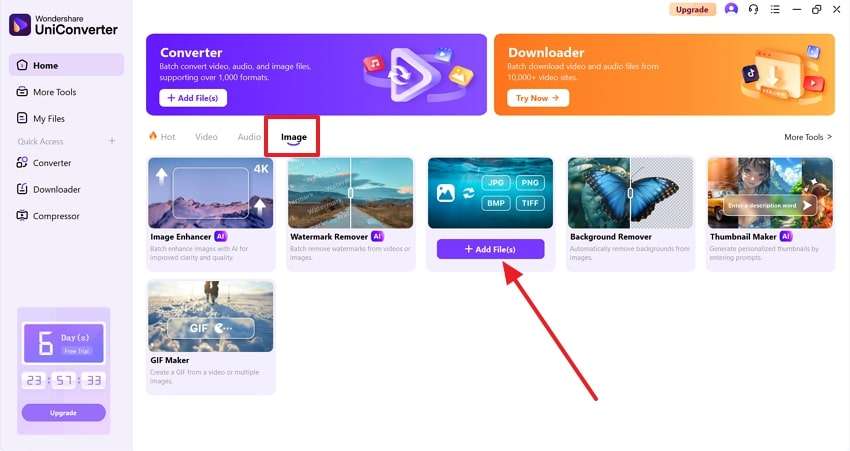
Step 2. Upon reaching the Image Converter interface, expand the drop-down list under “Output Format” to view available formats. Choose your desired image format of conversion from the list, then hit the “Convert” button to start the conversion process.
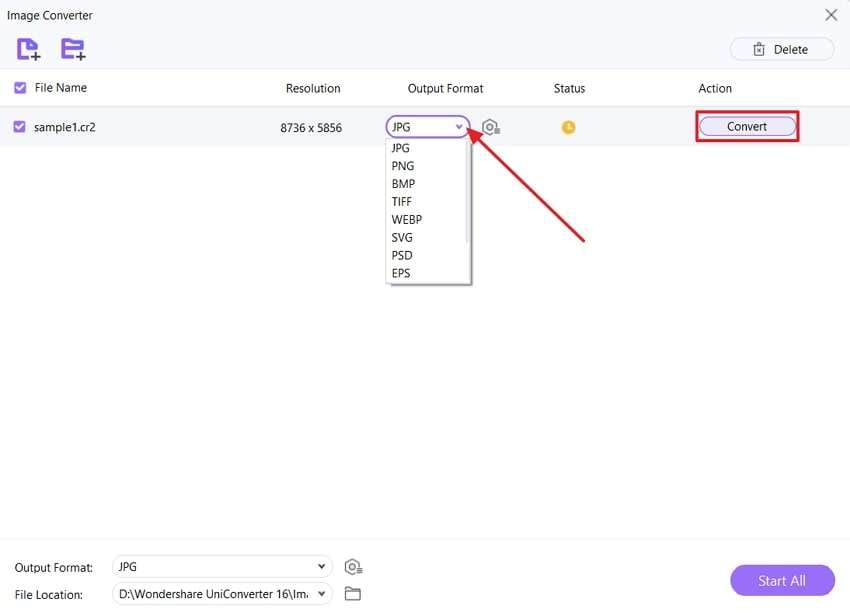
2. Picflow
Using Picflow, users can effortlessly convert CR2 images into popular image formats, such as PNG, TIFF, or BMP. To streamline workflow, you can convert multiple files in bulk mode with its batch processing capability. This platform also includes a RAW Acceleration toggle, which speeds up the conversion process by utilizing embedded previews of raw files. Follow this step-by-step guide to convert your professional Canon images using Picflow:
Step 1. Access the Picflow’s Image Converter tool on your browser and import the CR2 file by tapping the “Add Images” button. After importing the image, navigate to the “Convert to” section and select your desired target file format.
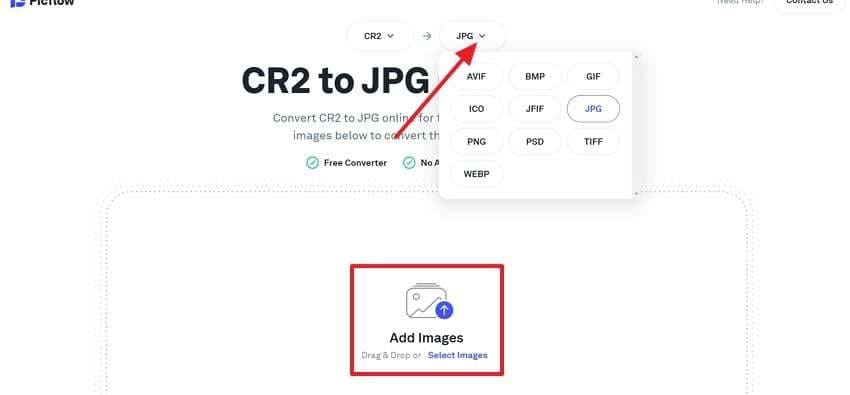
Step 2. Once chosen, click the “Convert All” button to initiate the conversion process for the CR2 file into your specified format.
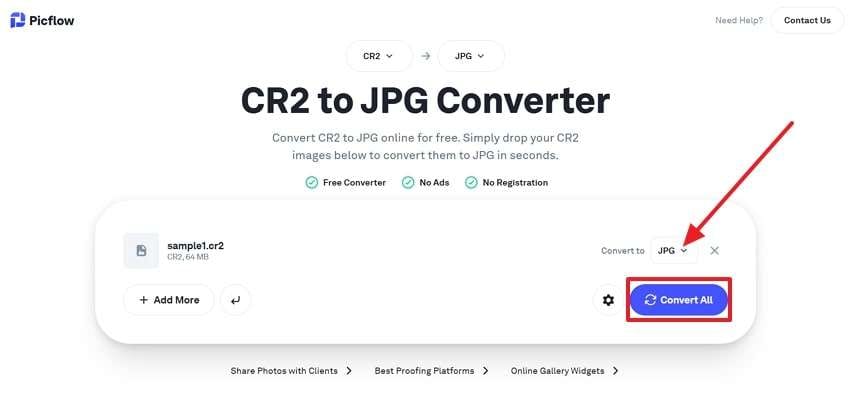
3. Convertio
Convertio is a browser-based conversion platform that allows you to turn your CR2 photos into any format without requiring any software installation. It supports conversion into 60+ formats, including unique file types like RAS, VIPS, and more. Moreover, Convertio provides you the option to save the converted file to Google Drive or Dropbox. Adhere to the given guide to convert the CR2 image to your desired file format with Convertio:
Step 1. Open Convertio’s Online Image Converter tool from its main website and click the “Choose Files” button to upload your CR2 image file.
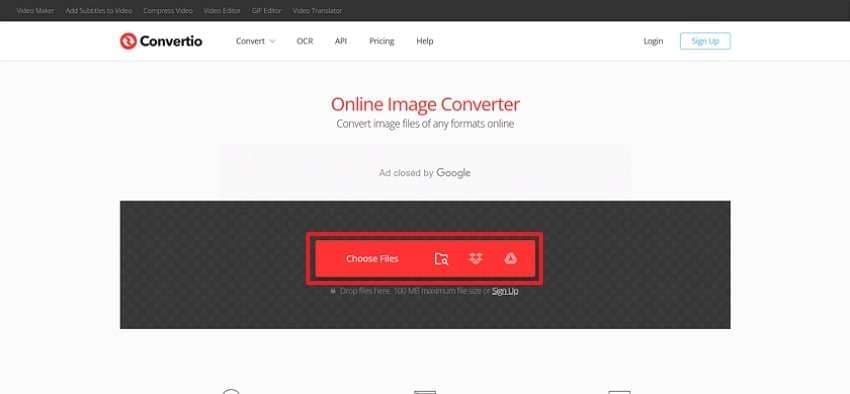
Step 2. Once the file is uploaded, expand the drop-down menu next to the “To” section. Choose your desired output format from the list of options. After choosing the format, hit the “Convert” button to begin the file conversion process.
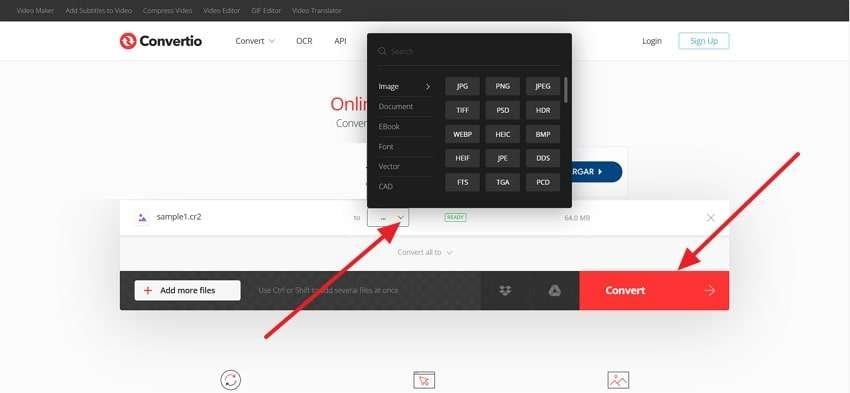
Part 4. Best Tools to Edit a CR2 File Efficiently and Precisely
Editing CR2 files requires professional editing tools, as not all software supports the opening and editing of these high-quality raw images. To ensure precise adjustments and detailed editing, you need reliable tools tailored for CR2 photograph manipulation. The following section explores the top 3 editing tools to help you achieve the best results.
1. Adobe Photoshop
Widely used by photographers, Photoshop is an excellent choice for viewing and making extensive adjustments to Canon CR2 images. You can make tonal adjustments to the unprocessed images using the Exposure, Brightness, and Saturation sliders. Moreover, it features a Sharpness adjustment feature to provide your images with more detail and clarity. Not only that, but users can also remove graininess or excessive pixelation from their raw images using the Denoise tool.
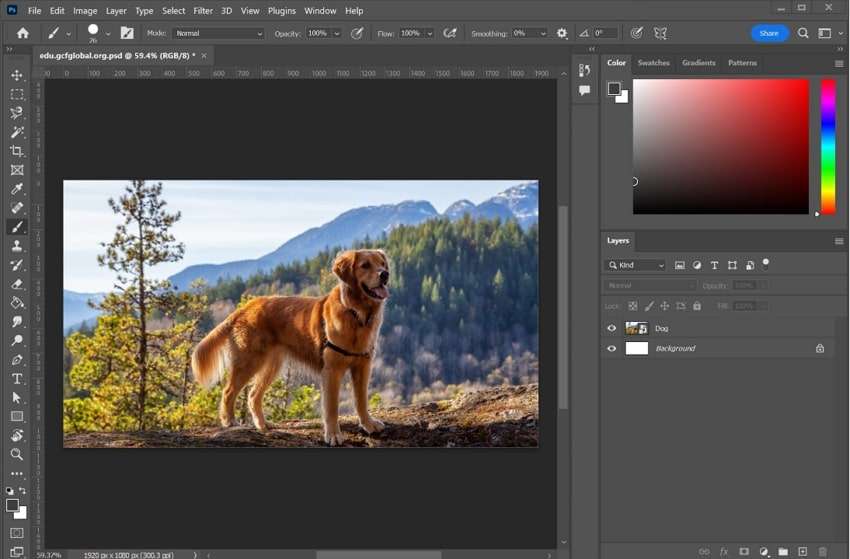
Key Features:
- You can remove red eyes in flash photos of people using the Red Eye tool.
- Photoshop has a variety of built-in filters and effects that can be applied to images.
- With the Healing Brush tool, users can remove imperfections or unwanted objects from images.
2. Corel PaintShop Pro
This editing software provides an affordable yet comprehensive set of tools for editing CR2 files. With features like color adjustment and advanced retouching, photographers can fine-tune their images with ease. PaintShop Pro offers batch processing, making it easier to handle multiple image files simultaneously. Besides, this software includes an AI Denoise feature to remove noise from your images, ensuring they remain clear and sharp.
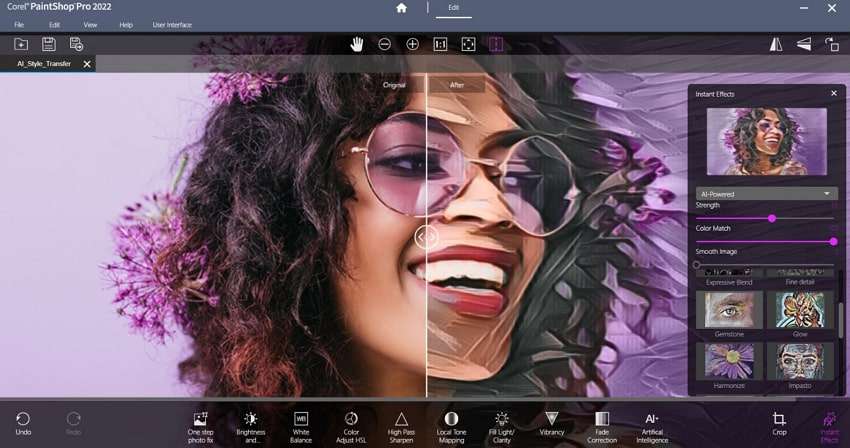
Key Features:
- Editors can adjust the color balance for a more natural look for raw images.
- For portrait images, it includes skin smoothing tools that remove imperfections.
- This software lets you save edited images in various image file formats.
3. Luminar Neo
Integrated with advanced artificial intelligence, Luminar Neo enables users to access and edit CR2 images with ease. This editing tool provides a powerful AI enhancement tool, which enhances image quality by automatically adjusting sharpness, brightness, and hues. Moreover, it features an AI Background Removal feature, enabling you to replace the backgrounds in your unprocessed photos with your custom backdrops.
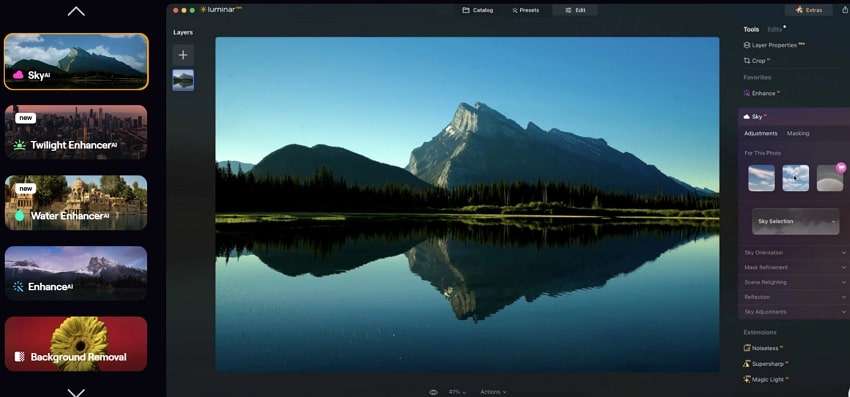
Key Features:
- With the help of the Eraser tool, users can remove unwanted elements from raw images.
- This software includes a Skin AI feature to let you remove imperfections from the faces.
- It supports over 1000 camera file formats in addition to CR2 files.
Bonus Tip. How to Repair Corrupted or Damaged CR2 Files in the Original Quality?
Sometimes, photographers encounter corrupted CR2 photos during file transfers, making these files unable to open and edit. However, to make these images editable again, you can use advanced repair software like Repairit Canon Photo Repair. It offers a powerful AI-powered Photo Repair feature to fix corrupted image files in 18 formats, including CR2, CR3, and more.
Apart from Canon cameras, Repairit even supports repairing photos from various storage devices like SD cards, USB drives, and even mobile devices. Moreover, it can fix any level of corruption, which makes it a suitable choice for restoring corrupted files to their original quality. Plus, this photo repair can recover lost photo content by restoring details like faces, objects, or other elements.
Key Features
- Batch Processing: The built-in batch repair feature allows you to import CR2 files in bulk and repair them all simultaneously with a single click.
- Image Reconstruction: Apart from repairing corrupted images, it includes advanced algorithms to reconstruct missing or damaged areas of the images.
- Thumbnail Extraction: Repairit retrieves thumbnail previews from corrupted raw images, allowing users to view the image's representation before repairing it.

Wondershare Repairit - Canon Photo Repair
1,010,994 people have downloaded it.
-
Repair damaged photos with all levels of corruption, such as grainy photos, dark photos, pixelated photos, faded photos, etc.
-
Repair images of diverse formats, such as JPG, JPEG, PNG, CR3, CR2, NEF, NRW, etc.
-
Repair critically damaged or corrupted photos available on SD cards, phones, cameras, USB flash drives, and more.
-
Repairit has a quick and advanced repairing mode. You can use either depending on the level of corruption the photos has undergone.
-
The "AI Image Upscaler" feature can enlarge the repaired photos to 2X, 4X, and 8X.
-
Intelligently restore old/scratched photos and colorize black and white photos with various AI effects.
-
No limit to the number and size of the repairable photos compared with the online version of Repairit.
-
Support Windows 11/10/8/7/Vista, Windows Server 2003/2008/2012/2016/2019/2022, and macOS 10.12~macOS 13.
Comprehensive Guide to Repair Corrupted CR2 Files with Repairit
After exploring Repairit's advanced Photo-Repair AI-powered feature, it's important to follow a structured approach to repair corrupted CR2 photo files. Follow the below step-by-step guide to repair your raw images using this software:
Step 1. Explore the Photo Repair Tool
After opening the Repairit toolbox on your Windows PC or MacBook, head to the “More Types Repair” tab from the left panel and pick the “Photo Repair” tool to continue.

Step 2. Import Corrupted CR2 Files for Repair
In the Photo Repair screen, tap the “+Add” button to access the file explorer window. Browse through your device to find and select the corrupted CR2 images. Once selected, the images will be automatically imported within the tool.

Step 3. Repair Your CR3 Files with Repairit
Once you import the files, their thumbnails and other details like file size and resolution will be displayed. After reviewing the images, press the “Repair” button to start the photo repair process.

Step 4. Preview and Save Repaired CR2 Files
As the repair process is over, you can view the repaired photos by tapping the “Preview” button. After reviewing the images, click the “Save All” button at the bottom right and export the repaired CR2 files to your device.

Repair Corrupted CR2 Files Now

Conclusion
To wrap up, editing CR2 image files is essential for photographers who want to perform editing on raw images. Due to the high details and large file size, raw images require specialized tools to be viewed and opened. This article discussed top tools and software to help users open and edit CR2 images. However, due to file transfer or other issues, images can become corrupted and fail to open.
Therefore, advanced photo repair software like Repairit is required to overcome any corruption. This software offers a one-click solution and handles all types of corruption, ensuring your files are restored. Not only that, but it also helps elevate the image quality by making color adjustments and reconstructing damaged areas of the image.
FAQ
-
Q1. How can you explain the significance of CR2 files for photographers?
These files are essential for photographers because they present raw image formats used by Canon cameras, which offer the highest quality for post-processing. Besides that, this format captures uncompressed data to help photographers make precise adjustments without losing detail. -
Q2. What makes CR2 files different from JPEGs?
CR2 photos retain all the original image data and can be edited, while JPEG files are compressed and affect the image quality. Additionally, these files allow for more detailed exposure and sharpness adjustments, while JPEGs sacrifice some of this information for smaller file sizes. -
Q3. Can CR2 files be repaired if corrupted on a MacBook?
Yes, corrupted CR2 files can often be repaired with specialized software like Repairit, which fixes all the corrupted sectors of the file. This tool can repair any image file since it supports formats like PNG, CR3, or PSD.


 ChatGPT
ChatGPT
 Perplexity
Perplexity
 Google AI Mode
Google AI Mode
 Grok
Grok

