Images are the most common types of files that are shared across the internet. To open different kinds of images on your devices, there are specific photo viewers. Windows has a photo tool that is pre-installed on all Windows devices. This tool can help you to view photos, play a slideshow of a folder, and even do some basic editing. Often, you can not open jpg files with a windows photo viewer, which can be caused due to several reasons. If you are also bothered by the problem "Windows photo viewer can't display this picture". You are lucky to be here! There are tons of solutions to these issues and you will be able to open the files almost instantly.
In this article
Part 1. Why Can’t Windows Photo Viewer Open Pictures
There are a lot of reasons due to which you cannot open jpg files with windows photo viewer. As they are extremely popular and are shared across among people, it becomes necessary to solve these issues as the images might be important to someone. Commonly found issues such as format error, error in renaming, corrupted files, etc. can now easily be resolved without much hassle. To resolve issues like photos not opening in windows 10/11 you need to have all the necessary information at your disposal like causes and common solutions.
Cause 1: The image is corrupt
If you are unable to open photos in windows 10/11 it might be because the file might have become corrupt. This can be caused due to errors that arise while saving the file, renaming it, or due to virus attacks, etc. It is a problematic issue due to which you won’t be able to use the file. While it may be problematic for you, there are a lot of easy methods that will help you to solve this issue within a few seconds. One of the most reliable ways to repair such files is by using image repair tools like Repairit JPEG Repair.
Cause 2: Windows photo viewer is not updated
The default image viewer that is pre-installed in windows systems is the Windows photo viewer. Whenever you open an image, the photo viewer is responsible for processing and opening the image. It also allows some basic editing options like cropping and rotating. You can also use this tool to play a slideshow of images as well. If your windows 10/11 photo viewer is not working, it might be because your windows photo viewer may not be updated. To resolve it all you have to do is to properly update the application.
Cause 3: Format might not be supported
A major cause of these issues is the format not being supported. Due to this, you might face issues like photos not opening in windows 10/11. This is a common issue as not all image formats are supported by image viewing tools. To solve this issue, you can easily convert the file into some other format that is supported on your device. There are several ways to do this and it will not require a lot of expertise and time from you.
Cause 4: Error in application version
Due to some bugs and glitches, some applications like windows photo viewer may not be able to open certain images. This can be a big problem as most people will never understand that the issue was in the photo viewer. If you are not being able to open the images with the photo viewer tool that you regularly use it is better to try out a new tool that might get the job done in no time. You can use tools like Picasa photo viewer to confirm if it is working or not.
Part 2. 4 Solutions to Fix Pictures Not Opening with Windows Photo Viewer
Fixing issues like cannot open jpg files with windows photo viewer is easy and can be done without a lot of hassle. There are several methods that you can follow to start using those files again without any issue. Often, the errors are there due to issues with file saving, renaming, or damage to the file. Luckily nowadays there are varieties of solutions to this issue that are widely available and are easy to do as well. The following are some of the solutions to this issue that will help you to overcome issues like can’t open pictures on windows 10/11.
Check These Solutions
Solution 1: Fix corrupted or damaged photos
The photos won’t open windows 10/11 if the image is damaged or corrupted due to some reason. The image can get corrupted or damaged due to errors while downloading, saving, creating on renaming the files. Nowadays, with the help of modern image recovery tools like the Repairit - Photo Repair, solving this issue has been made a lot easier.

-
Repair damaged photos with all levels of corruption, such as grainy photos, dark photos, pixelated photos, faded photos, etc.
-
Repair images of diverse formats, such as JPG, JPEG, PNG, CR3, CR2, NEF, NRW, etc.
-
Repair critically damaged or corrupted photos available on SD cards, phones, cameras, USB flash drives, and more.
-
Compatible with Windows PC, Mac OS, and supports PC to mobile transferring/sharing.
The following are the steps that will help you to easily repair images.
Step 1. Download the tool on your PC
Download the tool from the official website, install it, and launch it on your personal computer. Now you will be on the home screen of the application, choose "Photo Repair" from "More Types Repair".

Then click the "+Add" button to import your corrupted photos.

Step 2. Repair the uploaded photos
After you upload all the files that require repairs to be able to et used, click on the "Repair" option.

Step 3. Save the files
Within a few minutes, all the files will be properly repaired and will be ready to be saved. Preview the files and if everything seems fine, save the image properly in your storage by clicking on the save repaired file option.

Note: Before saving the repaired photos locally, you can enlarge the repaired photos to 2x, 4x, or 8x with the "AI Image Upscaler" function.

Solution 2: Update windows photo viewer
With new updates, come new algorithms and formats. Hence, you need to keep your photo viewer updated because if not, errors like windows photo viewer can’t open this picture might pop up. Due to these errors, you might not be able to open images with it.
This can be because the newer update might require new formats or the current version of the tool that you are using might not support such formats. This can easily be resolved by simply updating the tool to the newest version. The following are the steps that will help you to do so-
1. Open the start menu of your computer and open the settings menu. Now go to update and security and select system updates.
2. After that is done, click on the check for update option, if there is one, install the update on your device.
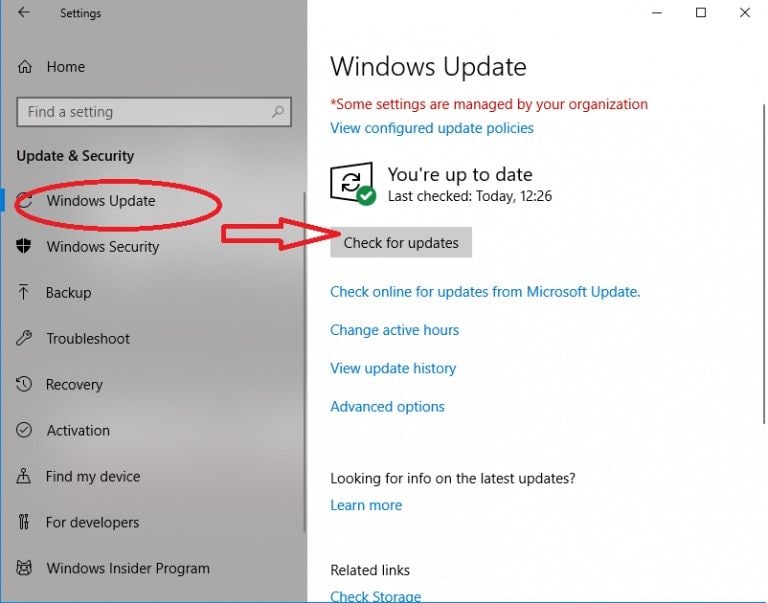
Solution 3: Fix format error or unsupported
Format errors arise when you save a particular file in the wrong format. This can be caused due to human error and you will not be able to open JPEG images. Nowadays, there are a lot of different methods that can be used to solve this issue with ease. All you have to do is to convert the file back to its normal format by using a tool and you will be good to go. Also, the issue might be of an unsupported format but the solution will remain somewhat the same as before. The following is a step by step guide that will help you to change the format of the files with ease by using the paint application present in all the windows devices,
1. The first step is to open the paint app on your device. Now go to the File option, click on open and then select the file that you wish to convert.
2. Once the file is added to the screen. Press CTRL + S on your keyboard and save the file in the format that you wish to convert it to.
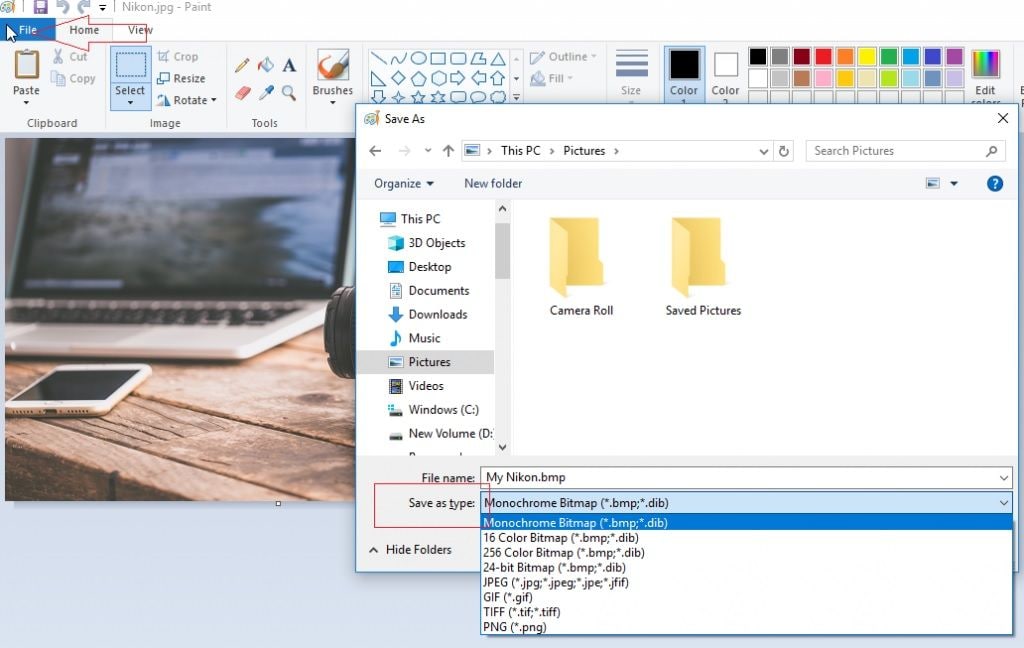
Other Common causes and common solutions
There are tons of causes that might affect your JPEG, which will make it unusable. To make sure that your files are in usable condition, it is important to store your files properly while making sure that the format, file name, and information are right. This will help you to save yourself from troubles that can arise due to issues with JPEG files. Also, make sure that you keep all the system files updated so that your files can properly be used. Virus attacks can also cause damage to a file due to which they can become corrupted over time. The following are some common issues and their solutions.
Corrupt file - Files being corrupted is one of the most commonly found issues, due to which your images might not open. To resolve this issue, it is better to use an image repair tool like a Repairit JPEG repair tool as it can easily repair damaged images and make them usable within a few minutes.
File format - If the format of the image file is not supported by the native photo viewer tool, you will not be able to use the image as you might intend to. To get over this issue, you can make use of some other image viewer like Picasa.
Improper format – improper format while saving the file can also cause such issues but it can easily be resolved within a few seconds by converting the image into a format that is supported. This can be done with the help of a conversion tool or the paint application present in windows PC.
Outdated application - If your photo viewer is outdated and you have not installed any of the newer updates, it is possible that your photo viewer might not be able to open files in that case. If you wish to avoid such issues and want to smoothly keep on using the same application, it is better to keep updating the application.
Format not supported - It may be possible that the image format that you want to open on your PC might not be supported by the image viewer tool that you have. To overcome this you can either use another photo viewer tool or you can convert the format.
Read on to know about how to find and remove duplicate photos in windows 10/11.
Part 3. How to Prevent Pictures Not Opening on Windows?
If you are troubled because your image viewer is not able to open files, this may be caused due to issues like an error in file format, corrupted files, unsupported formats, etc. It is a very problematic issue that causes a lot of hassle to people as JPEG images are used across the world. Nowadays, it has become a lot easier to repair and reuse such files. The following are some of the most common and most important tips and tricks that will help you to avoid such issues.
- Try to avoid renaming images manually. If you do, try to avoid adding file extensions.
- Also, make sure that you unhide extensions from the properties option.
- Keep updating the image viewer tools.
- Make sure that you know all the formats that are supported and unsupported by your tool and only use one specific tool for the files that it supports.
- Don’t convert the files into improper formats or they can get damaged.
Relevant Tips about screenshots on Windows and Mac.
Conclusion
If the windows photo viewer tool isn’t opening your image, it may be because of a plethora of reasons. This particular issue can cause a lot of problems as JPEG files are heavily used for online sharing and regular day-to-day tasks. Luckily, there are tons of solutions like the Repairit JPEG recovery tool that can help you to resolve this issue without any problem.


 ChatGPT
ChatGPT
 Perplexity
Perplexity
 Google AI Mode
Google AI Mode
 Grok
Grok
