“I’m uploading this assignment for my accounting class and the professor said the assignment needs to be an excel document not in "numbers”. How do I do that? I have a MacBook Air. Thanks.”
If you’ve ever encountered this issue, don't stress! Converting a Numbers spreadsheet to Excel is easy and fast. This article will show you 3 ways and a simple guide to help you convert your Numbers spreadsheet to Excel format. Let's make a way to easily share your Numbers to Excel users.
In this article
Part 1. Why Convert Numbers Spreadsheet to Excel?
Most people prefer using Microsoft Excel for spreadsheets. Excel files are very popular; even Apple's Numbers app supports them. However, Excel can't open Numbers files from Apple, which can cause problems when sharing spreadsheets with non-Apple users. Because iWork is only for Apple devices, you must convert your files when switching to Windows or Android. To keep working on your spreadsheet, convert it to .xls or .xlsx format. These formats are compatible with programs like Microsoft Excel and Google Sheets.
Part 2. 3 Ways to Convert Numbers Spreadsheet to Excel
Converting a Numbers spreadsheet to Excel is easy, and there are 3 ways to do it. This section will help you convert your files to keep working hassle-free. Let's go over the different methods to make this conversion simple and smooth.
1. Convert Numbers Spreadsheet to Excel Using Apple Numbers
If you didn’t know, Apple Number has a built-in feature to export Number file to Excel. This feature make it easy for you to make your files into Excel especially if you ever need to send this file to a Windows user. Here’s what you need to do, assuming you have Numbers installed on your Mac:
Step 1: Open the Numbers app on your Mac and load the document you want to convert.
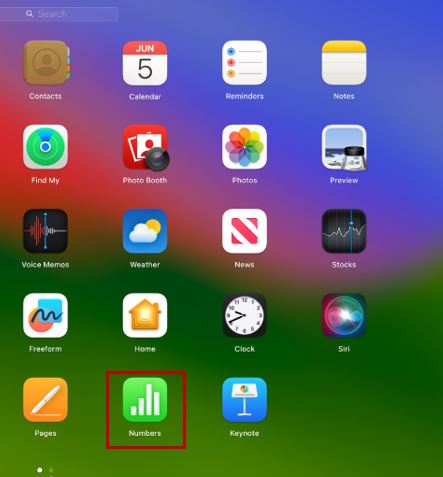
Step 2: Click on File in the menu bar and select Export To and Excel from the dropdown menu.

Step 3: In your converted document, you will have the option to set a password. Click Next to continue.


2. Convert Numbers Spreadsheet to Excel Using iCloud
iCloud makes it easy to change a Numbers spreadsheet into an Excel file. With iCloud, you can open, edit, and convert your spreadsheets from your web browser. This means you can share and work on documents with people using different platforms without any hassle. Here’s how:
Step 1: Go to iCloud.com using a web browser and sign in with your Apple account.

Step 2: Select Numbers from the list of apps on the home page.
Step 3: Find the file you want to convert and hover the cursor over it. Click on the three-dots icon that appears.
Step 4: Select Download a Copy from the menu.

Step 5: Choose Excel as the download format, and you’re all set.

3. Convert Numbers Spreadsheet to Excel Using File Converter
If you don't use a Mac and don't want an iCloud account, you can convert Numbers to Excel using an online file converter. Many free options are available, and one popular choice is CloudConvert.
CloudConvert is an easy-to-use online tool that helps you change Apple Numbers files into Excel files. You don't need to download or install anything because it works directly from your web browser. This makes it perfect for anyone who needs a quick and simple way to convert files.
Here are the simple steps to use it:
Step 1: Visit Cloudconvert website then select “NUMBERS” to “EXCEL.” Once set up, click the “Select File” button.

Step 2: Browse and select the numbers file in you.

Step 3: Once selected, click “Convert.” and download the file once completed.

Part 3. How to Fix Corrupted Numbers Files During Conversion?
Imagine you're in the middle of converting your Numbers files to Excel format, and suddenly, your files are corrupted. Or, after the conversion, you likely noticed that the file is damaged. This can be frustrating, especially if you need those files urgently.
Repairit File Repair can come to your rescue. This tool can fix all Numbers file errors, like unrecognizable format and unreadable content. What you will like here is Repairit offers batch files so you can repair multiple damaged Numbers file as long as you want.
Here's how to use Repairit File Repair:
Step 1: Open the Repairit File Repair, pick the Numbers files you need from Finder and click "+Add" to upload them into the program.
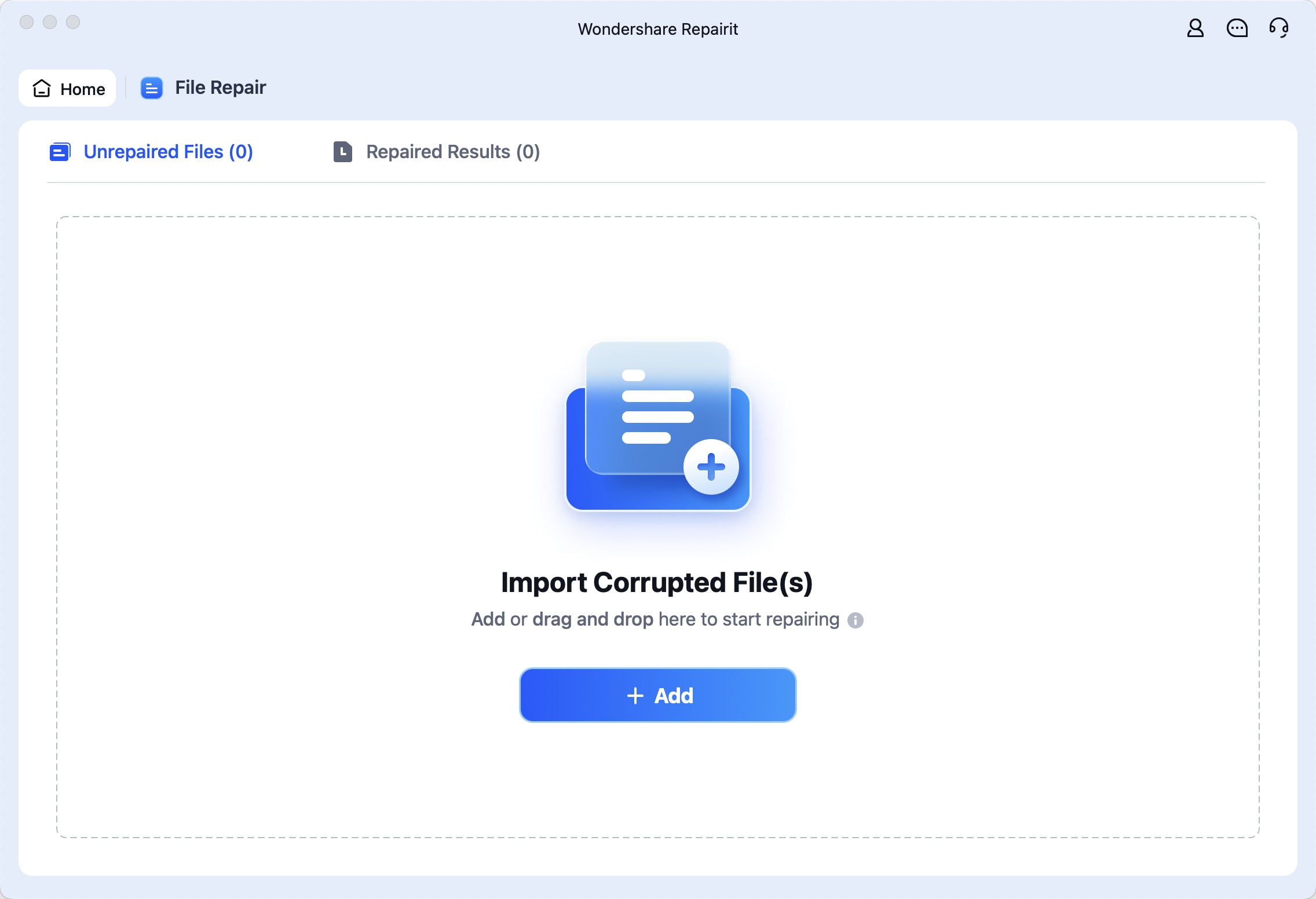
Step 2: Once you've uploaded the Numbers files to Repairit and they're displayed, click "Repair" to start fixing them.
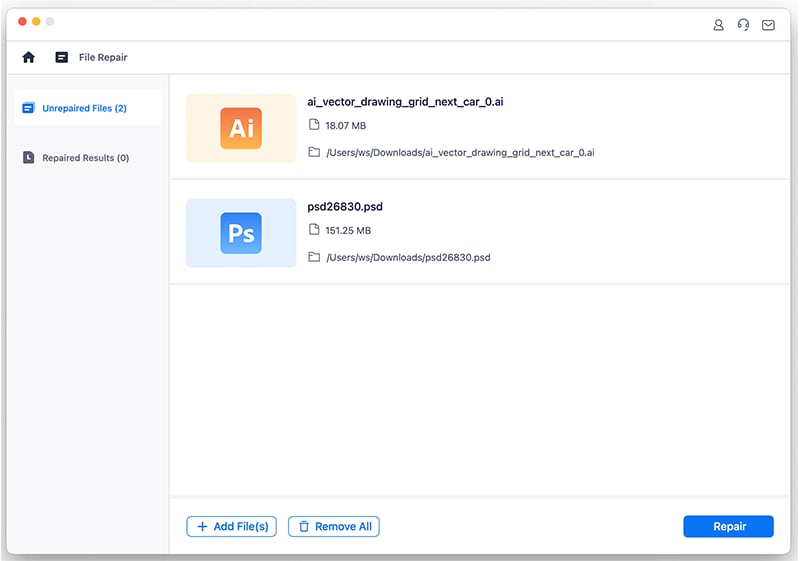
Step 3: After the repair is done, Repairit will show the fixed Numbers files. Check them out, then click "Save" if you're satisfied with the outcome.
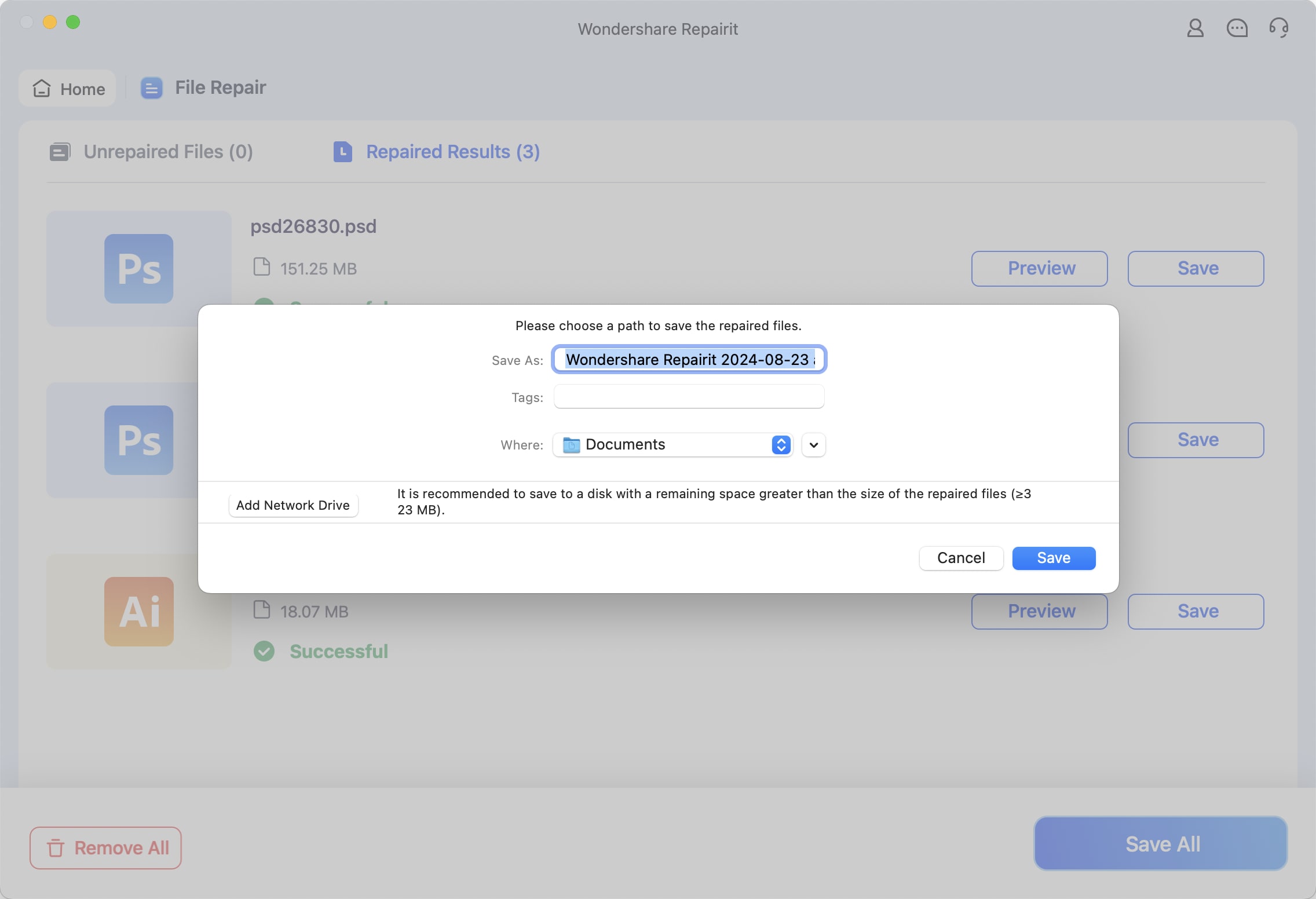
Fix Corrupted Numbers Files with Repairit File Fixer Now

Part 4. Tips to Avoid Numbers File from Corruption
Keeping your Numbers files safe from corruption is important to avoid losing your work. Here are some simple tips to help prevent file corruption, especially during file conversions:
- Backup Regularly: Save your Numbers files to iCloud or an external drive often. This way, you have a copy if something goes wrong.
- Keep Software Updated: Update your macOS and Numbers app regularly. Updates often fix bugs that could corrupt your files.
- Use Reliable Storage: Use good quality, reliable storage devices. Faulty USB drives or hard disks can corrupt your files.
- Scan for Viruses: Run regular virus scans on your computer. Malware can damage your files and cause corruption.
- Careful During Conversion: When converting Numbers files to Excel, follow the correct steps and use reliable conversion tools. Interruptions or errors during conversion can lead to corrupted files.
- Use Trusted Conversion Tools: Choose trusted and well-reviewed tools to minimize the risk of corruption.
- Check File Integrity: After converting a file, open and check it to ensure everything looks correct and that no data was lost or corrupted during the process.
Conclusion
Converting Numbers spreadsheets to Excel can be easy with the right tools and steps. You can smoothly transition your files to ensure compatibility with Excel users. Follow the steps in this guide to avoid any trouble and keep your data safe. Happy converting!
FAQ
-
Will converting a Numbers file to Excel change the formatting?
Sometimes, minor formatting changes may occur during the conversion. Checking your converted file and making the necessary adjustments is a good idea. -
Does converting files have a maximum size limit?
Some online converters may have file size limits. Check the specific converter’s guidelines for details. -
Can I convert Numbers files to Excel on my iPhone or iPad?
You can use the Numbers app on your iPhone or iPad to export your spreadsheet as an Excel file.

 ChatGPT
ChatGPT
 Perplexity
Perplexity
 Google AI Mode
Google AI Mode
 Grok
Grok

