We live in an era where there are many options for capturing realistic or rather "realistic" memories in a frame. The renowned Japanese Fujifilm digital cameras are among the best in this class. However, finally, these are machines which can give you trouble at times. FujiFilm digital cameras store RAW images in the .RAF filename extension. But, there may be times when you mistakenly lose the data, or it may get corrupted due to unknown reasons.
Furthermore, due to accidental formatting, data can get unreadable or simply damaged due to unavoidable causes. Reasons can be many, but the disappointment would be extreme. However, we have encapsulated the steps to bring your life back on track by creating a guide on repairing the RAF files of the FujiFilm camera.
Part 1: Possible Reasons For Damaged Raf Files
1. What are RAF Files?
Let's begin by answering a few basic questions about RAF files. All fuji cameras store the RAW images with the RAF extension. RAF files are uncompressed digital snaps and save the data exactly how it gets captured by your Fuji digicam. However, they are unique since they tend to be much larger than keeping the same image in .jpeg or .png format. RAF files can easily be opened with a Fujifilm image processor or any other photo editors like Adobe or Photoshop, making the editing process relatively simple. You can even save RAF images to the SD card or XD card that comes along with your Fujifilm camera.

2. Possible Reasons:
There could be many reasons why your RAF files get damaged or corrupt. We have enlisted most of them for you to discover your possible issue and then resolve it accordingly.
Improper handling of camera or the SD card
The very first possibility is that your camera or the SD card has been mishandled. The damage could be attributed to rough usage or physical damage due to moisture, and chances are endless.
Virus intrusion
The viruses are always on the lookout for getting hold of your devices unless protected by strong antivirus. There is a possibility that the virus attack caused your RAF files to be damaged.
Interruption while transferring the files
Last time, you downloaded those lovely memories into your device, but they got bungled while transferring. There is a possibility that the interruption during the transfer caused your RAF files to get damaged.
Error messages like card error, card not initialized, read error or write error
These are attributed to the Fuji memory card. Even if you managed to repair the recordings, the pictures may appear corrupt or even damaged.

Part 2. How to Repair Corrupt RAF Image Files? (Image Repair Or Image Editing)
Method 1. Use image repair tool to repair RAF files within 3 clicks
If you get into a situation where your memorable pictures, which you clicked on your last holidays, cannot open or meet other issues, like blurry, pixelated, etc., do not panic! Wondershare Repairit - Photo Repair helps users to repair the corrupted images and keep them well protected. There are numerous advantages of using Wondershare Repairit if you ever find yourself in a situation like this.
Here we have enlisted few extraordinary features for you to make the right choice:
-
Supports all major image formats: Wondershare Repairit is truly remarkable since it supports all the major image formats like JPG, JPEG, NRW, NEF, ARW, GPR, etc.
-
Handles various corruption issues: Repair damaged photos with almost all levels of corruption, such as photos not opening, photos blurry, photos becoming dark, photos pixelated, photos faded, etc.
-
Enhanced advanced repair: With the help of this feature, you can add a sample photo, the software will identify the file data, and you can quickly repair the corrupted pictures of the same format.
-
Enlarge the repaired photos: The "AI Image Upscaler" feature can enlarge the repaired photos to 2X, 4X, and 8X, without changing the photo clarity.
-
A unique feature of preview and then repair: The feature wherein you can preview and repair the lost images makes Wondershare Repairit unique. This intelligent feature helps you decide which files are worth repairing or the ones you want to restore.
-
User-friendly: The super-friendly User Interface (UI) makes it a remarkable tool. With the details like photo resolution, size and formats displayed, Wondershare Repairit becomes an excellent choice for repairing your corrupt image files.
Let us look at the steps involved in repairing your corrupted snaps with the help of Repairit.
Step 1: Download and launch Wondershare Repairit on your PC and click 'Add' to load damaged or corrupt photos.
The first step is to start by downloading and launching the Wondershare Repairit on your PC. The tool will help you fix many issues like pixelated photos, grey images, or even wrong colors. Choose "File Repair" in the "More Types Repair" section, then click "+Add" to upload the corrupt images, it will also display the other details like resolution and size.

Step 2: Repair your photos
Hit the "Repair" icon at the bottom right corner of the screen and wait for the application to run the process. Then, the unique algorithm is utilized to fix the loaded images. Once the process is complete, the Wondershare Repairit will let you know the result.

Step 3: Save the repaired photos
You can click on the Preview button (the eye icon) to see the results of the repairing process or access the image preview by clicking the thumbnail of the image. Then click "Save", your photos will be save in your desired location.

Here you can also use the "AI Image Upscaler" feature to enlarge the repaired photos to 2x, 4x, or 8x before saving them.
As mentioned above, many software can help you repair your images taken from the FujiFilm digital camera. However, Wondershare Repairit stands out in many ways of photo repair.
Use Repairit to Repair Your Corrupted RAF File Now

Attention:
If you do not want to download software and prefer to repair photos online and each corrupted photo is no more than 300MB, you can try the Repairit Photo Repair Online to get your photo repaired online with ease.
Further Reading:
1. 4 Methods to Fix Pixelated Images.
2. Rescue Corrupted or Damaged JPEG File
3. Invalid JPEG Marker Type is Found.
Method 2. Use image editor to improve image quality
#1 Adobe Photoshop
Adobe Photoshop is the ultimate image manipulation program. However, if you managed to repair your file using any of the above methods, there is a possibility that it might be damaged. A photo enhancer like Adobe photoshop comes into the picture at this stage. It has many features which help enhance the images, illustrations, and 3D artwork.
Once you master the art of using Adobe photoshop, no one can stop you from recreating the damaged images by using the software from your FujiFilm camera.
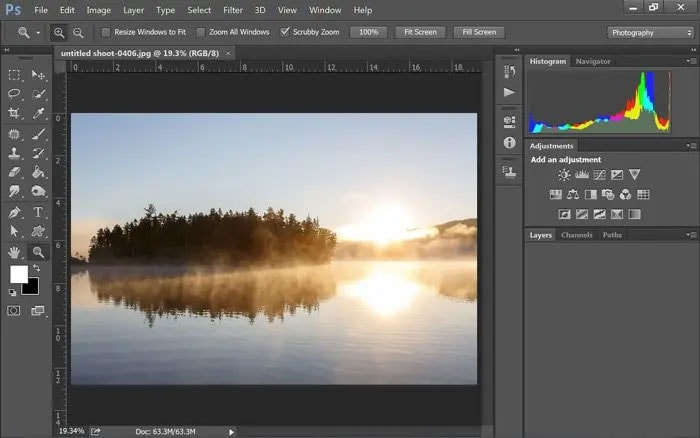
#2 VLC
When we talk about a universal image editor, VLC is an option that comes to our mind.First of all, let's get to know the basic method to extract audio from video. This method is one of the most used methods to do the task. These steps might be extensive but are effective. You just need to turn on your device and let's get to start the process. Follow these few steps;
Step 1: Start your extraction by opening the VLC first. In the drop, the menu selects or presses the option of convert/save as in the picture below.
Step 2: In the top menu bar, click Tools > Preferences > Input or Codecs.
Step 3: Across Damaged or incomplete RAF Files, select Always Fix.
Step 4: Finally, click 'Save'. The process will take some time to repair your damaged RAF files.
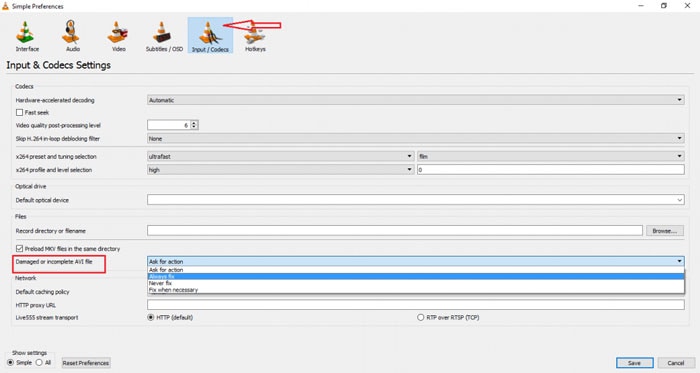
Method 3. Seek an online office recovery tool for help
The office recovery tool is an excellent way of repairing RAW images inaccessible and can't be opened. Thankfully, for any amateur or professional photographer, this online tool comes as a savior! RAF files using your browser, get the demo recovery result, and choose the right solution suitable to you.
OfficeRecovery service is available free of cost if you are not in a hurry to get the files quickly. However, it could take anywhere between 14 to 28 days to get the recoverable files in the same format back. Alternatively, if you are looking for instant results, choose the paid option and get the recovered files instantly.
Use the simple steps mentioned below to finish the task of repairing your images in an instant.
Step 1: Click Browse to select the files that are corrupted.
Step 2: Click on Secure Upload and Repair.
Step 3: Once the download is complete, you can choose to Get the repaired file.
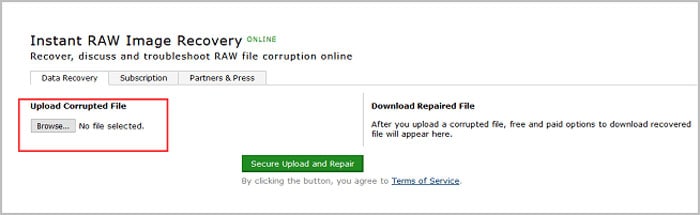
Conclusion
There may be a problematic situation where you find yourself struggling with a damaged SD card or the images you clicked with your FujiFilm camera. The photos might be memorable or taken with a professional angle that was frame-worthy.
But, unfortunately, your FujiFilm camera gives up on you, or the storage device gets damaged due to unavoidable circumstances; there is no need to worry. Repairing your memories is just a click away. Wondershare Repairit takes care of repairing your corrupt images in a matter of a few seconds. So do not lose heart and let the repairit make the task simple for you!
Frequently Asked Questions
-
1. How to Open and Process RAF Files?
There are many ways in which you can open and process RAF files. With the help of Able RAWer, Adobe Photoshop and XnView, and a few more popular photo tools. The RAF viewer, which is available for free, can also open and resize the RAF images. -
2. How to Convert RAF Files?
Converting RAF files to other image formats can be done by installing many third-party software. The converter programs like Uniconvertor, Convertio, Able RAWer, and Adobe Photoshop are a few names that you can access which support basic conversion features. These applications are simple to use, and you just need to drag and drop the RAF files that you need to convert to JPG, PNG, GIF, or other formats. Then, within a few minutes, it will change your RAF files into the desired format.


 ChatGPT
ChatGPT
 Perplexity
Perplexity
 Google AI Mode
Google AI Mode
 Grok
Grok
