Photography is a powerful way to express thoughts, feelings, and capture moments, but sometimes our photos might not turn out as we hoped. Learning about and tweaking the aspect ratio of your images can make a big difference.
Changing the aspect ratio can alter the composition and feel of your photos, adding more emotion or mystery. This guide will show you how to adjust aspect ratio of image, helping you create more impactful images. Keep reading to discover new tips.
In this article
Top 3 Tools to Adjust Image Aspect Ratio
Now that you know some tips on enhancing your photo experience, having the right tools can make the process easier. Whether you're a professional photographer or want your social media posts to look great, these tools can help. Let's look at the top 3 tools for adjusting image aspect ratio.
| Feature | Repairit AI Image Extender | Photoshop | Kapwing’s Image Resizer |
| Compatibility | Online | Windows, Mac | Online |
| Supported Formats | JPG, JPEG, PNG, BMP, and WEBP | JPEG, PNG, TIFF, GIF, BMP, and RAW | PEG, PNG, GIF, and BMP |
| AI-Powered | ✔️ | ✔️ | ✔️ |
| File Size Limit | 10 MB | None | 250 MB |
#1 Repairit AI image extender: Adjust Ratio of Image Online
Repairit’s AI Image Extender has different features to help you achieve your desired image aspect ratio. Powered by the generative fill technology, Repairit offers a seamless solution for adjusting the image aspect ratio
.
Whether you're looking to extend the background of a photo, enhance its visual appeal, or uncrop images beyond their original frame, Repairit's AI Image Extender can help with support for popular image formats. JPG, JPEG, PNG, BMP, and WEBP, and a maximum size of 10MB, it's easy to use and accessible to a wide range of users.
Key Features
- AI-powered: Repairit’s AI Image Extender is powered by AI algorithms that analyze and generate new pixels to extend your photos. These algorithms have been trained on large image datasets to create a natural and seamless result.
- User-friendly Interface: This tool has a friendly user interface which makes it easy to navigate and use.
- Online Tool: Repairit’s AI Image Extender is available on browsers, so it’s easy to access and requires no downloads.
- Resize without Size Requirements: Repairit supports resizing images horizontally and vertically without size restrictions.
Step 1: Enter Generative Fill workspace and click "Add Photo" to upload your images.
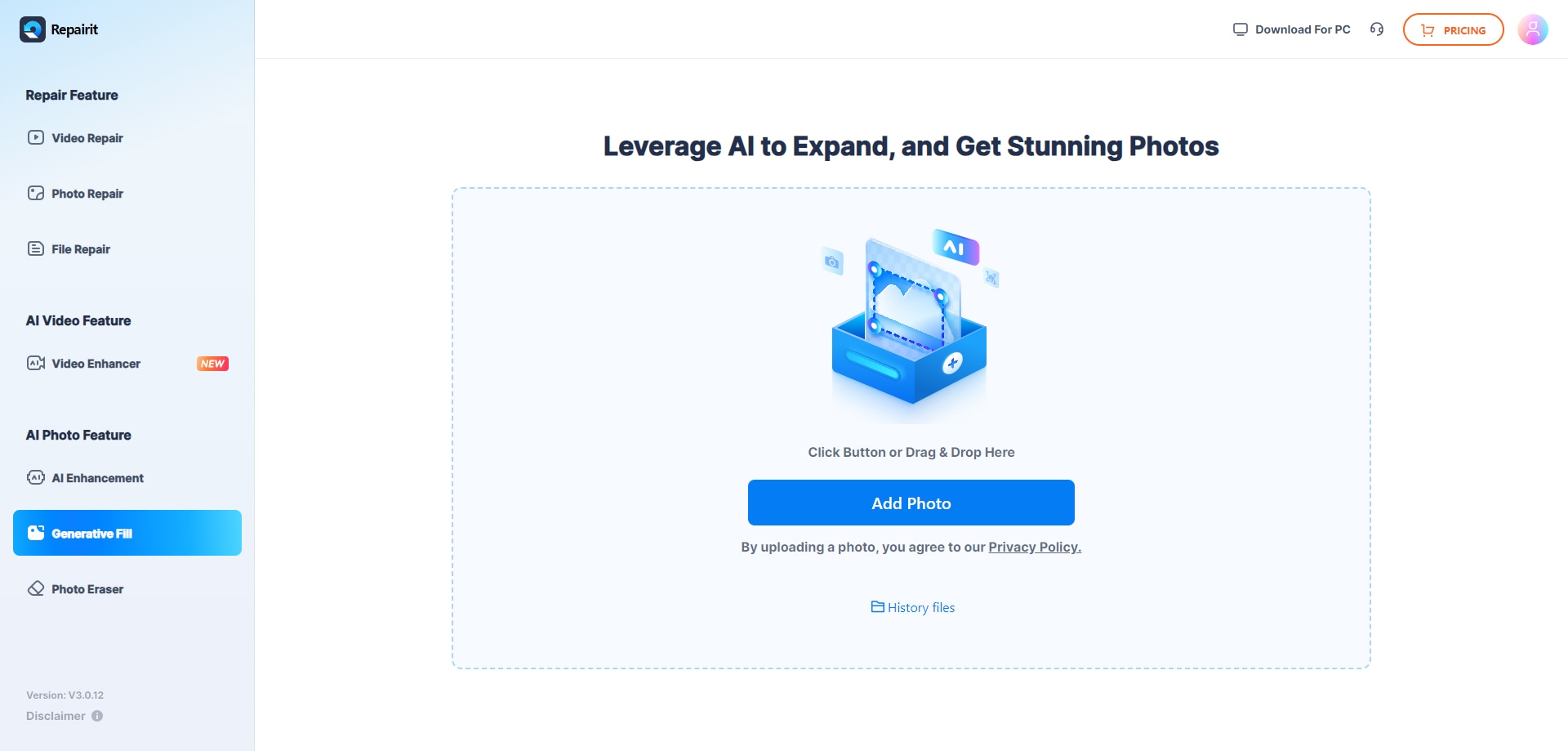
Step 2: Extend the photo borders to your desired image aspect ratio and let Repairit fill the blank with its generative fill features. Click “Generative” to begin the editing process and wait for completion.
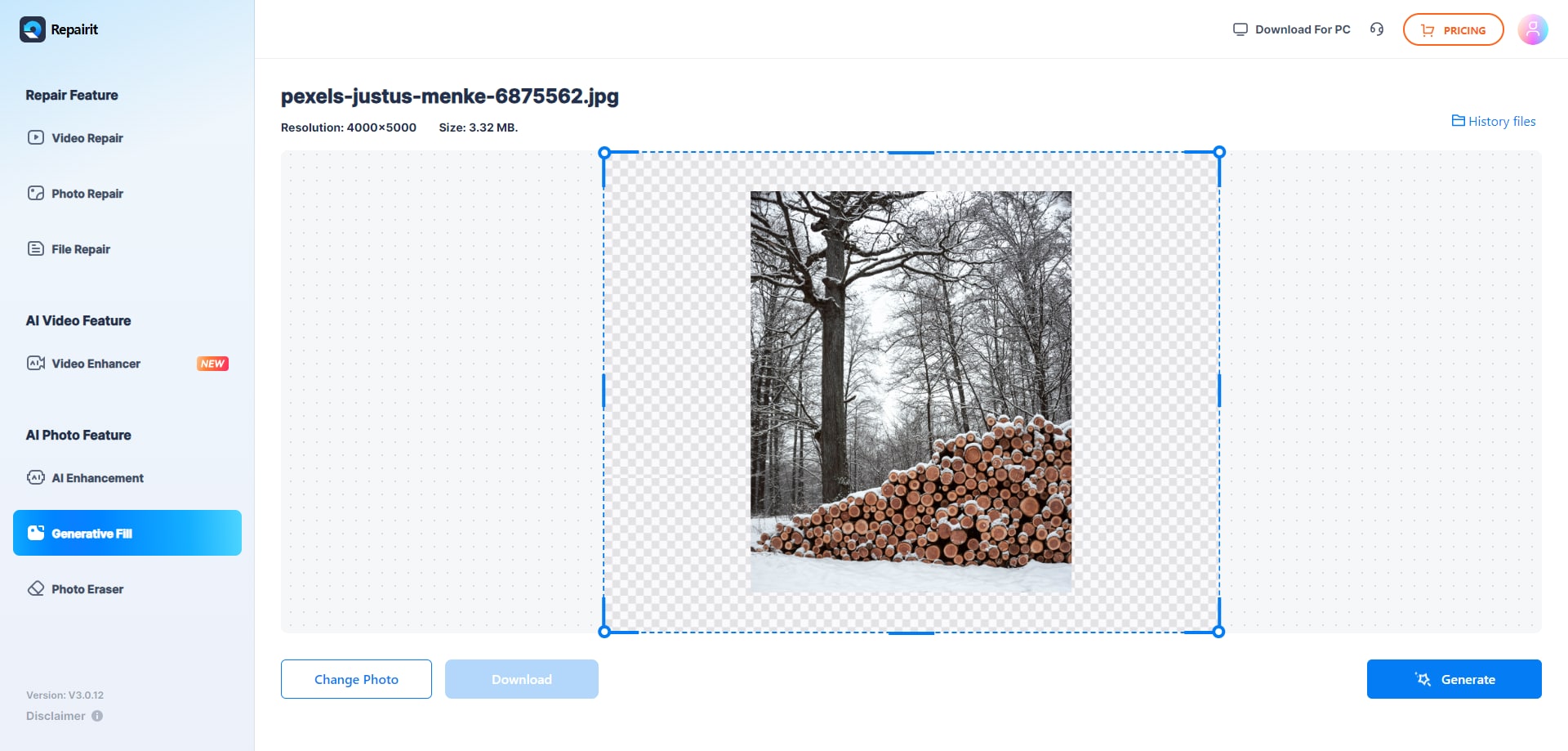
Step 3: Preview the extended photos once you're notified that the process is successful. Once satisfied with the results, click “Download” to save the extended photo.
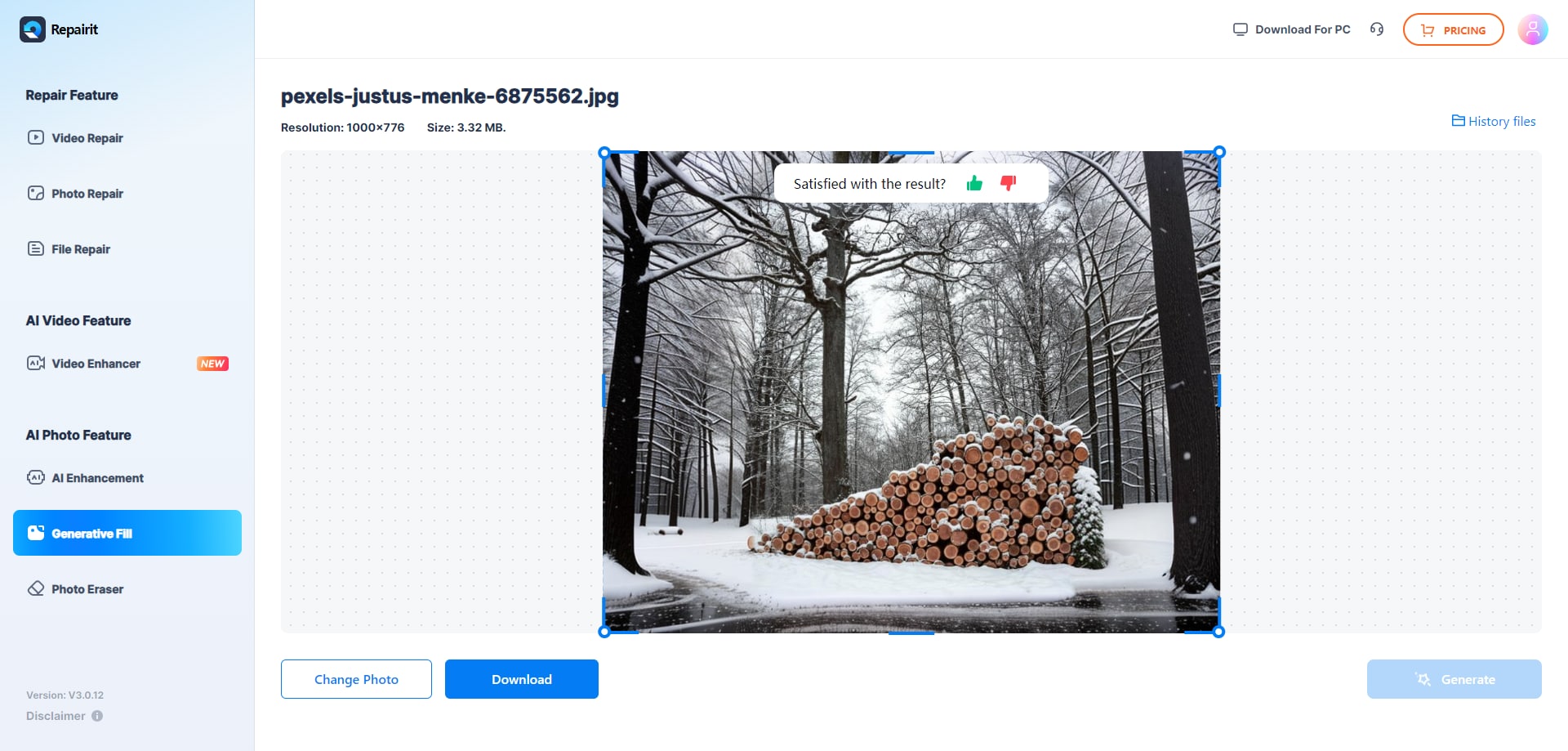
Adjust Image Aspect Ratio with Repairit AI Image Extender Now

#2 Adjust the Aspect Ratio of Image with Photoshop

Changing an image's aspect ratio in Photoshop lets you resize it to fit different needs without losing quality. This means adjusting how wide or tall the image is to make sure it looks right on social media, websites, or in print.
Photoshop has many tools to do this accurately and creatively, making sure the image works well wherever it's used. Getting good at adjusting aspect ratios helps make sure your images send the right message, stick to your brand's look, and grab your audience's attention.
Key Features
- Preset and Custom Aspect Ratios in Crop Tool: The Crop Tool in Photoshop is equipped with predefined aspect ratios, making it quick and easy to adjust images for common dimensions. It also allows for custom ratio inputs, offering flexibility for unique project requirements.
- Aspect Ratio Locking: When resizing images, Photoshop allows users to lock the aspect ratio, ensuring that the width and height remain in proportional scale. This feature is crucial for maintaining the integrity of the image's composition during resizing.
- Aspect Ratio Locking: When resizing images, Photoshop allows users to lock the aspect ratio, ensuring that the width and height remain in proportional scale. This feature is crucial for maintaining the integrity of the image's composition during resizing.
#3 Use Kapwing Image Resizer to Adjust Image Ratio

Kapwing's image resizer is an online tool for easily adjusting the size and aspect ratio of your photos. It allows you to resize, crop, and adjust the aspect ratio of your images. Additionally, you can further extend your photos’ backgrounds with its Magic Fill features. The tool also supports video resizing for platforms like Instagram and Facebook, with convenient direct-sharing options.
Key Features
- Resize to Various Sizes: You can resize and crop images for different platforms and print sizes.
- Add More Edits: Add frames, borders, or text to enhance your images.
- Advanced Editing: You can apply advanced editing features such as opacity and sharpness.
- Various Platforms Compatibility: Resize videos for social media platforms like Instagram, Facebook, etc.
5 Common Aspect Ratios of Images
Many aspect ratios are popular on different platforms. Each offers a different visual feel and is often chosen based on the intended use and aesthetic preference.
1:1 (Square Format). The 1:1 aspect ratio, or square format, has a long history in photography, starting with large-format and Polaroid cameras. Its popularity grew with Instagram, which is famous for its square images. Even though regular cameras don't naturally take square photos, many digital cameras let you choose a square format setting.

5:4 (1.25:1). The 5:4 aspect ratio gained popularity due to photographers who used the 5×4 film in large format photography. is rare in digital sensors but remains a recognized standard for prints.

4:3 (1.33:1). The 4:3 aspect ratio is the most common in digital photography, especially mobile phone cameras. It's also used in Four Thirds, Micro Four Thirds, and digital medium format camera sensors.

3:2 (1.5:1). The 3:2 aspect ratio, which originated from the 35mm analog photographic film, is used in digital photography. It's adopted by full-frame and APS-C sensors, making it the predominant format in DSLR, mirrorless, and compact cameras.

16:9 (1.78:1). While not common in photography, the 16:9 aspect ratio has become popular recently. This popularity is due to the widespread use of widescreen computer monitors and smartphone screens. While camera sensors aren't manufactured in this shape, many cameras offer it as a capture option in their settings.

Best Practices When Adjusting Image Ratio
- Consider the Content. When changing an image's aspect ratio, think about what's in the picture and how it's arranged. A square aspect ratio (1:1) works well for social media, like Instagram, while a widescreen aspect ratio (16:9) is great for wide landscapes or panoramic shots.
- Display Considerations. Think about where your image will be shown. Different places, like websites or devices, might need specific aspect ratios. For instance, if you're making an image for a website banner, choose a wide aspect ratio that matches the banner's size.
- Quality vs. Aspect Ratio. When changing an image's aspect ratio, think about how resizing or cropping might affect the quality. Cropping too much can result in a loss of detail or clarity. It's best to start with high-quality images or take pictures with more space around the subject so you can crop without missing important parts.
- Testing and Preview. Before you settle on an aspect ratio, check how the image looks on various devices and platforms to make sure it still looks good and keeps its quality. This step can help spot any problems with the aspect ratio, allowing you to tweak it if necessary.
- Consider the Audience. Finally, think about what your audience likes and expects. Different groups might prefer different aspect ratios depending on how they usually view images and what devices they use. Knowing your audience can help you pick the most suitable aspect ratio for your picture.
Conclusion
Knowing how to adjust the aspect ratio of your images is important for creating appealing content. This guide shares 3 of the best tools for this purpose. These tools can help you rebrand you
FAQ
-
How does AI technology in online image resizers improve aspect ratio adjustments?
AI technology in image resizers can analyze and understand image content, allowing for more intelligent adjustments to the aspect ratio. This results in more accurate resizing and cropping of images while preserving important details. -
Can AI-powered image resizers handle complex aspect ratio adjustments?
Yes, AI-powered image resizers can handle complex aspect ratio adjustments with ease. They can intelligently crop or expand images to fit specific aspect ratios while maintaining image quality and composition. -
How does AI ensure that resized images maintain their visual appeal across different platforms?
AI algorithms in image resizers can analyze the requirements of different platforms and adjust the aspect ratio accordingly. This ensures that resized images look visually appealing and balanced, whether they are displayed on social media, websites, or print media.



 ChatGPT
ChatGPT
 Perplexity
Perplexity
 Google AI Mode
Google AI Mode
 Grok
Grok

