
Have you ever tried incorporating a top-quality image into your website only to find it grainy, blurry, and utterly unusable? If you did, you know the endless pain of image editing. Fortunately, there are ways to increase the pixels of an image online without losing or distorting the quality.
This guide will show you to easily increase the pixels of an image online and create compatible designs without breaking a sweat. Do you know what the best part is? You can do it without spending a dime.
Before you delve deeper into the top methods for increasing image resolution and manipulating pixels, learn more about photo resolution, pixelated images, and the reasons to change image resolution.
In this article
Photo Resolution Explained

Typically, the term image resolution refers to the specific detail in a photo shot by a phone or camera. High image resolution usually refers to more details in a photo. More specifically, photo resolution refers to the number of pixels in digital imaging or photography.
The higher the photo resolution, the higher the pixel count. Top-quality resolution settings require massive numbers of total pixels and recorded pixels. Image resolution depends on numerous factors, such as camera sensor pixel count, lens quality, focus precision, etc.
There are a few terms you should get to know before dealing with increasing image resolution:
- Pixel dimension – refers to the measurement or size of an image and includes horizontal and vertical image values displayed in pixels.
- Image resolution – displays the excellence of pixels in the given image.
- Dots Per Inch (DPI) – an image printing term that displays the number of ink dots printed in one square inch of a printed image.
- Pixel Per Inch (PPI) – the number of digital pixels per one square inch of a digital photo.
What Are Pixelated Photos?
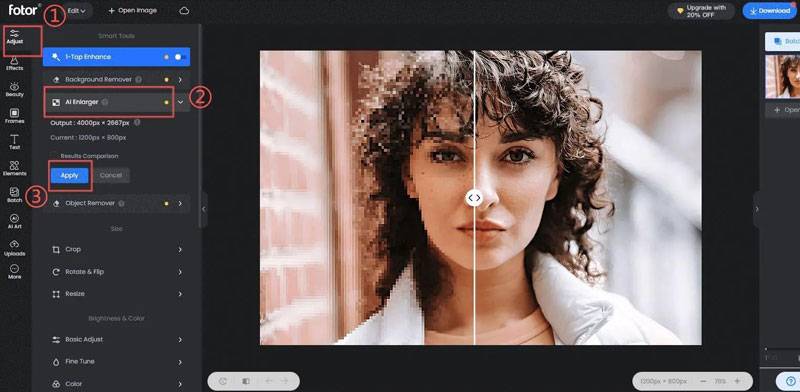
Pixelation makes your image look all distorted, cluttered, jagged, and almost blurry. Images contain numerous details, including blocky squares of color information named pixels, and as you increase the size, you also increase the number of pixels. Enlarging an image beyond the supported resolution leads to distracting image distortion.
Pixelation can happen for many different reasons:
- Poor resizing – wrong resolution settings lead to pixelated images.
- Image downloading – social media and website images are typically small in file size. When you download them for editing, they will appear pixelated.
- Compression – websites compress photos and images to reduce file size and speed up webpage loading times. While compressed images can look great online, they will come as pixelated when you try to enlarge them.
Why Would You Want To Increase Pixels in an Image?

Increasing pixels in your images allows you to use your photos more efficiently and effectively. Since increasing pixels in an image increases the resolution, it gives you more editing options. Images with higher resolutions are easier to redesign, modify, and edit.
Higher PPI density makes your images look clearer, sharper, and more focused. Whether you need to remove backgrounds, resize, or reshape images, performing multiple edits becomes much easier with high-resolution photos.
In addition, the quality of your images remains intact even after performing multiple edits. Nowadays, the internet-driven world has become strictly visual. Everywhere you turn, you see top-quality photos.
High-definition images have become a standard across websites, social media, forums – you name it. If you want to grab people’s attention, you’ll need top-quality, high-resolution images. Top-grade photos also allow for multiple applications, ranging from posters and YouTube thumbnails to ads, social media posts, infographics, etc.
On the other hand, different social media platforms have different image resolution and quality requirements you must meet to accomplish your goals. All this requires a lot of resizing, reshaping, and image editing that only high-resolution images can endure.
Finally, top-class images can be used for multiple purposes, including digital marketing, advertising, and selling products. If you’re running a business online, you know the importance of having top-grade visuals for attracting a target audience and conveying brand messages.
Methods to Increase Pixels in an Image

Now that you know the basics of image resolution and its importance today, here are the top methods to enhance photo pixels online.
1. How To Enhance Photo Pixels Online With Online AI Old Photo Restoration
Wondershare Repairit - AI Old Photo Restoration is a photo restoration software that allows you to fix damaged and blurry images by enhancing photo pixels using an advanced AI algorithm. Open the Repairit Online in your browser and follow these steps to enhance pixelated images online.
Step 1: Upload your image
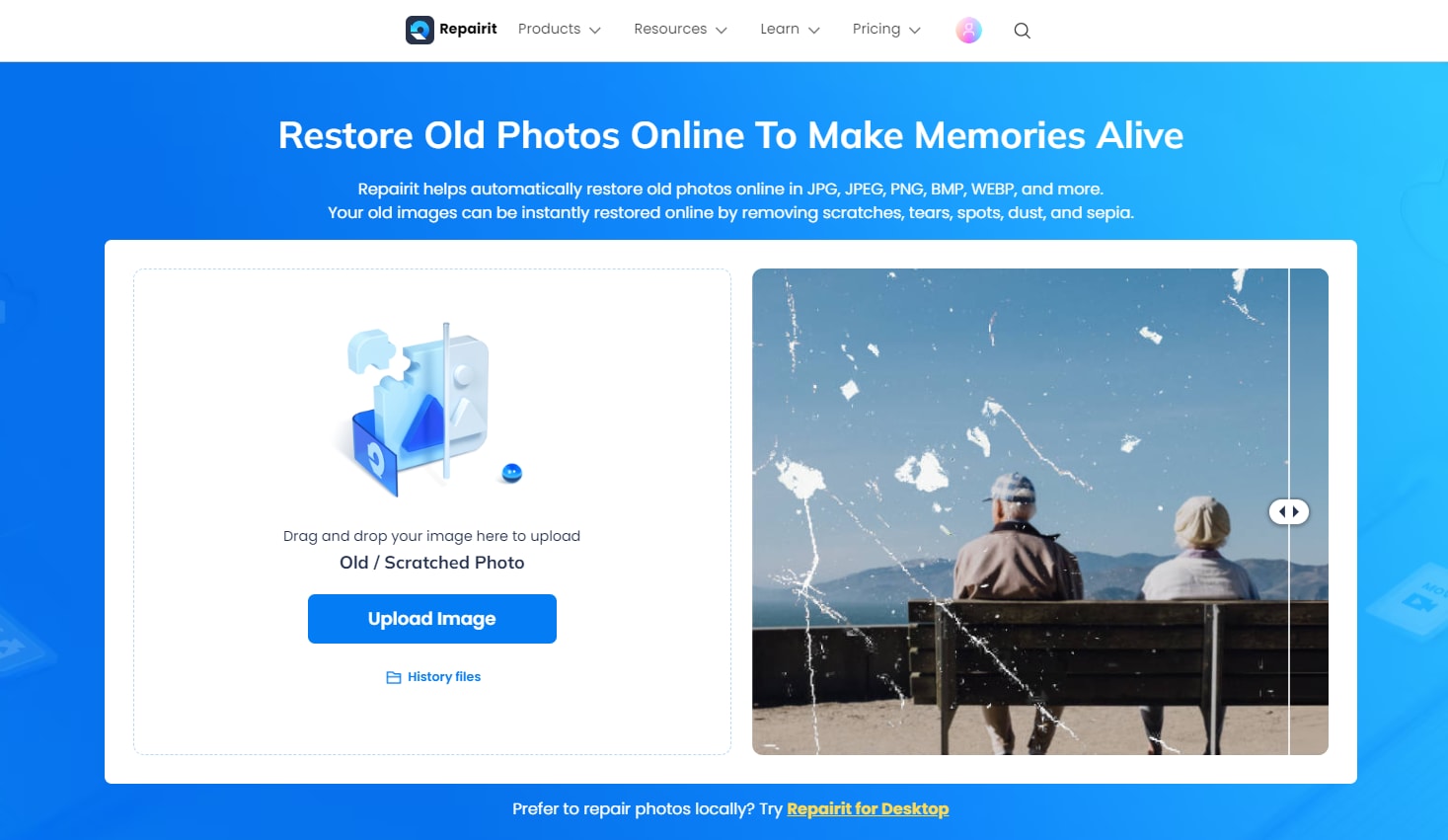
Open Repairit in the browser, click the "Upload Image" button to access to the online photo restoration workbench.
Select “AI Enhancement" from the left side and upload the images that you want to enhance by clicking the "Add Photo" button.
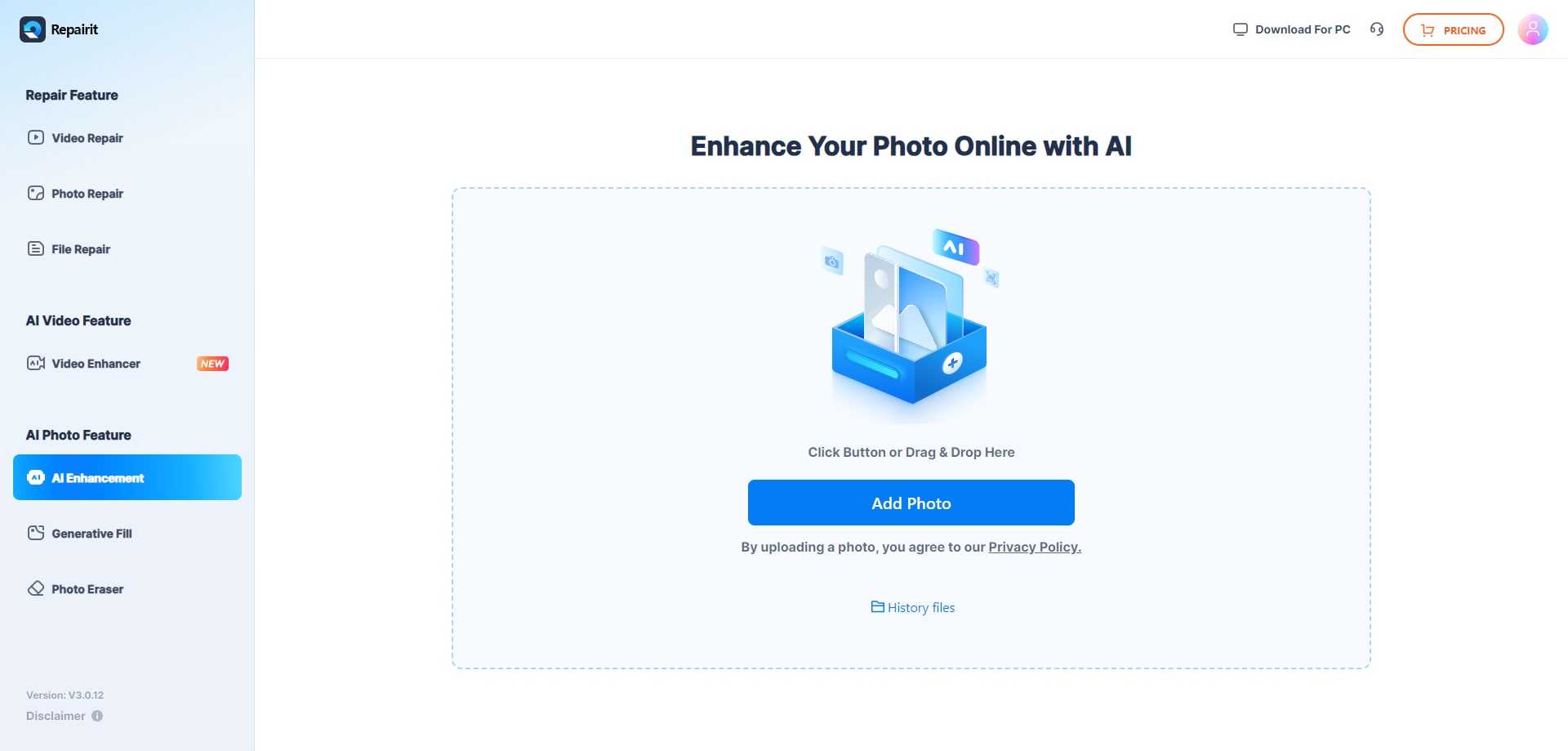
Step 2: Start AI restoration
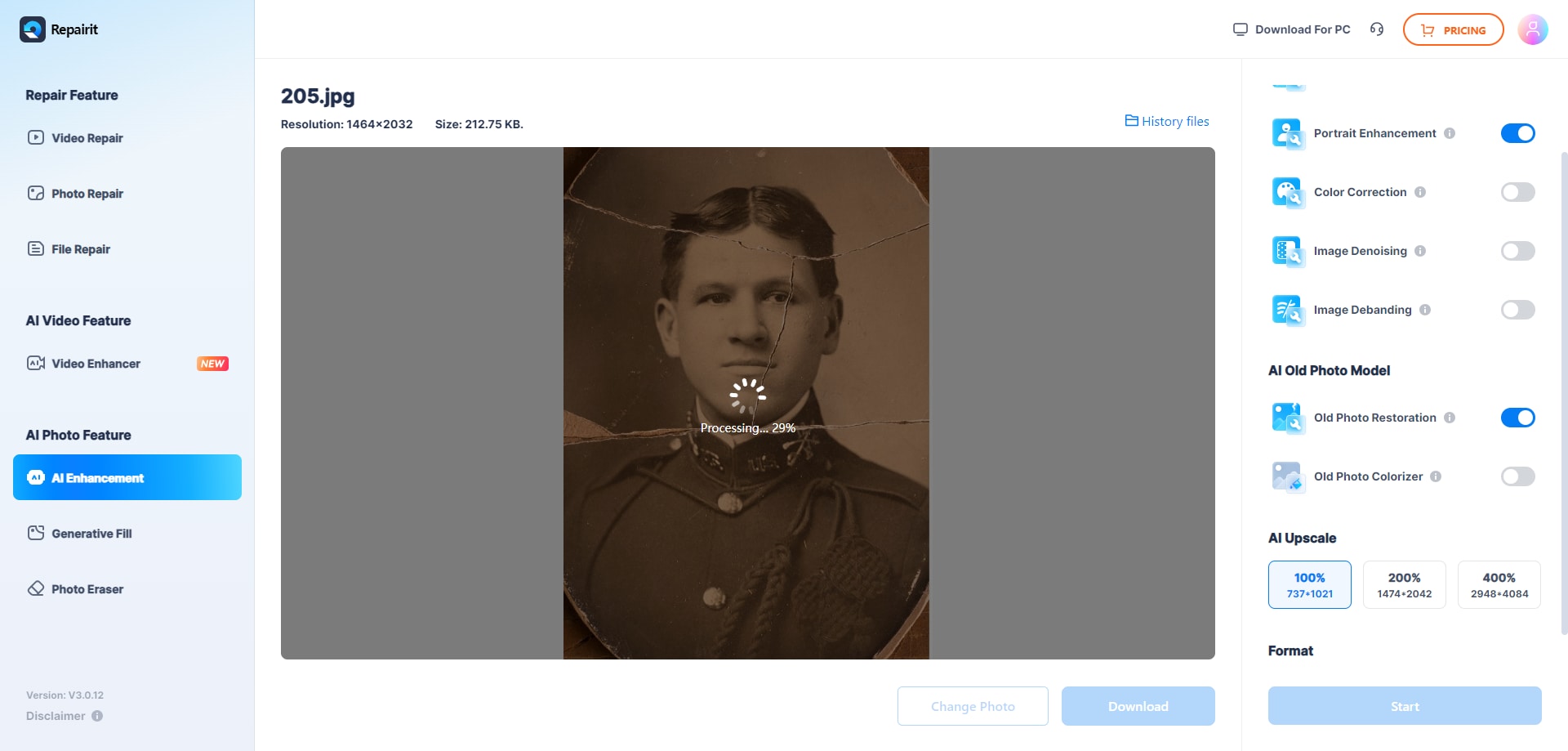
Once you’ve uploaded images, select the "Old Photo Restore" and click "Start" to start the process. Repairit will enhance your images by removing photo scratches, improving face clarity, colorizing your images, and fixing any problems with image resolution.
Note: You can change the photo's resolution by using the "AI Upscaler" function to make the old photos clearer.
Step 3: Preview and download your images
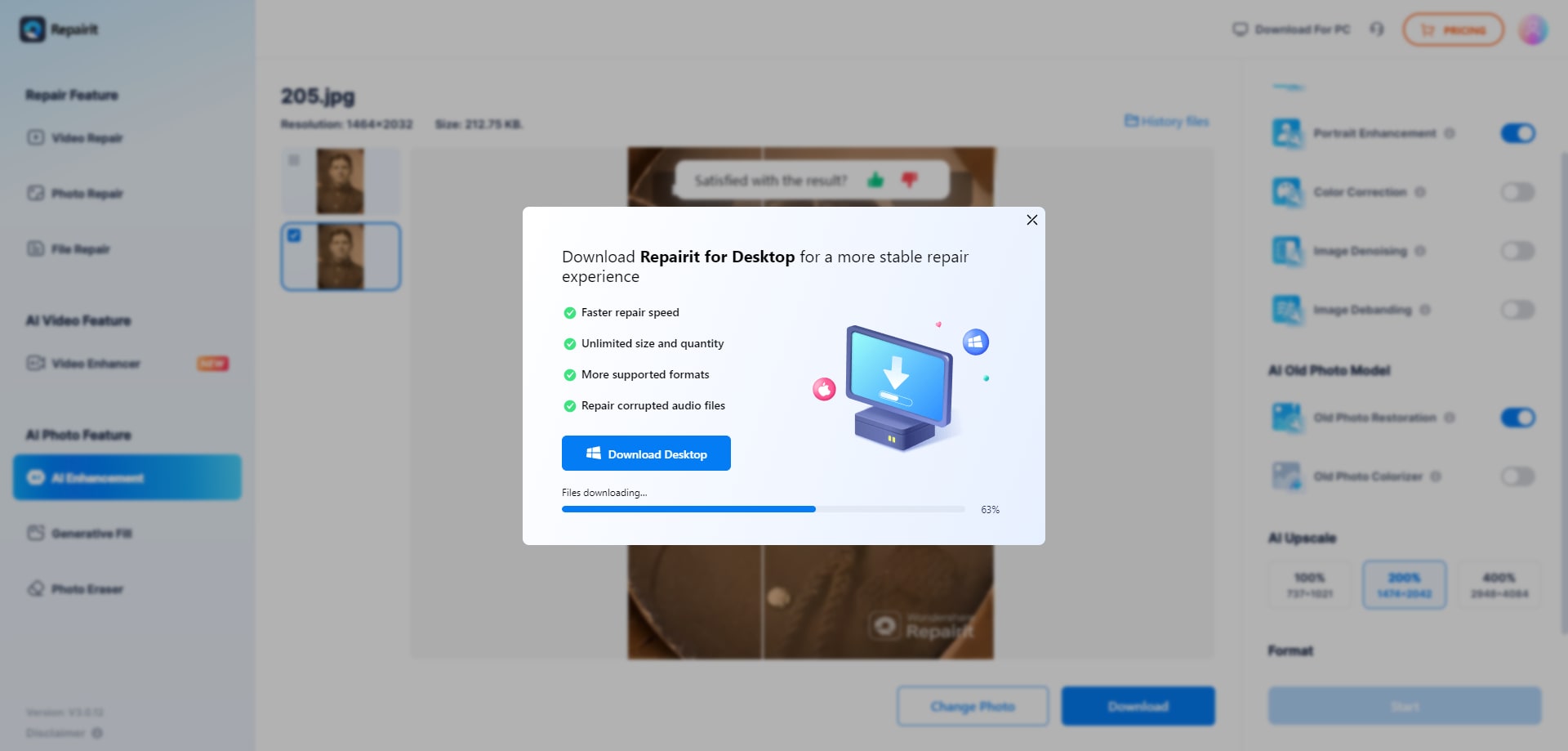
When Repairit finishes the process of restoration, preview and download your images for safekeeping.
2. How To Improve Image Pixels Online in Fotor
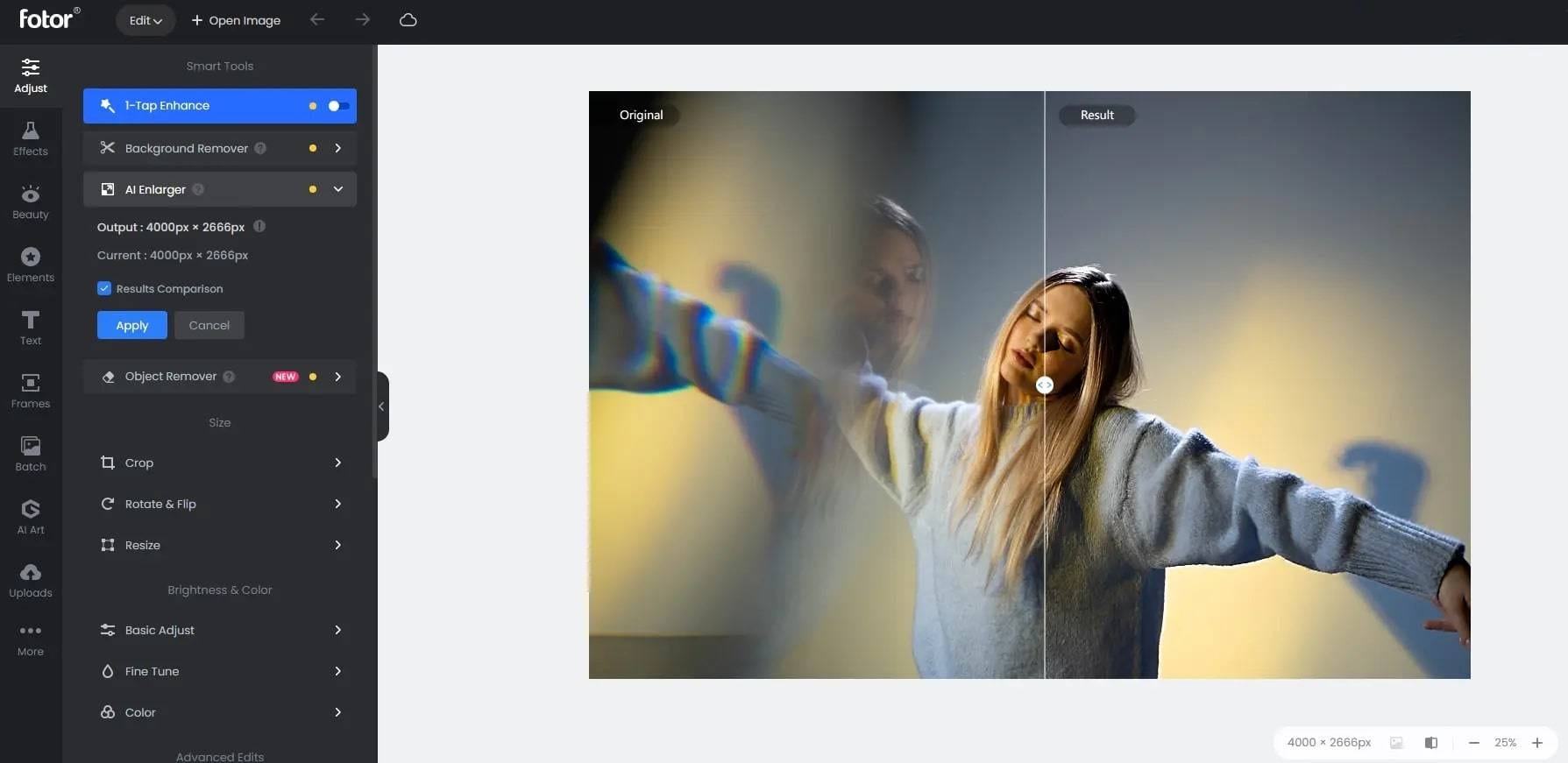
Visit the Fotor website and use a free online photo editor to improve image pixels online by following these steps.
Step 1: Upload your image to open it in Fotor Online Editor
Step 2: Select AI Enlarger from the left sidebar
The Fotor AI Enlarger uses the latest AI technology to increase pixels in your image without losing quality.
Step 3: Apply visual effects
Drag the contrast line on the image to compare the original to your edited photo before and after making visual changes. You can also use other available editing options to change color tone, sharpen images, and adjust saturation, shadows, highlights, exposure, contrast, and brightness.
Step 4: Save your image
Once you’ve finished editing, download and save your image with the preferred file type.
3.How To Increase Pixel Size With Img2go
Img2go is an excellent online platform that can edit photos and convert images according to your needs. You can use it to increase pixel size in an image, improve image quality, and compress, resize, or crop your photos. Follow these steps to increase pixel size with Img2go online pixel enhancer.
Step 1: Open Img2go in your web browser
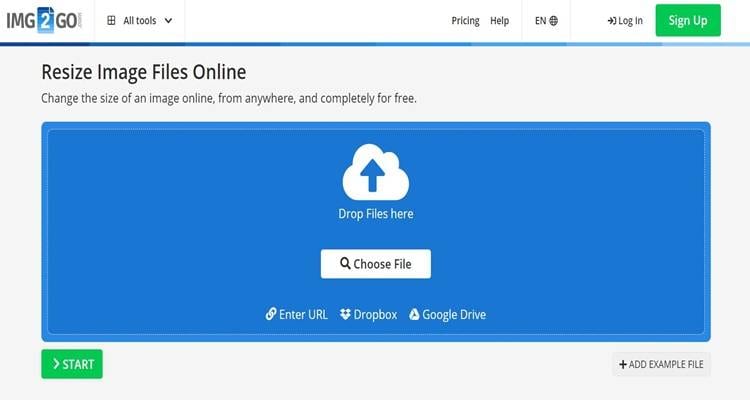
Open Img2go online pixel enhancer in your browser and choose from the following options:
- Choose File – allows you to upload an image from your device;
- Enter URL – edit photos from the web;
- Dropbox – import your image into Img2go from Dropbox;
- Google Drive – upload images from Google Drive.
Step 2: Increase image resolution
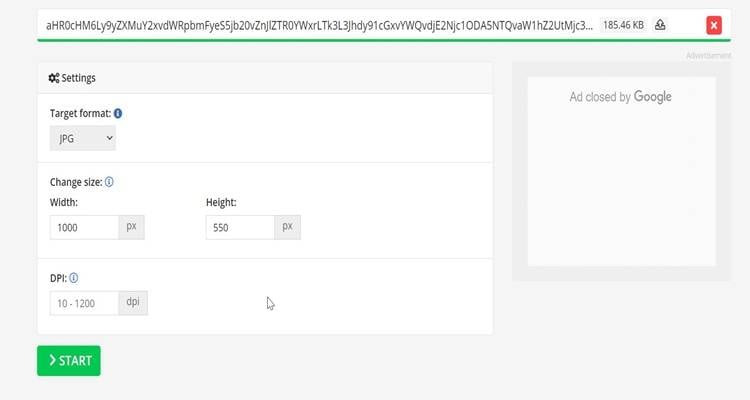
Img2go will offer you three great options for increasing the pixels of your image online:
- Target format
- Change size (Width and Height)
- DPI
Experiment with these settings and click Start once you’re finished. Img2Go will increase the overall image resolution. Download enhanced images to save them according to your needs.
4.Increase Pixel Size Online in Photoshop
The Image Size command allows you to quickly enhance your images by increasing pixel size in Photoshop. That will change the size of an image by pixels. Here’s how to do it.
Step 1: Upload your image
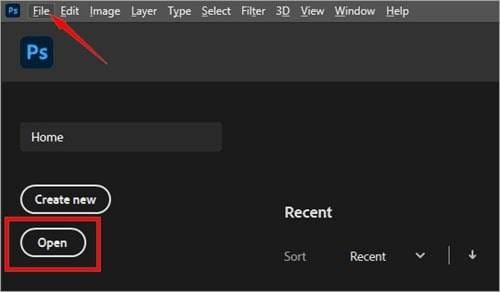
Open Photoshop, click File and select Open to upload your image.
Step 2: Change the image size
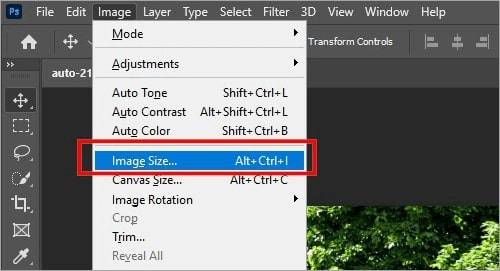
Navigate Photoshop to the Image tab in the top menu bar and select the Image Size option. A new window will open, displaying image details such as image size, dimensions, width, height, resolution, etc.
Step 3: Change image dimensions
Change image dimensions by selecting values from the dropdown menu or typing your dimensions in the width and height boxes. Keep Resample on Automatic to adjust the number of pixels proportionally. Click Ok to save the changes, navigate to File, and select Save As to save your image.
Related Readings:Best Ways to Reduce Image Dimensions within Minutes
The Best 8 Image Dimension Changers In 2024
Conclusion
There you have it – the best methods to increase the pixels of your images online without losing quality or breaking the budget. These tools are image enhancers and photo editors that enable you to enhance pixelated images online.
If you don’t get the quality and size you want with these tools, try using better images or repairing images with Wondershare Repairit Online before increasing pixels. In most cases, it will be easier to accomplish your resolution enhancement goals with higher-quality images.
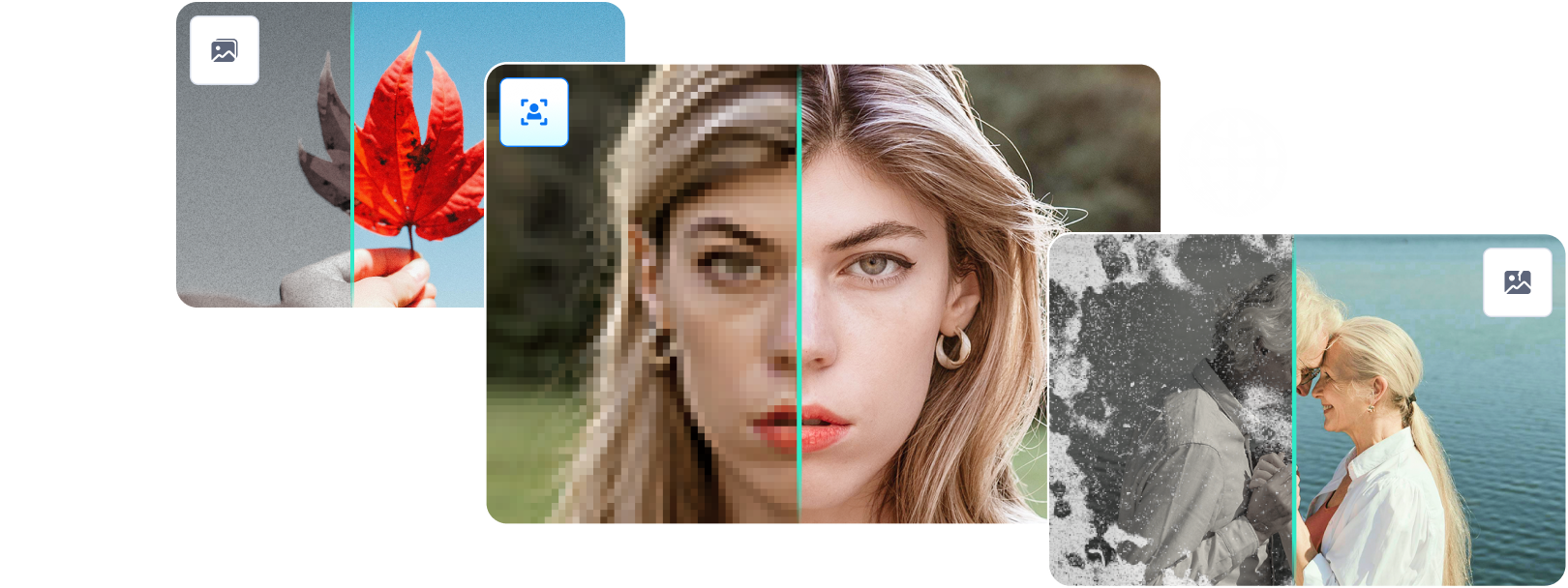

 ChatGPT
ChatGPT
 Perplexity
Perplexity
 Google AI Mode
Google AI Mode
 Grok
Grok

