
Images are critical in many business niches, including e-commerce, blogging, social media, influencer marketing, etc. The size of images is an important part of the whole equation when crafting the perfect visuals, regardless of how they will be used.
That’s why it’s essential to use a good image dimension resizer that can help scale images without affecting quality. Luckily, there are many image dimension changers available. Even though this is a good thing, sometimes finding the effective option and making the right choice can be challenging.
We’ve decided to test some of the most popular image dimension changers and help you learn what they’re all about.
In this article
Part 1. How Image Dimension Resizers Work

Image dimension resizers are tools that adjust pixel dimensions in images. They can increase or decrease the size of the pixels. The first step in resizing is to read the original image thoroughly and get the relevant pixel data. The tool decodes the image format to open the pixel grid.
Once the user has specified the new dimensions of the image, the next step is resampling, which is the core process of image resizing. The image is adjusted to get the new required dimensions. Modern image resizing tools use various algorithms to resize images.
Some algorithms and techniques used are nearest neighbor, bilinear interpolation, bicubic interpolation, and Lanczos resampling. These algorithms have downsides and upsides but can get the job done. The pixel data is then adjusted, and the image is reconstructed and saved.
Part 2. How We Picked the Best Image Dimension Resizers

Choosing the right image dimension resizer depends on your needs. However, some objectively important aspects must be considered. We’ve set several critical standards we were looking for in image dimension resizers as we feel any user can benefit from them.
Output Quality
Regarding quality, we looked for tools with advanced resampling algorithms like Lanczos and Bicubic. Even though most algorithms can do a great job, these two produce the best results, particularly when enlarging images.
Ease of Use
First, your tool should have an intuitive user interface that saves effort and time. Everything should be clear and simple to understand without requiring extensive instructions. At the same time, the tool should offer functionalities like batch processing to let you resize multiple images quickly.
Number of Features
It’s always a good thing to have multiple features available. Even though you might need them now, they might be useful. First, we’ve looked for tools to preserve the aspect ratio even after changing the size. We've also added tools that let you specify dimensions and scaling percentages.
Performance and Speed
Some image dimension resizing tools require many system resources, making them less ideal for less powerful computers. You also don’t want your whole computer to be busy with only this task. Using a tool that can quickly process images is also important, especially if you plan on processing them in a batch.
Customer Reviews
We've also considered user reviews in our search for the best image dimension resizers. It’s important to hear what others are saying about a tool. There’s always a chance you’ve missed something important; other people’s opinions can help you complement your overall perception.
Part 3. The Best 8 Image Dimension Changers In 2024
Here are the best options currently on the market.
1. Adobe Photoshop

Adobe Photoshop is a well-known image and video editing tool. It can do anything when it comes to editing visuals, and it’s the best tool for advanced image resizing needs. Photoshop lets you decrease or increase image size and resolution by changing pixel dimensions.
Many customization options let you adjust the images according to your needs. Furthermore, Photoshop comes with various templates to instantly resize images for the most popular platforms or social media.
Key Features:
- Image height and width adjustment.
- Change resolution.
- Different measurement units.
- Resampling and resizing.
- Resizing without resampling.
2. FastStone Photo Resizer

If you have many images that you want to resize quickly, FastStone Photo Resizer might be the right option for you. This tool can effectively convert pictures into different formats and resize them without issues.
Users can add custom width and height values or adjust the photos using percentages. It’s also possible to lock one of the sides and change the image size while keeping the aspect ratio. This tool has an outdated interface but does the job well.
Key Features:
- Batch conversion.
- Batch resizing.
- Batch renaming.
- Lock width or height.
- Custom value resizing.
3. PicResize

PicResize is a free online image resizer that uses a simple drag-and-drop system. It allows users to perform various tasks, including cropping, rotating, flipping, resizing, and converting images into different types of files.
It’s also possible to compress images if they are too large so that you can post or upload them whenever needed. Overall, it’s a great online option for a simple and free image resizer.
Key Features:
- Resizing, cropping, and rotating.
- Image conversion.
- Image compression.
- Batch resizing.
- Web-based.
4. Icecream Image Resizer

This free image dimension resizer allows you to change the image size while retaining its original quality. If you don’t have experience resizing images, you can use one of this tool's many presets to adjust the image for various platforms like Email, Instagram, Facebook, etc.
It has a simple drag-and-drop interface and various output formats you can use. The default settings are adjusted for horizontal images, but there’s an option to enable recognition of vertical images. The program automatically adjusts the height and weight for vertical images.
Key Features:
- Batch resizing.
- Resize whole folders with images.
- Many presets.
- Custom watermarks.
5. Kapwing

Kapwing is another online tool for uploading and editing image size in a few steps. Even people without experience with image resizing can instantly start using Kapwing. There are several resizing methods, and you can scale images down to reduce their size or increase their dimensions.
Kapwing lets you resize images for YouTube, TikTok, Facebook, Instagram, etc. You can also add a custom size and select different aspect ratios. You can also add background colors or images to empty spaces.
Key Features:
- Different aspect ratio options.
- Custom resizing.
- Many effects and editing options.
- Magic fill.
- Photo enhancer.
6. BeFunky

BeFunky is a reliable image-resizing tool with many options. Users can resize images by percentage scale, width, or height. For example, if they know only the desired height, the tool will automatically adjust the width to get a naturally-looking image.
On the other hand, you can use various aspect ratio options. The basic photo resizing features are free, but you must get the premium version to unlock additional options. BeFunky is a full-blown editing tool with many other image editing capabilities.
Key Features:
- Custom resizing.
- Aspect ratio presets.
- Modern interface.
- Simple drag-and-drop system.
7. Fotosizer

Fotosizer is one of the simplest image resizers available. You can adjust image size by percentage or use custom dimensions. It’s also possible to resize one side while the other will be adjusted automatically to maintain quality and the desired aspect ratio. It has a fantastic batch mode that allows you to resize multiple images quickly.
Furthermore, this tool can simultaneously resize portrait and landscape images. It even has a padding feature that resizes all the photos in a batch and converts them to the same dimension. It supports many different image formats, including JPG, JPEG, TIFF, GIF, WEBP, etc.
Key Features:
- Automatic scaling.
- Batch mode.
- Auto batch mode resizing.
- Different language options.
- Add watermarks.
8. BIRME

BRIM is short for Batch Image Resizing Made Easy, and this tool delivers exactly what its name promises. It’s a web-based image dimension resizer that allows you to optimize multiple images at a time quickly.
It lets you add borders to images, select the number of pixels in images, rename images, change border color, etc. One of the most interesting things about BIRME is that it lets users preview the photos before actually resizing them.
That lets you save time and see how different settings affect the final result. It doesn’t have the best user interface, but it makes batch image resizing a breeze.
Key Features:
- Batch resizing.
- Customizable cropping alignment.
- Add borders.
- Add watermarks.
- Image format and quality customization.
- Auto resizing.
- Rename in bulk.
Part 4. What if Your Resized Images Are Blurry?
Even though image resizing tools have significantly improved and give great results, sometimes it’s impossible to increase a small image to a specific resolution while retaining quality. But don’t worry—if you get blurry or imperfect results, you can use an additional AI tool to perfect your photos.
Wondershare Repairit AI Photo Enhancer uses a patented AI Photo Enhancer technology powered by powerful algorithms to detect and correct imperfections in your images automatically. Here’s how to use Repairit AI Photo & Portrait Enhancement:
Step 1: Go to the official AI Photo Enhancer page and click Upload Image.
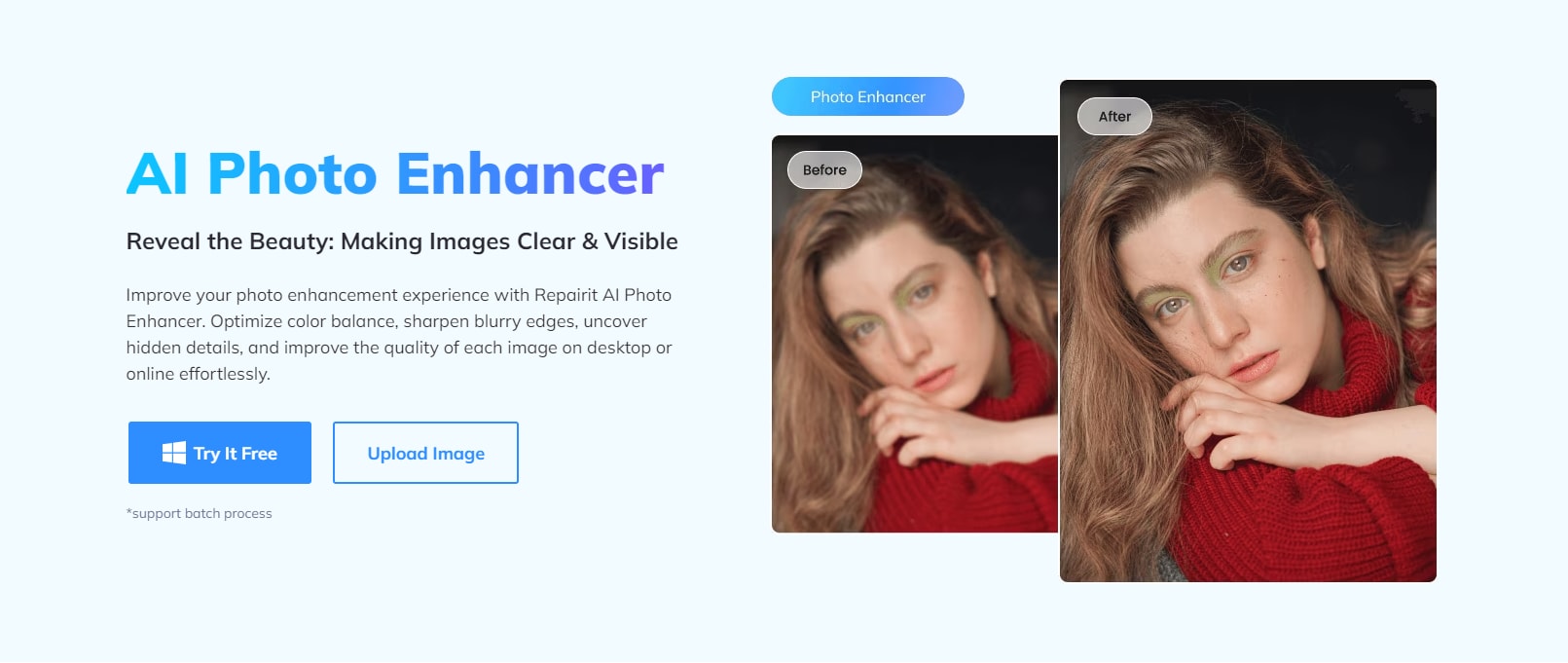
Step 2: Click AI Enhancement in the left menu bar, click Add Photo in the middle of the screen, and select the photo you want to enhance.
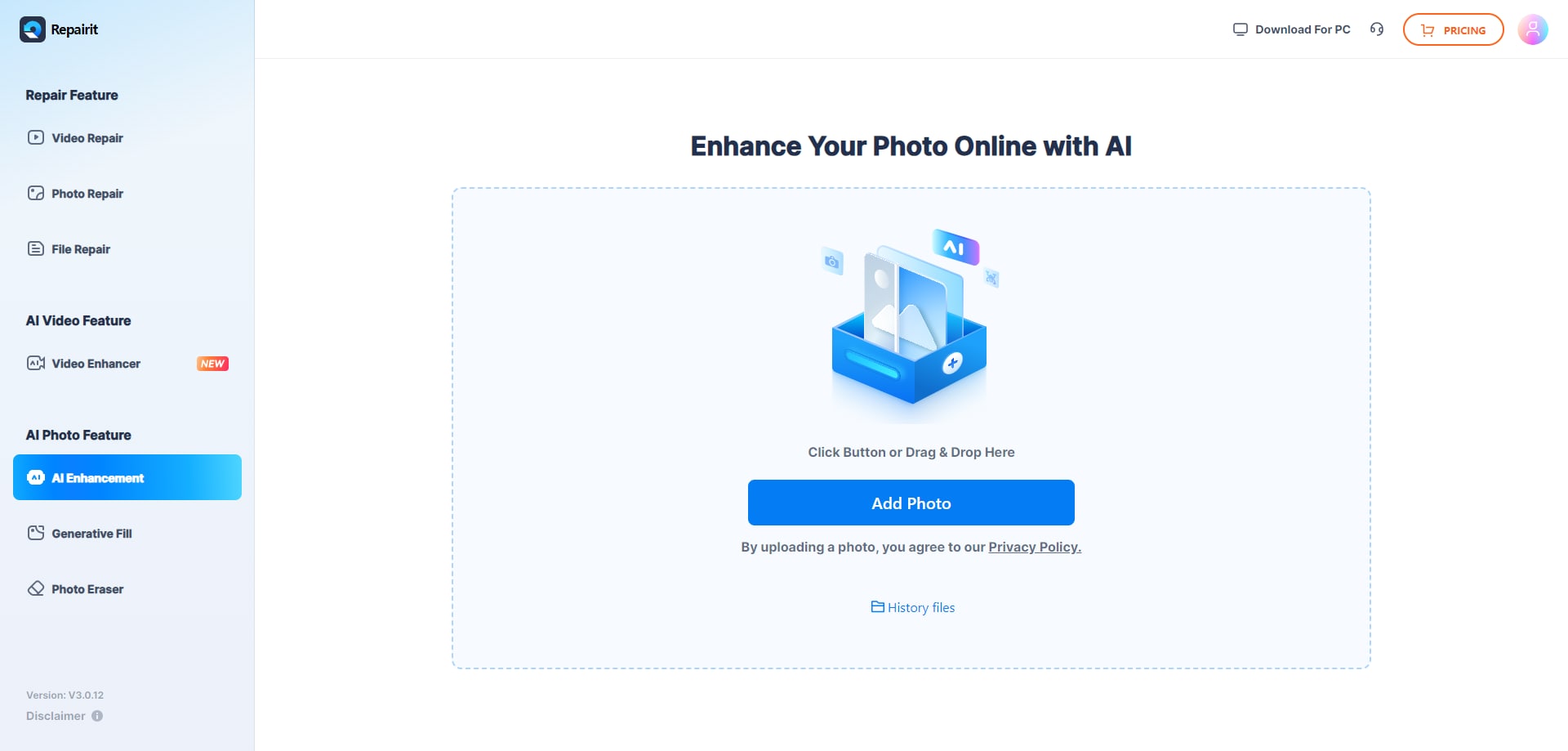
Step 3: Click the AI Enhancement Model option and select Photo Enhancement or Portrait Enhancement, depending on your needs. Click Start.
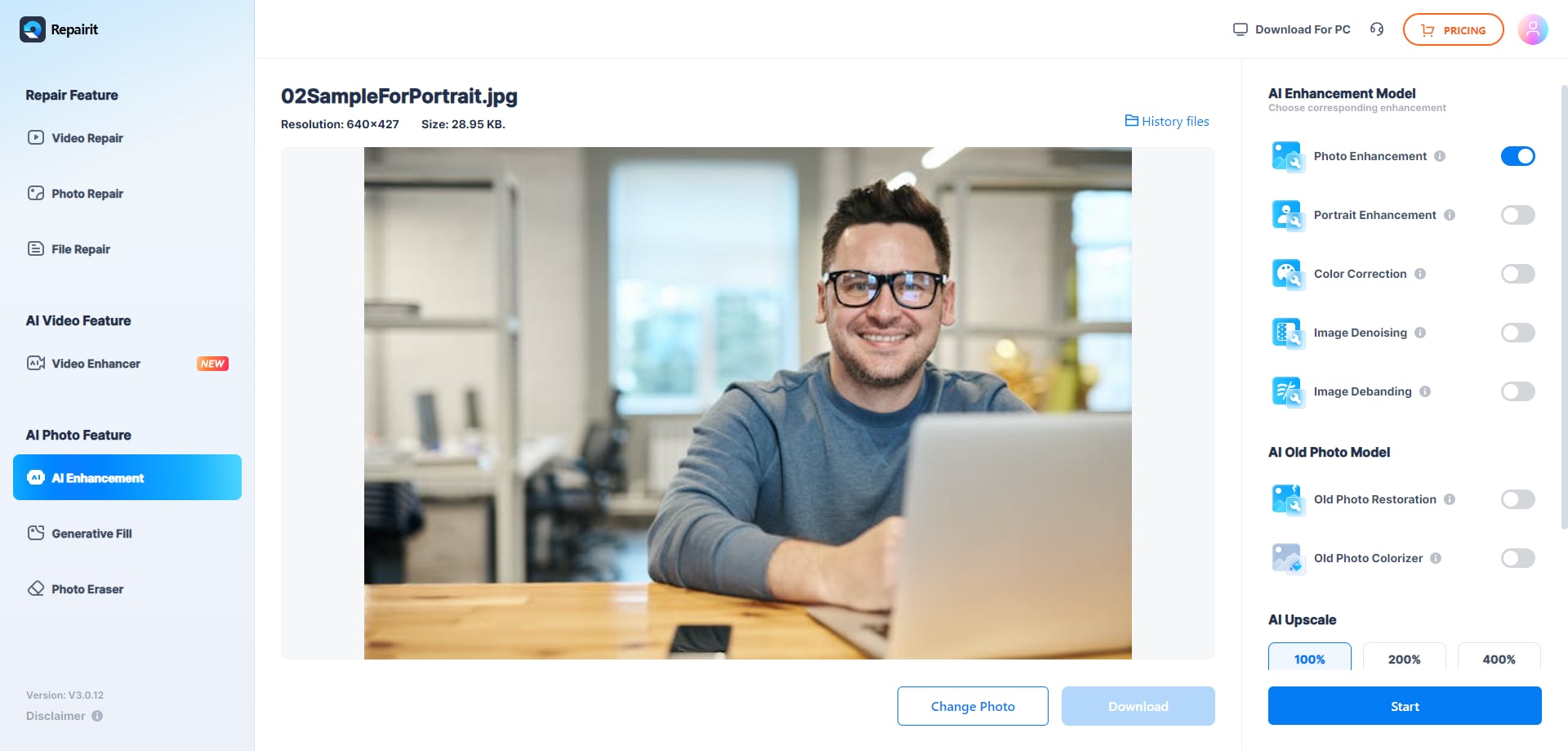
Step 4: Preview the image and click Download to save it to your computer once the process is complete.
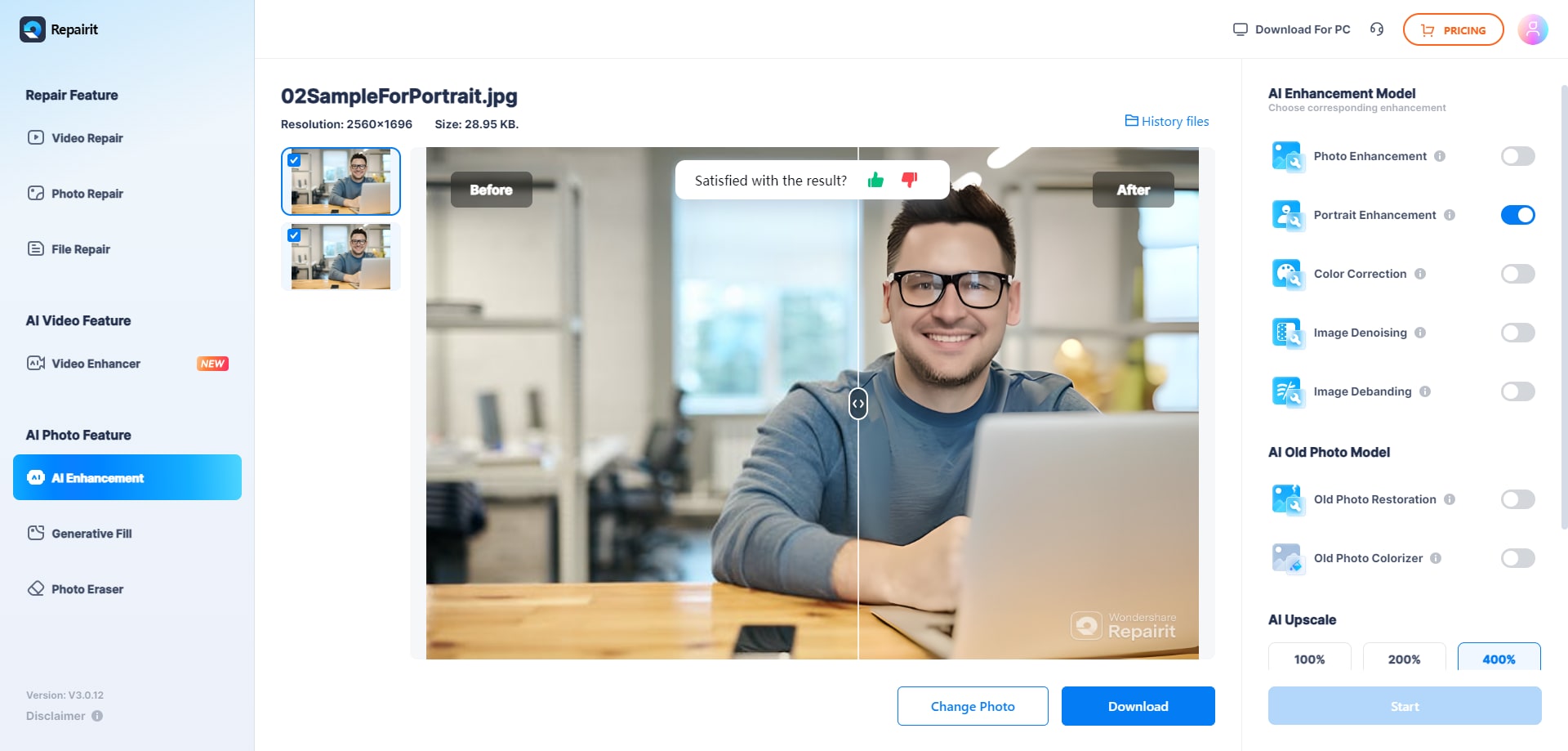
Conclusion
These are the best image resizers you should try out in 2024. You can choose from free, paid, desktop, and online options depending on your needs. Even the free options can do a great job, but you will probably have to subscribe if you have more complex needs.
Luckily, most of the paid tools on our list also have free trials you can use to get acquainted with them and see if they’re worth the investment.

 ChatGPT
ChatGPT
 Perplexity
Perplexity
 Google AI Mode
Google AI Mode
 Grok
Grok

