EricMcLo shares his thoughts and problems. He said, “I'm looking for a simple app where I can easily apply a lut and grade my iPhone footage to post quickly when I'm out and about without my laptop. Is there an app that allows lut-stacking?”
If you're also looking for easy and effective ways to color grade your iPhone footage on the go, you're in the right place! We'll help you with the 5 best apps for color grading on iPhone. Let's make sure you can achieve professional-quality edits anytime.
In this article
Part 1. Understanding What is iPhone Color Grading App
Color grading is a way to make your photos look better by adjusting colors, contrast, and brightness. An iPhone color grading app helps you do this directly on your phone. Color grading apps are easy to use, letting you quickly apply filters and other color adjustments to your photos. These make it simple to create beautiful, polished images right from your iPhone.
Part 2. 5 Best Color Grading iPhone Apps
It is good to hear that there are still apps on the iPhone to color grade our photos. This makes it easy for us to do that even though we don’t have laptops. Let's see what they are.
iPhone Color Grading 1: Repairit AI Color Grading

Repairit AI Color Grading is a powerful app for color grading on iPhones. It helps make your photos more attractive and visually appealing. The user-friendly interface is well-organized and pleasant, ensuring you won't have trouble working. You just need to upload your photos, and Repairit will do the rest. This tool is available in JPG, JPEG, PNG, BMP, and WEBP formats.
Features
- Automatic Color Grading: Simply upload your photo, and Repairit will automatically enhance the colors.
- Customizable Settings: Adjust the color balance, contrast, and brightness to suit your preferences.
- Multiple Formats Supported: Works with JPG, JPEG, PNG, BMP, and WEBP files.
- User-Friendly Interface: Intuitive and easy to use, making it accessible for beginners and experts.
Compatibility
Repairit AI Color Grading is compatible with iPhones running iOS 11.0 or later or you can use it online.
Here's how to utilize Repairit's AI Color Correction:
Step 1. Visit the AI color correction workspace. After it opens, select "AI Enhancement" and "Add Photo" to upload the photo.
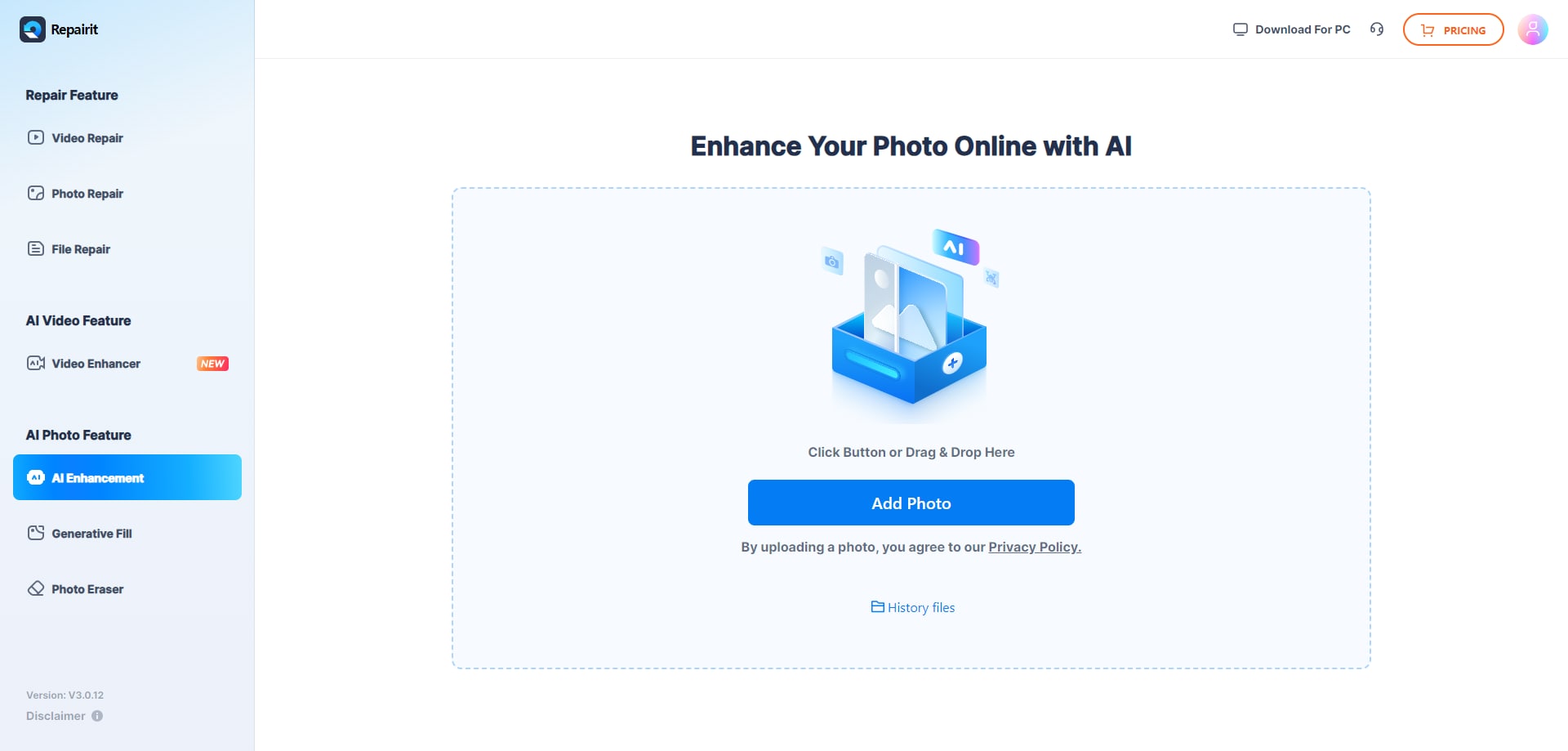
Step 2. After uploading the picture, turn on "Color Correction" under the AI Enhancement Model. Now, press the Start button in the display's lower right corner. Your cherished photo's color repair will begin with Repairit.
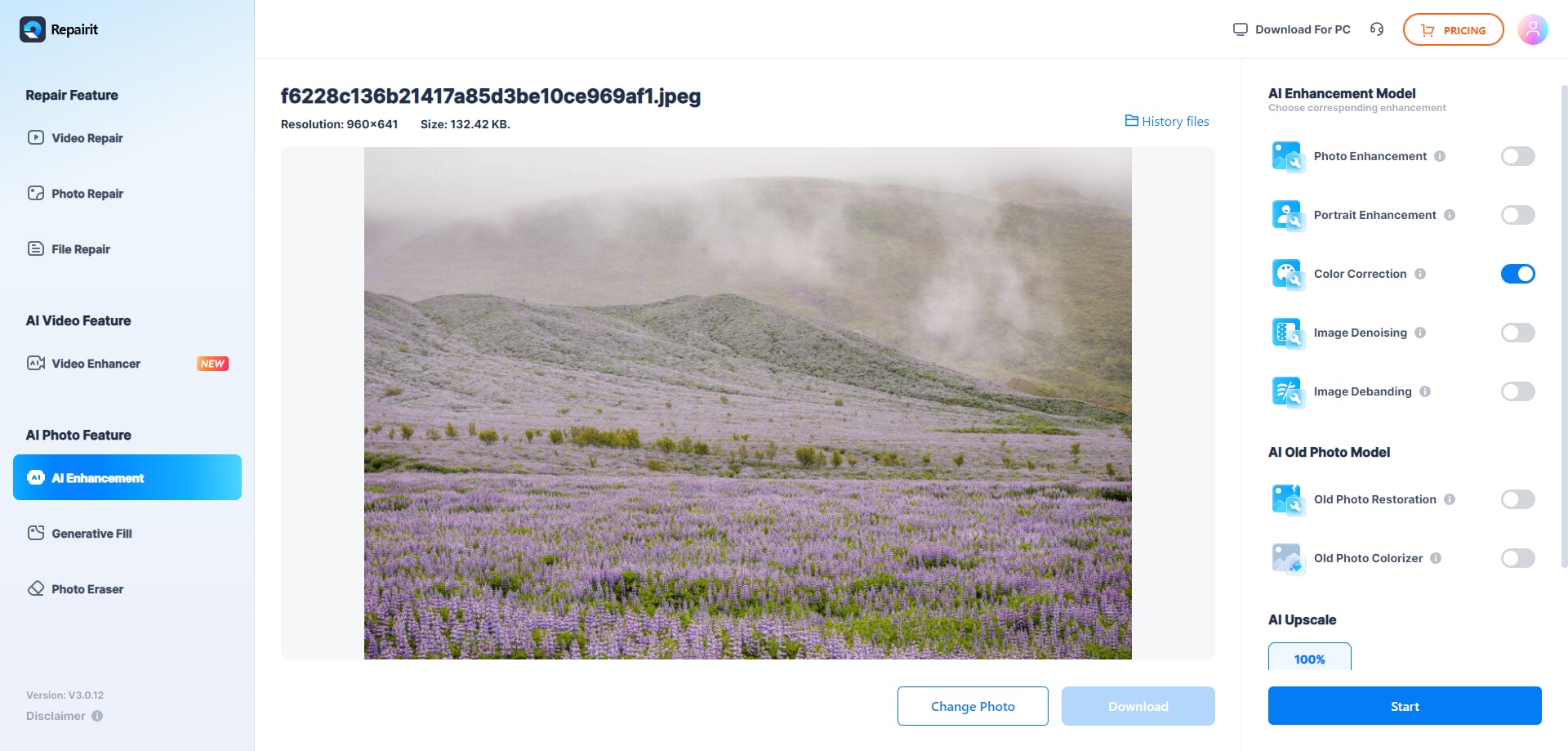
Step 3. As soon as the color repair process is complete, Repairit will let you know. You can see a preview of your photos before and after the results. You can download the color-corrected pictures if you're happy.
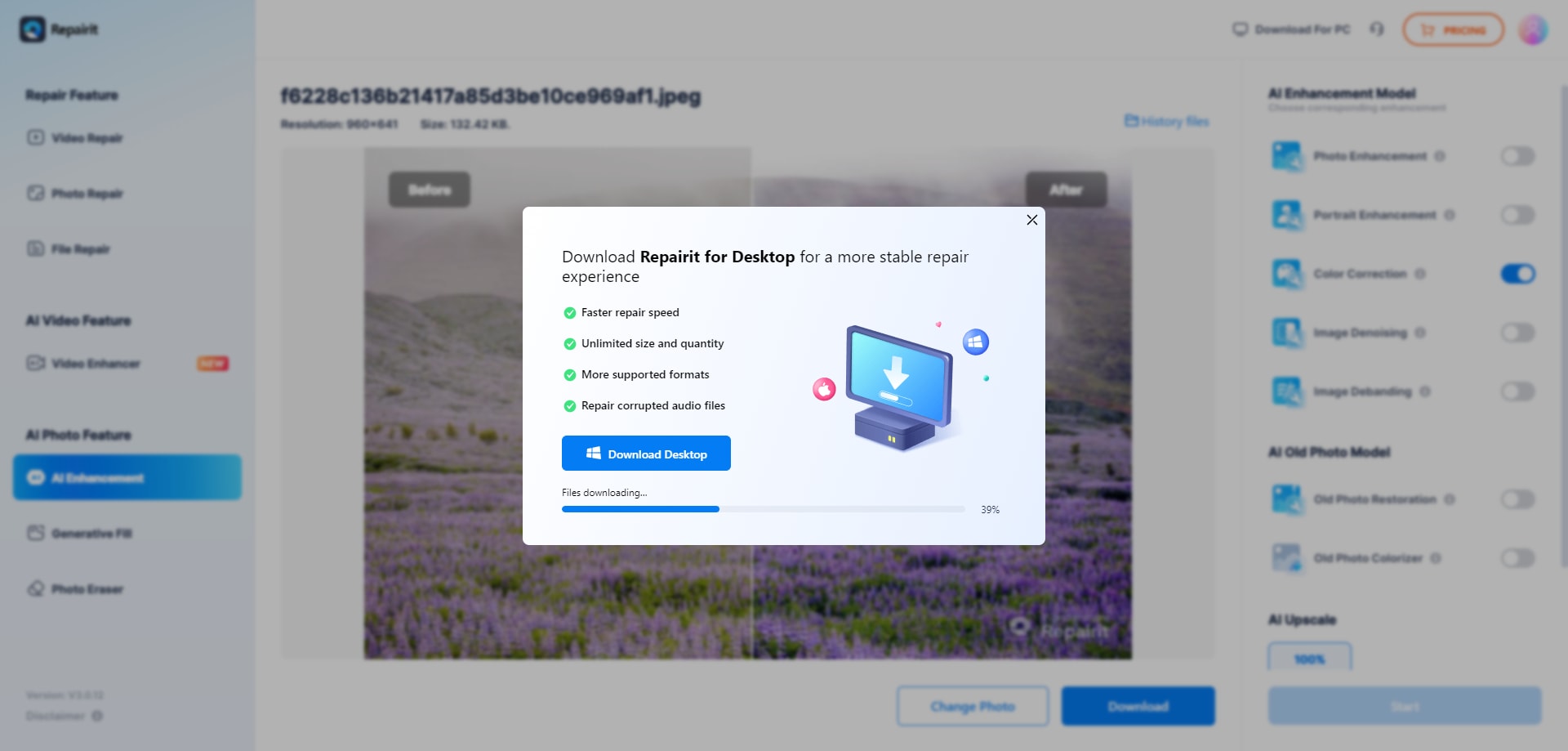
Try Repairit AI Color Grading Tool to Fix Image Color Grading Issues Now

iPhone Color Grading 2: Adobe Premiere Rush

With Adobe Premiere Rush for color grading on iPhone, you can make your photos more mesmerizing and captivating. Its innovative tools help you fix colors and brightness issues. Plus, you can use its built-in camera to capture high-quality memories.
Features
- Auto Reframes: Automatically cuts out unnecessary parts of photos for perfect sharing.
- High-Quality Exports: Edit and export photos in premium and 4K quality.
- Creative Tools: Includes hundreds of overlays, animated graphics, and titles to enhance your media content quickly.
Compatibility
Adobe Premiere Rush on iPhone is compatible with iOS 14.0 or later
iPhone Color Grading 3: Snapseed

Snapseed is one of the best color-grading apps for the iPhone, popular even among professional photographers. This app lets you fix photo issues easily and save your looks to apply to new photos. It can open and edit both RAW and JPG files. Additionally, you can customize styles with precise control.
Features
- Manual and Automatic Options: You can adjust exposure and correct disoriented colors automatically and manually.
- Easy to Adjust: To enhance your photos, crop, rotate, brush, add text, or create a vignette effect.
- Support Multiple Format: Snapseed support photos in JPG, JPEG, PNG, and TIFF formats.
Compatibility
Snapseed is compatible with iOS 12.4 or later.
iPhone Color Grading 4: Afterlight

Afterlight - Photo Editor adjusts the color gradient in a photo and corrects all the color mistakes efficiently. With this app, you can manage the photo's color gradient on your iPhone and have full control over customizing all the details and adjustments in a picture.
Features
- Extensive Filters: Over 130 photo filters to enhance your photography and make your photos more engaging.
- Advanced Tools: More than 20 tools to manage adjustments like touch gestures, selective hue, lightness, grains, and more.
- Frames and Overlays: Apply frames and overlays with preset colors to change and replace backgrounds instantly.
- Supported Formats: The app supports editing both PNG and JPG files.
Compatibility
iOS Version: Compatible with iOS 11.0 or later.
iPhone Color Grading 5: Darkroom

Darkroom is great for color grading on your iPhone. It helps you succeed digitally with powerful photo and video editing tools and smart AI features. The app is easy to use and makes your photos and videos look amazing without losing quality.
Features
- Powerful Editing Tools: Offers strong editing tools like changing the background and creating 3D maps of scenes in photos.
- Object Highlighting: This lets you highlight the sky, hair, and other objects in Portrait and ProRaw modes. You are also able to create custom settings.
- Fast 4K Color Grading: Provides fast 4K color grading with real-time playback and lets you work on multiple photos simultaneously.
- Supported Formats: Supports JPG and PNG formats.
Compatibility
Darkroom is compatible with iOS 14.0 or later.
Part 3. Some Tricks for Effective iPhone Color Grading
Color grading your photos on an iPhone can be fun and rewarding. To assist you achieve the greatest outcomes, consider these simple tips:
- Shoot in RAW: When you can, take photos in RAW format. RAW files keep more details and color information, giving you more editing options.
- Start with Presets: Many apps have presets to help you start. Apply a preset and then make small changes to fit your photo. This saves time and helps you keep a consistent look.
- Adjust Specific Colors: Use tools like HSL (Hue, Saturation, Lightness) to change specific colors. This way, you can make certain colors stand out or tone them down without changing the photo.
- Check on Different Devices: Look at your edited photos on different screens to ensure they look good everywhere. This helps you find any color problems you might not see on your iPhone.
- Practice and Experiment: The more you practice, the better you’ll get at color grading. Try different settings and tools to see what works best for your style.
Conclusion
Color grading on iPhone is easier than ever with the right apps. Using above mentioned tools, you can quickly enhance your photos and make them look professional. Remember to start with good apps, shoot in RAW when possible, and use presets to save time. Keep practicing and experimenting to develop your style.
FAQ
-
How can I learn to use color grading apps effectively on my iPhone?
To learn effectively, start with tutorials provided by the app developers or explore online resources and communities like YouTube and forums. Practice regularly to become proficient. -
Are there any privacy concerns with using color grading apps on my iPhone?
Always check the permissions and privacy policies of the apps you use. Avoid granting unnecessary permissions and ensure the app handles your photos and personal data securely. -
What should I do if I encounter technical issues with a color grading app on my iPhone?
If you encounter technical issues, try restarting your iPhone and updating the app to the latest version. If the problem persists, contact the app's customer support for assistance.


 ChatGPT
ChatGPT
 Perplexity
Perplexity
 Google AI Mode
Google AI Mode
 Grok
Grok

