"Photoshop crashed whilst I was saving a file. That file is now unopenable. I used different file recovery programmes to recover them. However, none of them will open correctly - even when I use a Photoshop recovery plug-in to view each layer individually. So, is there any hope of getting the image back?"
Having trouble opening your PSD right before an important deadline? Losing hours of meticulous design work due to a file error can be a nightmare for any designer. Thankfully, there are powerful tools available that can help you repair PSD file online free quickly and efficiently.
In this article, we will explore the best four tools to repair PSD files online like a pro. Which of these tools will become your go-to solution for rescuing your creative projects? Read on to find out.
In this article
Part 1: What Causes PSD File Corruption?
PSD files are the main format for Adobe Photoshop, used for keeping layered images and designs. But, because they're complex and need certain software, they can easily get corrupted. Understanding why this happens can help fix PSD files online for free. Here are some reasons behind PSD file corruption:
- Software Errors: Photoshop itself may encounter errors during saving or editing, leading to file corruption.
- File Transfer Issues: Transferring PSD files over the internet or between devices can sometimes result in data corruption. Interrupted transfer process or compatibility issues can also contribute.
- System Crashes: Unexpected system crashes or power failures while working on PSD files can corrupt the files. It leaves the PSD file inaccessible or damaged.
- Malware or Viruses: PSD files stored on infected systems or accessed through compromised networks can get infected by malware or viruses.
- Hardware Failures: Issues with your computer's hardware, such as a failing hard drive or faulty RAM, can result in PSD data corruption.
- File Size Limitations: Large PSD files with many layers can go beyond what your system or software can handle. This can raise the chance of the files getting corrupted, especially when saving or editing them.
- Disk Space Issues: Insufficient disk space on the storage device where PSD files are saved can lead to incomplete file saving operations. This also leads to PSD file corruption due to fragmentation.
Part 2: 3 PSD File Repair Online Tools You Need to Know
Encountering corrupted or damaged PSD files is not uncommon. Fortunately, there are free online tools available to help you with this issue. Here, we'll introduce three such tools that provide easy-to-use solutions for repairing PSD files without the need for technical expertise or specialized software.
Tool 1. Use PSD Repair Kit to Repair PSD File Online Free
PSD Repair Kit is a web-based tool specifically designed to analyze and repair corrupted PSD files. It utilizes a proprietary repair algorithm to identify recoverable data within the damaged file structure. The tool allows you to upload your PSD file, initiate the repair process, and preview the recovered data (limited in the free version) before saving the repaired file.
To repair PSD online using PSD Repair Kit:
Step 1: Browse the PSD file you need to repair by clicking SELECT FILE. PSD Repair Kit also requires you to enter your email, then click on the NEXT STEP button.
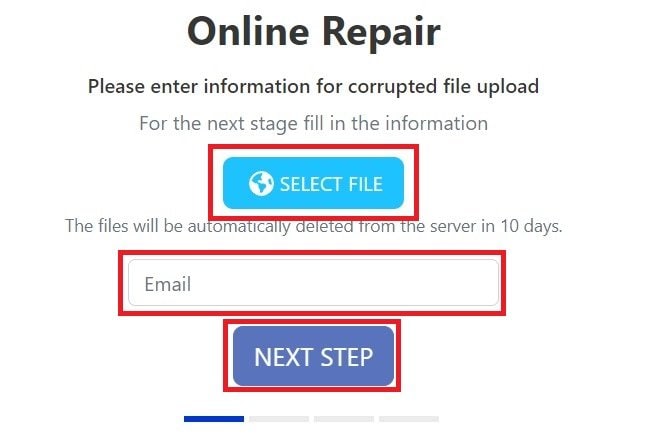
Step 2: After the repair process, click NEXT STEP and download your repaired PSD file.
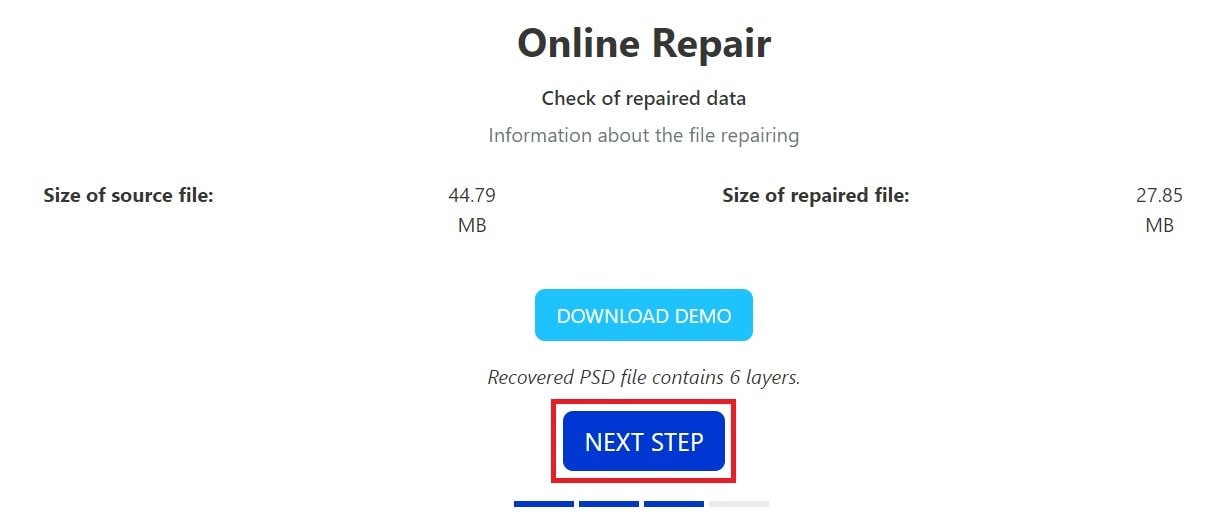
Tool 2. Recovery Toolbox for PSD: Repair Corrupted PSD File Online Free
Recovery Toolbox for PSD is another online PSD repair tool offering a more robust solution compared to other free options. It employs advanced algorithms to attempt data recovery from corrupted PSD files.
The tool allows you to upload your file and analyze the damage. You can preview recoverable layers, headers, and other file elements before committing to a purchase. This preview function helps assess the success rate of the recovery process. Recovery Toolbox for PSD supports a wide range of PSD file sizes, including large files exceeding 2GB.
To repair PSD online using Recovery Toolbox for PSD:
Step 1: Click SELECT FILE and open your corrupted PSD file. Enter your email, then click NEXT STEP.
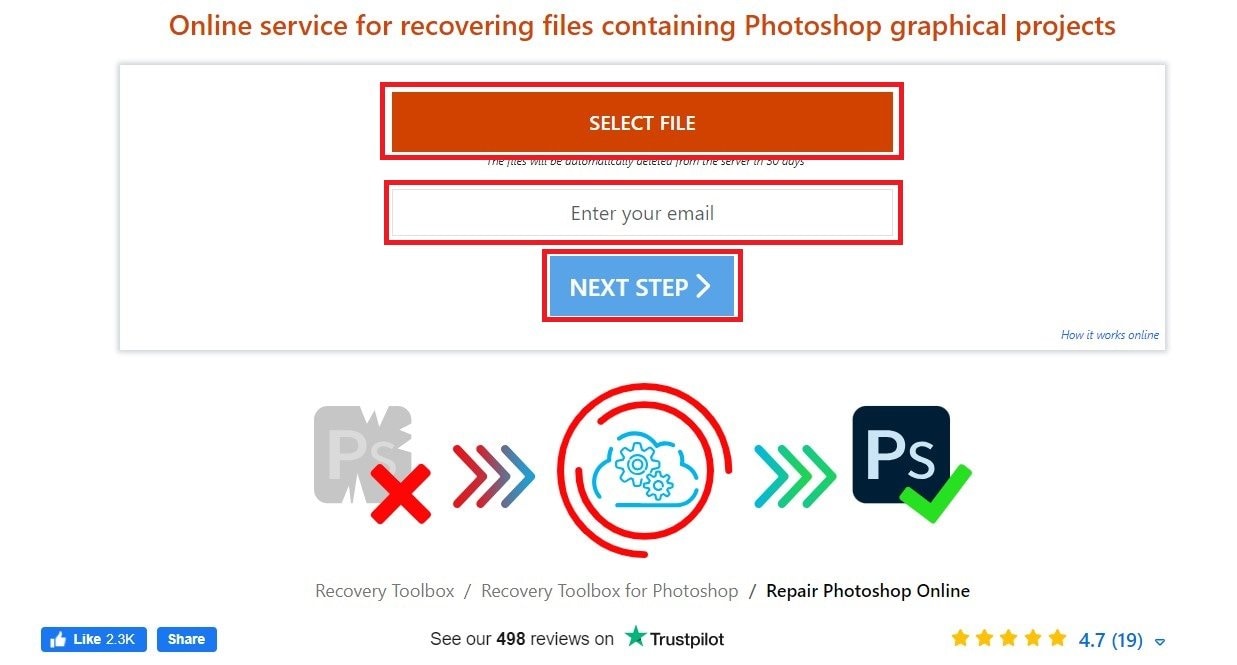
Step 2: Once the repair process is complete, click NEXT STEP and download your repaired PSD file.
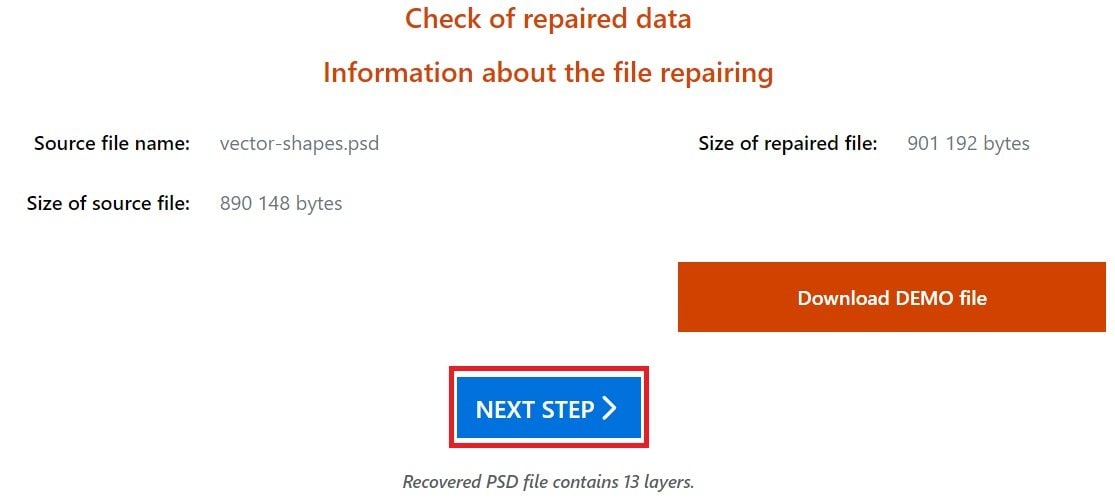
Tool 3. Online File Repair Service: Repair PSD Online
Online File Repair Service is an online tool specifically designed for repairing corrupted PSD files. It analyzes the damaged file structure and recovers as much data as possible. The tool provides a straightforward user interface where users can easily upload their PSD files.
You can also preview the recovered content before saving the repaired file using this tool. Online File Repair Service supports a wide range of PSD versions. It is compatible with both older and newer file formats.
To repair PSD online using Online File Repair Service:
Step 1: Click on the SELECT FILE button, enter your email, then hit NEXT STEP.
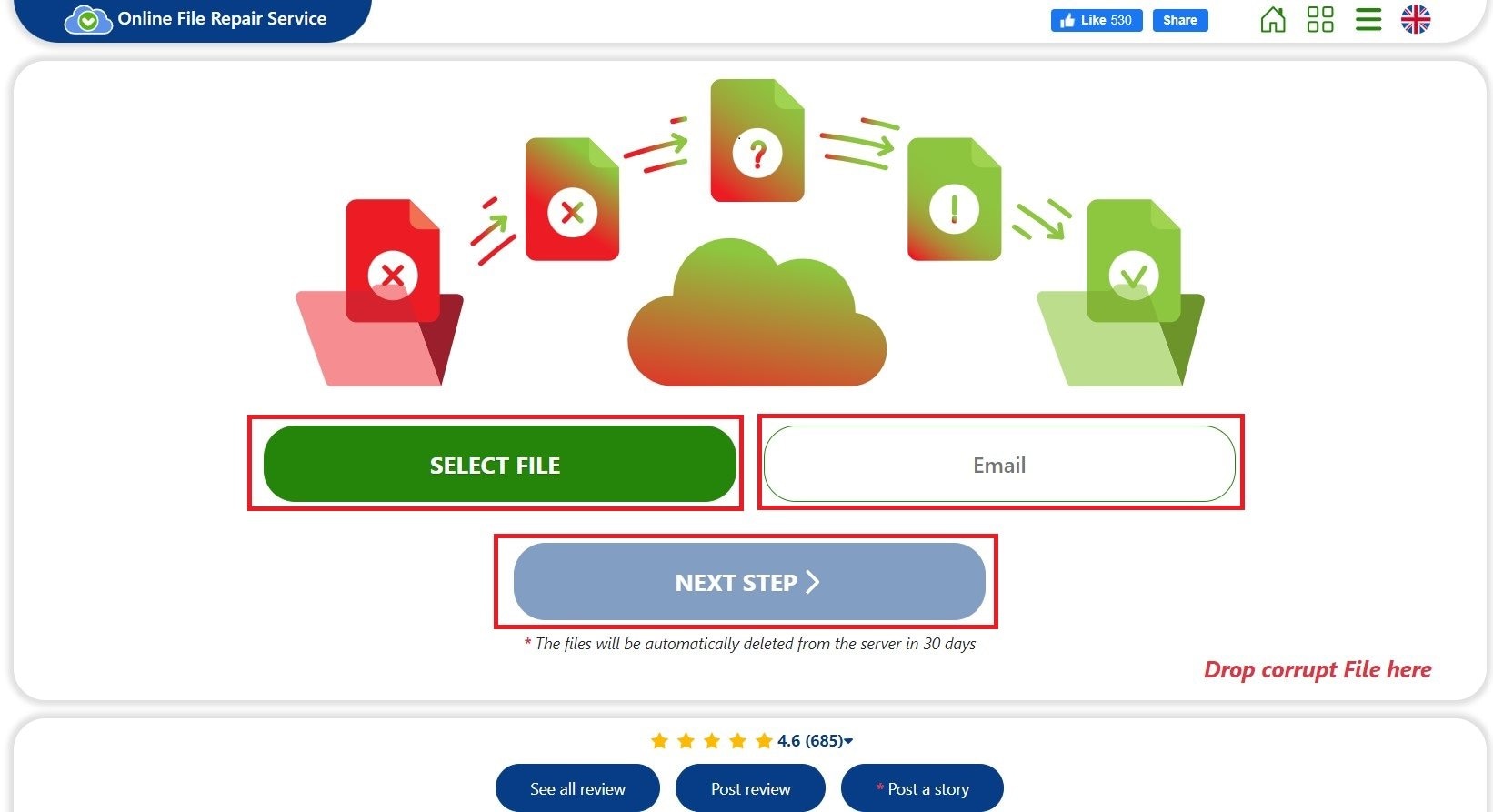
Step 2: After repairing, click on the NEXT STEP button, then download your repaired PSD file.
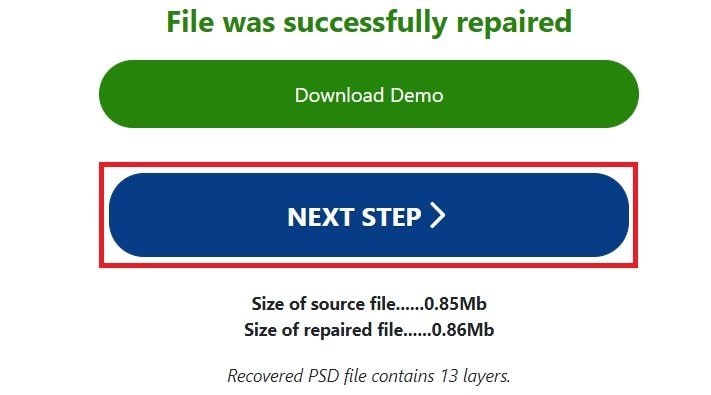
Part 3: Bonus Tip: How to Repair Corrupted PSD Files Online and Offline?
When it comes to dealing with corrupted PSD files, both online and offline repair can be a lifesaver. Online solutions offer convenience, especially for quick fixes or when you're on the go. On the other hand, offline methods provide reliability and security. It is helpful when dealing with sensitive or large files. One tool that excels in both realms is Repairit File Repair.

-
Fix corrupted Adobe files with all kinds of corruption, such as files not opening, its data isn’t readable or accessible, the stored information in the file is unclear, mixed, or has been distorted, etc.
-
Fix the PSD and PSB files in Photoshop caused by software, hardware and data transition problems.
-
Support restoring the AI file in Illustrator caused by bad sector, virus attack, software crash, etc.
-
Repair Photoshop image resources, layers, masks, channels, etc.
-
Repair Illustrator image resources, layers, masks, etc.
-
Perfectly repair corrupted files with a 100% success rate, without modifying the original file.
-
Support fixing PSD and PSB files in all versions of Photoshop.
-
Support fixing AI files in Illustrator version 9.0 and later.
Repairit File Repair is a versatile software that can fix corrupted PSD files with ease. Its intuitive interface makes it accessible for users of all levels. This tool gives you flexibility in how you tackle PSD file issues.
Moreover, it offers a range of repair options for different levels of file corruption. You can salvage your PSD files no matter the extent of damage. With Repairit File Repair, you can restore your files quickly and efficiently. It assists you in getting back to your corrupt PSD file hassle-free.
Here’s a guide to online PSD recovery:
Step 1: Look for More Types Repair menu and choose File Repair. Click on the +Add button to add your corrupted PSD file. You also have the option to simply drag and drop it.

Step 2: Click Repair to start.

Step 3: Wait for the repair process to be completed then, click Save.

Repair Corrupted PSD Files Online and Offline Now

Conclusion
Dealing with a corrupted PSD file can be frustrating after spending so much time on your project. This guide shows the best online tools for fixing your PSD file. Online repair is easy to use but may not fix complex problems. For serious issues, try using a specialized software like Repairit File Repair. It's stronger and safer for recovering PSD files. The quicker you try to recover your file, the better your chances of getting it back.
FAQ
Are there any limitations to using repair PSD online?
Online PSD repair services can fix many typical issues with PSD files, but they might not work for very badly damaged files. How well they work depends on how complex the problem is and the quality of the service used.Is repair PSD online secure?
Trusted online PSD repair services focus on keeping your data safe, using encryption to protect files when you upload, fix, and download them. But, it's important to pick a service known for securely handling user information.What types of PSD file issues can repair PSD online address?
Repair PSD Online services are designed to tackle a range of problems. Those problems include file corruption, data loss, damaged image data, and errors preventing the file from opening in image editing software.


 ChatGPT
ChatGPT
 Perplexity
Perplexity
 Google AI Mode
Google AI Mode
 Grok
Grok

