When your Microsoft Project file is corrupted, it can disrupt an entire workflow, especially for project managers and enterprise teams who rely on accurate timelines, resource planning, and budget tracking. A single corrupted file can lead to delays, reporting errors, lost progress, and even costly rework, putting project delivery at risk.
But, there's hope! The good news is that a corrupted Project file doesn't always mean lost data. In this guide, we explain why Microsoft Project files get corrupted and walk you through proven methods to repair MS Project files and recover your MPP data safely. Whether you're managing a single project or coordinating a company-wide portfolio, these solutions will help you restore your file and get your plan back on track.
In this article
Part 1: MS Project File Corrupted? Common Reasons
But first, let's understand why Microsoft Project files often get corrupted:
- Power outages or system crashes cause incomplete file saves. This leads to file corruption.
- Hardware failures cause file corruption. They can be due to faulty hard drives, memory issues, or other hardware problems.
- Software conflicts are the cause. They happen when new software doesn't work with Microsoft Project. They can corrupt files.
- Virus or malware infections are a big risk. They can corrupt files or make systems unstable, causing file corruption.
- Network issues can cause file corruption. They happen if you're on a shared network and have connectivity problems or conflicts.
Part 2: One-stop Way to Repair MS Project File: Wondershare Repairit

Wondershare Repairit - File Repair

-
Repair damaged files with all levels of corruption, including blank files, files not opening, unrecognizable format, unreadable content, files layout changed, etc.
-
Support to repair all formats of PDF, Word, Excel, PowerPoint, Zip, and Adobe files.
-
Perfectly repair corrupted files with a very high success rate, without modifying the original file.
-
No limit to the number and size of the repairable files.
-
Support Windows 11/10/8/7/Vista, Windows Server 2003/2008/2012/2016/2019/2022, and macOS 10.10~macOS 13.
When faced with a corrupted Microsoft Project file, one of the most reliable and efficient solutions is the Wondershare Repairit. This powerful tool can repair many file types. It includes the Microsoft Project file format (mpp files). It offers an easy way to recover your valuable project data.
Unlike online tools, which need you to upload files to a remote server, Repairit runs on your computer, it makes sure your data remains secure. This is particularly important for project managers handling sensitive or confidential project information.
Repairit can easily fix large-sized files as well. It's better than online tools because it doesn't have size limits. So, it's great for complex projects with lots of data.
Additionally, the Repairit desktop application supports batch file repair, allowing you to repair multiple corrupted Microsoft Project files simultaneously, saving you valuable time and effort.
Here's how you can use it to repair your corrupted MS project file:
Step 1: Launch the Repairit File Repair application on your computer. Select “File Repair”.

Step 2: In the main window, click on the ""+Add"" button and navigate to the location of your corrupted Microsoft Project file (MPP file).

Step 3: Once you've selected the file, click the "Repair All" button to initiate the repair process. Depending on the extent of the corruption, this process may take a few minutes to complete.

Step 4: Click on the "Save" button to save the repaired Microsoft Project file to a location of your choice.

Repairit File Repair is easy to use and can fix your broken MS Project files well. It keeps your data safe and is a good choice for getting back important project information.
Repair MS Project File with Repairit File Repair Now

Can't Open Downloaded Files? Fixed!
How to Fix Damaged MS Office Files?
Top Microsoft Office File Repair Tool and Troubleshooting Methods
Part 3: 3 Online Tools to Repair Microsoft Project File
In addition to Repairit File Repair, there are several other online tools that can help you repair microsoft project file and recover data from a corrupted mpp file.
Here are three popular options that you can use to repair Microsoft Project File without downloading any third-party tool.
#1 Repair MS Project File via Repairit File Repair Online

Wondershare Repairit Online
-
Repair damaged files with all levels of corruption, including blank files, files not opening, unrecognizable format, unreadable content, files layout changed, etc.
-
Support to repair all formats of PDF, Word, Excel, and PowerPoint files.
-
It supports customers repair 300 files per month and supports each file of 300M online.
-
Repair critically damaged or corrupted files available on SD cards, phones, cameras, USB flash drives, and more.
-
Security enough: files are transferred via a 2048-bit encrypted connection and deleted after 3 hours.
-
It fixes files online without damaging the original quality or integrity.
Repairit File Repair Online is a powerful online tool that can repair ms project file and recover data from a corrupted MPP file. It offers a simple and straightforward interface, making it easy for users to upload and repair their files.
To repair Microsoft project files using Repairit File Repair Online, follow these steps:
Step 1: Enter Repairit online workspace. Click on ""Add Files"" and select the corrupted Microsoft Project file (mpp file) you want to repair.
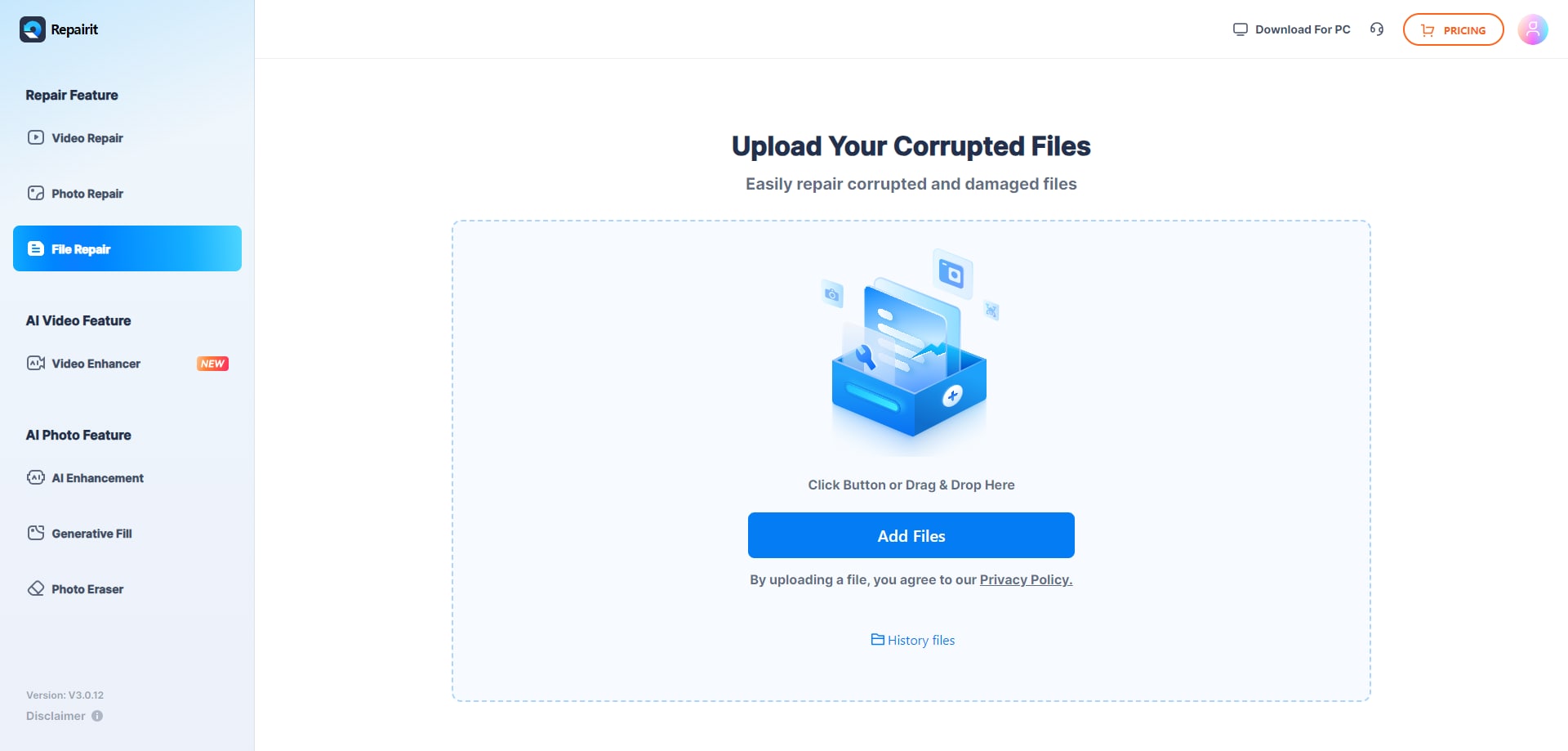
Step 2: Once you've uploaded the file, the tool will try to fix it. When it's done, you can download the fixed file to your computer.
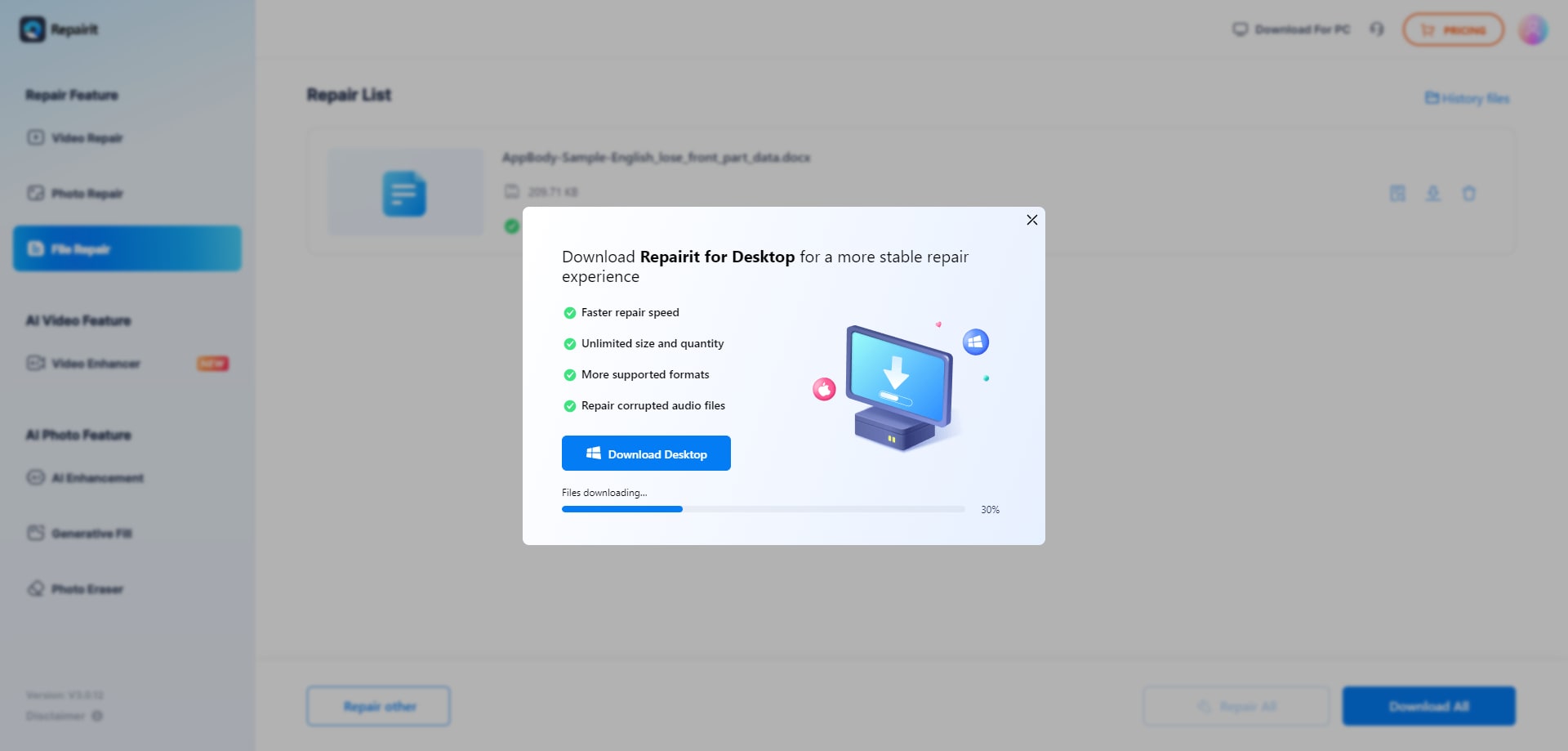
#2 Use Online File Repair to Repair Microsoft Project File
Online File Repair is another popular online tool that can help you repair ms project corrupt file and recover data from a corrupted mpp file. This tool supports a wide range of file formats and offers a user-friendly interface.
To repair microsoft project file using Online File Repair, follow these steps:
Step 1: Click on "Select File" and select the corrupted Microsoft Project file (mpp file) you want to repair. Also, enter your email address in the textbox for authentication.
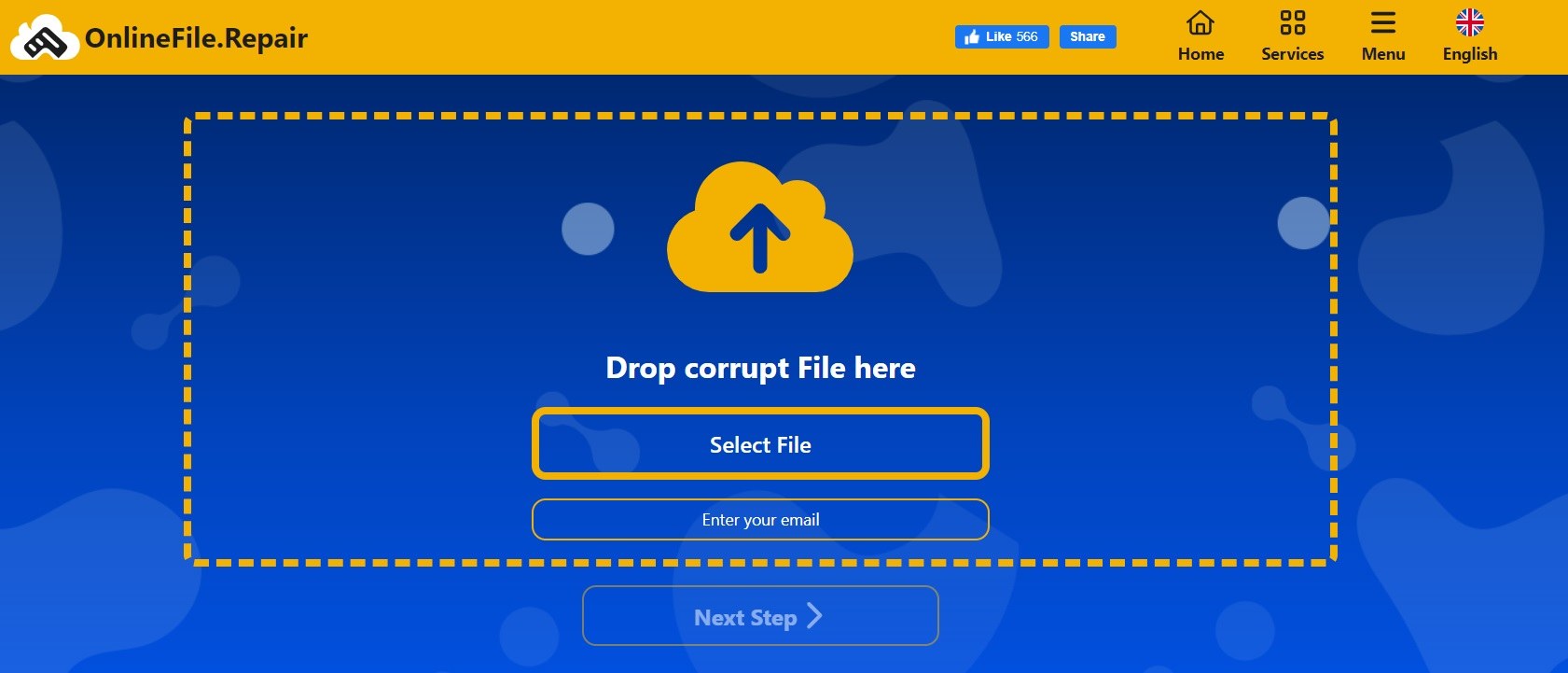
Step 2: Once the file is imported to Online File Repair, the tool will automatically start fixing it. You can review the repair process in the progress bar.
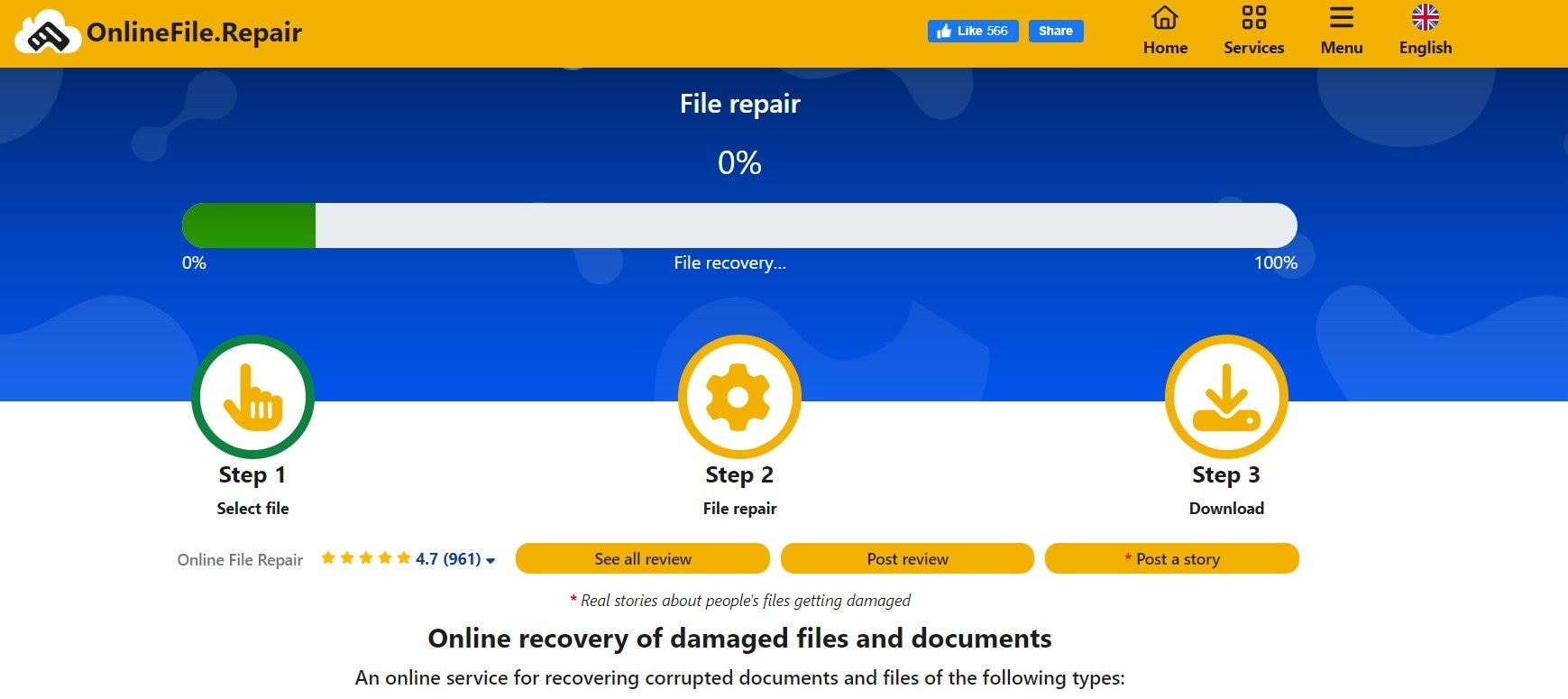
Step 3: After the repair process is complete, preview the file. You can download the repaired file to your computer by clicking the “Download Demo” button.
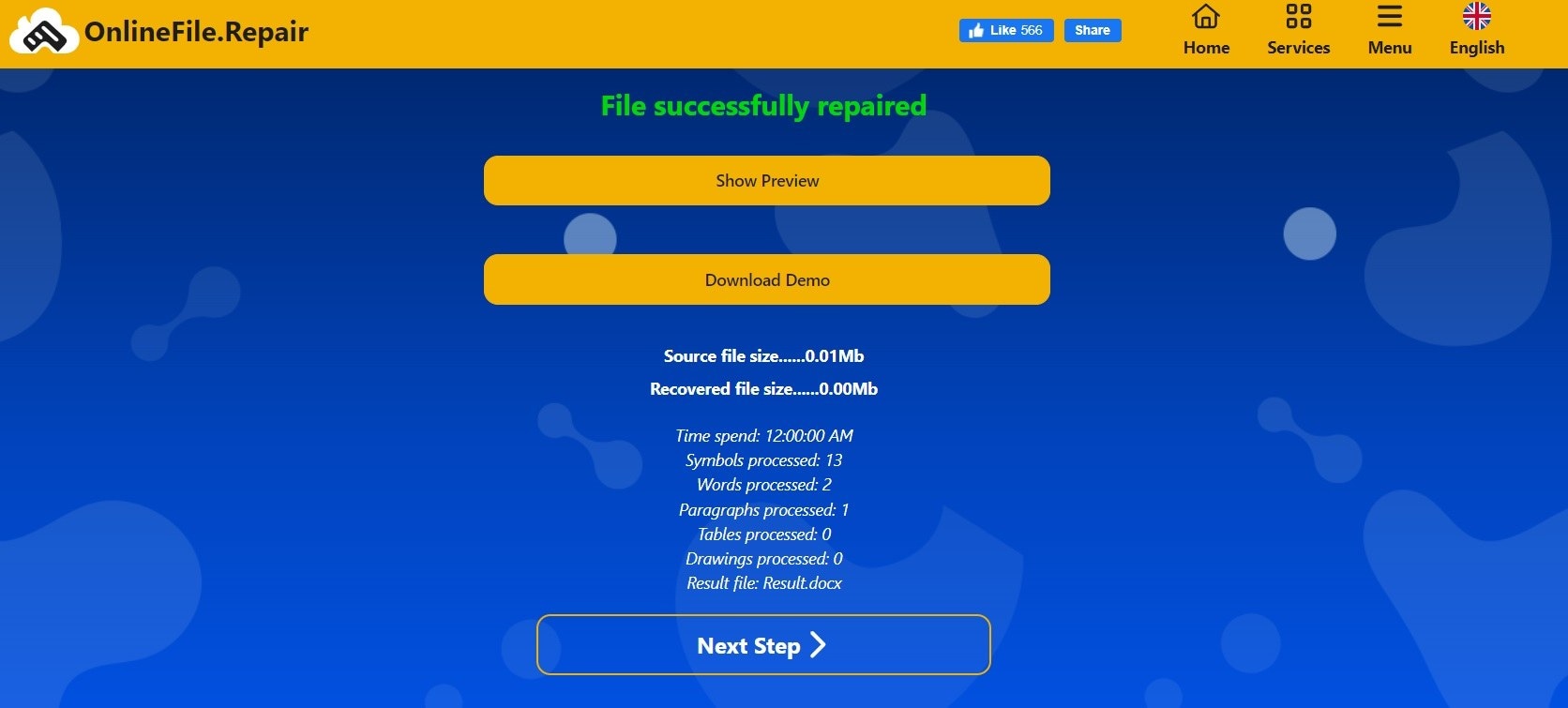
#3 Office Recovery: MS Project File Corrupted Recovery
Office Recovery is a specialized online tool designed to repair corrupted Microsoft Office files, including Microsoft Project files. This tool utilizes advanced algorithms to recover data from damaged or corrupted files.
To repair ms project file using Office Recovery, follow these steps:
Step 1: Click on “Choose File" and select the corrupted Microsoft Project file (mpp file) you want to repair. Hit the “Secure Upload and Repair” button to get started.
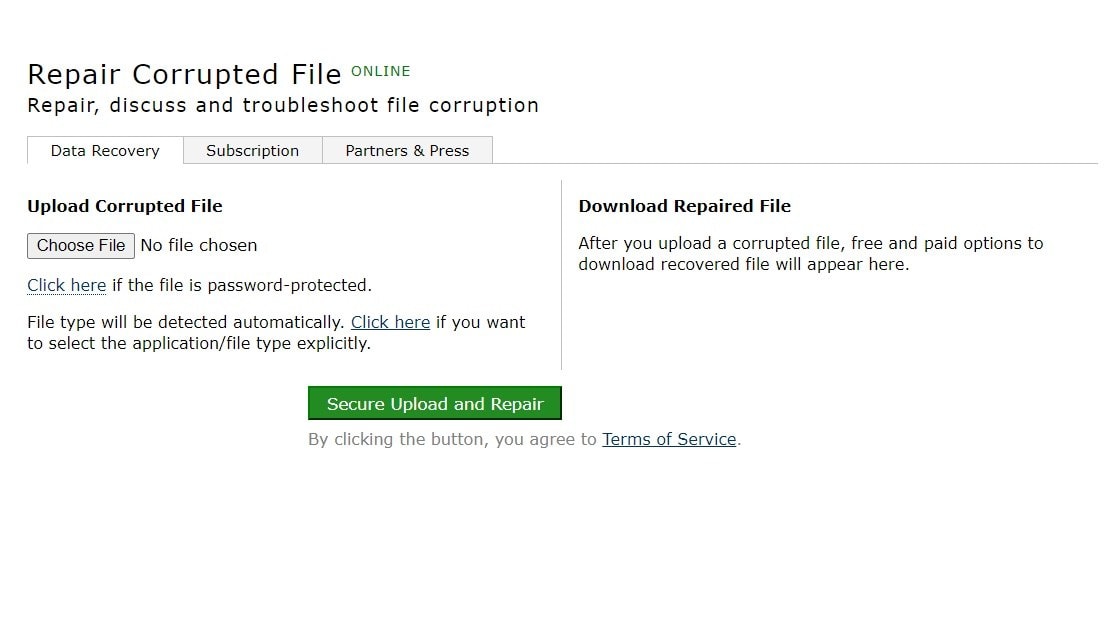
Step 2: Once the file is uploaded, the repair process will begin right away.
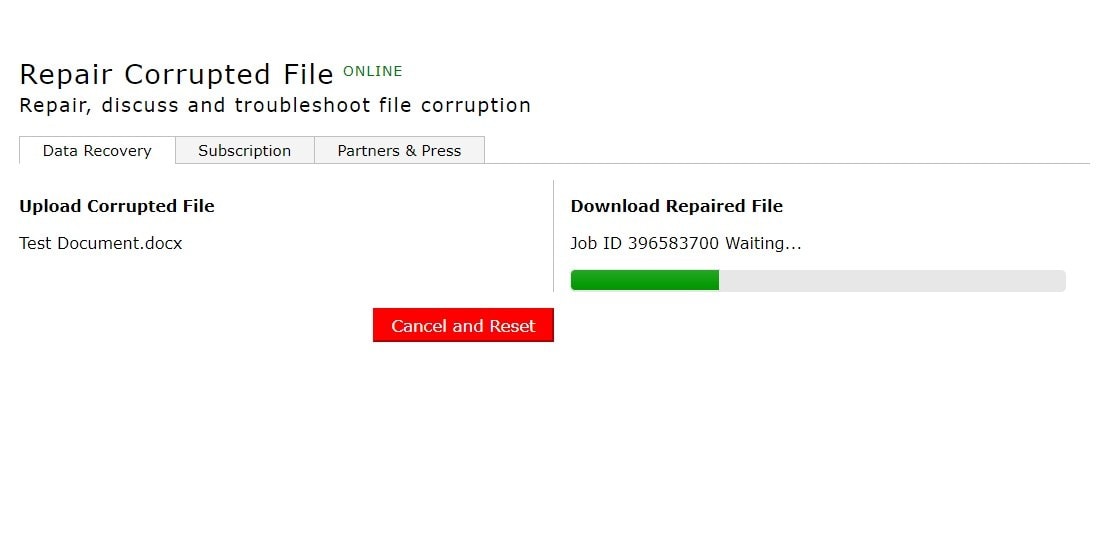
Step 3: And that's it! After the repair process is complete, hit the “Get the Repaired File” option to download the repaired MPP file on your PC.
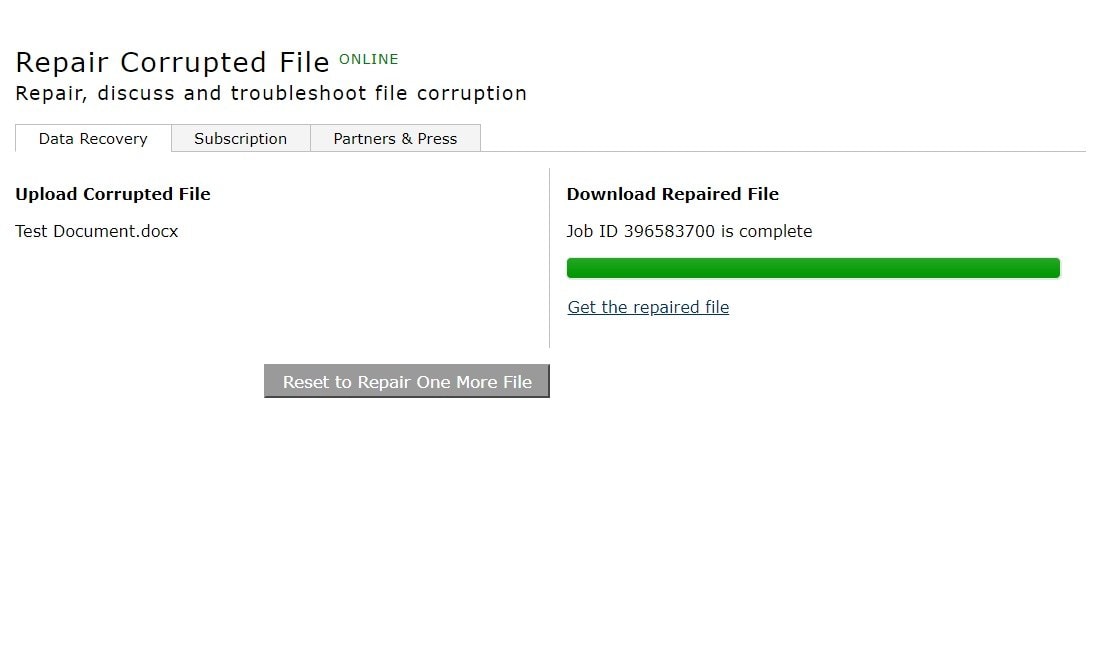
Part 4: Other Troubleshooting Methods to Repair MPP File
While the online tools mentioned above are effective in repairing ms project corrupt file, there are a few additional troubleshooting tips you can try to repair mpp file:
#1 Save File in Other Format
If you're unable to open or repair the corrupted Microsoft Project file, try saving it in a different file format, such as XML or CSV. This may help preserve some of the project data, which you can then import into a new Microsoft Project file.
Follow these steps to repair Microsoft Project file using this simple hack:
Step 1: Start by launching a new MS Project file. Choose your corrupted file, then go to File > Save as. Opt for the "XML format" when saving this file.
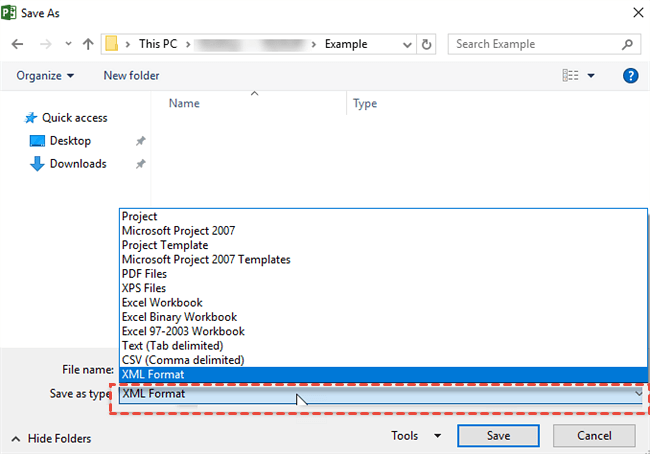
Step 2: Close Microsoft Project, reopen it, and navigate to File > Open. Locate the Projects dropdown menu at the bottom left of the dialog box. From there, select "XML format" > Open.
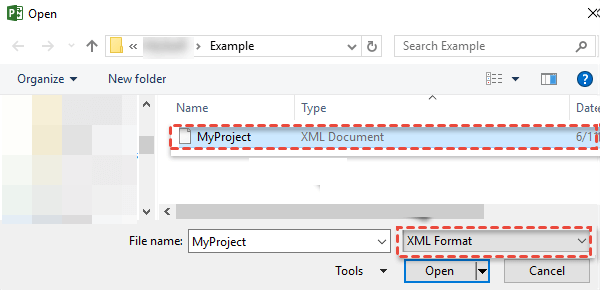
Step 3: Now you can save this file as a Project (.MPP) file.
#2 Insert the Corrupted MS Project File as a Sub-project File in a Blank File
Another workaround is to insert the corrupted Microsoft Project file as a sub-project file in a new, blank file. This method can sometimes help recover data from the corrupted file.
To do this, follow these steps:
Step 1: Open a new MS Project file. Highlight its initial row. Navigate to Project > Subproject. Once the file dialog appears, locate the corrupted MPP file you wish to integrate into the empty MS Project file.
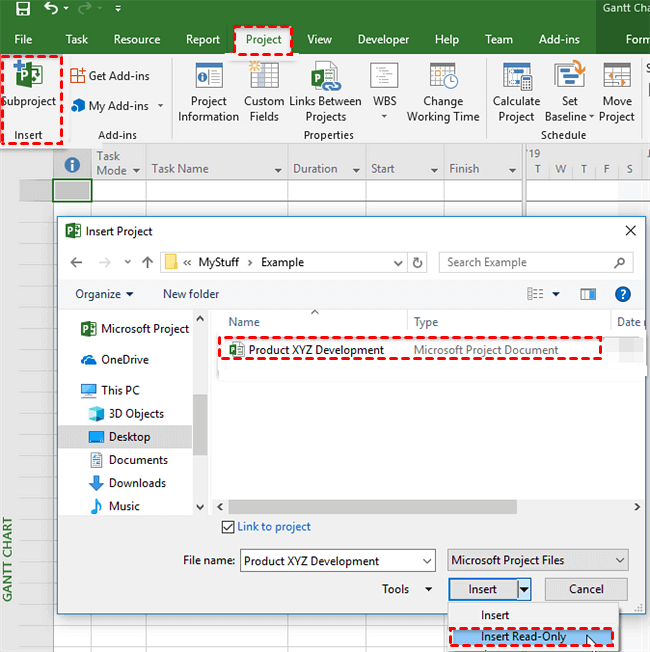
Step 2: Within the Image name tab, deselect the “Image name to Project” option. Access the Insert drop-down menu and opt for the “Read-only” choice. Expand the schedule to verify the import of all tasks.
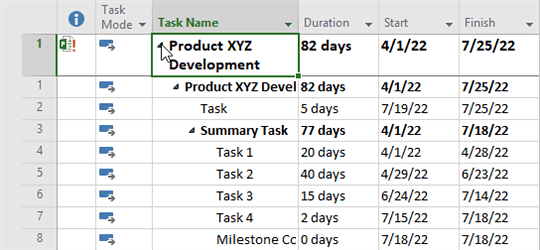
Following these steps, you can remove the additional initial row and rename the edited file accordingly.
Conclusion
In conclusion, dealing with a corrupted Microsoft Project file can be a real hassle, potentially resulting in the loss of valuable data. However, there are effective solutions available such as Repairit File Repair, Online File Repair, and Office Recovery, which offer hope for recovering your important project information.
By taking these precautions and utilizing the right tools, you can ensure smoother project management and protect your data from unexpected mishaps.
FAQ
-
Can these online tools repair severely corrupted Microsoft Project files?
While these online tools are highly effective in repairing corrupted files, the success rate may vary depending on the extent of the corruption. In cases of severe corruption, data recovery may be limited or unsuccessful. -
How can I prevent future MS Project file corruption or damage?
To prevent future MS Project file corruption, it's essential to establish good file management practices. Regularly save backups of your project files to multiple locations, including external drives or cloud storage. Avoid working on files stored on unreliable network drives or using outdated software versions.Additionally, consider splitting large projects into smaller files to reduce the risk of corruption. Regularly updating your software and implementing security measures can also help safeguard against potential threats.
-
Can I repair multiple Microsoft Project files simultaneously using these online tools?
Most online tools allow you to upload and repair one file at a time. However, some tools may offer batch processing options, enabling you to repair multiple files simultaneously. -
How can I recover a corrupted Microsoft Project file?
Try reopening the .mpp file in Microsoft Project to trigger its built-in recovery. If it still won't open, restore an autosave or backup copy. For heavily corrupted files, use a professional Microsoft Project file recovery tool to rebuild tasks, resources, and schedules. -
How can I open an MPP file without Microsoft Project?
You can use an MPP file viewer or an online viewer tool to open and read a Project file. However, if the file is corrupted, viewers may still fail to load it, you'll need an MPP repair tool to fix the file before viewing.


 ChatGPT
ChatGPT
 Perplexity
Perplexity
 Google AI Mode
Google AI Mode
 Grok
Grok

