"I have a Sony FX3 that is just a little over a year old. Recently for whatever reason the camera will randomly stop recording. I am trying to figure out if anybody else has had this problem and if anybody has ever had a resolution to this"?
If you've been enjoying your Sony FX3, it can be frustrating when it suddenly stops recording in the middle of a shoot. Fortunately, there are steps you can take to resolve Sony FX3 stops recording issues. Let's see the possible reasons why your Sony FX3 stops recording and explore solutions to help you right away.
In this article
Part 1. Why Does Your Sony FX3 Froze While Recording?
Recording on your Sony FX3 may stop automatically for several reasons. Here are the common scenarios where this might happen:
1. Low Battery
When the battery is running low, the camera will automatically stop recording and shut down to preserve battery life.
2. Full Memory Card
The camera will stop recording if the memory card gets too full. Ensure your memory card has sufficient space before starting a recording session.
3. Overheating
When the internal temperature of the camera rises, an error message will be displayed on the LCD screen. Depending on the model, if the error message is displayed repeatedly, the camera may cease to record or switch off completely.
- For HDRAZ Series models, an error code like 10-01 or a warning image will appear on the Live-View Remote Control LCD.
- For other models, a "HEAT" warning or similar image will be shown on the display panel.
4. Maximum Recording Time Reached
The camera has a maximum continuous recording time, after which it will automatically stop. This time limit is generally about 13 hours. However, for HDR-AS models, specific modes like S SLOW and SLOW reduce this time to approximately 3 hours and 6.5 hours.
5. Excessive Vibration or Shock
Recording may stop if the camera is subjected to excessive vibration or shock. Handle the camera carefully to avoid interruptions.
6. Dirty Terminals
If the terminals of the memory card or battery pack are dirty, the camera might stop recording. Eject the memory card or battery, clean the terminals, and reinsert them properly.
7. Auto Power Off
If the camera is left idle for a certain period, it may turn off automatically to conserve battery life. You can disable the auto power off setting if needed, but this may lead to faster battery depletion.
Part 2. 5 Ways to Solve Sony FX3 Stops Recording Issue
When your Sony FX3 suddenly stops recording, and you are at a loss on how to solve this, don't worry. In this part, we will show you several solutions and steps you can take to troubleshoot and resolve this issue. Below are five effective solutions to help you keep your FX3 running smoothly. Let's see them.
Way 1. Leave the Camera off Until It Cools Down

One of the most common reasons your Sony FX3 may stop recording is overheating. This often happens after prolonged use or when shooting in a hot environment. Make sure to turn off your Sony FX3 immediately after it stops recording. Then, remove the battery and memory card to allow heat to dissipate. Once the camera has cooled down, reinsert the battery and memory card and resume recording.
Way 2. Check Your Sony FX3 SD Card

An incompatible or corrupted SD card can cause the recording to stop unexpectedly. Ensuring that your SD card is in good condition is crucial for smooth recording. Power off your Sony FX3 and remove the SD card. Inspect the SD card for any visible damage or debris on the terminals.
Here are some recommended SD Card that Timothy has already tested for Sony FX3:
Sony CEA-G CFexpress Type-A (800/700)

There is a 700MB/s write speed and an 800MB/s read speed for the Sony CEA-G Series CFexpress Type A memory cards. To safeguard your card data from fall of up to 7.5 meters, the Tough version has undergone rigidity testing to 150 newtons. What's more, this is 5 times what the CFexpress Type A standard requires. They are also dust and moisture resistant, with an IP57 rating. Currently, 80GB and 160GB cards are offered.
Sony SF-G Tough UHS-II (300/299)

It is stated that the Sony SF-G Tough cards can read data at 300 MB/s and write data at 299 MB/s. They come in 32GB (SDHC), 64GB (SDXC), 128GB (SDXC), and 256GB (SDXC) capacities and are rated V90. Sony claims that they are 18 times stronger than traditional SD cards, bend-proof to 180N, drop-proof to 5 meters, waterproof to a depth of 5 meters for up to 72 hours (IPX8 rating), and dustproof with an IP6X rating. They also feature a one-piece ribless structure and don’t have the common lock switch. They are also X-ray-proof, magnet-proof, anti-static, and temperature-proof.
Sony SF-M Tough UHS-II (277/150)

Sony’s SF-M Tough Series is similar to the more expensive SF-G version, but these are only rated V60 for video, and their read time has been cut to 277MB/s and the write time to 150MB/s. There are three different capacities available: 64GB (SDXC), 128GB (SDXC), and 256GB (SDXC).
Way 3. Check the Sony FX3 Battery

A weak or faulty battery can also cause your Sony FX3 to stop recording. It’s essential to ensure that your battery is fully charged and functioning correctly. Make an effort to remove the battery and turn off the camera.
Next, look for any obvious damage on the battery or wear. Try also to fully charge the battery using the original Sony charger and reinsert. If the battery is not holding a charge, consider replacing it with a new, genuine Sony battery.
Way 4. Check for Firmware Updates
Outdated firmware can cause various issues, including random recording stops. For best results, make sure the firmware on your camera is up to date.
Before we proceed to the steps, make sure that the Date/Time is set to the correct date and time.
Step 1. On the camera, go to Menu and Setup. Go to the Setup Option, then Version. The version of the system software will be shown.
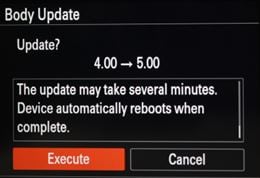
Important Notice:
- Before beginning the update, make sure the battery in your camera is completely charged.
- Do not remove the battery during the update, as losing power suddenly could make the camera unusable.
- If your camera is too hot, wait for it to cool down before starting the update.
Step 2. Insert the memory card containing the system software data into slot 1 of the camera (only slot 1 will recognize the update data). Then repeat step 1 and select Software Update. On the system software update confirmation screen, select Execute to start the update.

Notes:
- A message indicating the version update (X.XX → Y.YY) will appear. (X.XX is the current version, and Y.YY is the new version.)
- Do not remove the battery or memory card during the update.
- Read all notes before clicking Execute. Scroll the screen if needed to see the full text.
- During the update, the screen will go black, and the access lamp will flash in sequences of 1, 3, and 5 times, depending on the progress. The update takes about 6 minutes to complete.
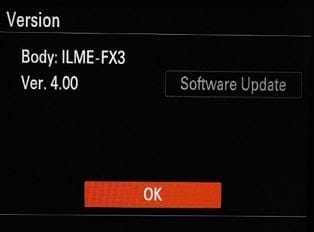
Additional Notes:
- If the system software data is incorrect, a message will appear saying, "The target model for the update file is incorrect."
- If the access lamp blinks 5 long times and 6 short times, the software may not have been copied correctly to the memory card. In this case, remove the battery and memory card, and start over from saving the software data to the memory card.
The camera will resume automatically after the upgrade is finished. Press OK when the screen that reads "Body update complete" displays.
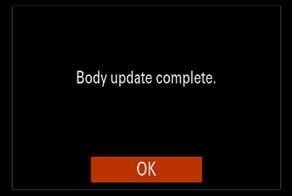
Way 5. Check the Recording Time Limits
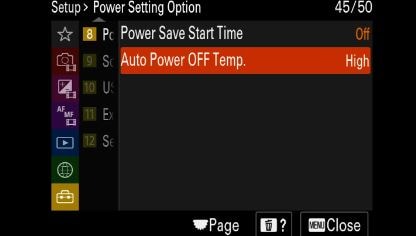
The Sony FX3 has specific recording time limits depending on the settings and recording mode. Exceeding these limits can cause the camera to stop recording. So, if you are a Sony FX3 user, please be familiar with these:
- Standard. Sets the temperature at which the camera will automatically turn off.
- High. Raises the temperature threshold for the camera to turn off higher than the standard setting.
Important Notes for [Auto Power OFF Temp.] Set to [High]:
- Avoid holding the camera in your hand while shooting. Use a tripod instead.
- Extended periods of holding the camera could result in low-temperature burns.
Continuous Recording Time for Movies with [Auto Power OFF Temp.] Set to [High]. When starting with default settings after the camera has been turned off for a while, the continuous recording time is as follows:
At 25°C (77°F) ambient temperature:
- HD Movies: Approx. 120 minutes
- 4K Movies: Approx. 90 minutes
At 40°C (104°F) ambient temperature:
- HD Movies: Approx. 90 minutes
- 4K Movies: Approx. 90 minutes
Part 3. How to Fix Damaged Videos for Sony FX3 Stops Recording?

-
Repair damaged videos with all levels of corruption, such as video not playing, video no sound, out-of-sync video or audio, playback errors, header corruption, flickering video, missing video codec, etc.
-
Repair full HD, 4K, and 8K videos and support 18 popular formats, including MOV, MP4, M2TS, INSV, M4V, WMV, MPEG, ASF, etc.
-
Repair damaged or corrupted videos caused by video compression, system crash, video format change, etc.
-
Repair critically damaged or corrupted videos available on SD cards, mobile phones, cameras, USB flash drives, etc.
-
Repairit has a quick and advanced scanning mode. You can use either depending on the level of corruption the video file has undergone.
-
No limit to the number and size of the repairable videos.
-
Support Windows 11/10/8/7/Vista, Windows Server 2003/2008/2012/2016/2019/2022, and macOS 10.12~macOS 14.
If you’re struggling with your damaged videos becuase of Sony FX3 stopping during recording, a great solution to consider is Repairit Sony Video Repair. This powerful tool is designed to fix corrupted or damaged video files within your Sony camera. If your video files are from sudden power loss, memory issues, or improper shutdowns, Repairit can help you restore your footage.
Here's how to repair a damaged Sony FX3 using Repairit Sony Video Repair::
Step 1. Get Wondershare Repairit. After that, press the +Add button within the Video Repair section to repair Sony FX3 video in the repair list.

Step 2. After uploading the Sony FX3 video, please select the Repair button to start the video repair process.

Step 3. Click the Preview button to view the Sony FX3 videos. If the Sony FX3 files appear good for you, select Save and choose a location to store them. However, don't save them from the location where they were initially hurt.

Fix Sony FX3 Video Stops Recording Issue

Conclusion
We know how frustrating it can be when your Sony FX3 stops recording mid-shoot. So, choosing an effective, quick, and trustable solution is important. We wish you success in repairing and continuing shooting within your Sony FX3.
FAQ
-
Why does my Sony FX3 stop recording?
Your Sony FX3 might stop recording due to overheating, low battery, a full memory card, or even software issues. Check for these common problems when troubleshooting. -
Can I avoid overheating during long shoots?
Yes, try to shoot in cooler environments, avoid direct sunlight, and use a tripod to keep the camera off your hands to prevent overheating. -
How do I know if my memory card is causing the issue?
If your memory card is corrupted or incompatible, your camera may stop recording. Try using a recommended memory card like the Sony CEA-G CFexpress Type A to avoid this problem.


 ChatGPT
ChatGPT
 Perplexity
Perplexity
 Google AI Mode
Google AI Mode
 Grok
Grok

