“My screen is flickering while watching anything on Amazon Prime Video. Why is this happening?” Video flickering is a phenomenon often encountered by viewers across various platforms, including streaming services like Amazon Prime Video. Understanding the intricacies of Amazon Prime video screen flickering, its causes, and potential solutions is essential for an optimal viewing experience.
Here, we will explore the nature of video flickering, delve into the specific reasons behind flickering on Amazon Prime Video, and provide a comprehensive guide on how to address and rectify these issues.
In this article
- Method 1: Check Your HDMI Cable When Video Flickering
- Method 2: Disable HDR If Prime Video Flickering Issue Happens
- Method 3: Update Prime Video
- Method 4: Use Repairit Video Fixer to Fix Amazon Prime Video Flickering Issue

- Method 5: Check Prime Video’s Servers
- Method 6: Disable Your VPN
- Method 7: Clear Your Cache & Cookies
Part 1: What is Video Flickering?

Video flickering refers to the perceptible, often rapid, changes in brightness or color in a video display, resulting in an uneven or unstable viewing experience. This flickering can manifest in numerous ways, such as screen flashes, momentary blackouts, or inconsistent brightness levels. The phenomenon can be attributed to several factors, including hardware issues, software incompatibilities, or environmental conditions.
Part 2: Why Does Screen Flickering Happen on Amazon Prime Video?
When it comes to streaming services like Amazon Prime Video, screen flickering can occur due to a variety of reasons. Below are some common factors contributing to Prime Video flickering:
1. Incompatible Display Settings: Screen flickering can occur if the display settings on your device are not compatible with the video playback. Adjusting the resolution or refresh rate might help resolve the issue.
2. Hardware Acceleration Conflicts: Some devices use hardware acceleration to enhance video playback, but this can sometimes cause flickering. Disabling hardware acceleration in your browser or app settings may alleviate the problem.
3. Internet Connection Fluctuations: A slow or unstable internet connection can result in video buffering issues, which may manifest as flickering on the screen. Ensuring a stable and fast internet connection can enhance your viewing experience.
4. Background Applications: Running too many applications in the background can put a strain on your device's resources, leading to screen flickering. Closing unnecessary apps can free up resources and improve playback stability.
5. Overheating Issues: Overheating devices may throttle performance and cause irregularities in video playback, including flickering. Ensuring proper ventilation and keeping devices cool can help prevent this issue.
Part 3: How to Fix Amazon Prime Video Flickering Issues?
When faced with flickering issues while streaming Amazon Prime Video, there are several fixes you can employ. These methods can help efficiently resolve the problem and let you enjoy your watching experience.
Method 1: Check Your HDMI Cable When Video Flickering
A common culprit behind the Amazon Prime video flickering could be your HDMI cable. Over time, HDMI cables can wear down due to bending, twisting, or mere exposure to daily use. Therefore, a simple inspection may reveal visible damage, such as fraying or bent connectors.
Step 1: Power off your TV and media device (like a streaming stick or console).
Step 2: Unplug the HDMI cable from both your TV and the media device.

Step 3: Inspect the HDMI cable for any visible damage, such as fraying or bent connectors.

Step 4: Reconnect the HDMI cable securely if it’s not damaged. If the issue persists, try a different cable before powering on your TV and media device.
Method 2: Disable HDR If Prime Video Flickering Issue Happens
High Dynamic Range (HDR) technology is designed to enhance your viewing experience by providing higher contrast and more vibrant colors. However, enabling HDR can sometimes lead to compatibility issues with certain devices or streaming platforms, such as Amazon Prime Video, resulting in flickering during playback.
If you're experiencing this annoyance, it may be worth investigating your TV's settings to see if HDR is currently activated. You can quickly determine whether it's contributing to the flickering issue by temporarily disabling HDR.
Step 1: Open your TV settings menu.
Step 2: Look for "Picture Settings" or "Video Settings."
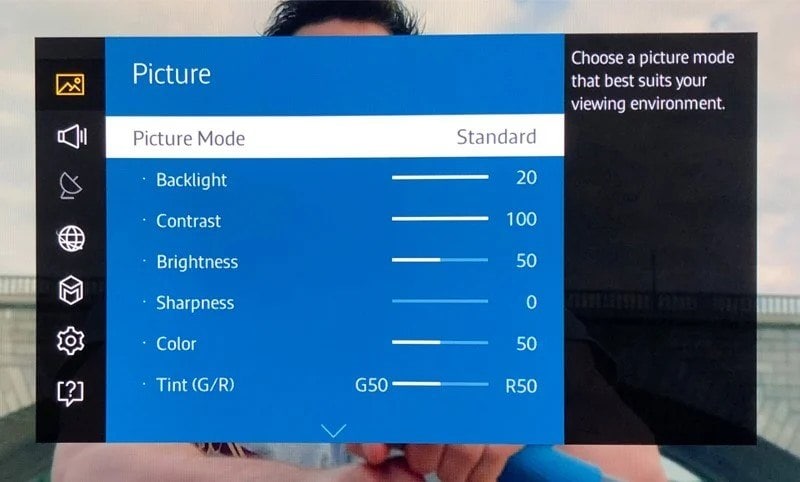
Step 3: Find the option for HDR (High Dynamic Range) and select it.
Step 4: Disable HDR if it is enabled.
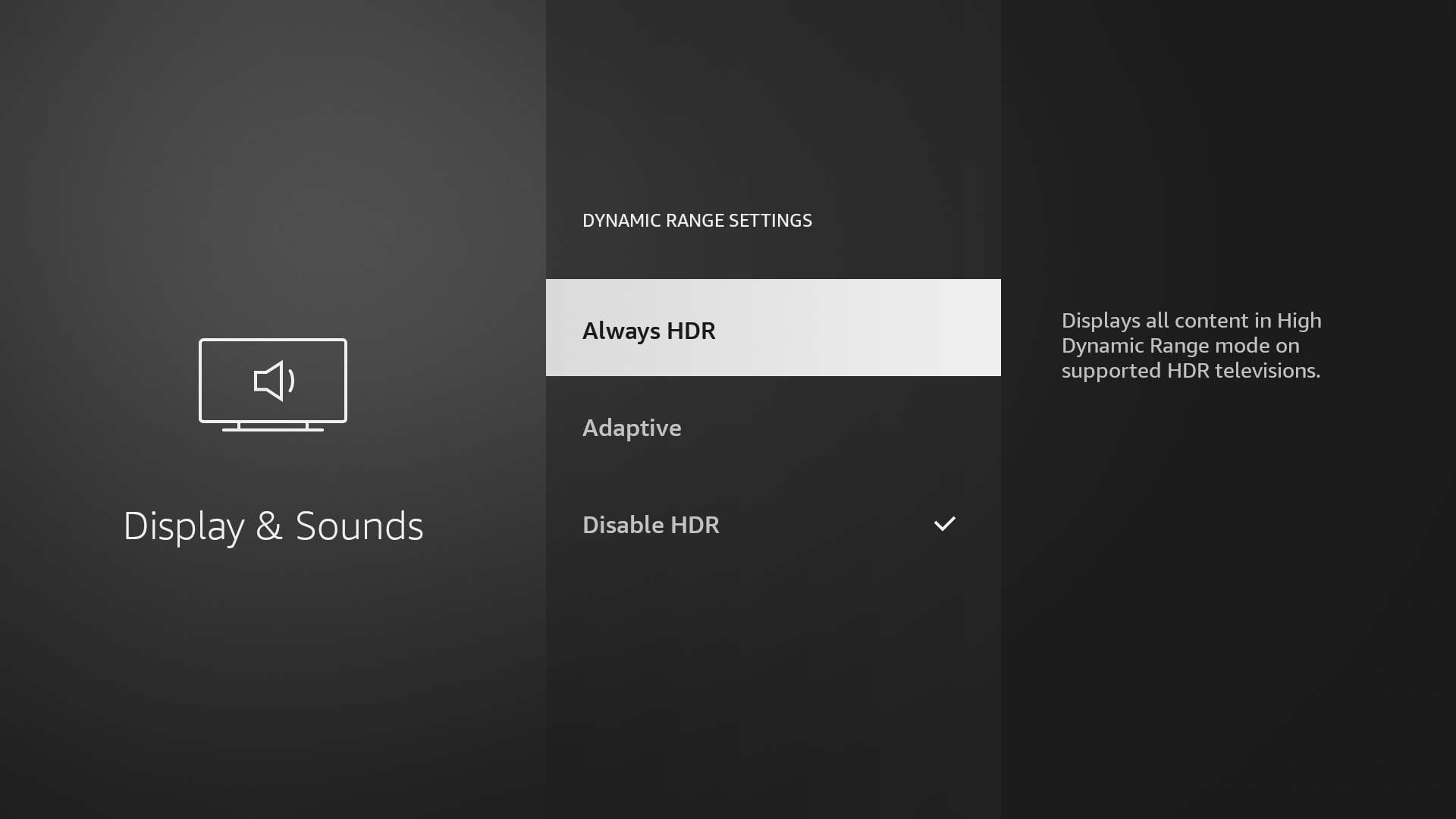
Method 3: Update Prime Video
Outdated software can lead to functionality issues, including flickering video playback that can disrupt your viewing pleasure. If you're noticing this annoying issue, it's a good idea to check for any available updates for the Prime Video app. The update process is usually quick and straightforward, requiring just a few taps on your device.
Step 1: Open the app store on your device.
Step 2: Search for "Amazon Prime Video." If an update is available, tap on "Update" and allow the app to install the latest version.
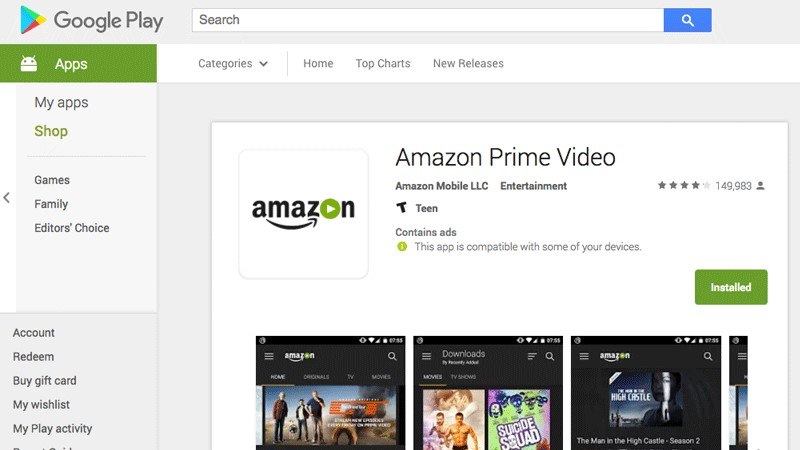
Step 3: Once updated, open Amazon Prime Video and check for any flickering issues.
Method 4: Use Repairit Video Fixer to Fix Amazon Prime Video Flickering Issue
If you have videos downloaded from Amazon Prime that flickering, it may be due to the files being corrupted. You can repair these corrupt files easily using Repairit Video Fixer, and start watching the videos.
When it comes to repairing corrupted videos, Repairit is an unparalleled choice. Repairit is particularly effective at addressing specific video problems such as flickering and stuttering. If your video is experiencing flickering, Repairit can identify the unstable frames and restore them to ensure a smooth playback experience. Repairit's advanced capabilities analyze the video’s frame structure and rectify any errors, resulting in a fluid and coherent playback.
Step 1: Import the corrupted video files you wish to mend into Repairit Video Fixer. The tool provides an intuitive drag-and-drop interface, making it effortless to add a corrupted video for repair.

Step 2: With your videos securely added, it's time to initiate the repair process. Simply click on the "Repair" button, and Repairit Video Fixer will embark on its mission to repair your corrupted files.

Step 3: Once the repair process is complete, you'll be presented with a preview of your restored videos. Now you can save the repaired video to a location of your choice.

Fix Amazon Prime Video Flickering Issues Now

Method 5: Check Prime Video’s Servers
Sometimes, the Amazon Prime screen flickering issues might be out of your control and related to server problems on the platform's end. Checking the status of Amazon Prime Video's servers can help determine if there are widespread issues affecting viewers. If you discover that an outage is causing the flickering, all you can do is wait for Amazon to address the issue.
Step 1: Check Amazon Prime Video's official social media channels.
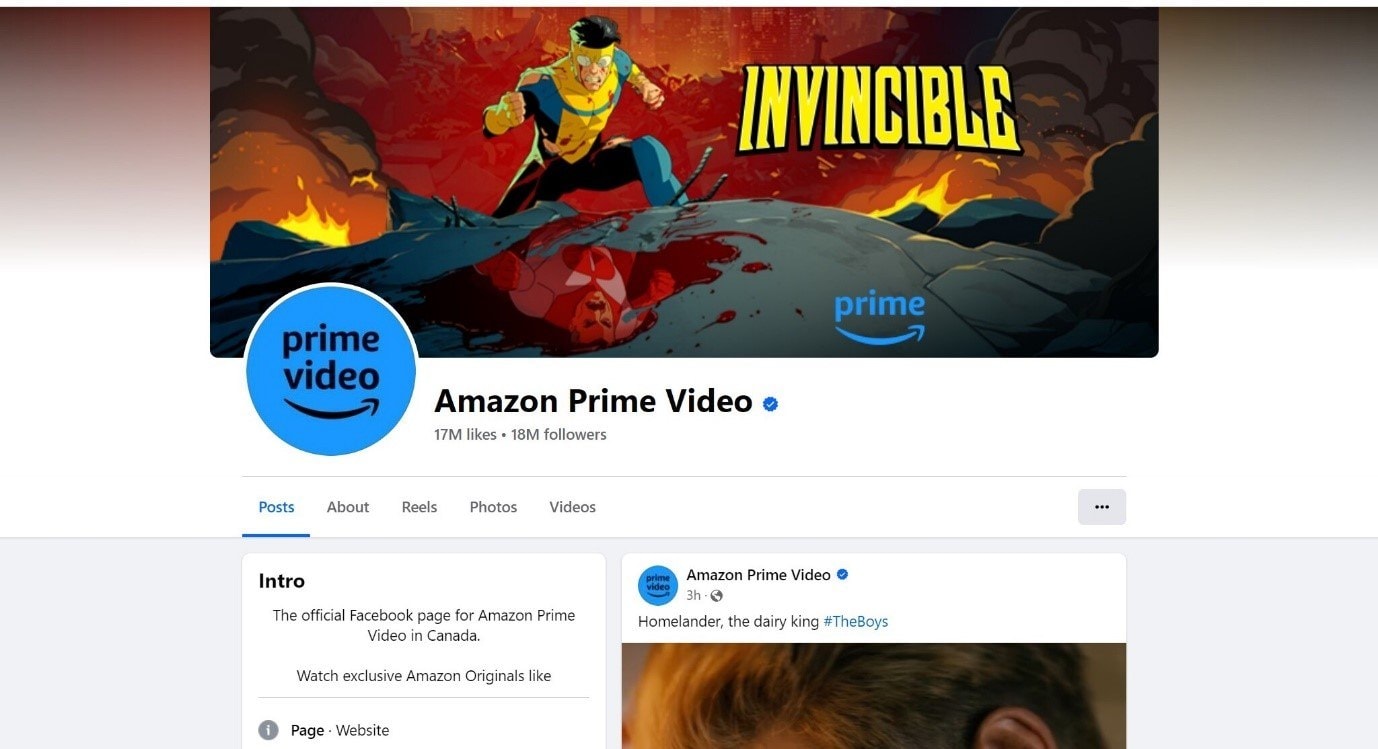
Step 2: Look for any reported outages or service disruptions related to Amazon Prime Video. If an outage is reported, wait for Amazon to resolve the issue.
Method 6: Disable Your VPN
If you've been experiencing flickering issues like Prime Video green flashes during playback, disconnecting your VPN might be a potential solution. Sometimes, VPNs can introduce latency or bandwidth limitations that negatively affect streaming quality. You can check if the flickering persists when accessing content by temporarily disabling the VPN.
Step 1: If you're using a VPN, disconnect it temporarily.
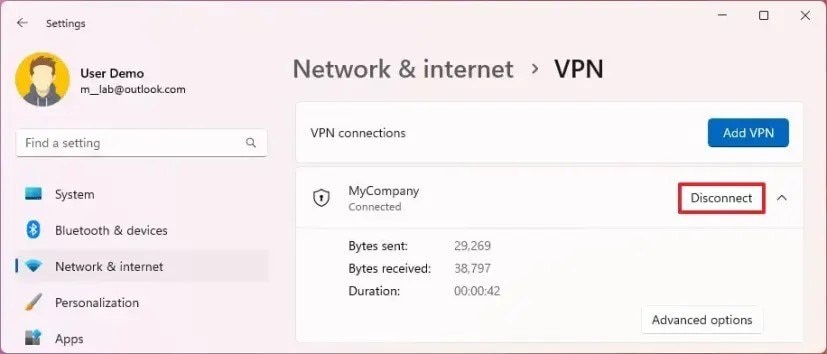
Step 2: Open Amazon Prime Video while connected to your regular internet connection.
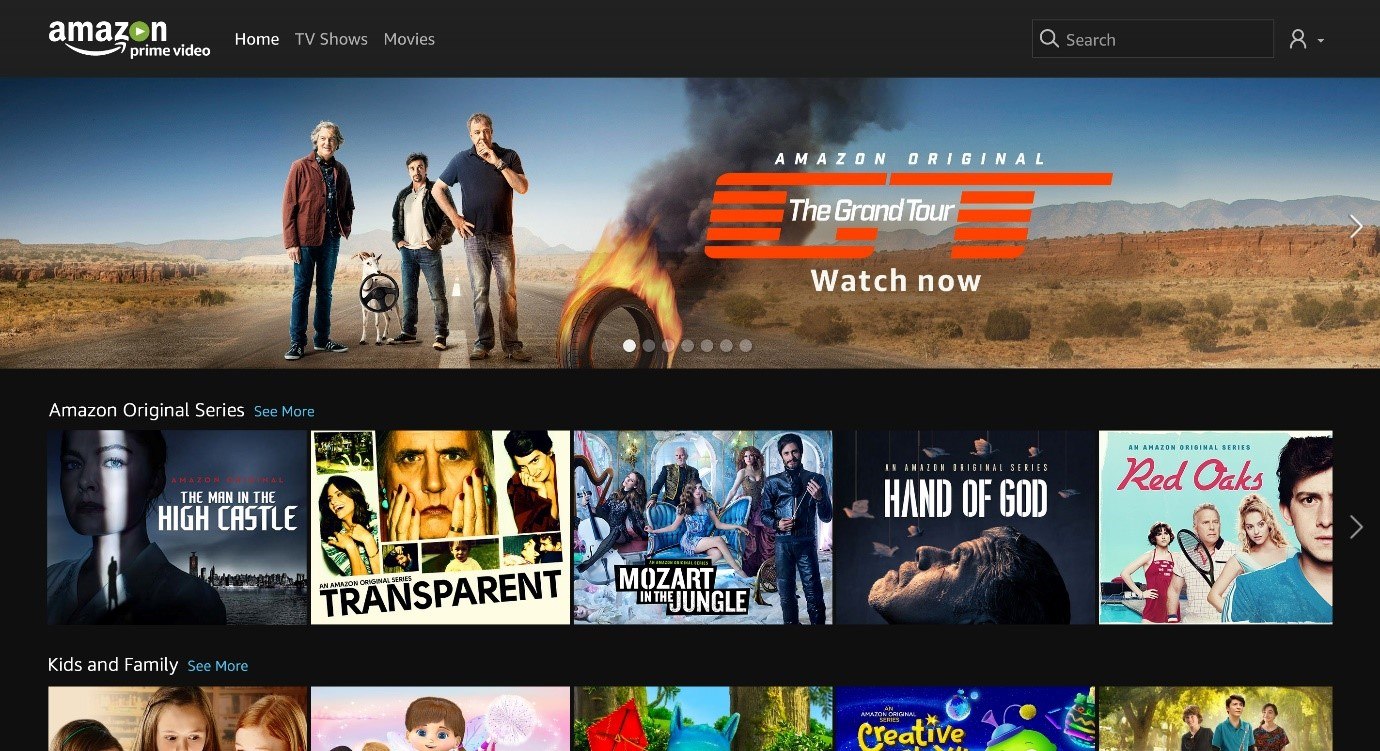
Step 3: If streaming works fine, your VPN may be causing the issue. Consider changing VPN servers or contacting your VPN provider for assistance.
Method 7: Clear Your Cache & Cookies
Cleaning your cache and cookies could be a useful solution if you're seeing flickering when watching Amazon Prime Video. This simple maintenance task can improve the app's speed and responsiveness, as well as resolve potential conflicts caused by outdated data.
Step 1: On a browser, go to the settings menu.
Step 2: Look for "History" or "Privacy & Security."
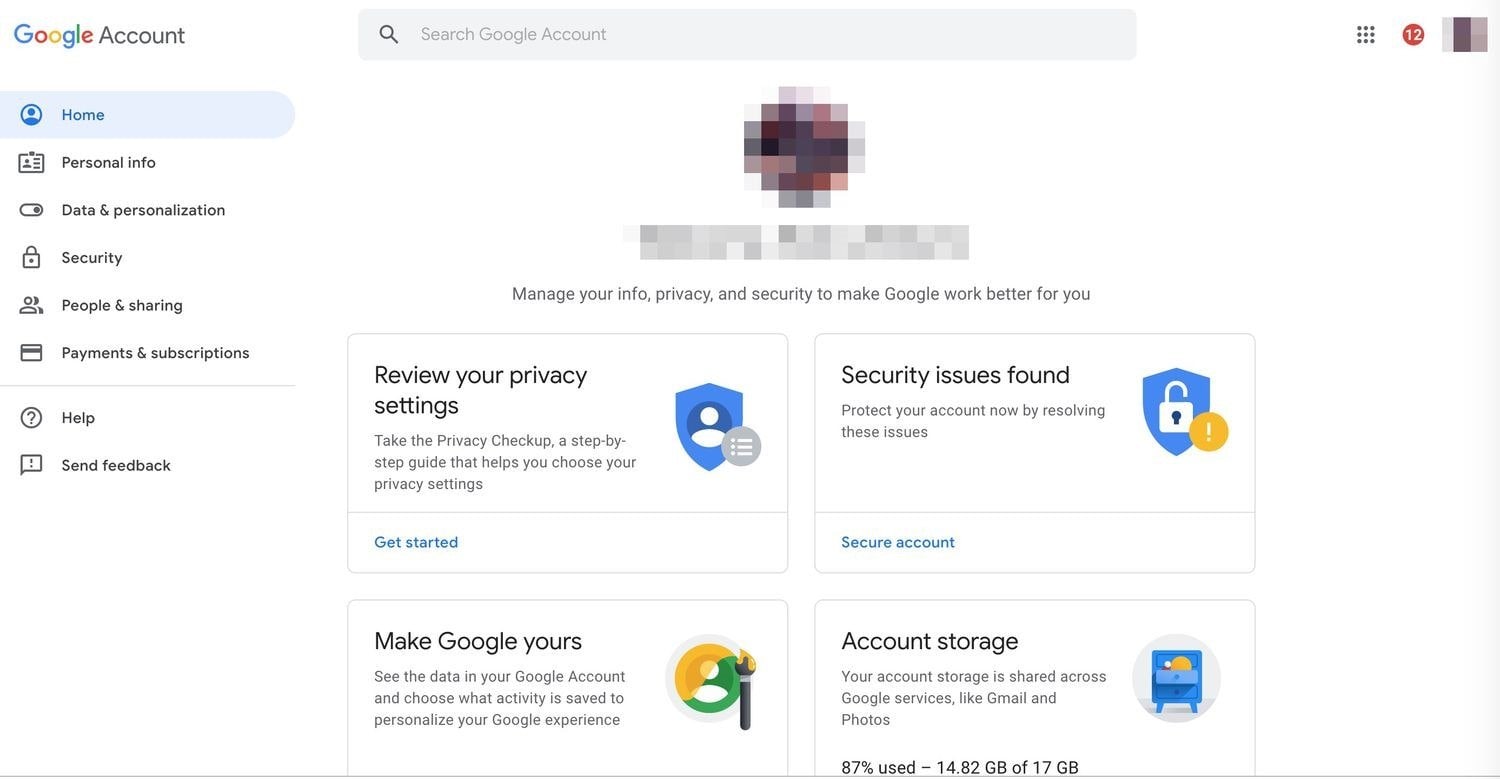
Step 3: Select the option to clear browsing data, making sure to choose "Cache" and "Cookies." Confirm and clear the data.
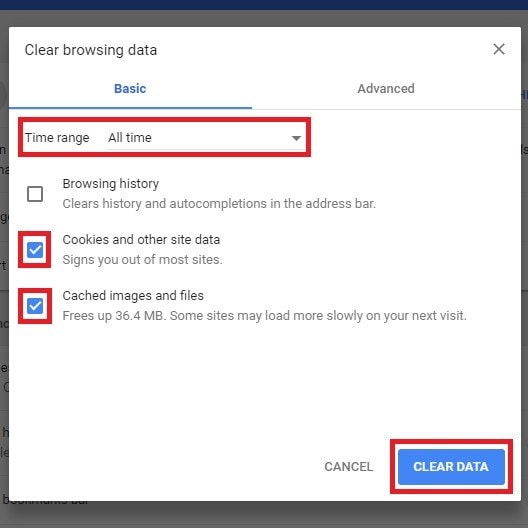
Step 4: Restart the app and check for flickering issues.
Conclusion
Video flickering is a frustrating issue that can detract from the enjoyment on Amazon Prime Video. Viewers can enhance their streaming experience and minimize disruptions by understanding the causes behind flickering and employing the methods discussed here. Whether it's through software solutions like Repairit, hardware checks, or connection optimizations, addressing Amazon Prime Video screen flickering issues is crucial for uninterrupted viewing.
FAQ
Why does Amazon Prime keep glitching?
Amazon Prime may glitch due to various factors, including poor internet connectivity, outdated software, or hardware limitations. Ensuring that your device and app are up-to-date and that your internet connection is stable can help mitigate these issues.How do I fix my Amazon Prime video?
To fix Amazon Prime Video issues, consider updating the app, checking your internet connection, and ensuring that your device settings are optimized for streaming. If problems persist, troubleshooting specific issues, such as flickering, may require more targeted methods.How do I fix display flickering problems?
Fixing display flickering problems involves checking hardware connections, updating software, and optimizing display settings. If the issue is persistent, using tools like Repairit or consulting with technical support may be necessary.



