WhatsApp lets you post videos that vanish after 24 hours. Users of 200 million love these and want to save them longer or share them more widely. But some videos are too good to let go, right? That's why people are crazy about downloading them. These videos capture moments that are special or funny. People want to keep these memories longer or share them with more friends.
So, this article will provide you with some guides on how to download these videos. This shows you tricks to grab these moments before they disappear. It's like collecting treasures from your day and keeping them safe to enjoy later with your buddies.
In this article
Considerations When Downloading WhatsApp Status Video
Downloading WhatsApp Status videos means saving those short clips posted by friends for 24 hours. It's like taking a snapshot of a moment before it disappears. But there are things to consider. It's important to respect privacy when saving someone's video. Always ask before downloading or sharing. What's shared in status might be personal, so being ethical matters. Only download videos with permission, and don't spread them without asking. Respecting people's privacy is crucial online. It's like treating their videos as if they were your own. Think about how you'd want your stuff treated, right? So, when downloading WhatsApp status videos, be cool, be kind, and always ask before you grab and share.
Saving or sharing someone's WhatsApp status isn't as easy as sharing regular videos. But don't stress! Our guide will walk you through it step by step. We've split things into three parts: one for iPhone users, one for Android fans, and another for those using WhatsApp on the web. Ready to dive in and become a pro at saving those awesome moments? Let's get started!
How to Download WhatsApp Status Video on Your iPhone
If you are an iPhone user and want to save some WhatsApp status videos, you are on the right path. Here’s how you can save WhatsApp status video with iPhone:
1. Save a video from WhatsApp on iPhone Using Control Panel
Step 1. Open WhatsApp and go to Status.
Step 2. Swipe down (or up on older iPhones) to open Control Center.
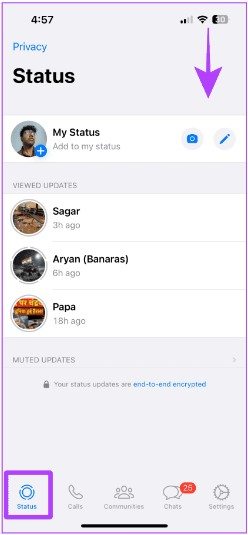
Step 3. Tap "Screen Recording" to start.
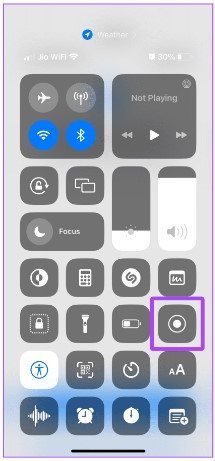
Step 4. Open the status video and let it record.
Step 5. Tap the red button to stop recording when done.
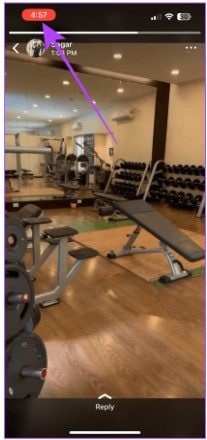
Step 6. Tap "Stop."
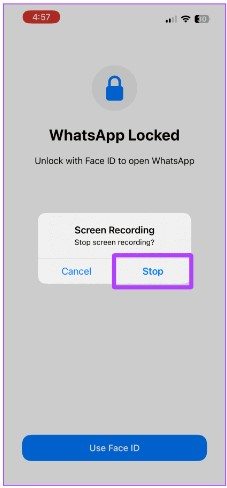
How to Download WhatsApp Status Video on Your Android
On Android, downloading WhatsApp status videos is simpler than on iOS. Would you like me to outline a few of them? Here are they:
1. Download WhatsApp Status Video Using File Manager
Step 1. Open WhatsApp and go to "Status" to view the videos.
Step 2. To find these videos, use the "My Documents" app.
Step 3. Look for the "WhatsApp" folder, then "Media," and finally, "Statuses."
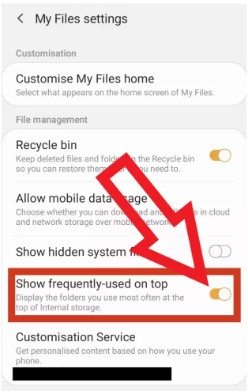
Step 4. Tap and hold the video you want, then choose "Copy."
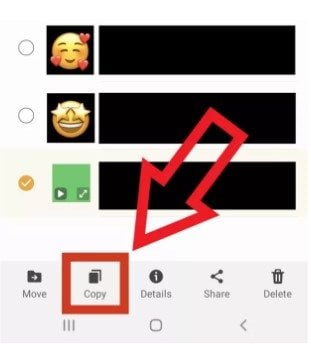
Step 5. Paste it into another folder on your phone to back it up, like making a folder named "WhatsApp Video Status."
2. Use Status Saver: A Third-Party App
Here are the steps to download WhatsApp status using Status Saver on Android:
Step 1. Download and open the Status Saver app.
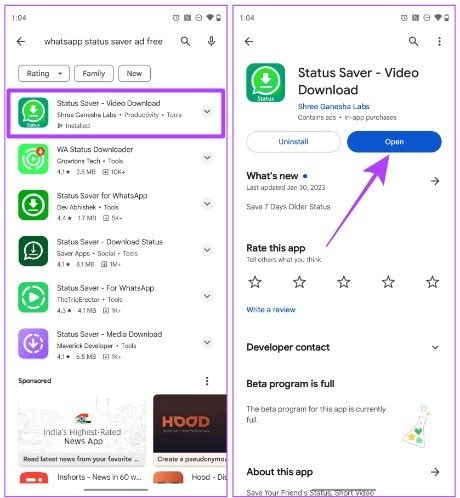
Step 2. Tap "OK."
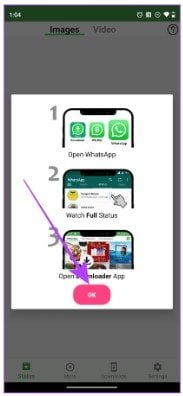
Step 3. Tap "GRANT PERMISSION" once more.
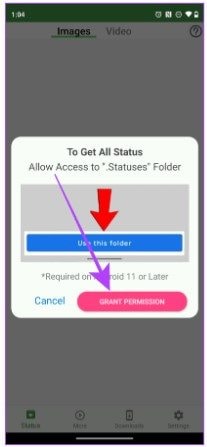
Step 4. Select "USE THIS FOLDER."
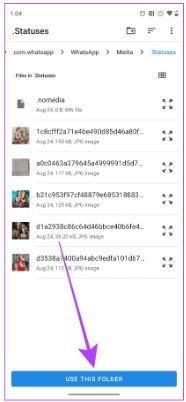
Step 5. Tap "ALLOW."
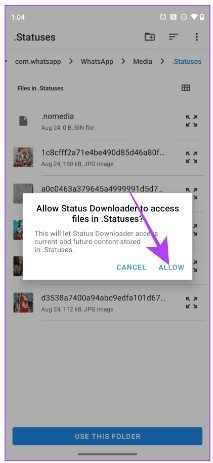
Step 6. Viewed statuses will show up. Open the one you want to download in full screen.
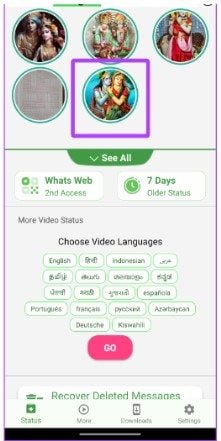
Step 7. Start with clicking the download icon.
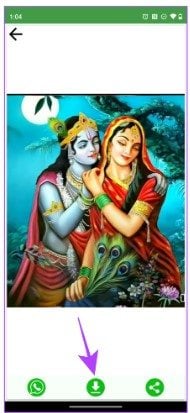
Step 8. Tap "Allow." The video will be saved in your Downloads folder on your Android phone.
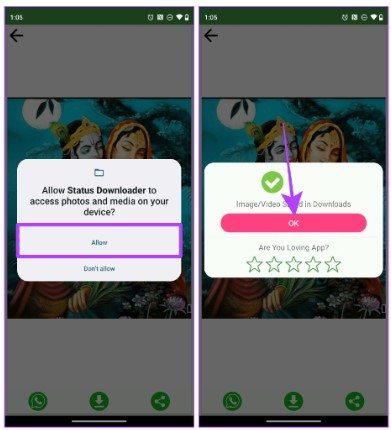
3. Record Your Entire Screen
Here's how to save a WhatsApp status video on Android by recording your screen:
Step 1. Visit WhatsApp and look for the Status tab.
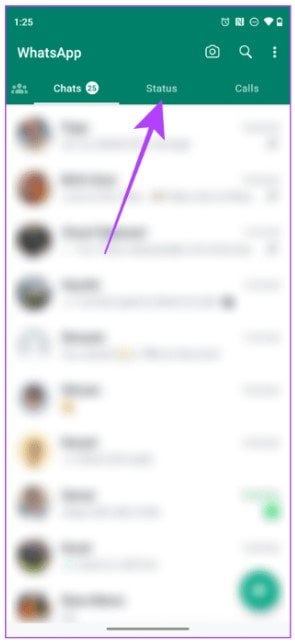
Step 2. Swipe down from the top to get Quick Settings.
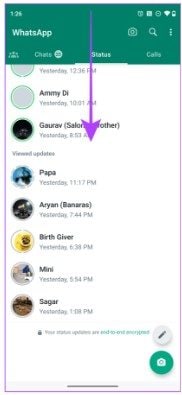
Step 3. Swipe again to expand it.
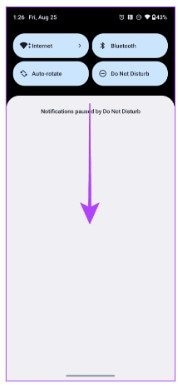
Step 4. Tap "Screen Record."
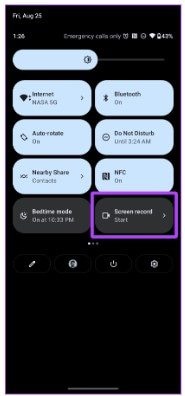
Step 5. Press "Start" when the pop-up appears.
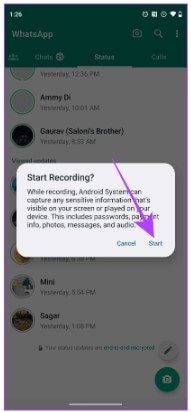
Step 6. Select the status video you want to save.
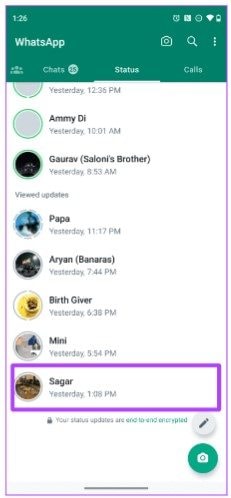
Step 7. Record the screen, then lock it when finished.
How to Download WhatsApp Status Video on Web
Downloading WhatsApp status videos online requires an extra QR code scanning device. If you want to try it yourself, here’s how you can download WhatsApp status videos using the web:
Here's a step-by-step guide to downloading WhatsApp status videos on your PC using WhatsApp Web:
Step 1. Open Google Chrome or any web browser and visit https://web.whatsapp.com/.
Step 2. Open WhatsApp, go to Settings on your phone, and choose "WhatsApp Web."
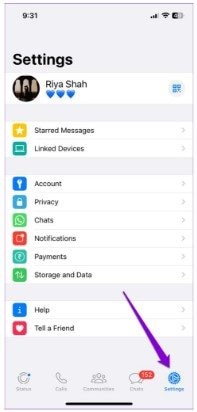
Step 3. Scan the QR code on your PC using your phone to open your WhatsApp account on the PC.
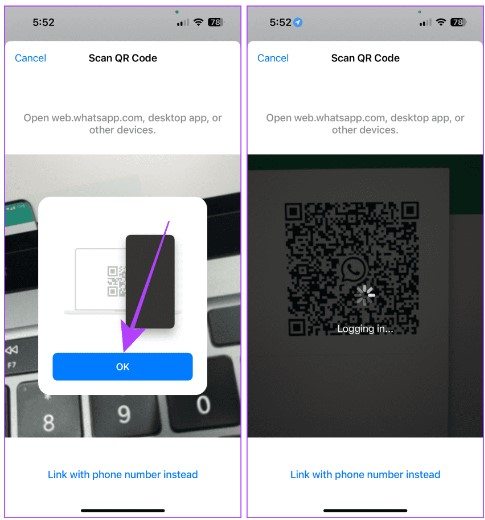
Step 4. Click the "Status" icon beside the new chat option in the left corner.
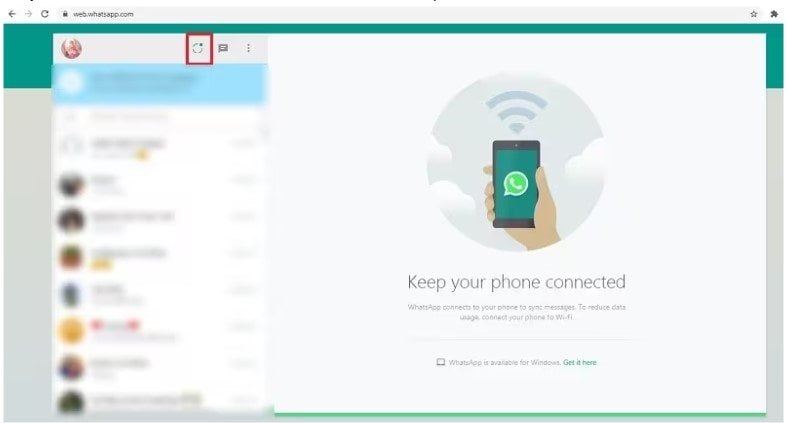
Step 5. Open the status of the contact whose video you want.
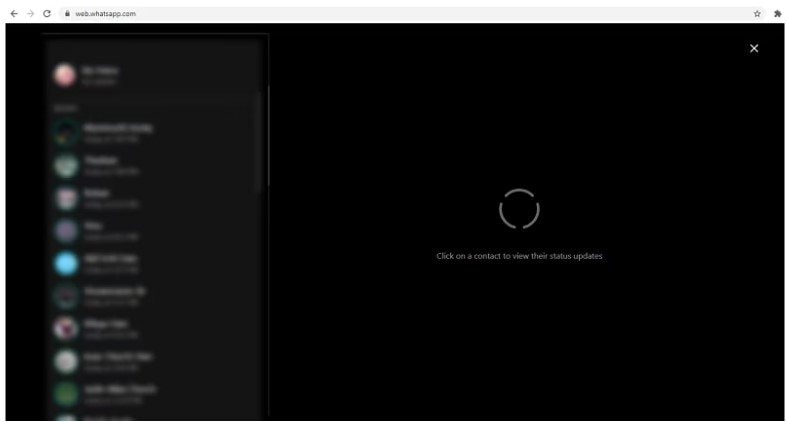
Step 6. Click on the video and select "Save Image as" or "Save Video as."
Step 7. Pick where you want to save the video on your PC and click "Save."
Bonus: How to Fix Downloaded Whatsapp Status Video Not Playing?
Did you know? WhatsApp status videos might not play due to a corrupted file, incompatible format, incomplete download, storage issues, app/software problems, outdated media players/devices, copyright protection, or device compatibility problems. These may affect your moods and experience of having a great downloaded WhatsApp status video. But don’t be sad, there is a way to fix that problem.
Wondershare Repairit Video Repair Online is your solution to fix the “WhatsApp status video not playing” issue. Repairit Video Online allows you to fix up to 150 video files per month. Moreover, you can quickly restore MP4, MOV, and 3GP downloaded WhatsApp status video. You don't have to worry if security and performance are your concerns, as Repairit Video Online excels in these terms. Lastly, if you are a Mac or Windows user, the good news is you can use or access this tool with these two platforms.Key Features
- Effectively addresses WhatsApp status video corruption from diverse sources.
- Fixes corrupted WhatsApp status videos across formats like MP4, MOV, 3GP, M2TS, MKV, MTS, AVI, FLV, MXF, and M4V.
- Restores downloaded WhatsApp status videos from iphone, Android, and computers effortlessly.
- Automated repair system that maintains the original quality and integrity of the videos.
Here’s how to fix your WhatsApp status Video:
Step 1: Start by selecting and adding your corrupted WhatsApp status video.

After choosing, a progress bar will show the upload status and video of your WhatsApp status video details.

Step 2: The repair process will start automatically after clicking the Repair button. This online tool can efficiently fix most issues in damaged WhatsApp status videos.

Step 3: Once the repair is complete, your fixed WhatsApp status video will be displayed. You can preview it and save the repaired WhatsApp status video. If you have more damaged videos to repair, you can choose to Fix Another Video.

Final Thought
Downloading WhatsApp status videos is a blast, but handling them with care is essential. Always ask before saving or sharing to respect privacy. Stick to safe methods and avoid shady sources to keep your device secure. By balancing fun and responsibility, everyone can enjoy these memorable moments longer! And hey, if you ever face issues with downloaded WhatsApp status videos, consider using tools like Wondershare Repairit Video RepairOnline. It's a handy solution to fix problems and ensure those treasured videos play smoothly.
FAQ
Is it legal to download WhatsApp status videos?
Downloading WhatsApp status videos can be subject to privacy and copyright laws. It's essential to ask permission from the content creator before downloading or sharing their videos. Respecting others' privacy is crucial.Can I download WhatsApp status videos without using third-party apps?
WhatsApp doesn’t have a direct feature allowing downloads of someone else's status. However, there are methods to save these videos without third-party apps. Techniques involve using built-in functionalities like screen recording on iPhones. Access the WhatsApp folder through file managers on Android devices. Always respect privacy and ask for permission before downloading someone's status.Are there any risks associated with downloading WhatsApp status videos from unknown sources?
Yes, downloading content from unknown or unverified sources carries certain risks. These videos might contain malware, viruses, or inappropriate content. It's important to exercise caution and only download content from trusted sources. Avoid downloading videos from unfamiliar sources to prevent potential security threats.


 ChatGPT
ChatGPT
 Perplexity
Perplexity
 Google AI Mode
Google AI Mode
 Grok
Grok

