Are you a big Hulu fan dealing with that annoying buffering while watching shows? Buffering means waiting for videos to load, which can mess up your fun time with Hulu. If you've ever seen that spinning wheel while trying to watch something, you get what I mean. It's a real bother!
You're not alone if you're facing this issue while watching Hulu. It's important to fix this problem fast, especially if Hulu's your go-to for entertainment. Let's find 7 easy ways to say goodbye to Hulu buffering and return to uninterrupted watching.
In this article
Why Does Your Hulu Keep Buffering?
Hulu is a cool place to catch movies, TV shows, and original series. It's like a big library with loads of stuff to watch. But sometimes, this thing called buffering gets in the way. Why is it happening? Let's find out.
- Slow Internet: Hulu needs a decent internet speed to stream without interruptions. For older movies and TV shows, 3Mbps download speed suffices, while live streams require a minimum of 8Mbps, and HD/4K streams need at least 16Mbps. Sluggish or unstable connections struggle to load content continuously, leading to buffering.
- Server Congestion: During peak hours, Hulu's servers may face congestion due to a surge in simultaneous user streaming. This high demand can overload servers, causing buffering for users.
- Device Performance: Older or low-powered devices may struggle to handle high-quality content demands. This situation results in buffering as the device struggles to keep up.
- Network Traffic: Internet Service Providers (ISPs) might experience heavy traffic during specific hours. This reduces the overall internet speed and slows streaming quality, which leads to Hulu buffering.
- Background Apps: Other applications using internet bandwidth in the background compete for resources. And this may be caused by Hulu buffering.
Top 6 Solutions to Stop Your Hulu from Buffering
Struggling with Hulu buffering issues can disrupt your streaming experience. Now that you have a clue why you are experiencing this issue, the next thing you should do is find a solution to stop that Hulu of yours from buffering. Here are 6 effective solutions to eliminate buffering and enjoy watching!
Solution 1. Reset the Router

Routers serve as the entry point to the internet and can encounter occasional errors, requiring a restart. Primarily affecting WiFi, these errors might also disrupt Ethernet connections. A simple restart typically resolves these issues by clearing errors. Turn off the router for 4-5 seconds and power it back to reboot the system.
Solution 2. Enhance Your Internet Connection
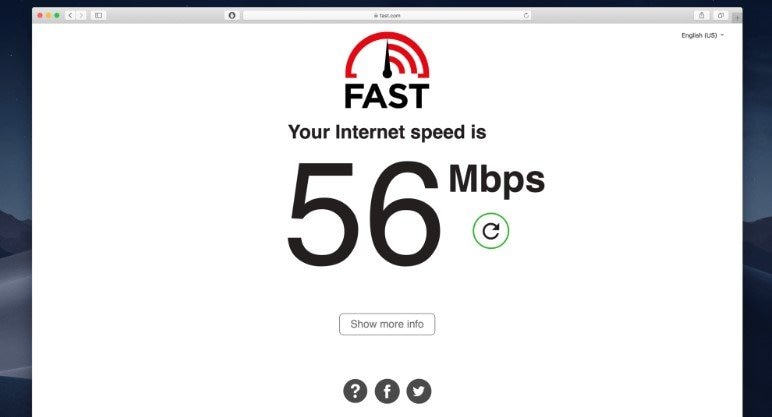
Buffering on Hulu often occurs due to a sluggish internet connection. To gauge your net speed, visit Fast website. This page shows your connection speed, which is vital for Hulu usage. For optimal Hulu streaming, 3.0 Mbps or higher speeds are recommended; live streams need at least 8.0 Mbps. If your speed falls below 3.0 Mbps, try boosting it.
Step 1. Disconnect other devices from the internet.
Step 2. Close unnecessary background programs on Windows via Task Manager
Step 3. If available, connect your PC to the router using an Ethernet cable for a faster connection.
Solution 3. Turn off the VPN
Using a VPN might cause video playback to be slow. To turn off your VPN, follow the below 3 easy steps.
Step 1. Right-click the Start button or press the Windows key + R.
Step 2. Type "ncpa.cpl" and click OK.
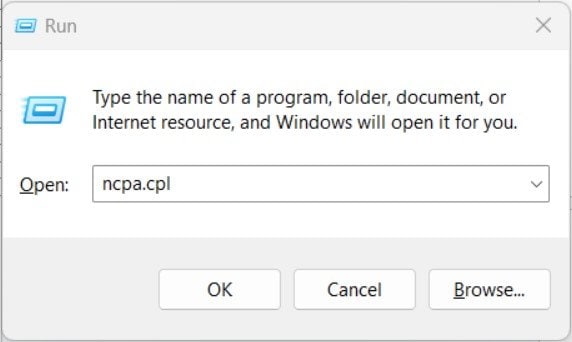
Step 3. Right-click your VPN connection and choose Disable.
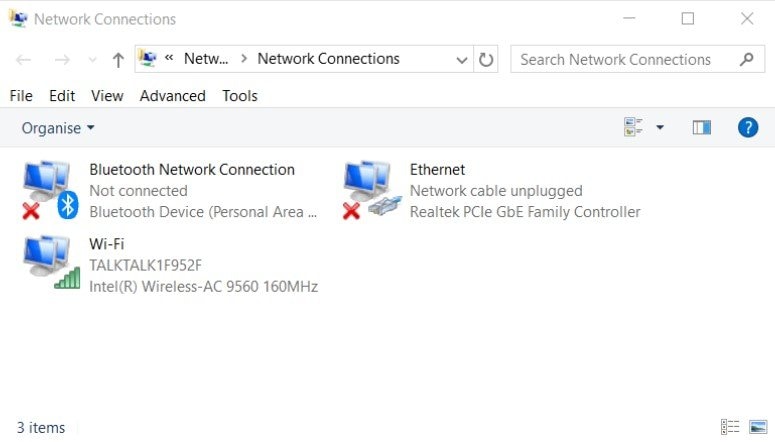
Solution 4. Update Windows and Browser Applications
It's important to keep your system and browser up-to-date for smooth Hulu usage.
Step 1. Click the Customize and Control Google Chrome button.
Step 2. Go to Help and look for About Google Chrome.
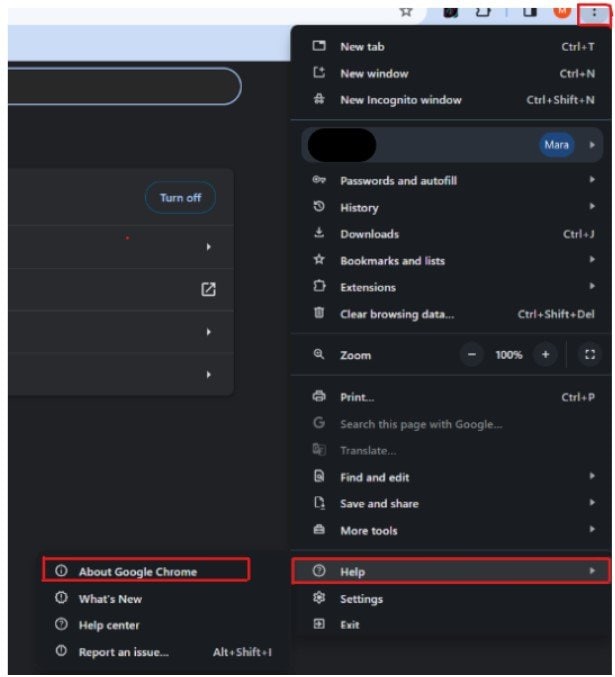
Step 3. These steps will automatically update Chrome if needed. Restart it afterward.
Solution 5. Delete Browser Cache
If your browser data is corrupted, it might cause playback issues on Hulu. To clear Chrome's cache:
Step 1. Use the shortcut Ctrl + Shift + Del to open Clear browsing data.
Step 3. Select All time using the drop-down menu for the time range.
Step 4. Select Cached images and files and Cookies and other site data.
Step 5. Click Clear data.
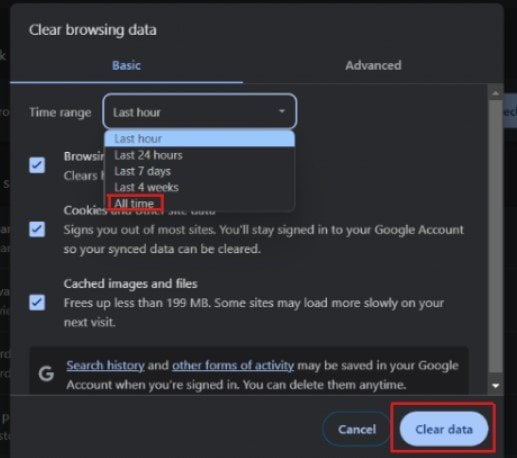
Solution 6. Reinstall the Hulu Application
If you're using the Hulu app and facing issues, reinstalling it might help. Here's how:
Step 1. Click the Start icon in your Windows.
Step 2. Look for and select the Hulu app by clicking Uninstall.
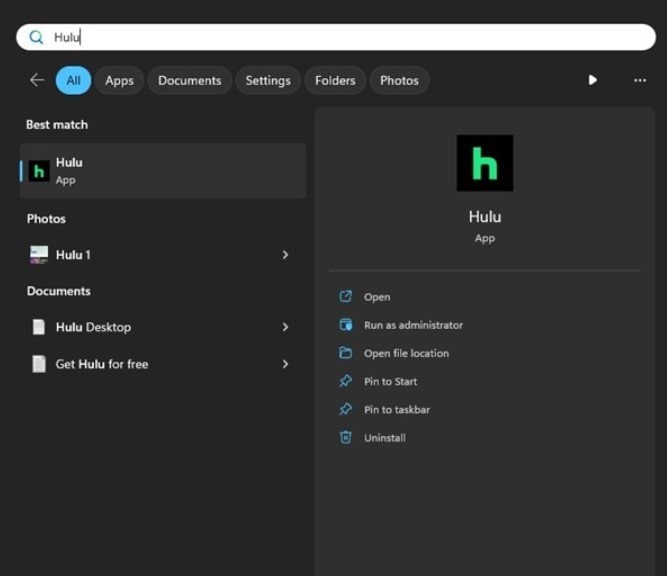
Step 3. After that restart your Windows.
Step 4. Visit Hulu's MS Store page and click Install.
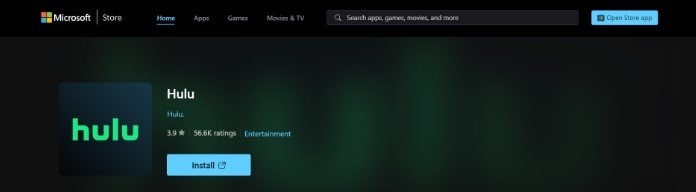
Easy right? These steps won’t take an hour, so try it with yourself now! If ever nothing works, we have the best way to fix your Hulu video buffering problem here. What is it? Let’s find out!
Best Way to Fix Hulu Video Buffering Problem
Did you know? We have the best weapon here that you can use to fix your Hulu buffering issue. Wondershare Repairit-Video Repair is already helping over 5,000,000 million users around the world! You can download this tool easily with your Mac and Windows devices, even if you are not techy. Is your file in MP4, M4V, MTS, MOV,3GP, AVI, MXF, FLV, INSV, RSV format? It is okay; Repairit-Video Repair is willing to fix it for you! Let's fix it whether it is multiple videos or in large size! This tool allows you to fix videos without limitation. So what’s now? Don’t think twice, and try it with yourself. If you are also wondering how Repairit-Video Repair does the process of repairing the Hulu buffering issue, here’s how:
Step 1. Install Wondershare Repairit on your Windows or Mac devices.
Step 2. After installing look for the Video Repair section, click the +Add button to include your Hulu video for repair.

Step 3. After that, click the Repair button to begin the repair process of your Hulu video.

You'll be asked to save and preview the fixed Hulu videos when it's done. Just click OK to save them.

Step 4. Just click the Preview button to watch the repaired Hulu videos and ensure they're fixed to your satisfaction before saving them.

If you're satisfied with the outcome of your Hulu video, click Save and choose a new location to store them.

Final Thought
Think of the tips we discussed as different keys that might unlock a solution for Hulu buffering. You can try each key to see if it works. But if none seem to fit the lock, the best way to fix your Hulu buffering issue is by using Wondershare Repairit. So, don't waste your time and try these easy fixes now! Good luck!
FAQ
Can using a different device improve my Hulu streaming experience?
Yes, sometimes, using a different device can help. If one device struggles with Hulu, try another one. For instance, switch from a smart TV to a gaming console or a laptop. Ensure the chosen device has updated software and a stable internet connection for better streaming on Hulu.How can I prevent Hulu from buffering during peak streaming hours?
To minimize buffering during peak hours, try streaming at off-peak times when fewer people use the service. Consider scheduling your viewing during early mornings or late nights to avoid high-traffic periods.Does the quality of my streaming device affect Hulu buffering?
Yes, the quality and capability of your streaming device impact buffering. Those with limited processing power might struggle to handle high-resolution content. Upgrading to a more capable device or using a wired connection can help alleviate these issues.


 ChatGPT
ChatGPT
 Perplexity
Perplexity
 Google AI Mode
Google AI Mode
 Grok
Grok

