Are you using a Mac? Learn 6 easy ways to use the Xvid Video Codec Player for Mac. This guide will help both casual viewers and regular users enjoy their Xvid videos. We'll show you how to do it with built-in Mac apps or other software. Follow along to get the most out of watching media on your Mac!
In this article
What is Xvid Video Codec Player?
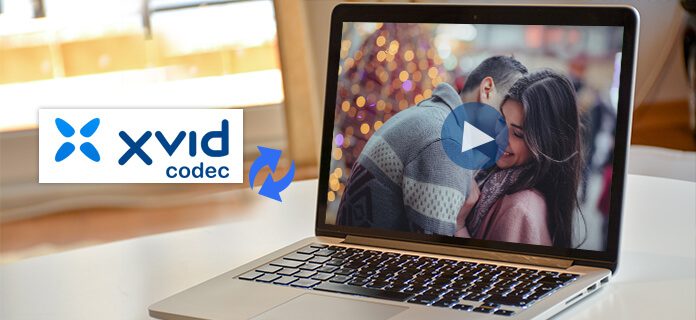
The Xvid Video Codec Player is a software tool designed to play videos encoded with the Xvid codec on Mac computers. But what exactly is the Xvid codec? It's a compression technology that saves video files without using much quality. This means you can store more videos on your Mac without taking up too much space.
For Mac users, accessing a reliable Xvid Video Codec Player is crucial for enjoying a wide range of video content encoded in Xvid format. Many videos available online, particularly older ones, use the Xvid codec. So, having a player that supports it ensures you can watch these videos without any compatibility issues. The Xvid codec remains popular whether it's movies, TV shows, or homemade videos. Xvid Video codec player makes a dedicated player essential for Mac users who want to enjoy diverse video content.
Top 6 Ways to Play Xvid Video Codec Player on Mac
If you are a Mac user who wants to have multiple choices on how to open an Xvid video, then you are on the right track. This section will introduce you to the 6 effective options to open your Xvid videos. Let’s now dive in!
1. VLC
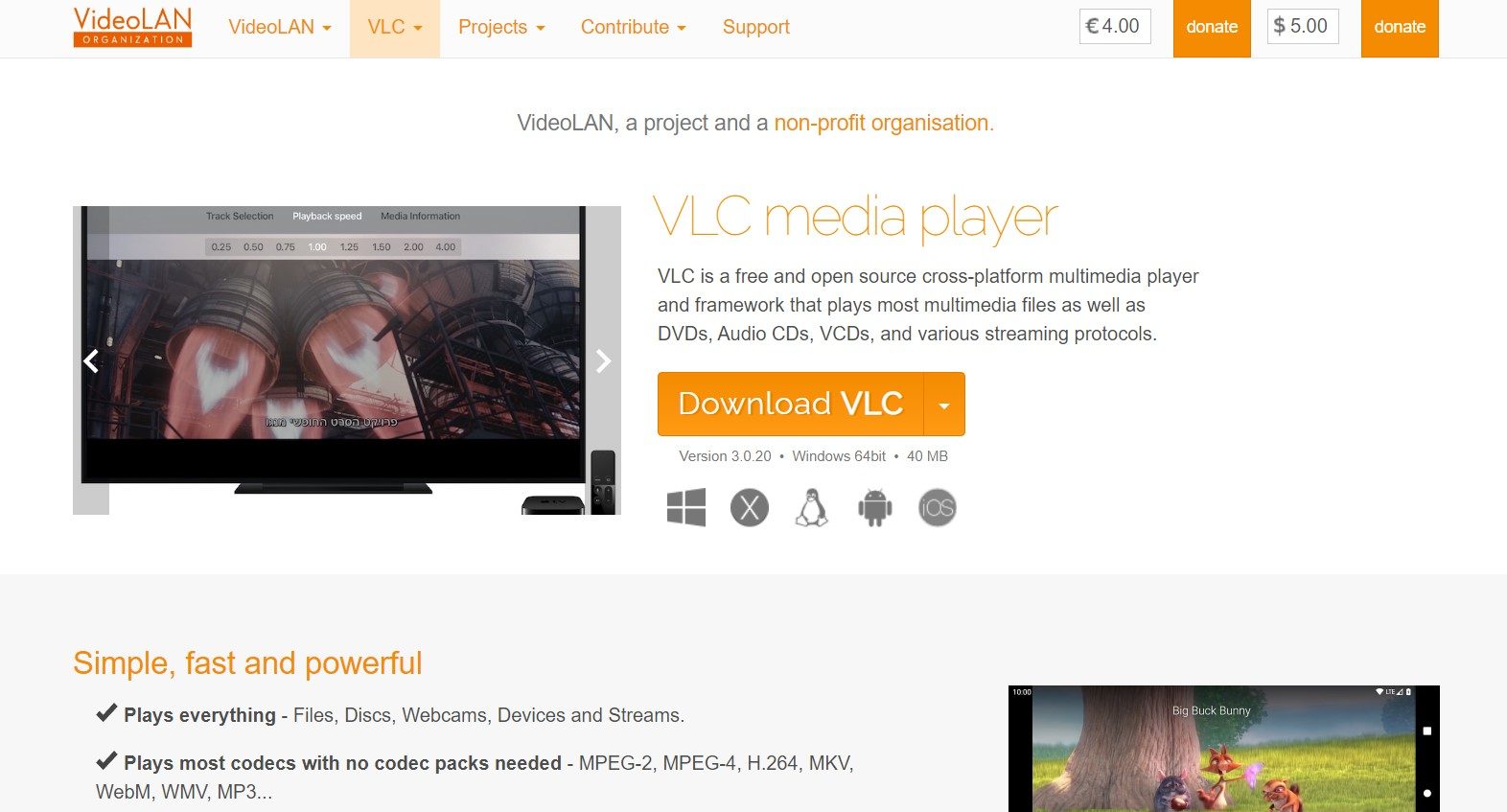
You've probably heard of VLC Media Player, right? It's super popular and easy to use. Even though it's not fancy, it can play many different files from your collection. Xvid is a video codec that compresses video files to reduce size while maintaining reasonable quality.
VLC supports many codecs and formats, making it a go-to choice for those needing a reliable media player to handle different files. When VLC is used to play Xvid video files, it decodes the compressed data and displays the video content to the user.
2. Elmedia Player
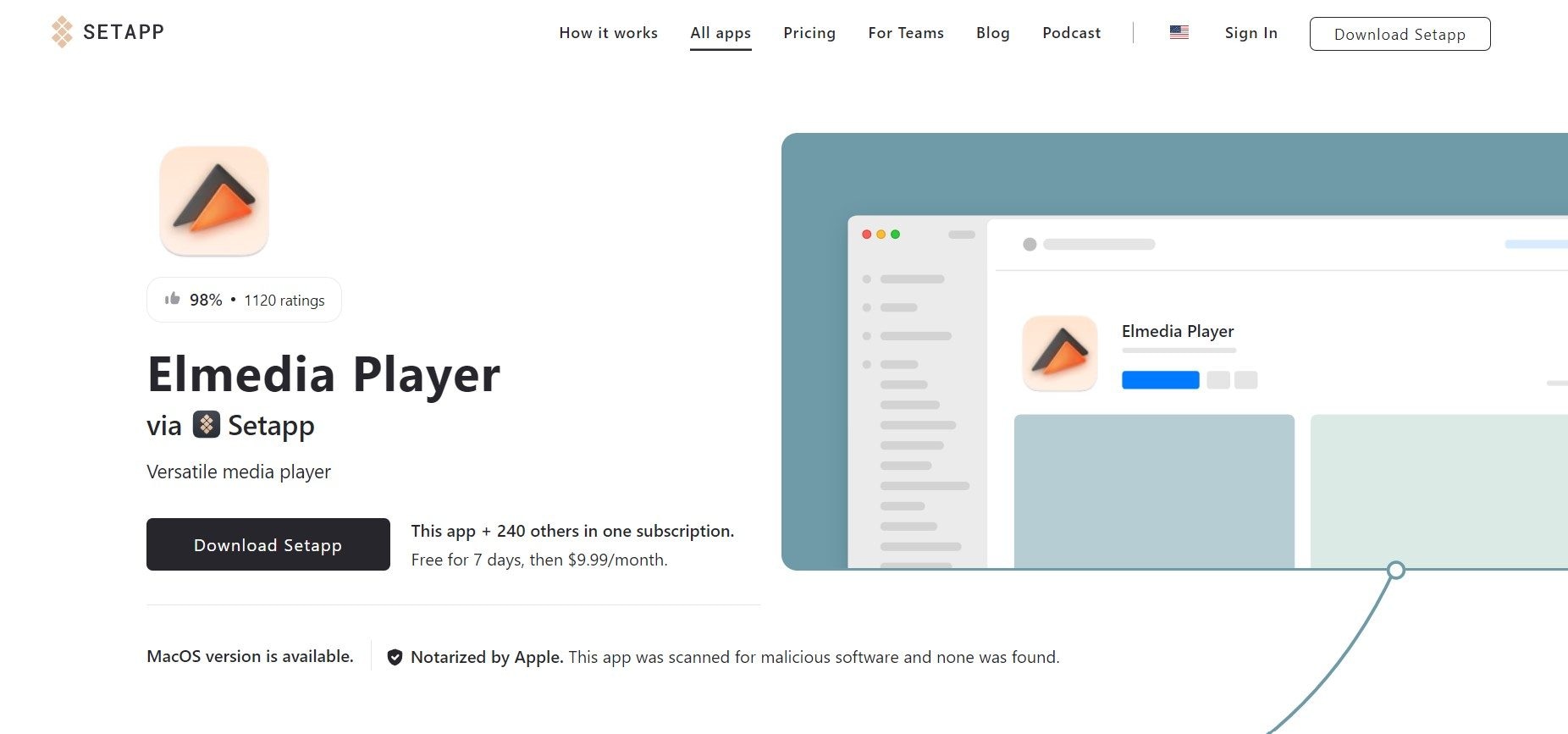
Elmedia Player is your go-to Xvid player on Mac. This tool is helpful if you want to avoid the hassle of downloading extra XVID video codecs. With its readiness and excellent compatibility, Elmedia Player makes watching XVID videos easy. Moreover, Elmedia offers support for subtitles, playback, and customization for your Xvid video.
3. QuickTime Player
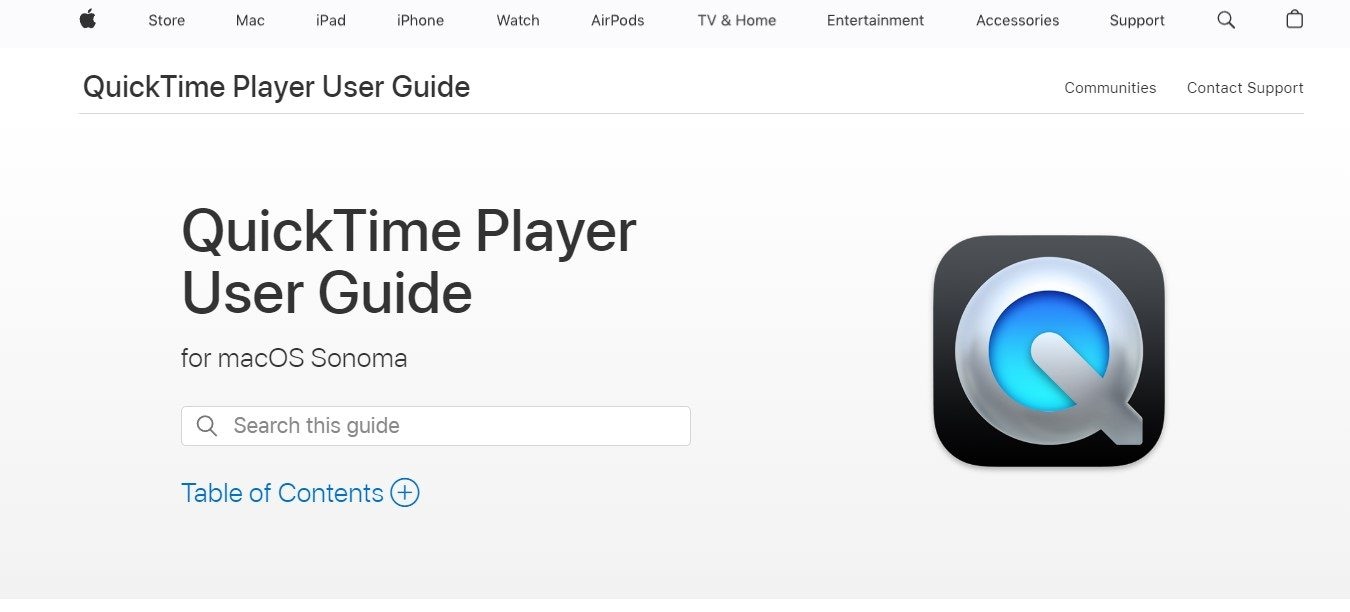
Apple Inc. is the developer of the multimedia software program QuickTime Player. It is primarily used for playing videos and audio files on macOS. However, out of the box, QuickTime Player does not support Xvid video files natively.
To play Xvid video files using QuickTime Player, you would typically need to install a third-party codec or plugin that adds support for Xvid like Perian. Once the appropriate codec is installed, QuickTime Player should be able to play Xvid files without any issues.
4. DIVX
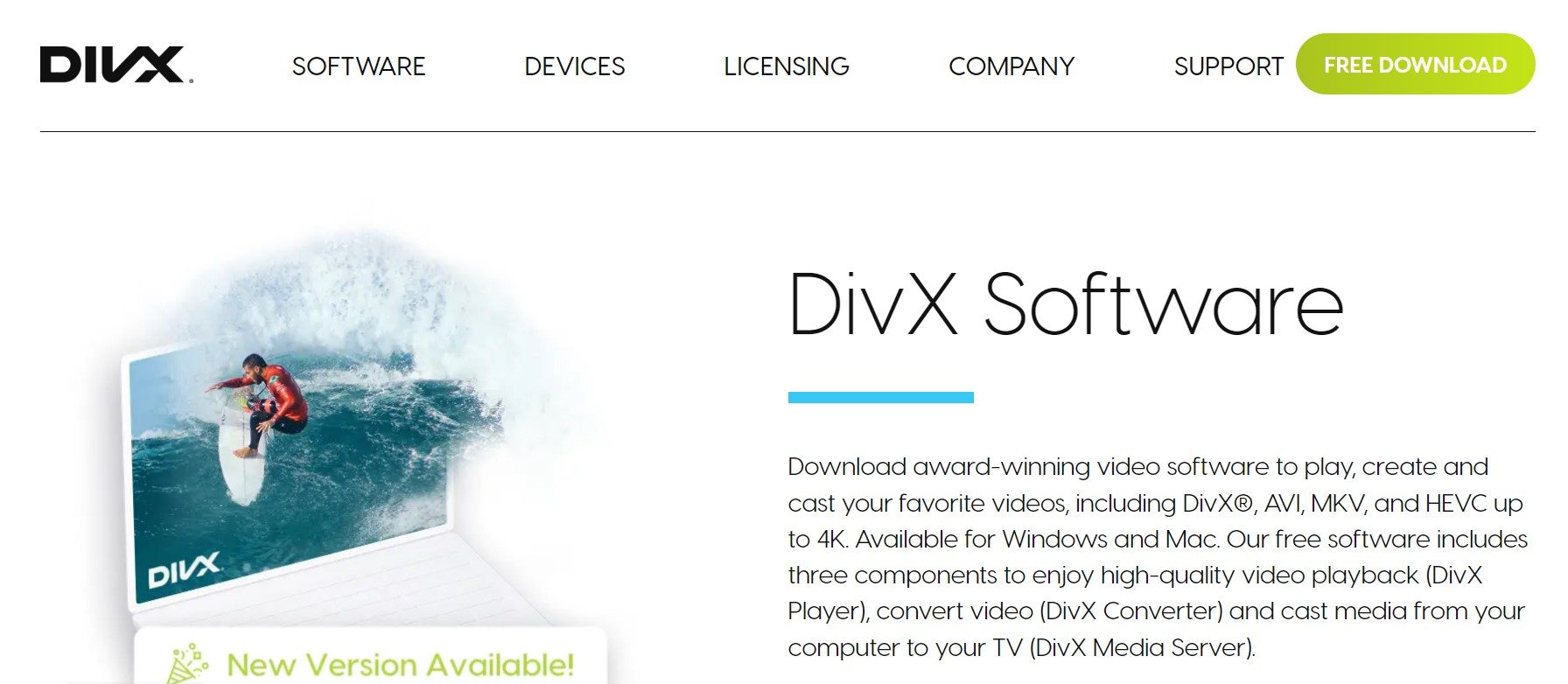
DivX is a simple media player made for Mac, created by DivX itself. It uses top-notch Xvid codec options to handle audio and media files smoothly. Plus, it offers a trial of a media converter, letting you switch between DivX, AVI, and MP4 formats.
You'll find some handy extras like merging files, adding subtitles, and using their built-in editor to add video audio. Overall, it's a great player with lots of helpful features, making it easy to enjoy your Xvid files and other formats hassle-free.
5. Movavi
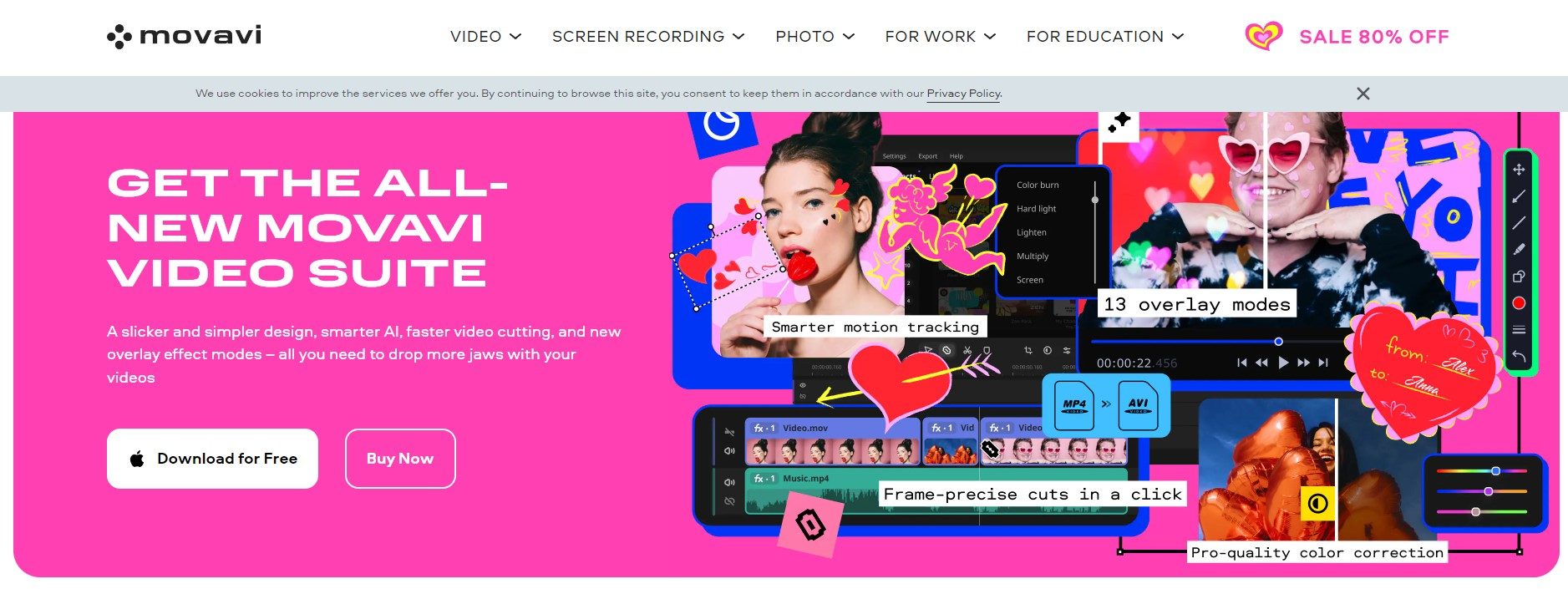
Movavi is a convenient and lightweight XviD player that flawlessly supports over 50 other formats. It plays videos smoothly without causing your system to crash or slow down. It includes all the essential functions you'd expect from a player, such as playing music files in repeat or shuffle mode. Moreover, you can easily adjust subtitle settings, tweak colors, and set the aspect ratio of clips.
6. Chroma Player
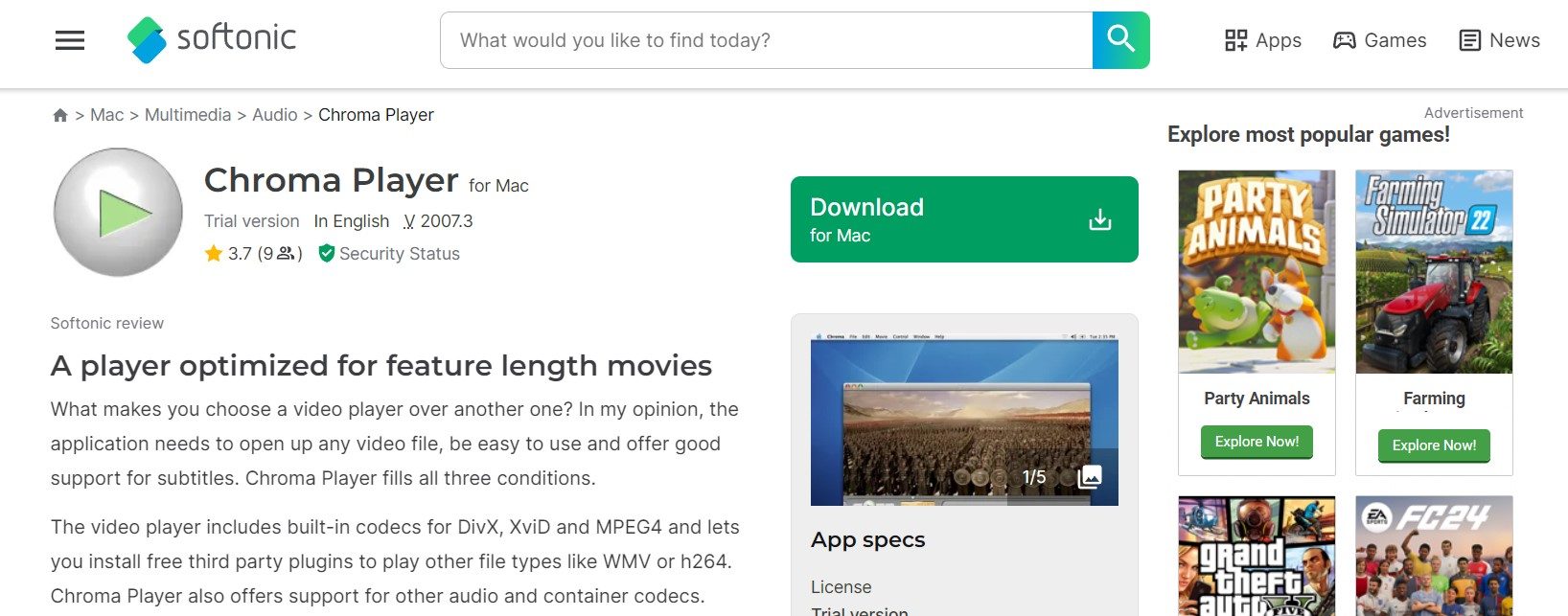
Chroma Player is a top-notch movie player designed for Mac, supporting various formats, including XviD. It boasts all the essential features of a quality video player. It's user-friendly, compatible with all formats, and offers extensive subtitle support for formats like SubRip and SubViewer.
Additionally, it provides options for adjusting video playback, contrast, brightness, and sound equalizers to enhance your viewing experience.
BONUS: Xvid Video Codec Player Got Corrupted? How to Fix
The feeling that you have downloaded and already chosen the best player you can use for your Xvid video, but suddenly you have noticed that it is corrupted. That feeling is so frustrating, right?
We got you! Wondershare Repairit is your reliable tool for that. With this tool, you can ensure your Xvid video file can be fixed easily. Wondershare Repairit specializes in fixing Xvid video files precisely and efficiently. Its standout feature lies in its unlimited repair capability, ensuring no limitations on the size of Xvid files it can mend.

-
Repair damaged videos with all levels of corruption, such as video not playing, video no sound, out-of-sync video or audio, playback errors, header corruption, flickering video, missing video codec, etc.
-
Repair full HD, 4K, and 8K videos and support 18 popular formats, including MOV, MP4, M2TS, INSV, M4V, WMV, MPEG, ASF, etc.
-
Repair damaged or corrupted videos caused by video compression, system crash, video format change, etc.
-
Repair critically damaged or corrupted videos available on SD cards, mobile phones, cameras, USB flash drives, etc.
-
Repairit has a quick and advanced scanning mode. You can use either depending on the level of corruption the video file has undergone.
-
No limit to the number and size of the repairable videos.
-
Support Windows 11/10/8/7/Vista, Windows Server 2003/2008/2012/2016/2019/2022, and macOS 10.10~macOS 13.
Moreover, it offers a unique batch repair function for fixing multiple corrupted Xvid videos. Whether you're using a Mac or Windows device, Wondershare Repairit is the tool to restore your Xvid video files to their original state.
Step 1. Get Wondershare Repairit on Mac. After that, press the +Add button within the Video Repair section to fix the corrupted Xvid files in the repair list.
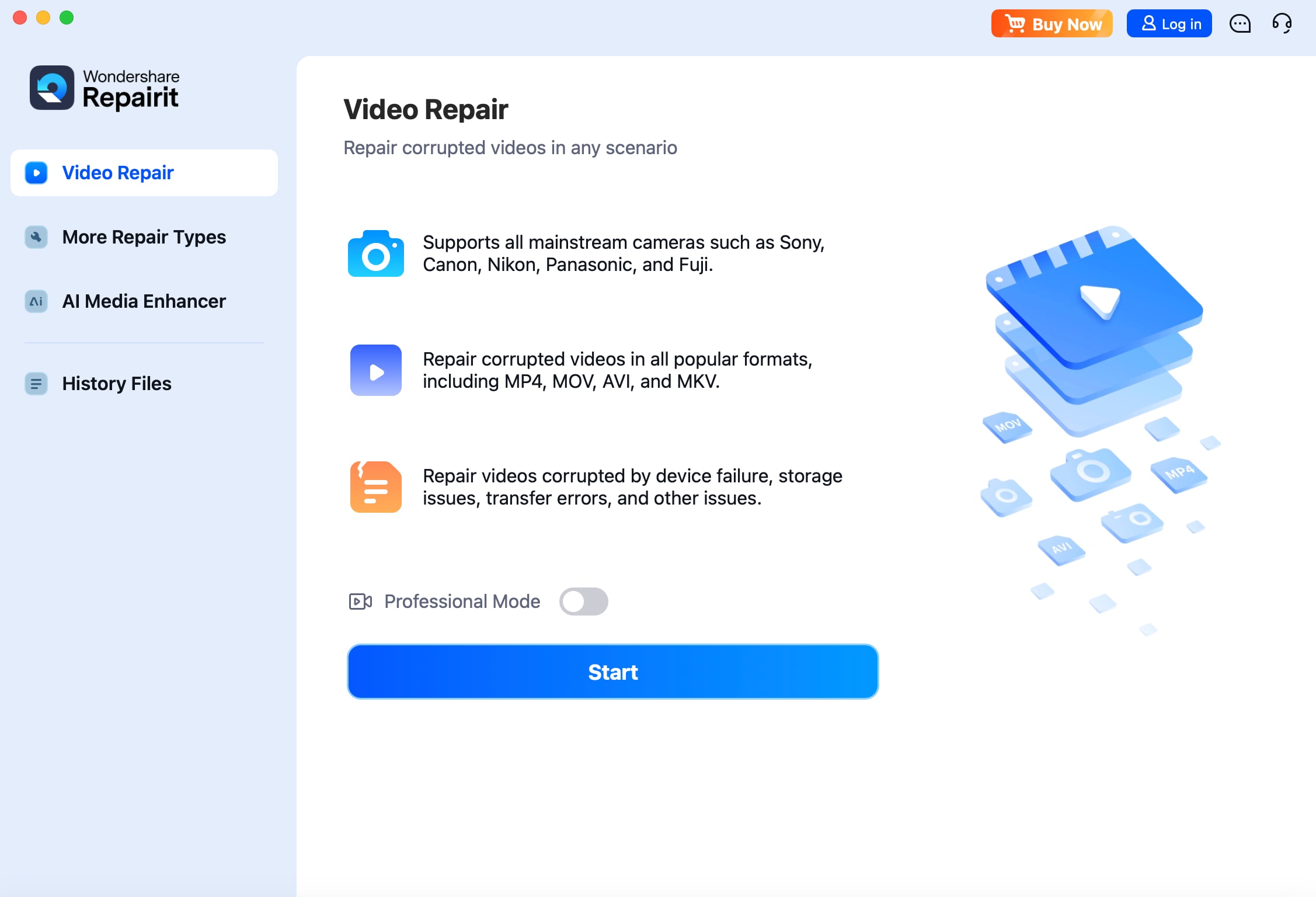
Step 2. After uploading the corrupted Xvid files, please select the Repair button to start the video repair process.
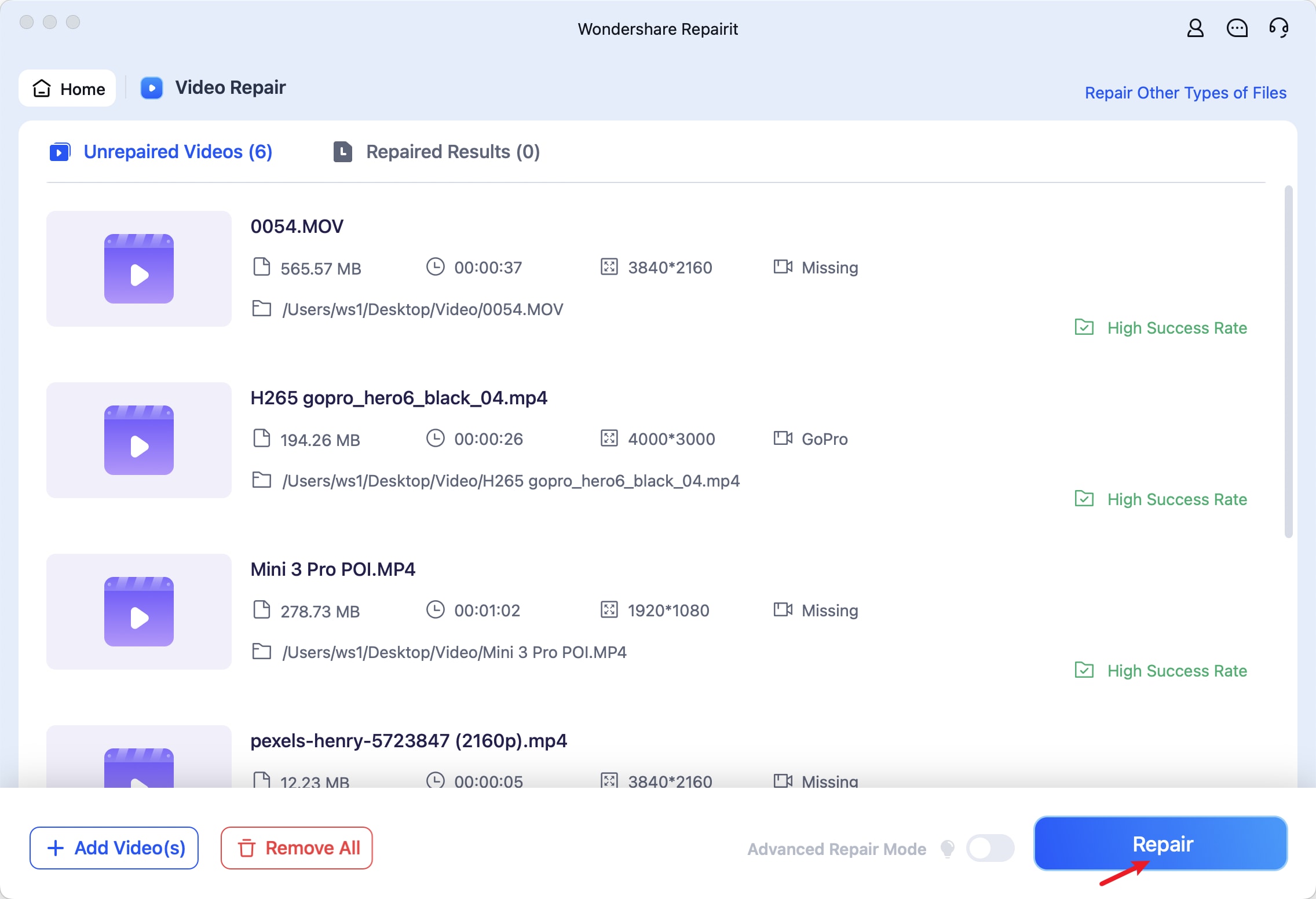
Step 3. Click the Preview button to view the repaired Xvid files. If the repaired Xvid files appear good for you, select Save and choose a location to store them. However, don't save them from the location where they were initially hurt.
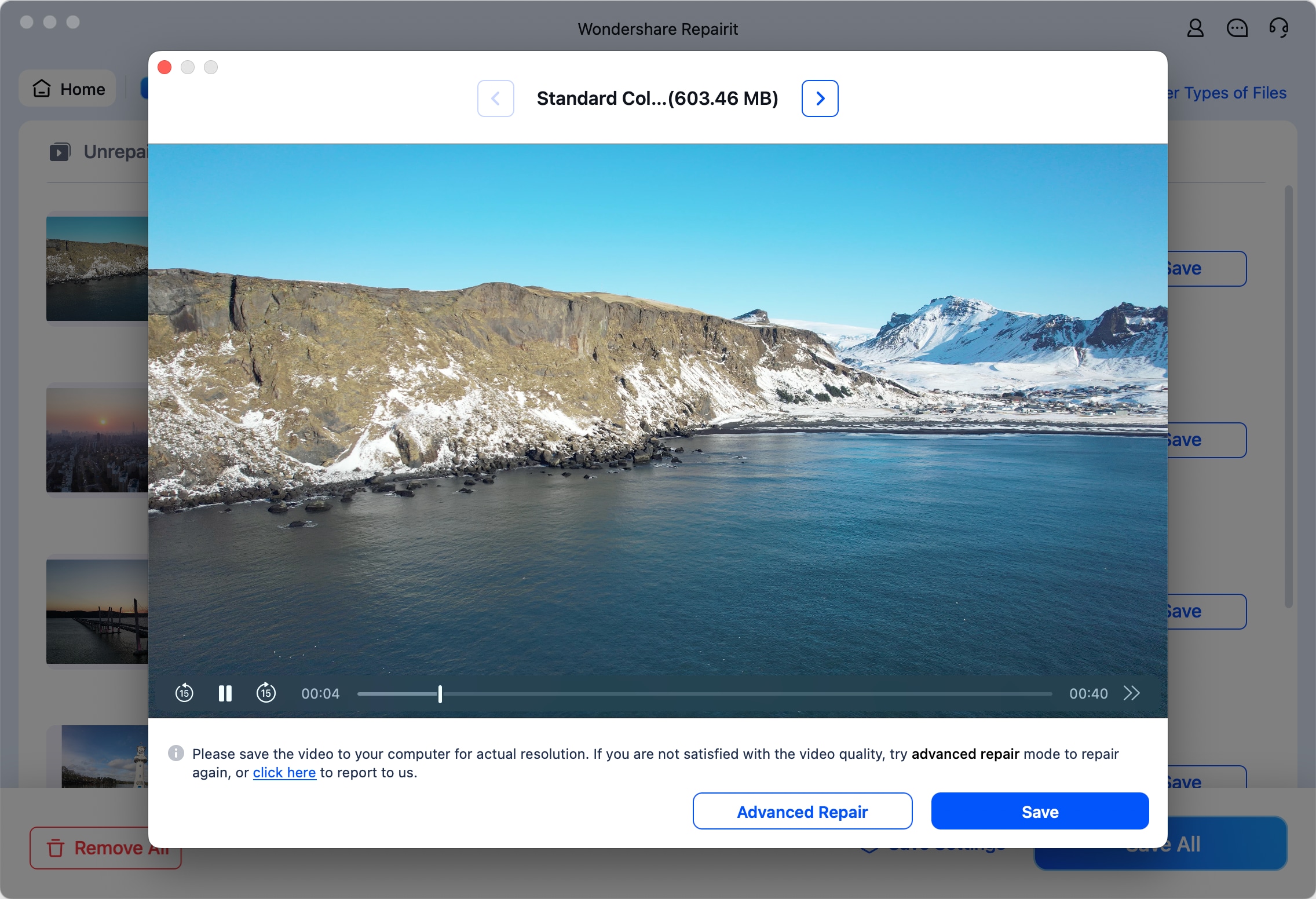
Conclusion
For Mac users seeking to open Xvid video codec files, several options are available to make it happen. These recommended players are reliable and recommended by experts; it is up to you what to use and try. We want you to enjoy your watching experience with your cherished XVID video files. Finally, if you ever encounter corruption with your Xvid video files, Wondershare Repairit is always here. Wishing for Mac users to enjoy their Xvid video content effortlessly!
FAQ
Can I use VLC Media Player to play XVID videos on Windows?
Absolutely! VLC Media Player is a versatile multimedia player for Windows, macOS, and other platforms. It supports various video codecs, including Xvid, making it an excellent choice for playing Xvid videos on Windows computers.Are there any legal concerns with using Xvid video codec players on Mac?
Xvid is an open-source video codec, and its use is generally legal. However, as copyright laws still apply, users should ensure they have the necessary rights to the content they are playing.Is it possible to convert XVID videos to other formats using DivX?
DivX has a tool to change XVID videos into different types like AVI and MP4. You can find this in the DivX Player. Just put your Xvid video into the DivX Converter, choose the type you want it to be, and start the conversion. Basic changes are free, but you might need to pay for more advanced ones.


 ChatGPT
ChatGPT
 Perplexity
Perplexity
 Google AI Mode
Google AI Mode
 Grok
Grok

