If you’re a Mac user who enjoys watching videos in the AVI format, you’ve probably experienced the frustration of struggling with playback issues. Here, a good AVI player for Mac is the key to unlocking a smooth, high-quality viewing experience without the hassle. Similarly, Mac supports various media formats, but dealing with AVI files requires extra help to run smoothly.
Without the right player, you may find yourself stuck with unplayable or ruffled videos. Thus, read the following article thoroughly to explore the list of Mac's best AVI media players available. For those worried about their damaged videos, the article contains the best repair tool for them.
In this article
Part 1. Must-Have Features of an AVI Player for Mac
An AVI player for MacBook should offer more than just standard functionality to maximize your AVI experience. Therefore, you must explore the features below to find the right AVI media player for top-notch performance and quality results.
- Full AVI Codec Support: An ideal media player for AVI files should support a wide range of AVI codecs while ensuring you can play anything without issue. Plus, this feature guarantees that every video you encounter plays smoothly, regardless of its coding.
- Customizable Playback Controls: Make sure the playback you choose includes options for adjusting videos, speed, and audio settings to suit your needs. This controlled flexibility makes it more enjoyable whether watching a fast-paced action movie or a slow tutorial.
- Subtitle Compatibility: Ensure that your chosen AVI player can easily portray subtitles in various formats, enhancing comprehension of international content. In addition, this feature is essential for movies in different languages or for those with hearing impairments.
- Lightweight and Efficient: A top AVI media player for Mac should be lightweight, consume minimal system resources, and offer maximum functionality for uninterrupted playback. Such a media player runs smoothly without overheating and draining your MacBook’s battery or processing power.
Part 2.Best AVI Media Players for Mac in 2025
After exploring the essential features, if you’re wondering how to open AVI files on a Mac, the answer is to choose the right media player. Therefore, the list of the best AVI players for Mac will help you choose the right one that fits your needs.
1. GOM Player
When looking for ways to play AVI files, Mac, GOM Player is first on the list because it supports over 100 formats, including AVI. Using this player, one can watch 360-degree videos by rotating up, down, left, or right as per convenience. Furthermore, it facilitates users to click on a part of the video and set a number of repetitive plays.

Key Features
- It supports external codecs to play videos that were stuck due to codec problems.
- Allows setting multiple interactions to create and organize them if needed.
- Plays previous and next audio and video files without any hassle.
Pricing Plans
- GOM Player+: $22.00 permanent
2. Elmedia
An easy way to learn how to open an AVI file on a Mac is by exploring Elmedia, which plays most multimedia files, including AVI. Furthermore, it can play various other media formats, including MP4 and MP3, without the need for codecs. Plus, it facilitates streaming music albums and video series while shuffling and repeating them repeatedly.

Key Features
- Watch streamed videos with external SRT, SSA, and SMIL tracks.
- Provides subtitle compatibility such as encoding and subtitle burning
- Adjusts audio delays to perfectly sync your videos and subtitle tracks.
Pricing Plans
- Pro: $19.99
3. VLC Media Player
VLC Media Player is widely regarded as one of the most versatile media players because it opens boundaries for understanding how to play AVI Mac. Apart from AVI files, this free and open-source media player supports DVDs, audio CDs, and VCDs. Moreover, it plays most of the codes, including MPEG-2, MKV, and MP3, with no codec packs needed.

Key Features
- Creates and adds skins with the VLC skin editor feature.
- Provides advanced control over tools, including video and audio filters.
- VLC has the most complete feature set for video and subtitle synchronization.
Pricing Plans
- Free (Open-Source)
4. 5K Player
Another innovative addition to the list of media players that opens AVI on Mac efficiently, along with displaying ultra 4K results. For a more improved video-playing experience, users can flip videos vertically or horizontally according to their needs. Besides this, it supports many types of subtitles file that include SRT, ASS, and SUB.

Key Features
- Facilitates online video and audio downloading while hosting 300-plus sites.
- Converts online movie video soundtracks to MP3, AAC, or ringtones.
- Helps in streaming MKV, MP4, and other video music from Android to PC/Mac.
Pricing Plans
- Free
5. Cisdem Video Player
While expanding the list of media players to understand how to watch AVI on Mac, Cisdem Video Player stands out because of its high-quality playback results. This free tool supports almost all video and audio formats, including 4K and 8K videos. Furthermore, you can switch between different soundtracks from the source media file with multiple audio support.

Key Features
- Loads embedded subtitles automatically and allows external subtitles to be added.
- Automatically adds imported videos to playlists and allows playing in a loop or single.
- Provides complete control over options like play/pause and step forward/backward.
Pricing Plans
- 1 Mac: $19.99 lifetime
- 2 Macs: $27.99 lifetime
- 5 Macs: $49.99 lifetime
6. Aiseesoft Player
To leverage the terminology of how to play AVI files on Mac, we have this ultimate tool that provides high visuals and quality sound for free. Not only this, but Aiseesoft Player also plays 4K/8K/HD videos of different formats without any lag or pressure. Additionally, this free platform lets users capture their favorite scenes with a straightforward click while playing.

Key Features
- It facilitates users in setting parameters to customize effects like hue and saturation.
- Supports a wide range of languages, including English, French, and Japanese.
- Offers advanced settings that allow users to choose audio tracks as needed.
Pricing Plans
- Pro: $15.60/month
Part 3. Unveil the Most Powerful AVI Video Repair Tool for Mac
Struggling with a corrupted AVI file on your Mac can be incredibly overwhelming, especially when it's a video you care about. However, repairing a damaged AVI file is essential after learning how to play AVI files on a Mac through the tools discussed above. For this purpose, we have shortlisted an ultimate platform, Repairit, that rescues up to 20 formats, including AVI.
It even supports fixing broken/unplayable video shots from cameras like Canon and Nikon. Apart from this, it facilitates individuals in repairing massive amounts of corrupted videos all at once. Plus, this platform displays all the detailed information regarding the corrupted files uploaded to you. You can even preview the results to see whether the repair process has been undertaken accurately.
Key Features

-
Repair damaged videos with all levels of corruption, such as video not playing, video no sound, out-of-sync video or audio, playback errors, header corruption, flickering video, missing video codec, etc.
-
It facilitates users in mending full HD, 4K, and 8K videos captured using an array of cameras or smartphones.
-
This platform uses AI assistance to analyze and correct the distortion in your videos while bringing back the sharpness and details you lost.
-
Tools like Repairit make it simple to fix blurry videos directly from your Android or after transferring them to your computer.
-
The platform can detect and repair audio issues in your videos while ensuring they’re ready to post or play with flawless sound.
-
No limit to the number and size of the repairable videos.
-
Repaired videos are more compatible with professional editing software such as DaVinci, Composer, Final Cut Pro, and Premiere Pro.
-
Support Windows 11/10/8/7/Vista, Windows Server 2003/2008/2012/2016/2019/2022, and macOS 10.12~macOS 15.
Step-by-Step Guide for Repairing Corrupted AVI Videos with Wondershare Repairit
The following comprehensive steps guide ensures you can easily open AVI on Mac after repairing them through Repairit.
Step 1. Start repairing by launching this AI-powered tool on your MacBook and click the “+Add” button after accessing the “Video Repair” tool.
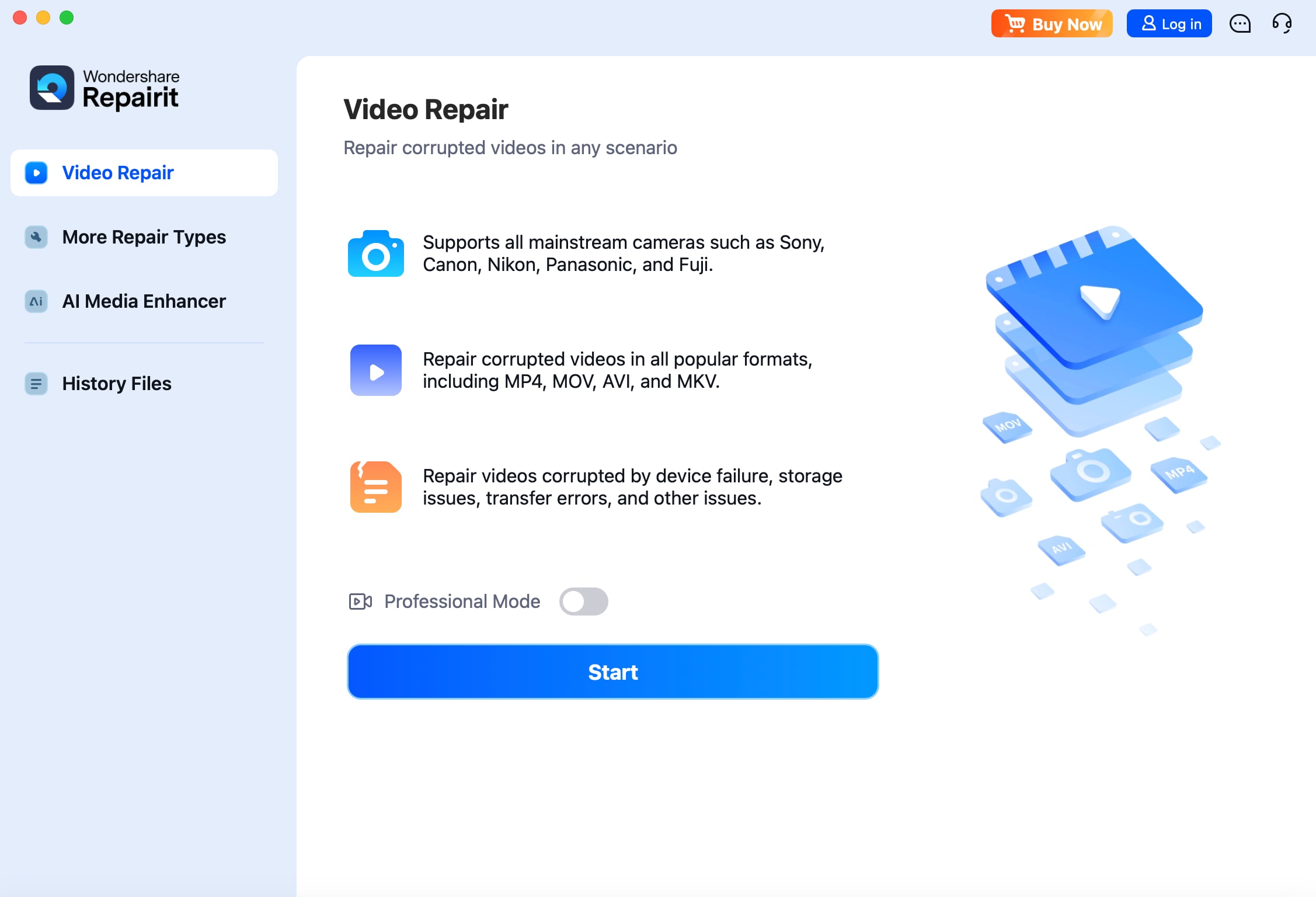
Step 2. Press the “Repair” button to repair the Corrupted AVI Videos
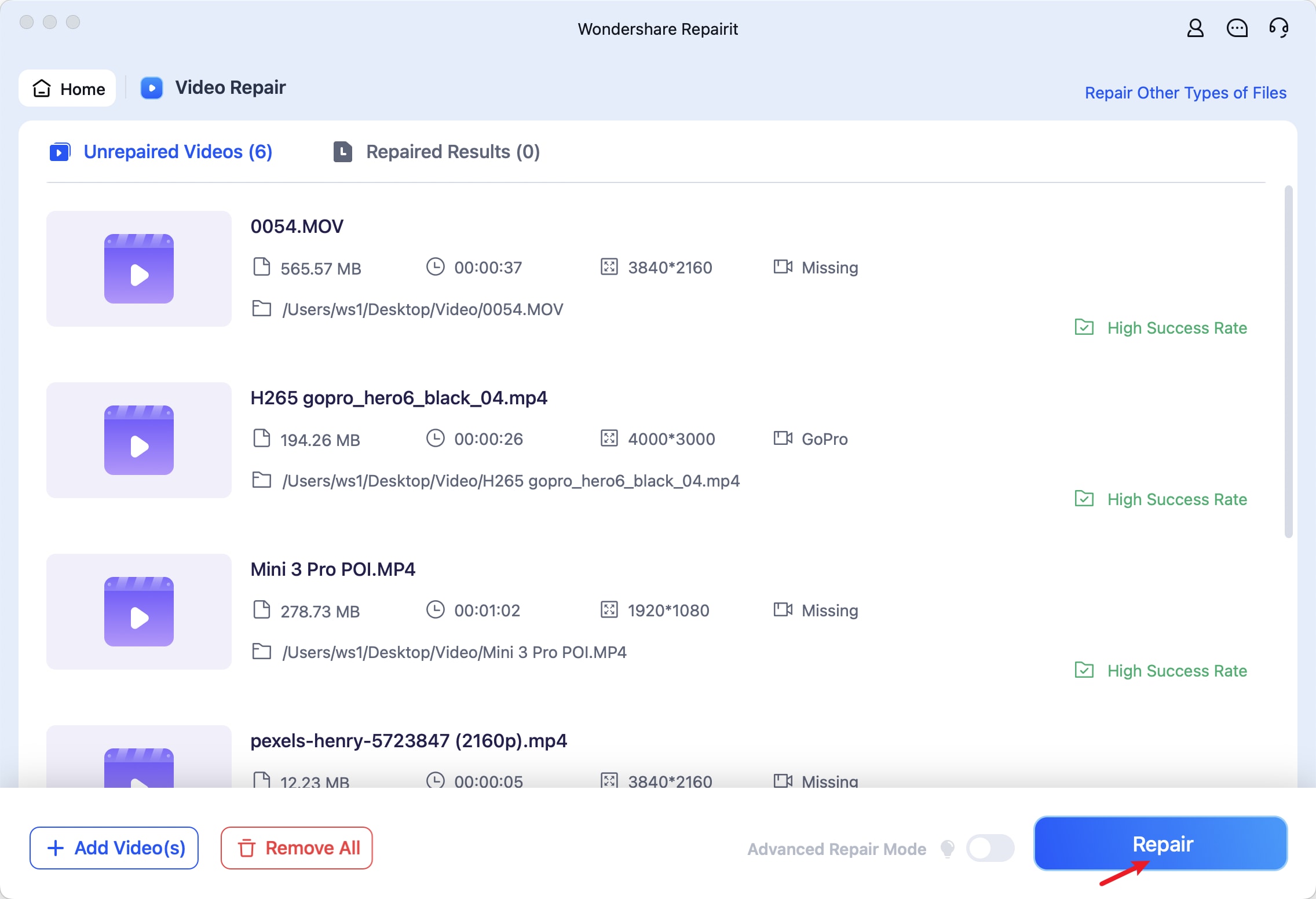
Step 3. Press the “Save All” button at the bottom right corner to access a pop-up window asking to select a location.

Repair Corrupted AVI Video Files

Conclusion
To conclude, choosing the appropriate AVI player for Mac is necessary to ensure smooth playback and a seamless media experience. The list of media players discussed in this article offers various benefits, such as high-quality results or lag-free displays.
However, repairing your corrupted AVI files is more important for a cinematic experience. In this scenario, Repairit serves as the best repair companion that supports various formats, including AVI files.
FAQ
-
Q1. Can I repair a corrupted AVI file that won't play?
There are various methods you can try to repair a corrupted AVI if you are unable to play videos with an AVI player for Mac free. You can utilize a converter player tool to turn it into another format or try repairing it with effective software like Wondershare Repairit. -
Q2. Can I stream AVI files directly from cloud services?
Yes, it is possible to stream AVI files directly from different cloud services, such as Google Drive, Dropbox, and OneDrive. Other than playing videos, it provides conversion into compatible formats for smoother playback on Mac. -
Q3. Does macOS support AVI playback via plugins or extensions?
The older plugins on macOS can enable AVI playback in QuickTime but are not compatible with modern macOS versions. Therefore, it is recommended that modern players, such as 5Kplayer, VideoLAN, and more, be used. -
Q4. Why do people still use the AVI format?
Despite the various disadvantages and outdated versions of AVI, people utilize this format to store high-quality videos without heavy compression. Moreover, it is the most compatible with older devices and systems, making it easier to access older files.


 ChatGPT
ChatGPT
 Perplexity
Perplexity
 Google AI Mode
Google AI Mode
 Grok
Grok

