If you've ever tried to repair VOB files,you know many video repair software these days claim to fix VOB file but only end up wasting our time and money. However, with the right VOB file repair tool, you can easily and effectively repair VOB file by following this easy and simple guide. Why wait? Try to repair your VOB files by downloading the best VOB video repair tool Repairit now!
In this article
What is VOB File Format?
What is vob file type? A VOB file is a DVD video object file stored and numbered at the root of the DVD inside the VIDEO_TS folder in proper order. A VOB file can contain audio, video data, DVD menus, subtitles, and other navigation contents. For viewing the VOB files on your computer or android you can transfer them to your hard drive, memory card, USB drive, etc. It is normally formatted as a MPEG-2 system. VOB is considered one of the best mediums for managing and storing audio and video files. However, sometimes it becomes very hard to access these files due to various reasons. Due to copyright protection, a VOB file extracted from a DVD can be encrypted and when this file is transferred to another location it may cause an VOB video error.
Unlike other media files, VOB files can't be played by common media players available in the market.VLC Media Player and Windows Media Player 12 or higher can still play a VOB file although they claim that this file format is not supported. If you encounter a problem playing a VOB file in these players you may need a VOB player or a VOB converter that can handle these VOB files.
Without the right codecs, a VOB file couldn't be played in Windows 10. This issue can be easily fixed and a VOB file can be played smoothly in windows 10 by using a different media player, converting the file format, or installing the right codecs.
Many laptops don't have DVD players and most mobile phones don't support a VOB format. To watch a VOB file on your Mac Book Air or mobile phone you first need to convert it to a supported format. You can easily convert VOB to MP4 by using a video repair app to efficiently resolve this issue.
How Do VOB Video Files Become Corrupted?
What format is VOB? The VOB file format is supported by most of the popular DVD and media players. To store the encrypted audio and video files, VOB file extension is widely used. But encountering a corrupt VOB file can be very frustrating and tiring.
The following are some of the reasons which may cause a corrupted or damaged VOB file:
- Malware attack
- Irritating memory cards errors
- Corrupt file system
- Header file corruption
- Failure of Software or hardware
- A sudden accidental shut down of the system
As mention above there are many causes for a damaged and corrupt VOB file but by using a third-party corrupted vob file repair app you can easily fix this issue. This video repair app can easily fix VOB files damaged due to corruption in USB drives, hard drives, digital cameras, memory cards, camcorders, and other removable drives.
The Best Video Fixer to Repair Corrupt VOB Files
If your VOB file has become corrupted or damaged due to any of the above-mentioned causes you can use the following best video repair software to fix them:
Utilize Repairit Video Repair
Repairit Video Repair tool has the best features, super fast speed, and easiest GUI. It is the world's best software to repair and fix all kinds of broken, corrupt, inaccessible, damaged, and unplayable videos on Mac and Windows. It is compatible with Windows 11/10/8/7/Vista, and macOS 10.12~macOS 15.
It is an excellent all-rounder that can easily fix VOB videos which get corrupted during the shooting, recording, editing, processing, transferring, or converting process. It comes with an advanced repair option for the repair of severely corrupted or damaged files. It can repair all kinds of video formats efficiently such as MOV, MP4, VOB, M4V, MTS, WMV, 3GP, and FLV formats.
If you corrupted your VOB file during transfer, formatting of drive, improper system shutdown, or a virus attack then this app can fix all these issues for you. Repairit Video Repair has no limitation of size or number of corrupt video files. It is the most user-friendly software which has the Trustpilot rating of 4.5/5.
You can easily fix your corrupt VOB files by following these steps:
Download and install Wondershare Repairit - Video Repair on your computer. Launch the software.
Step 1: Add the corrupted VOB files
Click the "Add" button. You can simply drag the corrupted video files or add them from your hard drive. Wondershare Repairit Video Repair can repair video files with multiple formats at the same time.

Step 2: Repair the corrupted VOB files
Click the "Repair" button to start repairing the videos after you are done adding the corrupted videos. Multiple errors in the video can be repaired in this step.

Step 3: Preview and save the repaired VOB file
Click "Preview" button to preview the repaired videos. You can check the video content to ensure that the repaired video files are genuine before saving them.

You can preview the repaired video file to check whether it is fully repaired or not. Click the Ok button to save this video file in your desired location.

Use Repairit to Repair Your Corrupted VOB File Now

-
Repair damaged videos with all levels of corruption, such as video not playing, video no sound, out-of-sync video or audio, playback errors, header corruption, flickering video, missing video codec, etc.
-
Repair full HD, 4K, and 8K videos and support 20 popular formats, including MOV, MP4, M2TS, INSV, M4V, WMV, MPEG, ASF, etc.
-
Repair damaged or corrupted videos caused by video compression, system crash, video format change, etc.
-
Repair critically damaged or corrupted videos available on SD cards, mobile phones, cameras, USB flash drives, etc.
-
Repairit has a quick and advanced scanning mode. You can use either depending on the level of corruption the video file has undergone.
-
No limit to the number and size of the repairable videos.
-
Support Windows 11/10/8/7/Vista, Windows Server 2003/2008/2012/2016/2019/2022, and macOS 10.12~macOS 15.
Attention:
If you do not want to download software on your computer and your corrupted video is no more than 3GB, you can try the online version of Repairit Video Repair to get your video repaired online with ease.
How to Play VOB Files on Windows 10 and Mac
VOB video files can be easily played on Windows 10 and Mac by using the following VOB players:
5K Player
5K Player is a DLNA & AirPlay enabled media streamer, free (MKV) HD video player, music player, and online downloader and VOB video player.
5K player can be used for various multimedia playback issues. It is a free player that supports the WMV/FLV/MKV/M2TS/MP4/VOB/AVI video formats. It can also play AC3, WMA, MP3 music, DTS multichannel surround sound, and FLAC & ALAC lossless audio files. Encrypted VOB files are not supported by the VLC media player but the 5K player supports both encrypted and non-encrypted VOB files. It is compatible with the Windows 10/8/7/Vista/XP/Mac.
Simply download and install the 5K media player to play and enjoy your VOB video files.
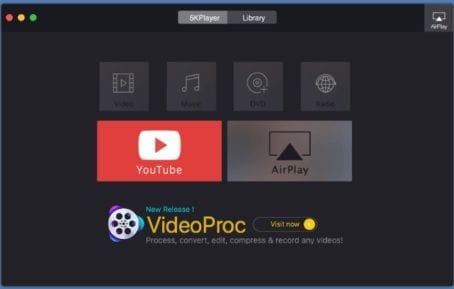
VideoLan VLC Media Player
The VLC media player has unique features and is widely used worldwide due to its ability to play vast media formats. It is an ideal player for Windows and Mac users. More than 70 audio and video formats are supported on VLC media player especially VOB format.
Step 1: Download VideoLAN VLC media player
Download and install the VLC media player.
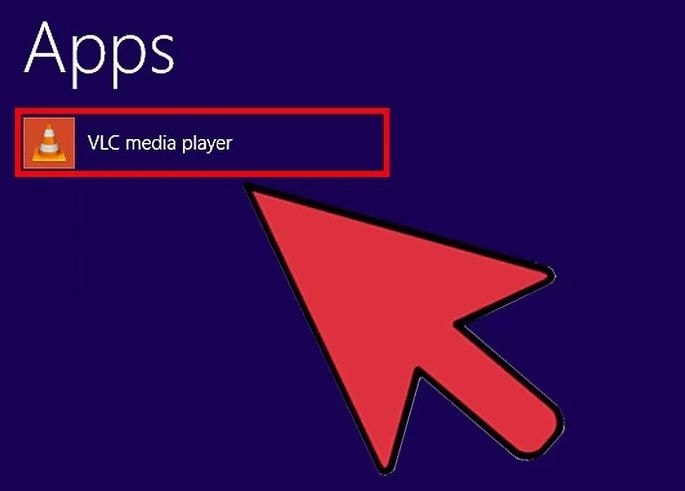
Step 2: Select the folder
Launch VLC media player and click on the Media button to expand the drop-down options. Now click the Open Folder button.
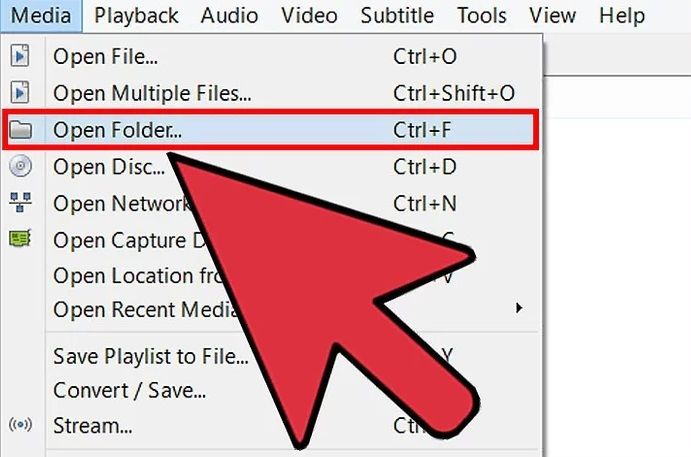
After selecting your VOB files click the Select Folder option.
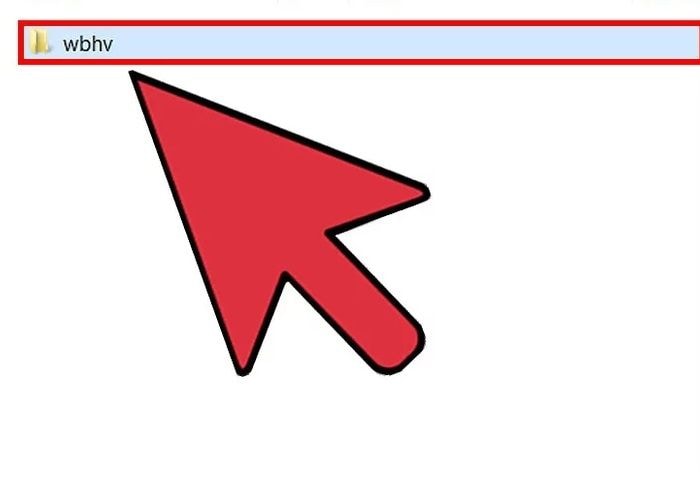
Step 3: Open the folder to start playing VOB files
Your VOB files will be played as soon as you open the folder and you will have access to all the chapters, special features, and DVD menus.
How to Prevent Damaged VOB Video Files
VOB files can get lost, corrupted, damaged due to malware attack, sudden shutdown of the device, accidental formatting, emptying the recycle bin, and memory card errors. Dealing with these corrupted VOB files can be very tiresome and frustrating.
You can easily prevent your VOB files from damage and corruption by following these easy tips:
- Check your storage devices a few times before formatting them
- Avoid using digital devices when their battery is low as it can result in damaged files or loss of data
- Use good antivirus software to protect your device from the threat of any potential malware
- During the transferring process avoid removing the files
- Always back up the important files and folders to avoid any loss of data
- Refrain from avoiding the warning messages as data can also be lost while avoiding them
- Check the files carefully before Shift deleting them
Further Reading
Click here to get more information of videos:
To Conclude
VOB files can become damaged due to various reasons so it is better to use preventive tips. But if you end up damaging or losing them you can use any of the above mention methods to repair them. There are many video repair tools in the market such as Kernel video repair, mp4 fix video repair, Yadot AVI repair, repair video master, etc but either they are outdated, not supported on Mac, or have some cons.
So, it is highly recommended that you use the No. 1 Video repair tool Repairit Video Repair which is not only a top-rated video repair app but also compatible with both Windows and Mac.
-
What causes VOB video files to become corrupted?
VOB files can get corrupted due to malware, memory card errors, file system issues, sudden shutdowns, or improper file transfers.
-
How can I repair damaged VOB video files?
Use Repairit Video Repair to fix damaged VOB files. Simply download the software, add your corrupted files, and follow the repair steps.
-
How can I prevent VOB video files from becoming corrupted?
Prevent VOB file corruption by backing up files, avoiding file transfer interruptions, using antivirus software, and checking storage devices before formatting.


 ChatGPT
ChatGPT
 Perplexity
Perplexity
 Google AI Mode
Google AI Mode
 Grok
Grok
