Udemy stands as an expansive educational hub offering numerous courses. However, the inconvenience of a black screen during video playback can affect your learning experience. Whether you're a passionate learner or a dedicated instructor, dealing with this issue can be discouraging.
This guide presents 8 simple yet effective solutions to easily fix the Udemy video black screen issue! We have prepared multiple fixes to ensure uninterrupted learning on Udemy. Let's explore these solutions together and pursue your educational efforts without disruptions.
In this article
Why Does Udemy Video Show a Black Screen?
If you are one of Udemy’s users who is experiencing black screen issues, these might be the common reasons:
- Server Outage: Server problems could be the reason behind video unavailability on Udemy. These instances disrupt video playback. Keeping an eye on maintenance schedules or server status can help understand if this is the cause.
- Connectivity Issues with the Internet: Weak or unstable internet connections can hinder the smooth streaming of Udemy videos. Ensuring a stable and robust internet connection is crucial for uninterrupted video playback.
- Enabled Ad Blockers and Firewall: If your device has enabled ad blockers or firewall settings, they might interfere with Udemy's video and audio functions. Turning off these settings can often resolve streaming issues.
- Extensions on the Browser: Certain browser extensions could block or disrupt video playback on Udemy. Turning off these extensions may help restore the functionality of the video player.
- Browser-related Problems: Problems within the browser, including cache data or temporary bugs, can also cause disruptions. Clearing the browser cache can resolve these issues for a smoother streaming experience.
How to Fix Udemy Video Black Screen in 8 Ways
Fixing your Udemy is easy with these 8 fixes. All you need to do is follow the step guide and try it yourself.
Fix#1: Refresh the Page
If an Udemy video isn't playing in your browser, here's what to do:
Step 1. Refresh the page by pressing Ctrl + R on your computer or laptop. This reloads the Udemy site for a fresh start.
Step 2. After that, try playing the video again to see if it works. You can also test other lectures on various subjects to check if they play correctly.
Fix#2: Close and Reopen Your Browser
Your browser may be one of the reasons why your Udemy is showing a black screen. To fix that:
Step 1. Close your browser entirely and open it again. This simple step might fix the problem and get you back to streaming Udemy videos.
Step 2. Close your browser from the recent tasks bar, wait a bit, then open it again.
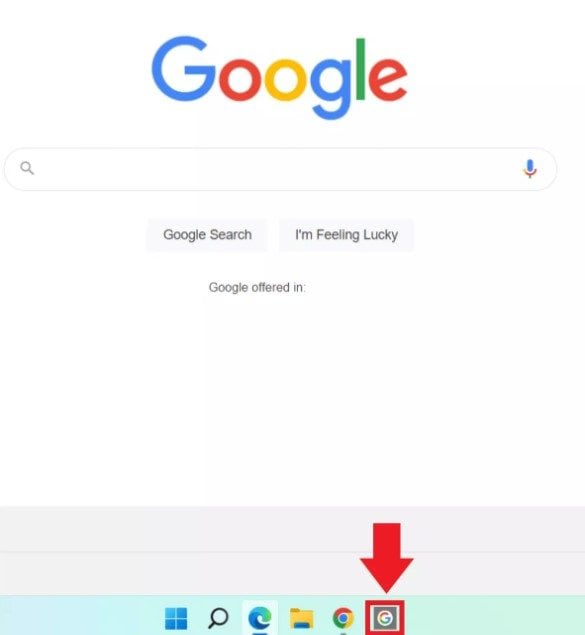
Step 3. Go to Udemy and try playing a video to see if it works.
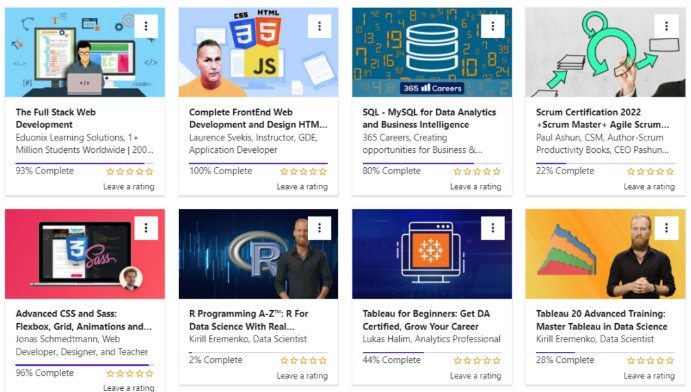
Fix#3: Disable Browser Extensions
Do you have any browser extensions enabled? They might be causing trouble with Udemy videos. Extensions can sometimes interfere with how other platforms work. Try disabling them to fix the issue. Here's how:
Step 1. Open Chrome and click the three dots at the top right.
Step 2. Go to More tools and select Extensions.
Step 3. You'll see a list of your extensions.
Step 4. Disable or Remove the specific extension causing problems.
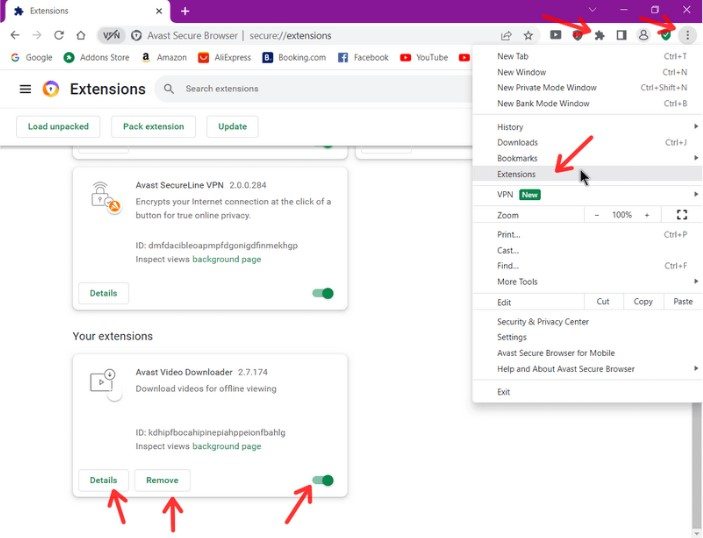
Additionally, if you're using VPNs or proxies on your device, disable them too. These can also stop Udemy videos from playing. If you want to see if it helps, you could try turning them off.
Fix#4: Clear Browser Cache and Cookies
To clear your browsing data on Chrome:
Step 1. Open Chrome and click the three dots at the top right.
Step 2. Select Clear browsing data.
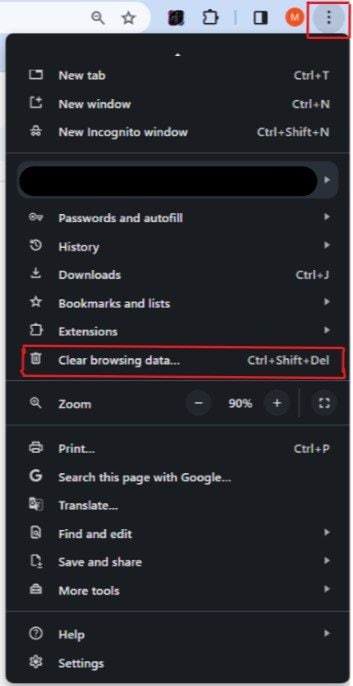
Step 3. Finally, click Clear data.
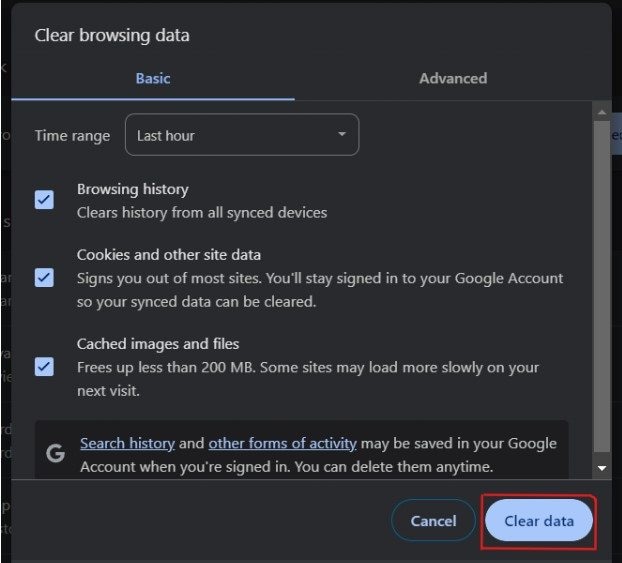
Fix#5: Use a Professional Tool
Experiencing a black screen issue while trying to access your Udemy courses can be frustrating. Fortunately, there are effective ways to resolve it. One such method is using advanced video repair software like Wondershare Repairit.
Wondershare Repairit - a pioneer in the realm of AI data repair software. With its cutting-edge technology, this tool stands out as an efficient solution to fix corrupted or damaged videos, restoring them to their original quality in mere minutes. It supports a wide range of popular formats such as MP4, MOV, and GIF, making it a versatile tool for all your video repair needs.
Wondershare Repairit's core function is its robust video repair capability. It meticulously analyzes the data and technology of a sample video to repair your corrupt videos, even if they are severely damaged. The software is designed with user-friendliness in mind, offering a simple interface that allows anyone to repair their videos with ease.

-
Repair damaged videos with all levels of corruption, such as video not playing, video no sound, out-of-sync video or audio, playback errors, header corruption, flickering video, missing video codec, etc.
-
Repair full HD, 4K, and 8K videos and support 18 popular formats, including MOV, MP4, M2TS, INSV, M4V, WMV, MPEG, ASF, etc.
-
Repair damaged or corrupted videos caused by video compression, system crash, video format change, etc.
-
Repair critically damaged or corrupted videos available on SD cards, mobile phones, cameras, USB flash drives, etc.
-
Repairit has a quick and advanced scanning mode. You can use either depending on the level of corruption the video file has undergone.
-
No limit to the number and size of the repairable videos.
-
Support Windows 11/10/8/7/Vista, Windows Server 2003/2008/2012/2016/2019/2022, and macOS 10.10~macOS 13.
Here’s how to fix your Udemy video black screen:
Step 1. Download Wondershare Repairit software on your computer. Click +Add to upload your Udemy video.

Step 2. Hit the Repair button to start the repair process.

Step 3. When the repair is complete, your fixed Udemy video will be displayed. You can preview it and save the repaired Udemy video. You can select Fix Another Video if you need to fix any more damaged videos.

Fix#6: Reboot Your Device
Trying restarting your device is a good choice. This often resolves temporary issues. Here's how:
For laptops or computers
Step 1. Go to the Start button then look for the Power button.
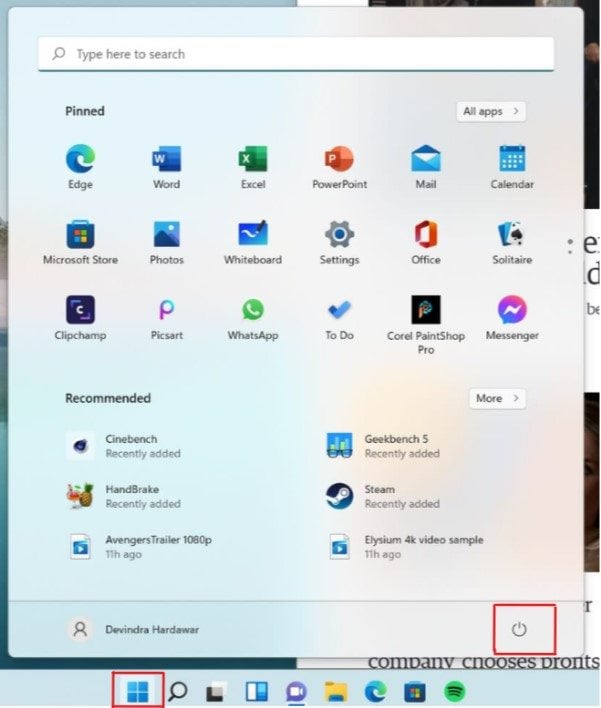
Step 2. After that, look for the Restart button then click to reboot your device.
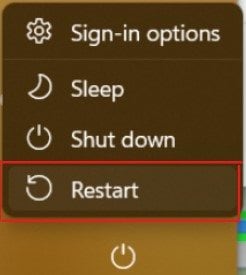
For smartphones
Step 1. Press and hold the power button.
Step 2. Tap Restart/Reboot.
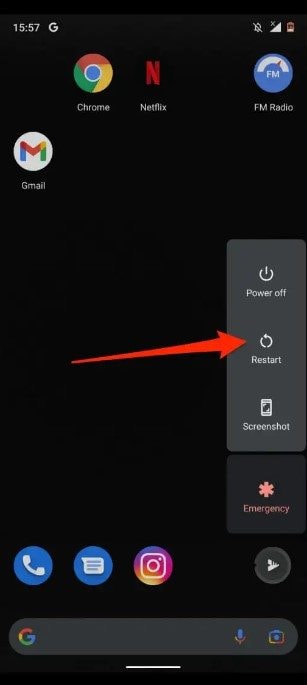
Step 3. After restarting, revisit Udemy and check if the videos play without issues.
Fix#7: Attempt Another Browser
If Udemy videos aren't playing on your current browser, try using a different one. For instance, switch to browsers like Firefox, Microsoft Edge, Brave, or others if you're using Chrome. Sometimes, the current browser has temporary issues causing video playback problems on Udemy. Changing browsers can often fix this.
Fix#8: Reach out to Udemy Support
If the previous solutions didn't solve the problem, contact Udemy support for further assistance. Provide details about your browser, operating system, and the video causing the issue. Attaching a screenshot can also be helpful for a quicker resolution.
Why Fixing UDemy Video Black Screen is Important?
Fixing Udemy's video black screen is important for uninterrupted learning. Ensuring smooth streaming to learn on UDemy is important, especially knowing the price of each video is not free. Take time to read this part and see how important it is to fix your Udemy when a black screen happens.
1. Uninterrupted Learning
Addressing the black screen ensures a continuous flow of information. A smooth Udemy video allows learners to absorb course content without disruptions. With fixed Udemy, an uninterrupted experience fosters better understanding and engagement with the material.
2. Optimal Learning Experience
A clear, visible video significantly enhances the overall learning experience. Visual aids are crucial for many courses, and a black screen hampers information delivery.
3. Time Efficiency
Fixing the black screen saves valuable time that would otherwise be spent troubleshooting or attempting to watch content under less-than-ideal conditions. This allows learners to focus their time and effort on learning instead.
4. Enhanced Retention
Visual content aids in knowledge retention. When videos are displayed correctly, learners can absorb information effectively. This way, they may increase the likelihood of retaining and applying what they've learned.
5. Platform Satisfaction
A glitch-free experience contributes to a positive perception of the learning platform. Resolving issues showcases the platform's commitment to user satisfaction and quality service.
Final Verdict
Fixing such Udemy black screen issues is important. All you need to do is find out why that is happening; next is to fix it immediately and beware next time so we can avoid repeating the history. Also, the above mentioned fixes are worth trying whether you are a young user of Udemy. We assure you that these simple fixes are suitable for young users. Seek help, fix it, and enjoy your smooth learning with Udemy!
FAQ
-
What should I do if the Udemy video quality appears lower than expected?
In cases where the video quality is poor, ensure your internet connection meets the recommended speed for HD playback. Additionally, adjusting the video quality settings within Udemy can help address this issue. -
Does Udemy offer any offline viewing options for courses?
Yes, Udemy allows users to download course content for offline viewing through its mobile app. This feature enables learners to access courses without an internet connection. -
How does Udemy handle video playback issues caused by geographical restrictions?
Udemy operates globally, but certain courses have geographical restrictions due to licensing agreements. If you encounter playback issues due to such restrictions, reaching out to Udemy's support team can help clarify the situation.


 ChatGPT
ChatGPT
 Perplexity
Perplexity
 Google AI Mode
Google AI Mode
 Grok
Grok

