YouTube, a leading online video-sharing platform, engages millions daily with diverse content. Users enjoy TV shows, movies, music, and more. While easily uploading, downloading presents challenges. YouTube restricts downloads and lacks AVI format support results for a search for reliable converters. Microsoft created the AVI file format back in 1992. Even though it's old, AVI is still popular because it works well with many devices and provides high-quality videos. So, if you are one of those who want to convert YouTube to AVI, learning and understanding are crucial.
In this article
Understanding YouTube to AVI Conversion
Converting YouTube videos to AVI is essential for compatibility and editing freedom. While YouTube supports various formats, AVI ensures seamless playback on diverse devices. Moreover, AVI provides a stable editing format, allowing users to enhance and personalize their videos. The AVI format stands out in video editing and production in various ways. Here are some:
- Lossless Quality: AVI, being a container format, doesn't compromise the original video quality during editing. This ensures the highest possible visual and audio fidelity for professional video production.
- Broad Compatibility: AVI's compatibility extends to a wide range of devices and editing software. This file format allows seamless integration into various workflows.
- Support for Multiple Codecs: AVI accommodates different video and audio codecs, providing content creators with flexibility. This versatility lets them choose the codecs that best suit their project requirements.
Tips to Choose the Best YouTube to AVI Converters
Discover key tips for selecting the best YouTube to AVI converters. These insights will help you make informed choices for every video converter you will choose.
- Speed and Efficiency: Look for a converter that offers high-speed conversion and ensures efficiency in the process. A fast and efficient converter saves time and resources.
- Device Compatibility: Confirm that the converter is compatible with the devices you commonly use for video playback. This includes ensuring compatibility with smartphones, tablets, computers, and other gadgets.
- Reviews and Ratings: Read user reviews and check ratings to understand the experiences of others with the converter. This provides insights into the converter's performance, reliability, and user satisfaction.
- Cost and Value: Consider the cost of the converter about its features and capabilities. Assess whether the pricing aligns with your budget and if the features provided offer good value for your specific needs.
Top 6 Tools for Converting YouTube to AVI
Desktop and online converters are reliable for converting your YouTube videos to AVI file format. The best and safest converters for Windows and Mac include:
- Cisdem Video Converter
- VideoProc Converter AI
- HitPaw
- YTBTO
- Conversion Tools
- CloudConvert
How to Convert YouTube to AVI Using Desktop Converter
This quick guide will walk you through reliable desktop converters. These desktop converters ensure efficiency, allowing you to enjoy the AVI format videos on your computer.
1. Cisdem Video Converter

Cisdem Video Converter for Windows and Mac is a helpful tool for downloading videos from YouTube, like 8k or 1080p. It's not just for downloading; it also changes videos to different types, like turning YouTube videos into AVI or Vimeo videos into MP4. It's handy for converting videos to use them how you want.
Key Features
- Supports 600+ formats (MP4, AVI, MKV, etc.) and HD/4K
- 300+ presets for Apple, Microsoft, Android, and more
- Maintains original video quality
- 30X faster video conversion, especially in 4K/HD.
Pricing
- One -Year Subscription: $49.99 (1 PC), $69.99 (2 PC), and $124.99 (5 PC)
- One-Time Purchase: $69.99 (1 PC), $97.99 (2PC), and $174.99 (5 PC)
- Business License: $89.99 (1 PC), $125.99 (2PC), and $224.99 (5 PC)
2. VideoProc Converter AI

If you want a high-definition AVI video from YouTube, it's better to use computer software. VideoProc Converter AI is a fast and great choice for converting YouTube videos to AVI, whether using a Windows or Mac computer. This converter offers enhancement, editing, conversion, compression, and more capabilities. This advanced tool utilizes the latest artificial intelligence models to upscale videos and images to 4K/8K. Lastly, it supports over 420 formats, and its Level-3 Hardware Acceleration can handle large video files.
Key Features
- Supports 1000+ sites like YouTube.
- Converts to 420+ formats, easy for all devices.
- Handles UHD 4K videos seamlessly.
- 47 times faster conversion.
Pricing
- Premium 365 (1 Year Subscription): $25.95 (3 PC)
- Lifetime License: $45.95 (1PC)
- Family License: $57.95 (3 to 5 PC)
3. HitPaw

A reliable converter software with strong encoding and decoding abilities is key for YouTube to AVI conversions. Whether on Windows or Mac, HitPaw Video Converter stands out. This tool ensures high-quality downloads and conversions from YouTube to AVI. Download it first before learning how to convert it for a seamless experience.
Key Features
- Supports 1000+ formats input and output ((MP4, AVI, MKV))
- 120X faster speed
- Supports converting 4K videos
- Convert videos without losing quality
- Batch conversion is supported
Pricing
- Monthly Plan: $24.95
- Yearly Plan: $39.95
- Perpetual Plan: $79.95
User Guide
In this simple walkthrough, we'll guide you through the easy steps to download your favorite videos in AVI format using HitPaw. Just follow these straightforward instructions, and you'll enjoy your videos in no time!
Step 1. Open YouTube in your system browser and copy the video URL you want.
Step 2. Launch the HitPaw video converter, select "Download," and paste the URL.

Step 3. The tool will automatically analyze the Image name, allowing you to choose the AVI format.

Step 4. Once the download is complete, preview your saved videos from the file location on your PC.

Convert YouTube to AVI Using Online Converter
Online converters are also essential and reliable for converting your YouTube to AVI. But as a reminder, always be wise and extra careful when choosing an online converter, as viruses may bother you. Don’t worry; we have prepared some online converters here to ensure safe usage.
1. YTBTO

YTBTO is favored for its swift YouTube to AVI conversion. This online converter provides free access to 1080p and HD quality. Regular updates ensure seamless YouTube video conversion to AVI without complications. No registration or trial period is required, making this AVI video converter user-friendly.
Key Features
- Fast and easy to use, ensuring speedy conversions in seconds.
- High-quality AVI formats (720p and 1080p) for free.
- Allows smooth conversion without annoying ads.
- Regularly updated to eliminate viruses and bugs.
Pricing
YTBTO is available for free.
2. Free Convert

With Free Convert, you can convert your favorite YouTube videos into AVI file format. Free Convert supports over 500 file formats that work in any browser, like Windows, Linux, and Mac. This converter used open source and customer software to make sure that the conversion is of the best quality. Don't worry Free Convert is safe to use the files are safe with 256-bit SSL encryption and automatically delete after a few hours.
Key Features
- Supports 500 plus file format.
- Fine-tune conversion parameters using Advanced Settings.
- Files are protected with 256-bit SSL encryption
- Automatically delete after a few hours.
Pricing
For Web subscription of Free Convert:
- Basic: $9.99/month
- Standard: $14.99/month
- Pro: $25.99/month
- 24-hPass: $12.99/month
For API subscription of Free Convert:
- API Subscription: $10.95/month
- API Credit: $18.00/month
3. CloudConvert

CloudConvert stands out as a robust tool for converting YouTube videos to AVI. Beyond just conversion, it offers editing features for personalized adjustments. It's worth noting that CloudConvert supports a vast array of formats, exceeding 200 types. This indicates that AVI is undoubtedly included. You're not constrained regarding the number of conversions you can undertake with CloudConvert.
Key Features
- Over 200 supported formats
- High-quality conversions
- ISO 27001 certified since 2012
- Robust API
Pricing
For 1,000 Credits:
- Packaged: $17.00
- Subscription: $9.00 per month
User Guide
Converting your YouTube videos in CloudConvert is super easy. All you need to do is get your devices and follow these guide:
Step 1. Visit CloudConvert website.
Step 2. Select "MP4 to AVI Conversion" from the main page.

Step 3. Press "Select File" to upload the MP4 file you wish to convert.

Step 4. Save the converted file to your computer.
How to Repair Corrupted AVI Files During the Conversion Process
Let’s say you are in the state of converting your YouTube videos to AVI but suddenly, corruption occurred. That’s a problem, right? In that case, you must seek professional help to fix the corruption problem.

Wondershare Repairit Video Repair Desktop can do the fixes for your corrupted converted files. If your converted AVI files are broken, damaged, unplayable or corrupted, the Repairit desktop can repair unlimited damaged files without limiting the size and the number of files you want to repair. Moreover, you can repair up to 18 file formats including damaged AVI files. So, if you have your Windows and Mac devices, it is time to use this effective repair tool. Because once you downloaded the tool, you can fix any video files you want without needing an internet connection.
Here’s how Wondershare Repairit repair your damaged converted AVI file:
Step 1. Get Wondershare Repairit for Windows or Mac. Press the +Add button within the Video Repair section to fix the converted AVI video files in the repair list.

Step 2. After uploading the damaged converted AVI video files, please select the Repair button to start the video repair process.

When the repair is done, a window asking you to save and view the fixed converted AVI videos will appear. Simply click OK to save them.

Step 3. Click the Preview button to view the repaired converted AVI videos. If the repaired converted AVI videos appear good for you, select Save and choose a location to store them. But do not rescue them from the same place they were injured in the first place.

Conclusion
You have different tools when you want to change YouTube videos to the AVI, which works well on many devices and keeps good quality. It's up to you what you will choose. Remember to check if the tool supports AVI, is easy to use, fast, allows video editing, works on your devices, and fits your budget. Always stay safe and pick what keeps your videos looking good!
FAQ
-
Are there any limitations on the file size when using online converters?
Yes, online converters may have limitations on file size, and larger files could affect the conversion process. Check the specific limitations of each online converter and use desktop converters for large video files. -
Is it safe to use online converters? Can they harm my computer?
Using well-known online converters is generally safe. However, there's a small risk of encountering harmful websites. To stay safe, choose reputable converters and avoid suspicious ads. -
Can these converters maintain the original quality of the YouTube videos?
Desktop converters, especially the advanced ones, try to keep your video looking good. They have options to save the original quality. But remember, each converter is different. Look at the features to be sure your video will still look great after converting. Check what each tool offers to keep the quality you want.

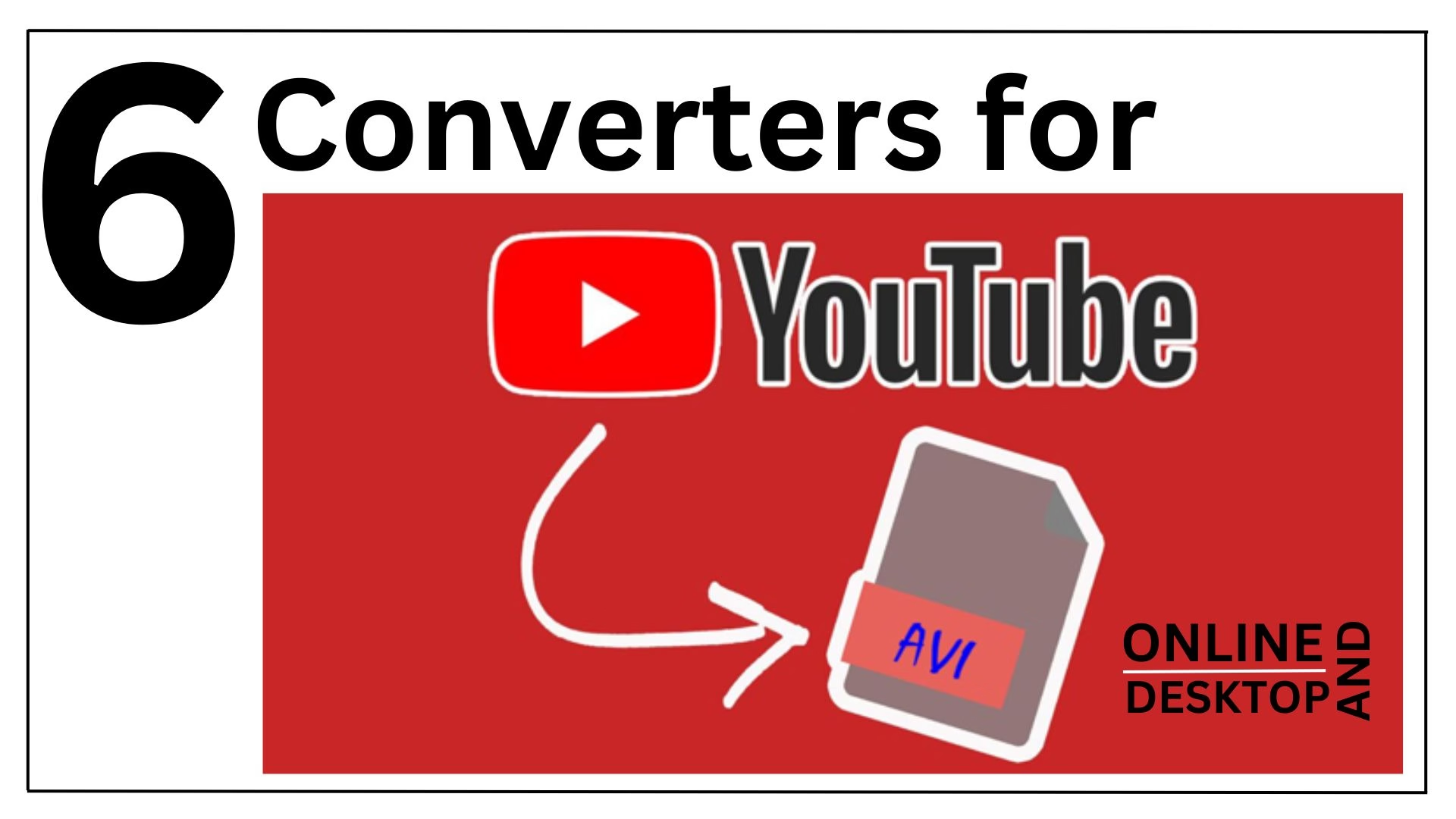
 ChatGPT
ChatGPT
 Perplexity
Perplexity
 Google AI Mode
Google AI Mode
 Grok
Grok

