Kayo is a popular platform where people watch sports. It has lots of live and on-demand sports. Many people use it, from big fans to people who just like watching sometimes.
But sometimes, Kayo buffering issues can happen. This can be annoying and make it hard to enjoy the sports. It happens because of slow internet, problems with the device you're using, or issues with the server. To ensure you can watch your sports without interruptions, it's important to know how to fix these problems. In this guide, we'll talk about the common issues people have with streaming on Kayo and give simple solutions to improve your experience.
In this article
Why Am I Experiencing Kayo Buffering?
Buffering can ruin your experience when trying to watch something on Kayo. It makes the video choppy and frustrating to watch. There are a few reasons why buffering happens with Kayo:
- A slow or weak internet connection can result in buffering as the video can't load fast enough.
- Sometimes, the device you're using to watch Kayo might not be powerful enough to handle the streaming. Thus leading to buffering issues.
- Problems with Kayo's servers can cause buffering for everyone trying to watch at a specific time or region.
5 Ways to Fix Kayo Buffering Issues
Kayo is a streaming platform offering live sports content which may encounter occasional buffering. If you're facing buffering issues, we recommend following the troubleshooting steps.
1. Reboot Your WiFi Router And Run A Speed Test
Restarting your WiFi router can help refresh the connection and resolve any issues causing buffering. Running a speed test afterwards checks if your internet connection is great enough to support smooth streaming on Kayo. This step is important as a slow or unstable connection can lead to buffering problems, and rebooting the router can often fix these issues.
Step-by-Step Guide:
Step 1: Unplug your WiFi router from the power source.
Step 2: Wait 30 seconds before plugging it back in.
Step 3: Connect the streaming device to the WiFi network once the router has restarted.

Step 4: Run a speed test on your device using a reliable speed testing website or app.
Step 5: Ensure you have a stable internet connection with sufficient speed for streaming on Kayo.
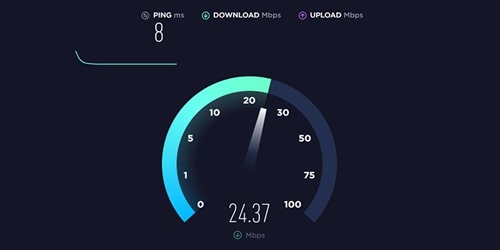
2. Restart The Streaming Device
Sometimes, simply restarting your streaming device can be a solution. It clears out any temporary glitches or errors causing buffering on Kayo. This method allows the device to start fresh and often resolves buffering problems quickly and easily.
Step-by-Step Guide:
Step 1: Go to the Settings on your streaming device. Select the option to restart or reboot the device.
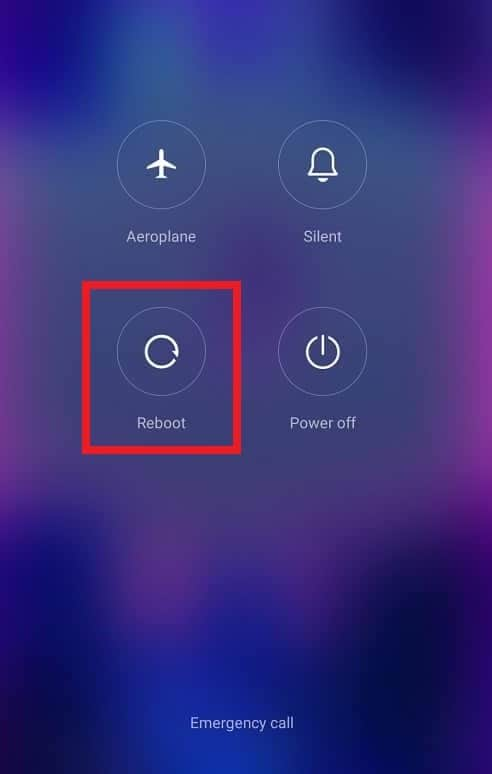
Step 2: Wait for it to power off completely and then turn it back on.
Step 3: Once the device has restarted, launch the Kayo app and attempt to stream content again.
3. Update The Kayo App To The Latest Version
Keeping your Kayo app current ensures you have the latest bug fixes and optimizations. This can help improve streaming performance and reduce buffering issues. Newer versions guarantee enhancements that address known issues and improve overall stability.
Step-by-Step Guide:
Step 1: See the app store on your streaming device (e.g., Google Play Store for Android or the App Store for iOS).
Step 2: Search for the Kayo Sports app and check for an available update.
Step 3: If the Kayo update is available, update it to the latest version.
Step 4: Launch the Kayo app and check if the buffering issues persist once the update is complete.
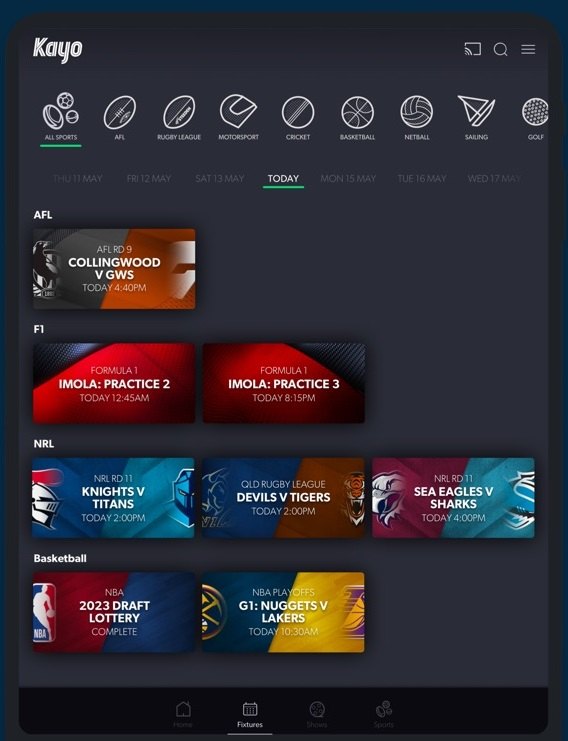
4. Clear App Cache And Data
Accumulated cache or data can sometimes interfere with the app's performance. Thus leading to buffering during streaming sessions. Clearing the cache and data of the Kayo app can help remove any corrupted files or outdated information.
Step-by-Step Guide:
Step 1: Click Settings. Select the option for Apps. Select the Kayo Sports app from the list of installed apps.
Step 2: Choose the option to clear the cache and data for the Kayo app.
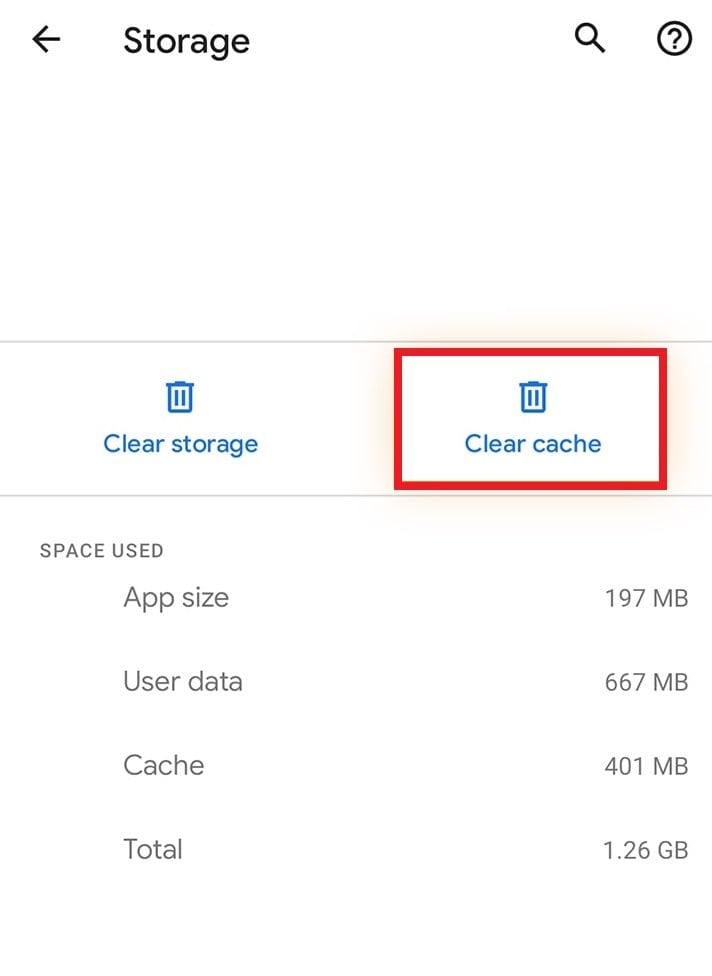
Step 3: Wait for the clearing process to complete.
Step 4: Restart your streaming device and launch the Kayo app to see if the buffering issues have been resolved.
5. Contact Kayo Support
If you've tried the above methods and are still experiencing buffering problems on Kayo, contact Kayo support for assistance. They can provide further troubleshooting steps tailored to your specific issue and help resolve any underlying problems affecting your streaming experience.
Step-by-Step Guide:
Step 1: Visit the Kayo website or app and navigate the support section.
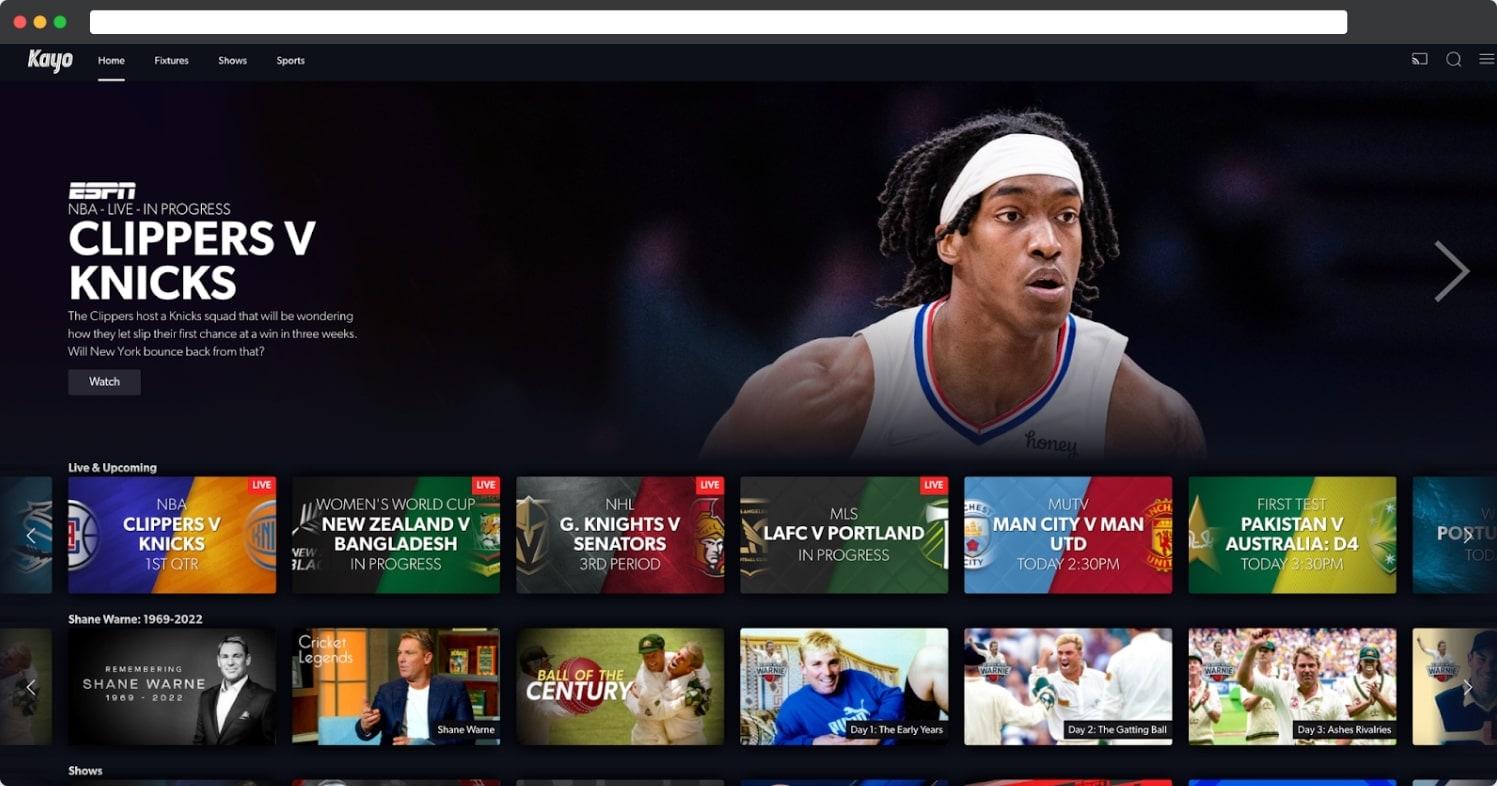
Step 2: Find the contact information for Kayo support. This includes a phone number, reliable email address, or live chat option.
Step 3: Contact Kayo support and provide details about the buffering issues you're experiencing.
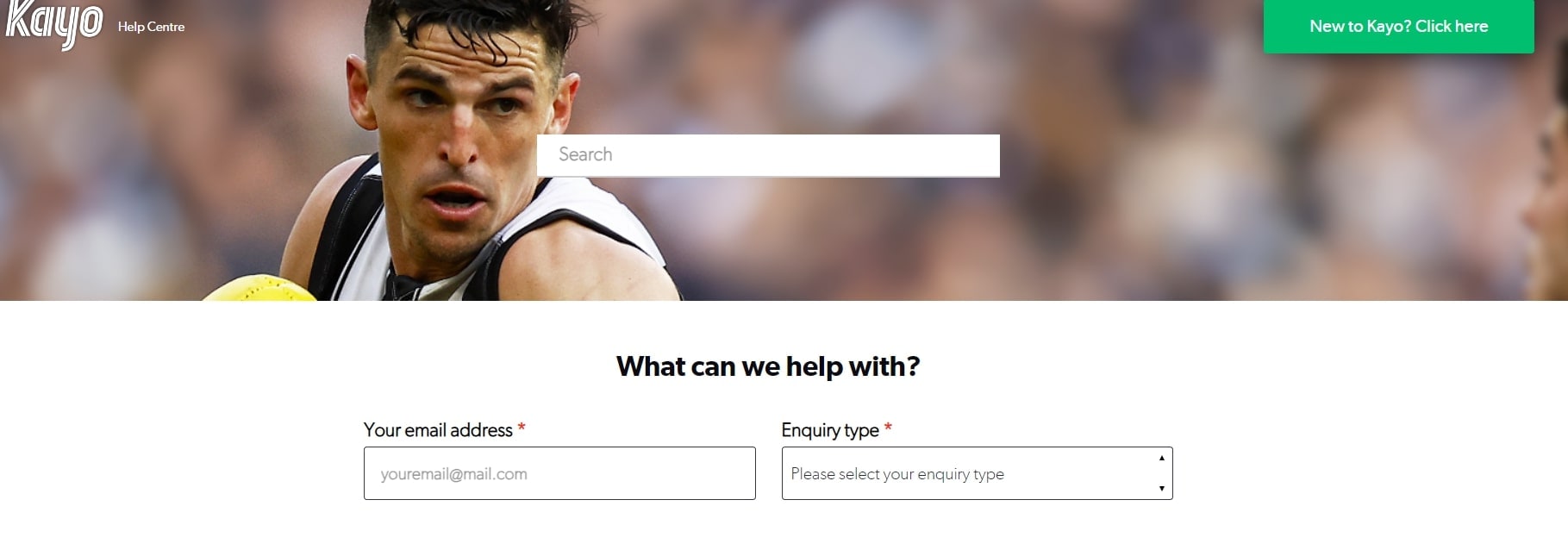
Step 4: Follow any troubleshooting steps provided by Kayo support representatives to further diagnose and resolve the problem.
[BONUS PART] Repair Kayo Supported Video File Formats
In the event of buffering issues, Kayo video files may become corrupted, rendering them unplayable. Fortunately, there is a convenient solution available: Wondershare Repairit. This comprehensive software offers an effective way to repair damaged Kayo video files, restoring them to a playable state.
Wondershare Repairit is a powerful tool designed to address various video file issues, including corruption caused by buffering problems. It supports a wide range of Kayo video formats, ensuring compatibility with your specific files. Whether your videos are in MP4, MOV, AVI, or other formats commonly used by Kayo, Repairit can effectively repair them.

-
Repair damaged videos with all levels of corruption, such as video not playing, video no sound, out-of-sync video or audio, playback errors, header corruption, flickering video, missing video codec, etc.
-
Repair full HD, 4K, and 8K videos and support 18 popular formats, including MOV, MP4, M2TS, INSV, M4V, WMV, MPEG, ASF, etc.
-
Repair damaged or corrupted videos caused by video compression, system crash, video format change, etc.
-
Repair critically damaged or corrupted videos available on SD cards, mobile phones, cameras, USB flash drives, etc.
-
Repairit has a quick and advanced scanning mode. You can use either depending on the level of corruption the video file has undergone.
-
No limit to the number and size of the repairable videos.
-
Support Windows 11/10/8/7/Vista, Windows Server 2003/2008/2012/2016/2019/2022, and macOS 10.10~macOS 13.
Key Features of Wondershare Repairit
- Repairit offers a thorough solution to fix corrupted Kayo video files for seamless playback without any glitches or errors.
- With its intuitive interface, Repairit makes the repair process accessible to users of all levels of expertise.
- Save time by repairing multiple Kayo video files simultaneously.
- This software boasts a high success rate in repairing corrupted video files.
- Before finalizing the repairs, you can preview the fixed video files to ensure they meet your expectations.
Ensure uninterrupted enjoyment of your favorite sports content. With Wondershare Repairit Desktop, you can confidently address buffering-related issues with your Kayo video files.
Step-by-Step Guide:
Step 1: Open Wondershare Repairit. Next, add the damaged Kayo videos on the software. You have two selections: click Add video and start repairing, or Add.

Step 2: Click the Repair button to start fixing the Kayo videos. Once the Kayo video repair is done, save and preview the repaired videos. Hit OK to save it.


Step 3: Save the fixed Kayo videos. Double-click the fixed Kayo videos to check their quality. Then, tick Save and pick where to save them.

Conclusion
To effectively tackle Kayo buffering issues, you must take a proactive approach. By adhering to these five solutions, you can troubleshoot and resolve buffering problems efficiently
We recommend trying Wondershare Repairit - Video Repair for fixing corrupted Kayo video files caused by buffering issues. It's simple, trusted by many, and can efficiently repair your files. Simply upload your Kayo video files and let the tool do the rest.
FAQ
-
Does using a VPN impact buffering on Kayo?
Using a VPN (Virtual Private Network) may affect your internet connection speed and increase buffering on Kayo. VPNs can introduce additional latency and reduce bandwidth, especially if you connect to servers far from your location. Consider disconnecting from the VPN or selecting a server closer to your physical location to improve streaming performance. -
Can the time of day affect buffering on Kayo?
Yes, the time of day can impact buffering on Kayo, especially during peak usage hours when more users are accessing the service simultaneously. To minimize buffering during peak times, consider streaming during off-peak hours or adjusting your video quality settings to reduce bandwidth usage. -
Is there a difference in buffering between live events and on-demand content on Kayo?
Buffering can occur during both live events and on-demand content playback on Kayo. However, live events may experience more buffering due to the real-time nature of the broadcast and potential fluctuations in network traffic. Kayo's adaptive streaming technology mitigates buffering by adjusting video quality based on available bandwidth, regardless of the content type.


 ChatGPT
ChatGPT
 Perplexity
Perplexity
 Google AI Mode
Google AI Mode
 Grok
Grok

