"While other people are running around downloading large-sized videos in MP4 or MKV, I'm happier with my tiny 3GP clips. Trouble is, they're corrupt and I don't know how to fix them. I need help, people."
3GP is a multimedia format that's regarded as one of the veterans; it's been around for more than a decade, so you can imagine just how pervasive it must be now. Even though more advanced formats and options are available, 3GP still shines in areas they don't. For one, its small size is a huge plus. Conversely, and because it has been around for so long, it inevitably suffers errors that corrupt it. On the bright side, fixing it is easy and takes little time. You just need the right tools of the trade, and you can find them right here.
Part 1: Why Are 3GP Videos Not Playing or What Corrupts Them?
The bad news here is that your 3GP videos can get corrupt through a multitude of ways; the good news? There's equally a multitude of ways to fix them, so go over the list below and see what corrupts 3GP videos or why they don't play.
-
Virus attacks - This is a no-brainer. Viruses can damage just about everything they come into contact with, and 3GP videos are no exception. Some viruses can change the extension of the 3GP video into something like "exe", which renders the video file corrupt and unreadable.
-
File System Corruption – Again, this may or may not have anything to do with virus attacks, but anything that corrupts your file system can also lead to 3GP video corruption. For one, if you've saved the 3GP videos in an SD card or hard drive with bad sectors, chances are those videos will get corrupt.
-
Faulty Operating System – There are times when the fault lies with your operating system, regardless of whether it's Windows or macOS. For example, if you improperly shut down your computer, there is a high tendency the operating system can get corrupted, which in turn can corrupt the files in the system-your 3GP videos included.
-
Physical Damage to a Device – This should be quite straightforward but 3GP videos can't play themselves, right? They have to be saved somewhere and then played via a medium. So, if the storage device they're saved in gets damaged, the videos won't work anymore.
-
Unreliable Download Sources – If you download the 3GP videos from questionable websites and the like, they might not play simply because the files are inherently corrupt.
Part 2: How to Repair 3GP Video Files? [6 Solutions]
If you're an avid lover of online clips or funny skits, then you're no stranger to 3GP videos. But as convenient as they are, all 3GP videos are susceptible to being corrupt. On the plus side, they can be repaired via a few yet effective methods.
Solution 1: Repair the 3GP Video with Wondershare Repairit - Video Repair
Alright, this is the big one. The brains at Wondershare have been hard at work and the results of their effort is a brand-new product called Wondershare Repairit - Video Repair. The software takes all the efficiency that other Wondershare products are known for and puts them in one utilitarian tool capable of fixing even severely damaged videos. Wondershare Repairit is compatible with an impressive range of commonly-used video formats: MOV, MP4, M2TS, MKV, MTS, 3GP, AVI, FLV, and 3GP.
Using Repairit is as easy as pie. It has 2 repair modes: "Quick" and "Advanced Repair", and you choose either option according to the severity of the damage to the video in question. If your video gets corrupted when you're recording a family holiday, when you're transferring it to a second storage device or editing/converting a clip for YouTube, Video Repair is the only tool you need to fix it.
All that's fine and good, but more important is how to use the software, right? For Quick Repair, it only takes 3 steps and you're all done.
Step 1: Add the Corrupt Video File
This is as easy as dragging and dropping the files to be repaired into the first page on Video Repair.

Step 2: Repair the Video
Click on the "Repair" button to the bottom-right and the software. You'll see a progress bar for each video as it's being repaired.

Step 3: Preview and View Files
Click on the "OK" button once the repair process concludes. You can preview the video and click the "Save" button to decide which location to save it.

Advance Repair for seriously damaged videos, do this:
Step 1: Add Sample Video
This option repairs the damaged video by using a sample video that was recorded with the same device as the damaged one. But how exactly does Video Repair fix the corrupt video? It utilizes advanced technology to scan and analyze the file structure and data of the sample video, then use it to repair the corrupt one. Pretty innovative, don't you agree? To begin, click on "Advanced Repair" and then on "Add" to select the sample video.

Step 2: Repair the Video
Once both the corrupt and sample video have been added to Video Repair, click on "Save", then on "Repair" in the next window and the software will initiate the repair process. Once done, just click on "OK" and you're all done. You can view the repaired video if you wish.

This video can help you fix your corrupted video files with a step-by-step guide.
Besides 3GP video files, Repairit can also work on the repair of MP4, M4V, FLV, MPEG, MKV, and many more video formats. Here, let's know how to repair corrupt M4V videos.

Wondershare Repairit Video Repair-Fix Can't Play Recorded Video Easily
5,481,435 people have downloaded it.
-
Repairs corruptions in the recorded video header, sound section, or frames.
-
Repairs corrupted data and errors in the damaged recorded video slider movement.
-
Fix Can't Play Recorded Video on Windows 10/8.1/8/7/Vista and also mac 10.9-10.15.
Attention:
If you want to repair video online and your corrupted 3GP video is no more than 3GB, you can try the online version of Repairit Video Repair
Solution 2: Convert the 3GP Videos Files to Other Formats
All you have to do is convert the 3GP file into a different format to fix it. If you're looking to retain the original format, look to the other solutions discussed below. But if you don't mind watching your videos in another format, download any credible video converter for 3GP and let it handle the task for you; UniConverter is a great one!
So, download, install, and launch UniConverter. Then highlight all the 3GP files to be converted and drag them to the software's main interface. You then select the output format before finally clicking on the "Convert All" button to the bottom-right of the software.
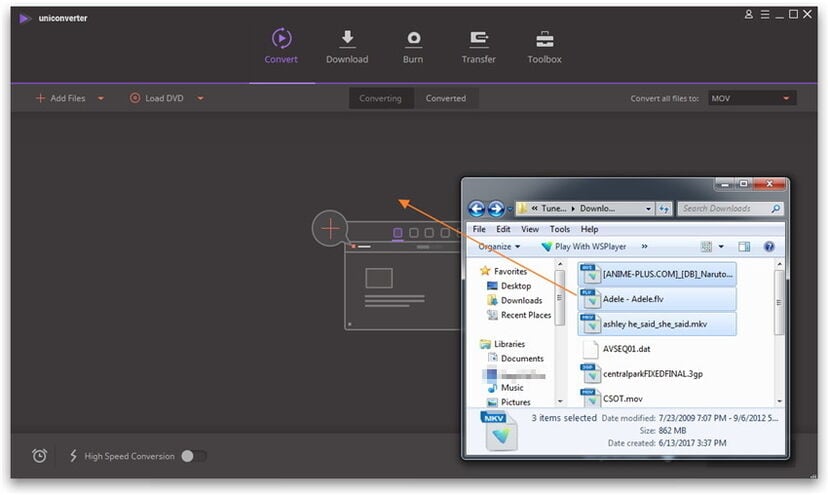
Solution 3: Make Sure You Have the Right Codec
This is often overlooked but, just like other video formats, a codec is necessary to play 3GP videos. If you attempt to play the video but it doesn't work, chances are the player you're using is missing the video codec for 3GP that makes the video compatible with it. Just download the codec through the player's innate update tool. Simple.
Solution 4: Utilize an Efficient Media Player
There is a truckload of media players out there but not all of them are optimized to play all video formats. There are a few popular ones that are more than equipped for the task, though. Your best media players for 3GP options? Media Player Classic, GOM Player, or the ever-popular VLC Media Player. The latter in particular caters to a large library of video formats (3GP included).
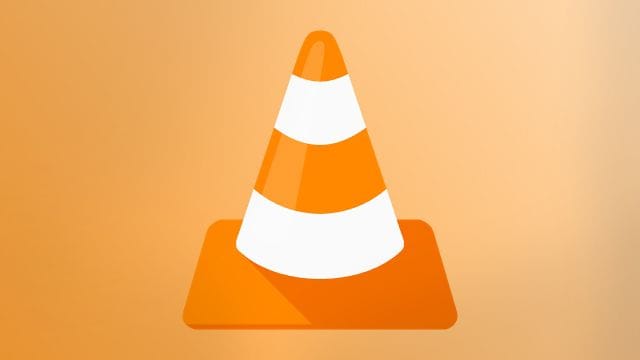
The media player shows an error message - This Video File Cannot Be Played. Here are different solutions to different video error codes.
Solution 5: Hex Editor Works Wonders
Using the hex editor is a little bit more complex, but it's still something you can do. It works like this: Using the software, you make a comparison between the part of the 3GP file that's damaged and the part that's working fine, then edit the former. Can you see why using it might prove difficult? It's recommended you seek the assistance of someone who knows his way about the software. But one sure fact is this: Hex editor works great!
Solution 6: One-stop Solution for 3GP Video Repair Online
Is there One-stop solution for 3GP video repair online? Absolutely! If you want to save your time and boost productivity, Repairit Online is a great choice for you. When your corrupted 3GP video is no more than 3GB, you can upload a damaged video, then download the repaired one in minutes online. With this method you can easily and quickly fix 3GP videos that don't work on different devices such as cameras, memory cards, computers and more!
Video repair online supports advanced repair. Here’s a three-step 3GP video repair guide.
Part 3: Bonus Tips on 3GP Video Files
If you want to make the most of using 3GP, it's best if you consider a few significant tips. First off, what is a 3GP file? It's a multimedia file initially developed by 3GPPP (3rd Generation Partnership Project) to decrease storage requirements and lower bandwidth usage. 3GP is saved as both audio and video formats.
Okay, now you know what it is, but what will play a 3GP file? You have many great options here. It was already pointed out earlier that competent movie players like Pot player, MPC, GOM player, and a host more can all play 3GP files properly and with little fuss. And yes, VLC media player can easily play 3GP files. The same goes for Windows Media Player. Both players have no trouble running 3GP files of all sizes.
One last question: What do you do if you lose your 3GP files via formatting or accidental deletion and want to repair them? The answer lies with Advance Video Repair. Have a read of the little tutorial - Deleted 3GP Video Recovery Guide.
Repairit Video Repair and Recoverit are here to stay. Because of its efficiency in repairing even videos lost through the worst means, you never have to worry about losing your 3GP videos again. And it just takes 3 steps for the magic to happen: Add, Preview, and Repair!
Further Reading:
Fix How to Convert Different Video File Formats to MP4?


 ChatGPT
ChatGPT
 Perplexity
Perplexity
 Google AI Mode
Google AI Mode
 Grok
Grok
