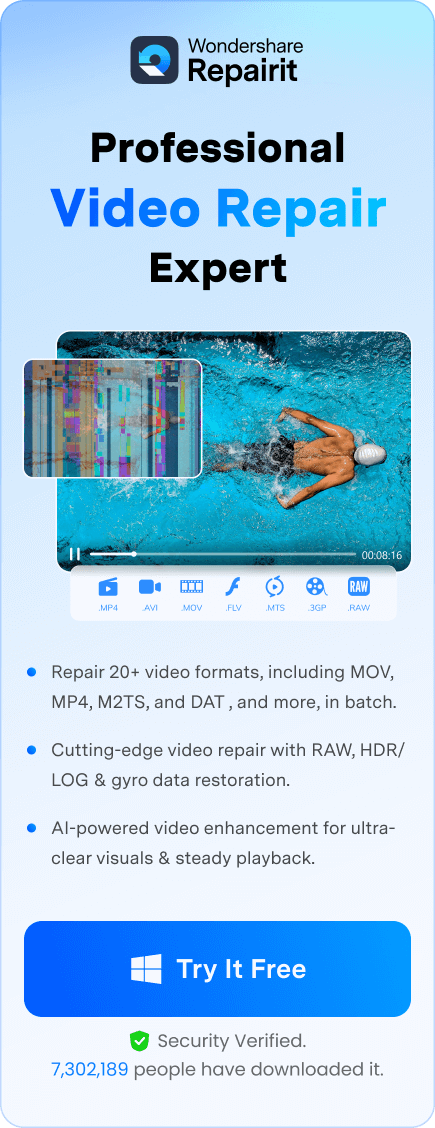If you want to know how to repair a 3gp file online, this article is right for you. Most of the time, we have to deal with technical problems in our daily lives. Videos saved on the phone as 3GP files don't always work on the PC, and the same goes for the PC. If your 3GP movies get messed up, you don't need to worry. In the piece that follows, we'll show you how to fix 3GP videos online in a few different ways.
In this article
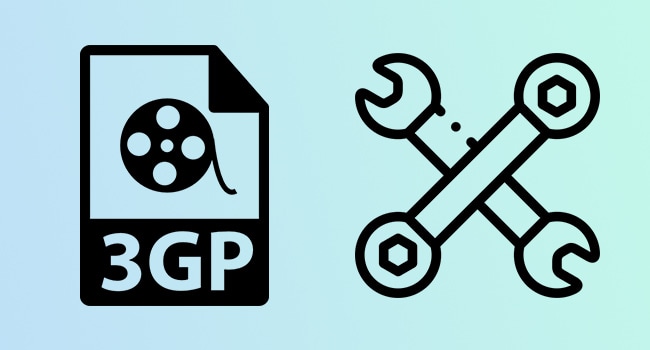
3GP Video: A Quick Introduction
Third Generation Partnership Project (also known as 3GP) is an organisation that aims to enhance mobile communications. 3GP is a multimedia container format used for 3GUMTS multimedia services. It stored video streams as MPEG-3 Part 2, H.263, or MPEG-4 Part 10 (AVC/H.264) and was designed for GSM-based phones.
When a 3GP video file is transferred to any computer, it can be played on Microsoft Windows, Apple Mac OS, and Linux. Windows Media Player, Apple QuickTime for Mac OS, and VLC Media Player can all play 3GP videos.
Common Causes of 3GP Video Corruption
There are many things that can cause 3GP video files not to work or to work with bugs. You'll be watching your best video when it suddenly starts to flicker and move around.
Most of the time, the movie has problems and won't play with sound. In this case, you should calm down, take a deep breath, and figure out what's going on so you can deal with it.
So, look at the list below to find out what messes up 3GP movies or why they don't work.
Cause 1: Virus Attacks
Viruses may harm almost anything they come in touch with, and 3GP videos are no exception. Some viruses can change the file name of a 3GP video to something like "exe," which makes the video file corrupt and unreadable.
Cause 2: File System Corruption
Again, this may or may not be caused by viruses, but anything that messes up your file system can also mess up your 3GP videos. For one, the 3GP movies are likely to get corrupted if you save them on an SD card or hard drive with bad sectors.
Cause 3: Faulty Operating System
There are times when your operating system, whether it's Windows or macOS, is to blame. For example, if you shut down your computer wrong, there is a good chance that the operating system will get corrupted. This can damage the files on your computer, including your 3GP videos.
Cause 4: Physical Damage to a Device
This should be easy, but 3GP movies can't play on their own, right? They have to be saved somewhere and then played on a device. So, if the device where the movies are stored breaks, the videos won't work anymore.
Cause 5: Unreliable Download Sources
Downloading 3GP videos from sketchy websites or other places might not work because the files are broken.
All of these things can mess up your 3GP video files so that no device can play them properly. Try one of the following ways to fix your broken 3GP video file.
Best Online Methods to Repair 3GP Videos Online
When figuring out what causes a 3GP video file to become damaged, you should also consider the different ways to fix it.
There are a lot of ways to fix a 3GP video file, and it can be hard to decide which one to use. This article will give you a short list of the best and easiest ways to fix a 3GP video file.
METHOD 1: Use Wondershare Repairit - Online Video Repair
There are a number of third-party video repair platforms that offer great features and fix services. However, the biggest question is how often they work. Wondershare Repairit - online video repair has made a 3GP video repair tool that is very competitive and easy to use.
Step 1: After visiting the online video repair page, you can find the window that asks to upload videos in it. Click the “Add” button or drag the desired videos in it.

Step 2: When you click Add button, you will see the lists of all the videos with detailed information about each video.

Step 3: Next, select and upload the sample videos of the same format. Every corrupt video proceeds the advanced repair process.
Step 4: Now, click the “Repair” button to start the repairing process. As you can clearly see the repair progress bar of each video.

Step 5: Now, after finishing the repair progress, you can click “Play Icon” to watch the video that has been repaired. If you’re satisfied with the repair, you can click the “Download” button or you can select “Download All” on the lower right corner to download the videos.
METHOD 2: Use VLC Media Player
The VLC video player lets you play any file format, even if it needs a different codec. At first, it was just a simple video player, but since then, it has gotten more features.
You can return your video file if you use the VLC media player to change the 3GP file to another format. The steps below will help you get your 3GP video file back.
Step 1: Launch VLC and click the “Media” tab. After that, click on the “Convert/save" option.”
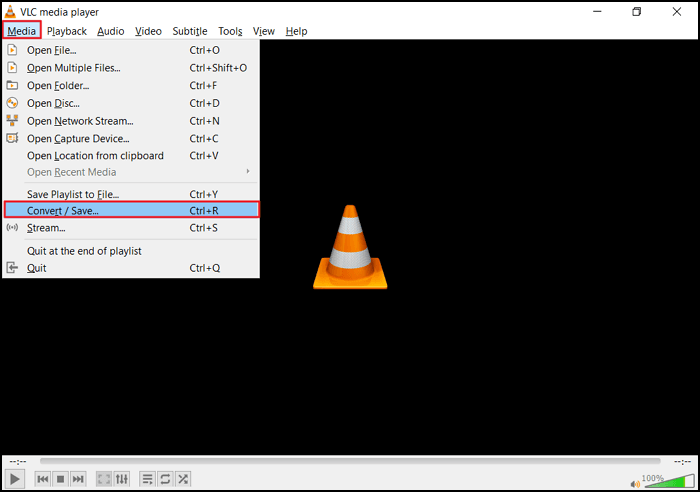
Step 2: The “Add” option appears in the window. It lets you add videos that must be changed to a different format.
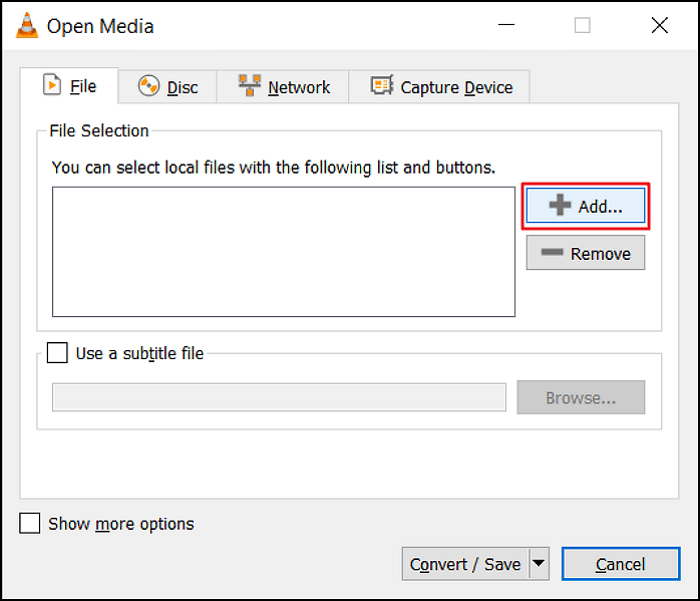
Step 3: The Convert box shows a file name and location field. Choose one or multiple files from there.
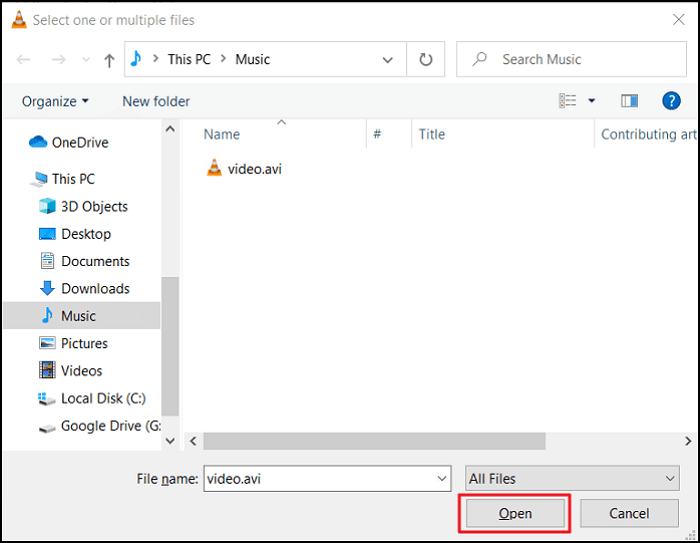
Step 4: Click “Convert/Save to start the process.” A new window will be opened. On the Profile list, you can choose the input codec.
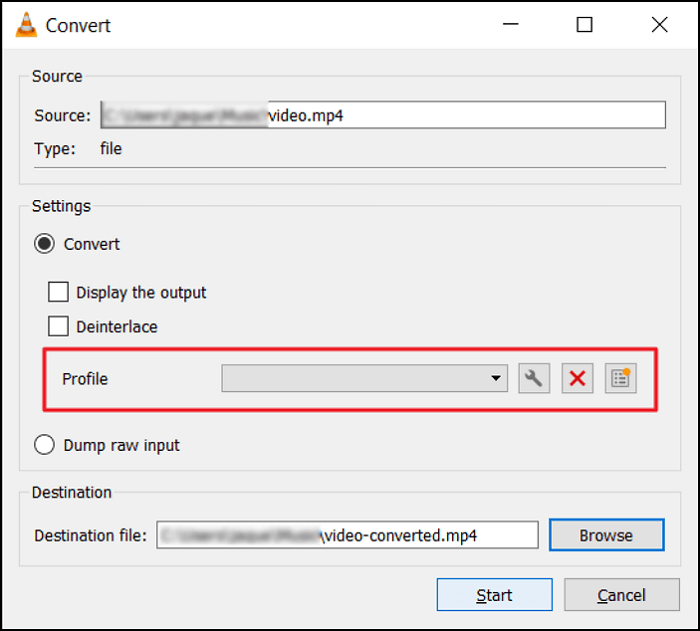
Step 5: Click the “Start” button when you have chosen your profile method.
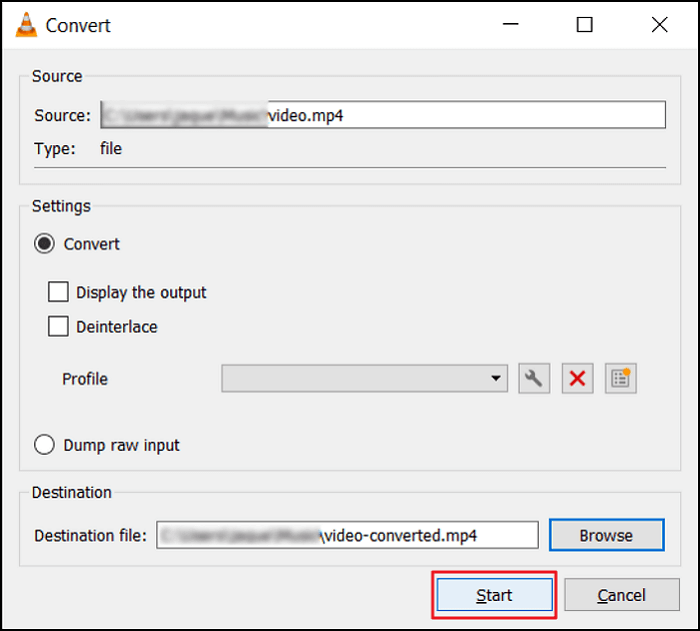
The rest of the process will be handled automatically by VLC Media Player.
METHOD 3: Convert 3GP Video Files to Another Format to Repair Damaged Videos
If you convert a broken 3GP file to another format, you might be able to fix it. Sometimes, when the video is converted, it starts to play. This method is also useful if your device can't play certain types of 3GP files.
You can change a 3GP file into an MP4 or MOV file. If your 3GP files are broken, you can use an MP4 Converter to fix them. The free MP4 converter online lets you change video files from different formats into the high-efficiency 3GP version.
Using the MP4 Converter is really simple. Just follow the steps below:
Step 1: Drag and drop the file you want to convert in the green area. You can also click “Choose Files” and navigate to the folder where the file you wish to convert is stored.
Next, click on the “Start Conversion” button.
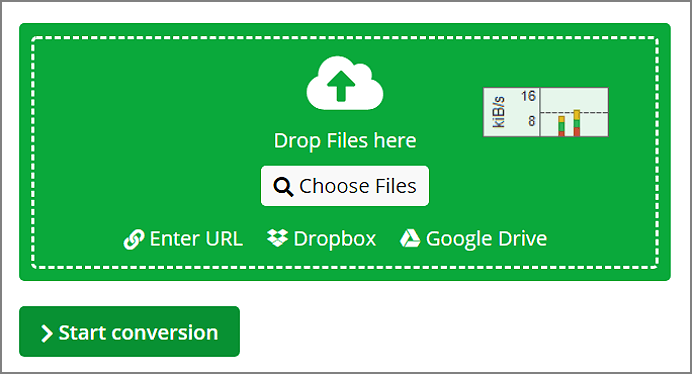
Step 2: The Conversion is Done!
“You must click on Download to start downloading if it doesn’t happen automatically.”
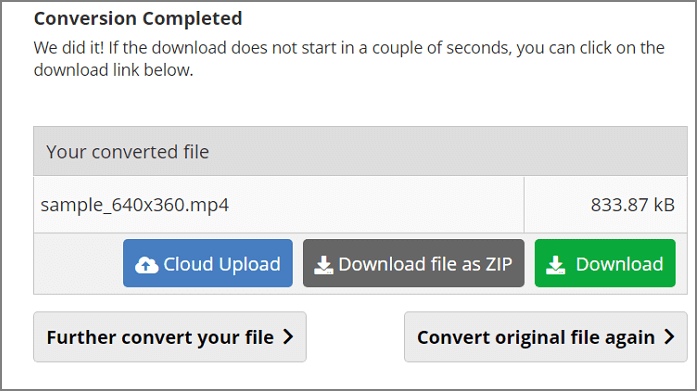
METHOD 4: Download Accurate Codec to Repair Corrupt 3GP Video Files
Not all problems with playing videos are caused by broken 3GP files; sometimes, they are caused by not having the right codec. WMP needs a codec to turn the data it gets from a video file into a format that the computer can understand.
If you've ever tried to play a video file in Windows Media Player and it wouldn't work, you probably had a problem with a codec. Follow the steps below to install the new codec and fix your problem with WMP:
Step 1: Open the Windows Media Player. You need to click on the “Tools” button on the toolbar.
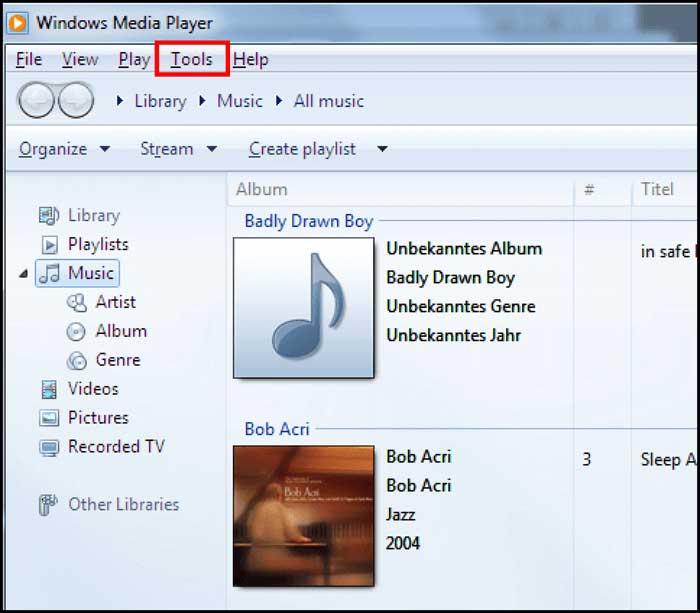
Step 2: After that, click “Options.”

Step 3: Go to Player Tab and click “Once a week” on “Automatic Updates.”
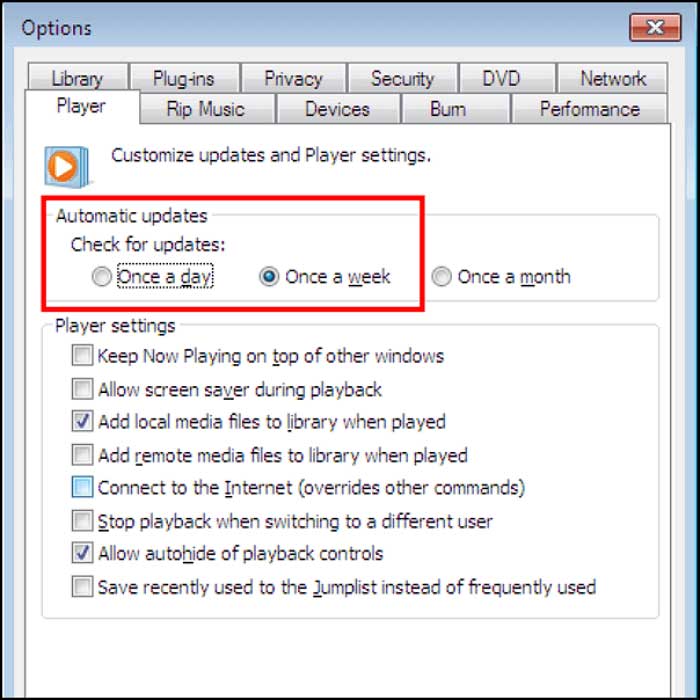
Step 4: To Finish the process, click “OK.”
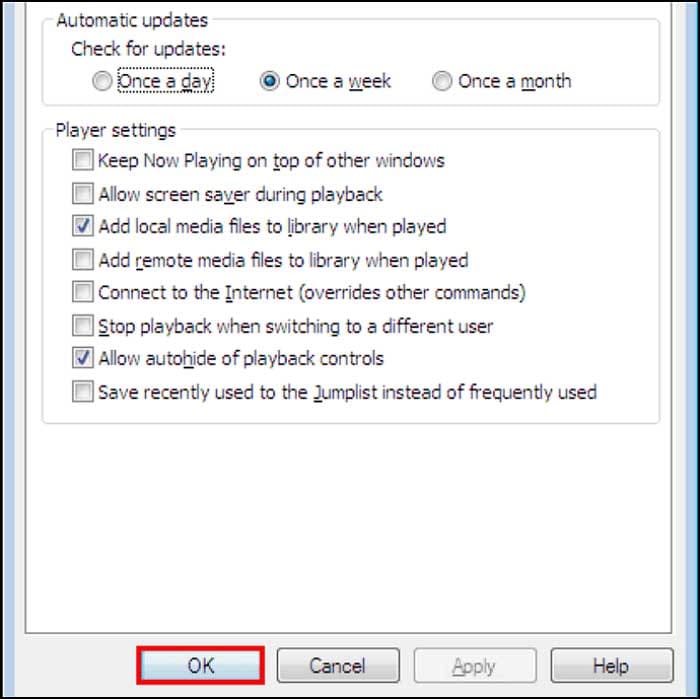
Comparison of the Above Methods
Here are a few methods by that you can fix 3gp video files. Using an MP4 or MOV encoder to change the 3GP video file is a good idea, but there is a slight chance it will get fixed. When you use a VLC media player, the video is also changed to a different format, which doesn't mean the file will work. Wondershare Repairit is the best tool to fix the 3GP video file. It can make sure that your video files work right. Also, it lets you see what the file looks like before you save it, so you can be sure your video files are good.
Final Thoughts
After you learned what a 3GP video file is and how it can get damaged, you found a few ways to fix it. There are a few free tools on the internet, but most of them aren't good enough to repair broken, lost, or corrupted 3GP video files.
No matter what's wrong with your broken video files, the Wondershare - Online Video Repair software can fix them. With this program, you can restore video files in different forms and fix damaged ones to make a new, working video file you can play on any video player.

 ChatGPT
ChatGPT
 Perplexity
Perplexity
 Google AI Mode
Google AI Mode
 Grok
Grok