
MJPEG is quite a useful video file format. Most commonly used for recording gaming footage, drone footage, live streaming, and more, MJPEG is the go-to format for digital and IP cameras, as well as webcams.
However, at times, you might notice that your MJPEG videos are somewhat choppy or have missing data. The issues may arise during recording, file transfers, conversions, or while editing your videos.
So, what can you do when your MJPEG files are damaged, corrupted, or otherwise broken? In most instances, there’s an easy fix for it.
Learn how to repair damaged MJPEG files and ensure your videos are always nice, crisp, and clean.
In this article
Common Uses of MJPEG Files

MJPEG, otherwise known as Motion JPEG, is a video file format that has numerous applications. It differs from other video formats, such as MPEG, because it compresses your videos in a unique way. Instead of creating interframes based on the contents of the neighboring frames, it compresses the entire video as individual JPEG images.
This simple change in video compression produces high-quality files perfect for virtually all multimedia applications.
MJPEG has native support on the PlayStation console, QuickTime player, and browsers like Chrome, Safari, and Edge, among others. All of this makes MJPEG ideal for capturing your live streams, video tutorials, motion pictures, and more. You can use this format on your webcams, digital, and IP cameras, as mentioned, as well as in your media players, consoles, streaming services, and the like.
Why Do MJPEG Files Get Corrupt?

Although it’s highly useful, the MJPEG file format is prone to issues. Just like any other file format, your MJPEG file can get corrupted for numerous different reasons. From incomplete downloads to virus attacks and improper codecs, here are the most common reasons why you may be encountering damaged MJPEG files.
| Reason for damaged MJPEG files | Description |
| Incomplete download | Interrupting file download/file transfer can result in critical data loss and MJPEG file corruption; |
| External drive issues | If your MJPEG files are stored on a corrupted external drive, you might not be able to access them; |
| Malware | MJPEG files infected by malware or viruses will often become corrupted or glitchy, making it impossible to play them; |
| Improper codec | Codec is a program that compresses and decompresses your files, so without the proper codec, you won’t be able to play your MJPEG files; |
| Incompatible player | Not every media player supports MJPEG files, so it could be that your MJPEG files aren’t corrupted at all, but rather simply unplayable on the player you’ve chosen. |
How to Fix Damaged MJPEG Files

Regardless of the precise reason why your MJPEG file is damaged or corrupted, it’s usually possible to fix the issue without much fuss. Here are the top solutions to fixing damaged MJPEG files that you should try.
Fix 1: Use Video Repair Software
Depending on what’s causing issues with your MJPEG files, your best option might be to use professional file repair software like Wondershare Repairit.
It is designed to restore all unreadable, damaged, or deleted files, regardless of their format. Some of the most notable Repairit features include:
- Compatibility with almost all file formats;
- Intelligent repair;
- Cross-device compatibility;
- Batch video repair;
- HD and 8K compatibility;
- High success rate.
To repair your videos with Repairit, all you have to do is follow a few simple steps:
Step 1: Download and launch Wondershare Repairit on your computer;
Step 2: Import your corrupted MJPEG files;

Step 3: Click Repair > OK;

Step 4: Preview the videos and click Save.

This video can help you fix your corrupted MJPEG files with a step-by-step guide.
Repair Your Photo Now

If your files are completely corrupted, you can also use Advanced Repair to ensure the highest quality of your repaired files.
Wondershare Repairit works in virtually all file corruption scenarios, whether your MJPEG files got corrupted due to incomplete file transfers, power failures, system crashes, or anything in between.
Fix 2: Convert Videos Using VLC
VLC is one of the most popular media player software available, downloaded well over 3.5 billion times since its launch over 20 years ago. Though it’s most commonly used simply for playing media files, it can also be used for fixing some corrupted files.
If you already have VLC installed on your computer, you just need to follow a few steps to repair your damaged MJPEG files:
Step 1: Launch your VLC Player;
Step 2: In the upper left-hand corner, click on Media > Convert/Save;
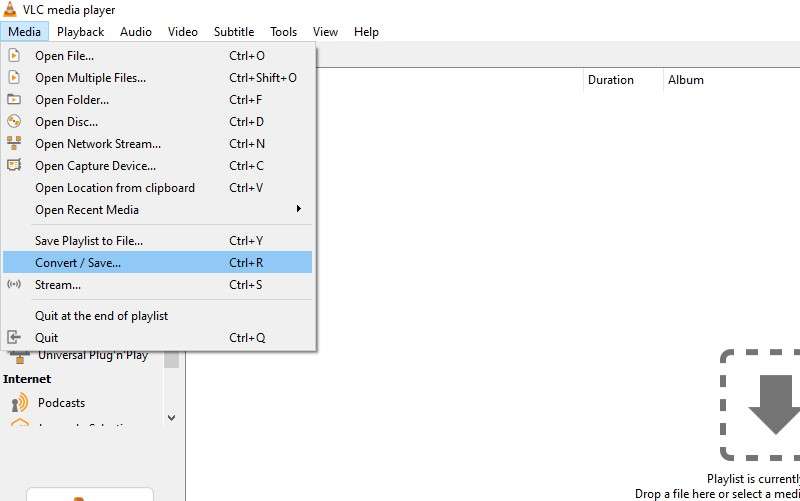
Step 3: Click Add, select the file you want to repair, and click Open;
Step 4: Click Convert/Save;
Step 5: Under Profiles, choose your preferred codec;
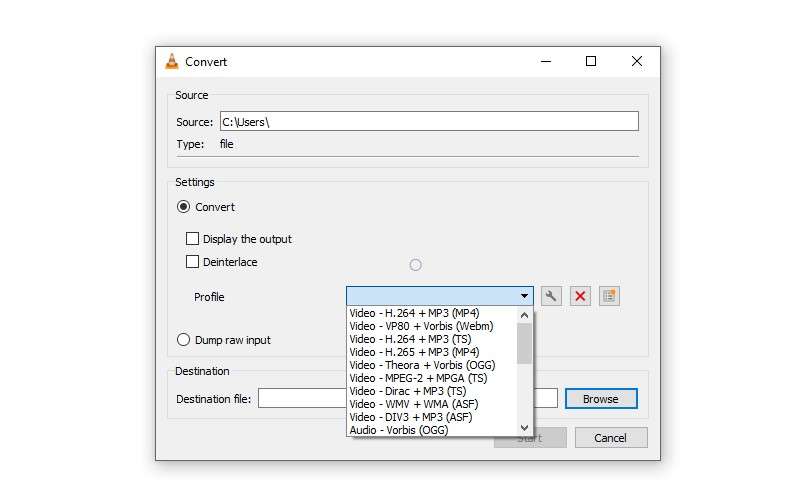
Step 6: Click on the Edit selected profile icon to check profile settings;
Step 7: Click Start.
After following these steps, you should have no further issues playing your MJPEG files.
Fix 3: Convert Format Wondershare Uniconverter
Sometimes, it isn’t your MJPEG file that’s corrupted or broken – you might just have an incompatible media player that doesn’t support this file type. If that’s the case, the player will act as if something were wrong with the file.
Though the simplest thing you could do is simply choose another media player that supports MJPEG files, if you really want to use the specific incompatible player, you can convert the file format using reliable conversion software such as Wondershare Uniconverter.
Offering dozens of unique features and fast and seamless file conversions, Uniconverter is the ideal tool, supporting over 1,000 different file formats. It ensures high-definition and minimizes quality loss, regardless of your file type.
To convert your MJPEG files, you’ll just need to follow a few simple steps:
Step 1: Download and launch Uniconverter on your computer;
Step 2: Select Converter in the upper left-hand corner;
Step 3: Add your MJPEG videos;
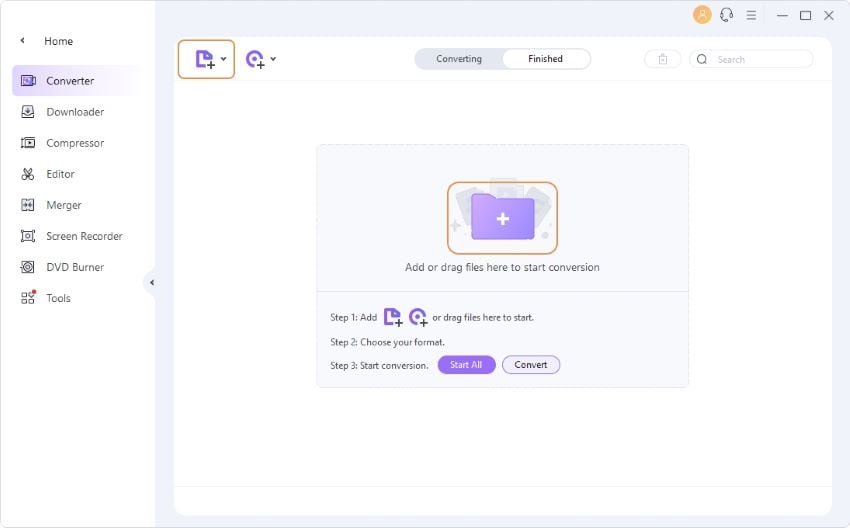
Step 4: Go to Output Format > Video, and select your preferred output format;
Step 5: Click on High Speed Conversion and select your destination folder.
When the process is complete, you’ll have converted your MJPEG files to the selected format. You can access all the files in the location specified during the conversion process.
Fix 4: Download the Files Again
Finally, it’s also possible that your MJPEG files got damaged during file transfers or while downloading them. If you’ve interrupted the download or disconnected the storage device where your files were located without properly ejecting it, your files could have become corrupted.
Fortunately, the fix for this is easy – as all you’ll need to do is download/transfer the files again. This time, make sure that you don’t interrupt the process. Wait for the download/transfer to complete before disconnecting your device.
You might also want to try and download/transfer the files to another device, as your computer might be causing glitches.
More Related Articles:
Conclusion
The MJPEG file format is a convenient option for countless multimedia applications. From recording your gaming footage to making live streams, it ensures the highest video quality and the utmost versatility.
And fortunately, it’s an easy format to fix if it comes to file corruption or damage. With reliable software like Wondershare Repairit or media players like VLC, you can fix your damaged MJPEG files with ease.
FAQ
-
What can I use the MJPEG file format for?
MJPEG file format is one of the go-to formats for digital and IP cameras, as well as webcams. It can be used in almost all non-linear video editing systems and enjoys native support on the PlayStation, QuickTime player, and web browsers like Chrome, Safari, and Edge. That makes it the ideal file format for multimedia applications, recording live streams, drone footage, and more. -
Can I restore MJPEG files after a malware infestation?
It’s usually possible to restore your MJPEG files after they’ve been infected by malware or viruses. You can use reliable solutions such as Wondershare Repairit to fix MJPEG files corrupted during malware attacks. It has an online and a desktop version, and both can help you restore your files. -
What are the benefits of using MJPEG file formats?
MJPEG offers numerous benefits. It delivers high-quality images and excellent compression without the loss of quality. It offers reduced latency and boasts high resilience, making it easy to recover images even after critical errors.


 ChatGPT
ChatGPT
 Perplexity
Perplexity
 Google AI Mode
Google AI Mode
 Grok
Grok

