Are your DivX format videos refusing to play? Don't worry! Repairing corrupt DivX video files is easier than you think. If you're experiencing issues with your DivX videos - playback glitches, errors, or complete refusal to play - you're in the right place.
This guide will walk you through simple, effective solutions to those troublesome videos. We've covered whether it's a corrupted file or a playback issue. Follow our step-by-step instructions to return your cherished videos to their flawless playback state.
In this article
What is a DivX Format Video?
The DivX format is a video file type designed to store high-quality videos while conserving storage space. It employs advanced compression technology to reduce file size without compromising video clarity. Think of it as a smart packaging method that optimizes storage, allowing you to retain video quality while economizing on space.
These videos are compatible with various media players like VLC or Windows Media Player but need DivX Codec for playback. Like any other files, DivX files can sometimes get damaged by mistakes. There are various reasons why DivX files might end up corrupted, causing errors when you try to play them.
Reason Why DivX Format Video Got Corrupted?
DivX videos might become hard to use for various reasons. They might play, but the quality could be fuzzy, blurry, or unclear. Some things can cause this problem:
- Downloads not finished. If a video file doesn't fully download from the internet, it might get messed up and won't play well.
- Infected storage. If the place where the DivX video is stored, like a hard drive or flash drive, has a virus or is damaged, the video can become useless.
- Wrong file changes. Sometimes, if someone tries to incorrectly change a DivX video into another format, the video might break or look weird when playing.
- Player issues. Certain media players might not work well with DivX videos, making opening or watching them hard.
Due to these possible reasons, you may not have access to your DivX videos. But don’t worry, it is not the end. There are still ways to get your DivX format video back.
Best Way to Fix DivX Format Video
There are many effective ways to repair your corrupted DivX video file. You can use professional tools and other alternatives to fix it. To know how to fix the issue, continue to explore and learn.
There is one effective tool - Wondershare Repairit that you can use to fix your DivX format video. This tool will surely help and guide you with your problem.
With Wondershare Repairit-Video Repair, you can fix your DivX format video easily. What is good about this tool, you can get this for free. This software is designed to repair your DivX videos that got messed up, no matter how bad the damage is. It even makes your DivX video look better! You can use it on Windows and Mac computers, so it's a flexible tool for rescuing and improving your DivX videos.

-
Repair damaged videos with all levels of corruption, such as video not playing, video no sound, out-of-sync video or audio, playback errors, header corruption, flickering video, missing video codec, etc.
-
Repair full HD, 4K, and 8K videos and support 18 popular formats, including MOV, MP4, M2TS, INSV, M4V, WMV, MPEG, ASF, etc.
-
Repair damaged or corrupted videos caused by video compression, system crash, video format change, etc.
-
Repair critically damaged or corrupted videos available on SD cards, mobile phones, cameras, USB flash drives, etc.
-
Repairit has a quick and advanced scanning mode. You can use either depending on the level of corruption the video file has undergone.
-
No limit to the number and size of the repairable videos.
-
Support Windows 11/10/8/7/Vista, Windows Server 2003/2008/2012/2016/2019/2022, and macOS 10.10~macOS 13.
Why Choose Wondershare Repairit?
- Repairit can fix your DivX video issues like video blurry, video black screen, video no sound and more.
- Repairit offers 15+ different video formats for your DivX. Some of these are MP4, MOV, MKV, and more.
- You can use Advanced Repair mode if you have severely corrupted DivX format videos.
- It supports a wide range of storage media for your DivX. Like cameras, hard drives, mobile phones, and SD cards
Step 1: Download and install Wondershare Repairit on your Windows or Mac computer.
Step 2: In the Video Repair section, click the +Add button to include your broken video files for repair.

Step 3: Once you've added your damaged videos, click the Repair button to begin the repair process.

You'll be asked to save and preview the fixed videos when it's done. Just click OK to save them.

Step 4: Click Preview to watch the repaired videos and ensure they're fixed to your satisfaction before saving them.

If you're satisfied with the outcome, click Save and choose a new location to store them. This will take a few moments, so be patient.

4 Regular Ways to Repair Corrupt DivX Video Files
Below are the other methods you can use to manually fix your DivX format video.
1. Download DivX Video from the Source Again
Unexpectedly shutting down your system while downloading or transferring videos can lead to video problems. It's best to retry downloading/transferring from the source to your destination. If issues persist, move on to the next solution.
2. Update PC Drivers
If you're encountering problems playing DIVX videos on your PC, outdated system drivers might be the main issue. To address this, ensure your Windows is up-to-date by following these steps:
Step 1. Access Windows Settings, then find Update & Security.
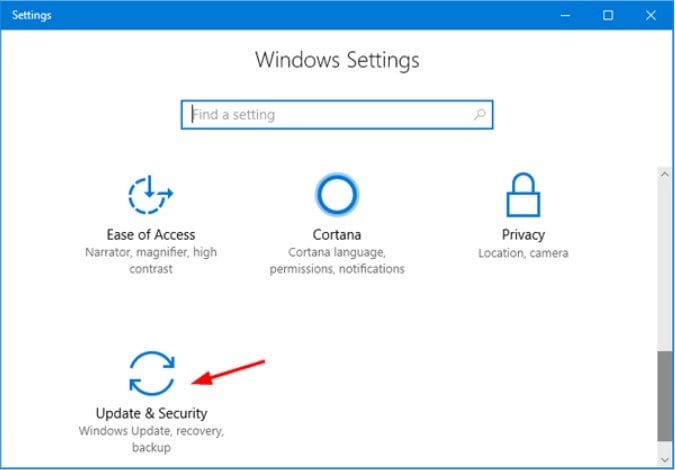
Step 2. Click on Windows Update and select Check For Updates.
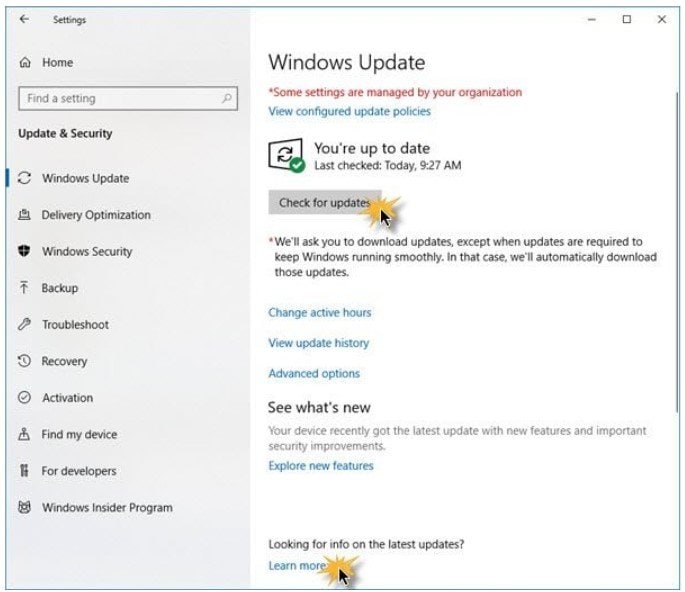
Step 3. If updates are available, install them.
Step 4. After updating drivers, try playing the corrupted divx video files again. If this doesn't solve the issue, proceed to the next solution.
3. Get the Supporting Codec
Your current media player may lack the necessary codec to play DIVX videos. To fix this, consider downloading the required video codec. You can also purchase a comprehensive codec pack from a reliable provider for your system.
4. Convert the DivX File Format
An alternative method to fix corrupted DIVX files involves converting them to another format like MP4, AVI, MPEG, AVCHD, or MKV. Follow these steps:
Step 1. Open VLC Media Player.
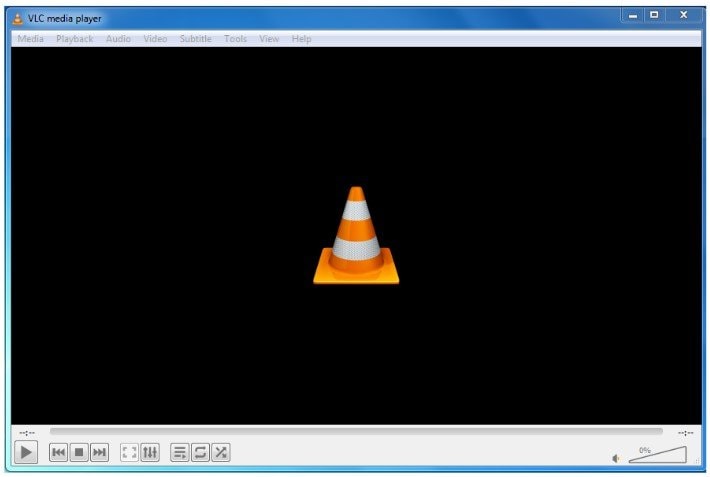
Step 2. Click on Media and then Convert/Save.
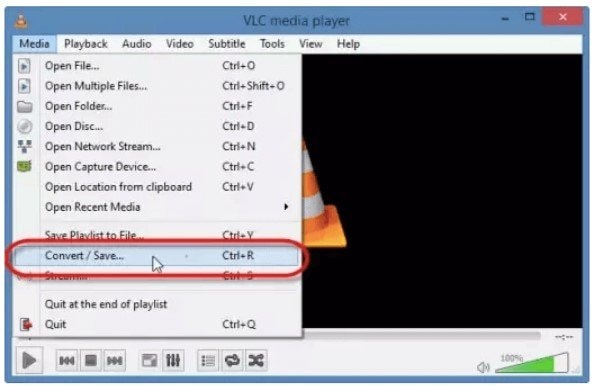
Step 3. Use the Add button to add the file.
Step 4. Choose the output format from Profile.
Step 5. Click Browse to select the destination and file name.
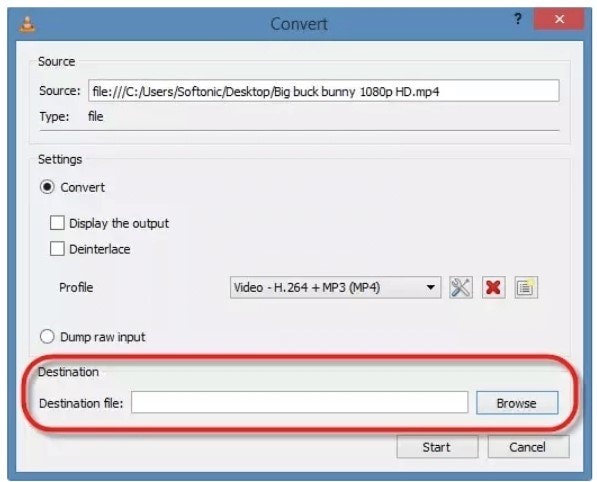
Step 6. Click Start to convert your DIVX video to MP4.
So easy, right? With these steps and recommendations, you can track back with your DivX format video. To avoid this kind of issue in the future, we provided tips that you can use effectively.
How to Avoid DivX Format Video Being Corrupted?
Encountering unplayable or corrupt video files is a common issue. But there are easy and effective tips to avoid this. And now, we are sharing these tips to spare you from facing similar problems in the future.
- Provide a reliable antivirus tool to shield your system from potential virus attacks.
- Refrain from storing or adding new files when your external storage device shows full.
- Regularly create backups of your essential video files.
- Exercise caution with OS crashes and consider upgrading to a newer version if file corruption occurs frequently.
Conclusion
Fixing broken DivX videos needs a smart approach. Tools like Wondershare Repairit-Video Repair can help by fixing videos that aren't working right. Having the right codecs for playing videos smoothly on different players is also super important. Changing the video format using VLC Media Player can sometimes help, but it might not make everything perfect again. Remember to regularly save copies of your videos to stop this from happening again. It is also better to update your computer and use good antivirus software. These tricks together can help fix current video problems. Following these tips can also help stop new ones from happening, ensuring your video time stays smooth and trouble-free.
FAQ
-
Are there specific codecs required for playing DivX videos on different media players?
DivX videos often need specific codecs for playback on various media players. Ensure you install the codec for your preferred player to avoid playback issues. -
How can I prevent DivX video corruption in the future?
Utilize an effective antivirus, and avoid adding files when storage is full. It is highly recommended to regularly back up essential videos and ensure system updates to prevent future video corruption. -
Will converting a DivX file to another format always fix video corruption?
Converting a corrupted DivX file to another format may improve playback. But remember that it doesn't guarantee the complete restoration of video quality. The success of conversion depends on the extent of the video's damage.


 ChatGPT
ChatGPT
 Perplexity
Perplexity
 Google AI Mode
Google AI Mode
 Grok
Grok

