In the lively world of Vimeo, the magic happens through sharing artistic visual stories. The heart of this captivating experience is its audio. It adds depth, emotion, and context to the storytelling. Now, imagine a situation where this enchanting harmony is disturbed. Excitement is replaced by silence – the frustrating "no sound" issue. The reasons for this can vary, but troubleshooting can help fix the issues.
Experienced this kind of issue while using Vimeo? You’re in the right place! This article will guide you to Vimeo video no sound issue causes and solutions.
In this article
Main Causes of No Sound on Vimeo
Vimeo is a popular video-sharing platform that allows users to upload, share, and view videos. But why do you experience no audio on Vimeo videos? There are several potential reasons. Understanding what might be causing sound problems when playing Vimeo videos can help fix them successfully. Here are some causes of Vimeo no sound problem:
Browser-Related Issues
- Outdated Browser or Incompatible Version
- Browser Extensions Interfering With Audio Playback
If the web browser you are using to access Vimeo is outdated or incompatible with the platform, it may not support the necessary audio features, leading to a lack of sound.
Some browser extensions can interfere with the playback of audio on websites, including Vimeo. Extensions like ad blockers or plugins might disrupt the normal functioning of the audio components.
Device-specific problems
- Incorrect Sound Settings on The Device
- Outdated or Incompatible Audio Drivers
If the sound settings on your device are configured incorrectly, it can result in a lack of audio output. This could include issues such as muted speakers, low volume, or selected wrong audio output device.
Outdated or incompatible audio drivers on your device may prevent Vimeo from playing sound correctly. Ensuring that your audio drivers are up to date is crucial for proper audio playback.
Video file or upload issues
- Corrupted Video File Affecting Audio Playback
- Incorrect Video Encoding Causing Audio Problems
If the video file uploaded to Vimeo is corrupted, it can affect the audio playback. Corrupted files may not be able to provide the necessary audio data for playback, resulting in no sound.
The way a video is encoded can impact audio playback. If the video is encoded with settings that are not compatible with your browser or device, it may lead to issues with the audio component of the video.
5 Troubleshooting Guides to Fix Vimeo Video No Sound
If you're experiencing issues with Vimeo videos having no sound, there are causes and specific solutions to fix the problem. Here are 5 troubleshooting guides for you.
Troubleshoot 1. Re-Upload the Video File on Vimeo
Technical glitches during the initial upload may lead to processing problems, and a fresh upload can resolve encoding issues. Re-uploading serves as a file verification method, ensuring the source video contains audio and eliminating the possibility of corruption.
- Access Vimeo Account: Log in to your Vimeo account, ensuring that you have the necessary credentials to make changes to your videos.
- Identify the Problematic Video: Locate the video that is experiencing the no sound issue. Confirm that the video file itself contains audio and that the issue is not related to the source file.
- Delete the Existing Video: Remove the problematic video from your Vimeo account.

- Re-Upload the Video: After deleting the video, re-upload the same video file to Vimeo. This involves selecting the file from your computer and uploading it to the platform again.
- Check for Sound: Once the video is re-uploaded, play it on Vimeo to check if the sound issue persists. Make sure to test it on different devices and browsers to ensure a comprehensive check.
Troubleshoot 2. Change or Upgrade Your Device
Upgrading your device holds significant importance in troubleshooting Vimeo video sound issues.
- Firstly, it enhances the overall user experience by ensuring smooth video playback with high-quality audio, elevating the viewing enjoyment.
- Secondly, it serves as a proactive step in future-proofing, allowing you to leverage advancements in video and audio codecs as technology evolves, preventing obsolescence.
- Upgrading assists in troubleshooting isolation. If the sound problem persists, eliminating the device as the root cause enables a targeted focus on other potential contributing factors affecting Vimeo video audio.
To upgrade your device:
- Go to your device’s Settings and find General (For IOS) or System (For Android).

- Select Software Update or System Updates. Tap Check for Updates then start the process if an update is available.
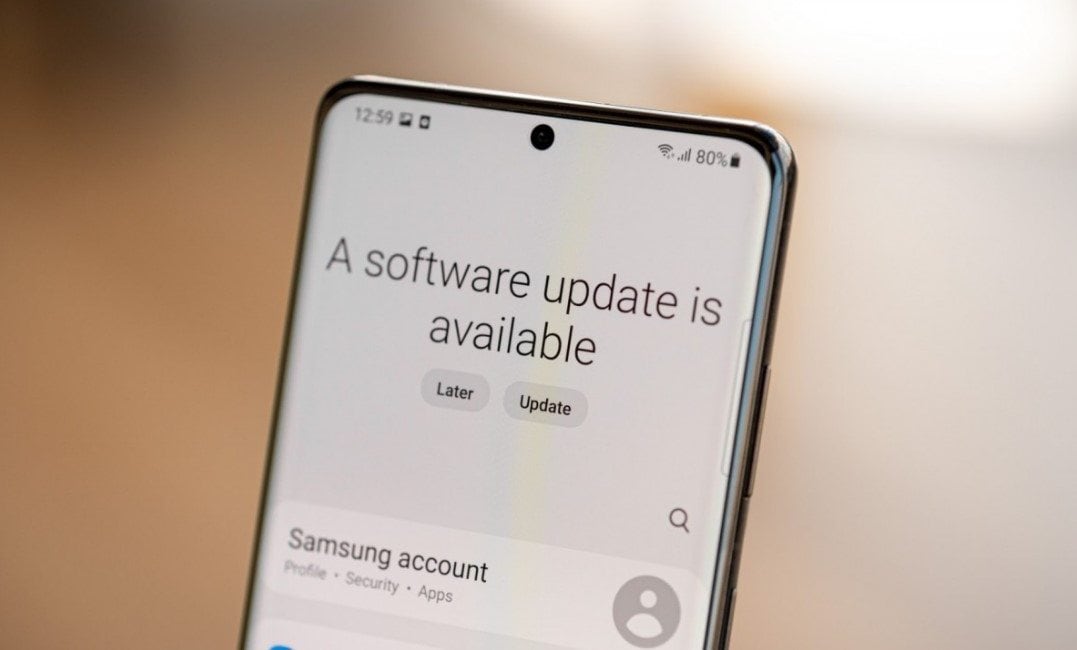
Troubleshoot 3. Disable Browser Extensions Temporarily
Browser extensions can interfere with normal website operations, modifying content or behavior and causing conflicts with audio playback on platforms like Vimeo. By temporarily disabling extensions, users can isolate the problem, identifying specific extensions responsible for the lack of sound. Compatibility issues, especially with outdated or incompatible extensions, can also be addressed through this process. Additionally, security and privacy extensions might block audio elements, making it essential to disable them temporarily to confirm their involvement.
Step 1: Locate your browser's Settings or Menu. Find the extensions or add-ons section.
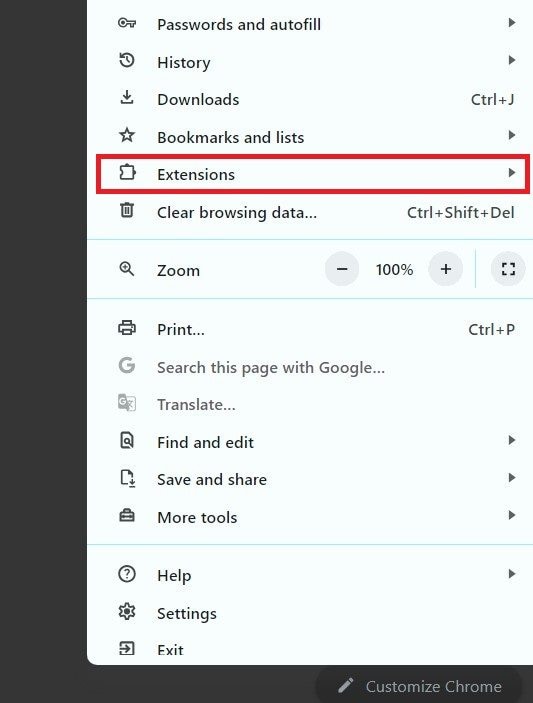
Step 2: Disable each extension one by one or use an option to disable all at once.
Step 3: Reload the Vimeo page and check if the sound issue is resolved.
Troubleshoot 4. Check for Updates from Vimeo Support or on your Device App Store
Checking for updates on both the Vimeo app and your device's operating system is crucial for resolving video playback issues, such as sound problems. Developers frequently release updates to address bugs, enhance performance, and improve compatibility. Outdated apps or operating systems may lack essential features with newer video formats. It can lead to sound-related issues. Keeping both the app and operating system up to date ensures access to the latest improvements and bug fixes, potentially resolving any sound-related problems in Vimeo videos.
To update on Mac:
Step 1: Open your App Store.
Step 2: Click your Profile Picture located in the top-right corner.
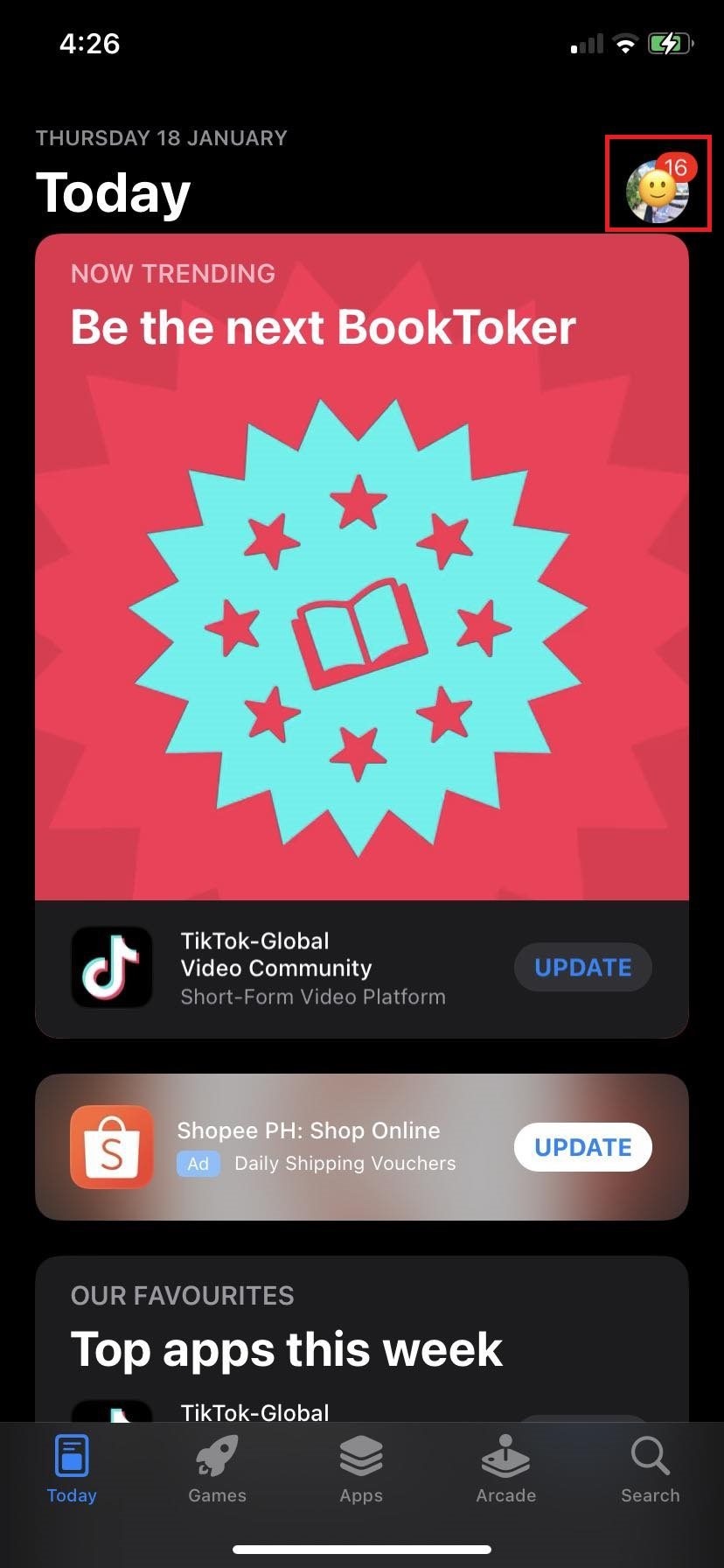
Step 3: Scroll down to and look for the Vimeo app.
Step 4: If there's an update available, tap the Update button next to the app.
To update on Android:
Step 1: Open your Google Play Store.
Step 2: Click the Menu (three horizontal lines) located in the top-left corner.
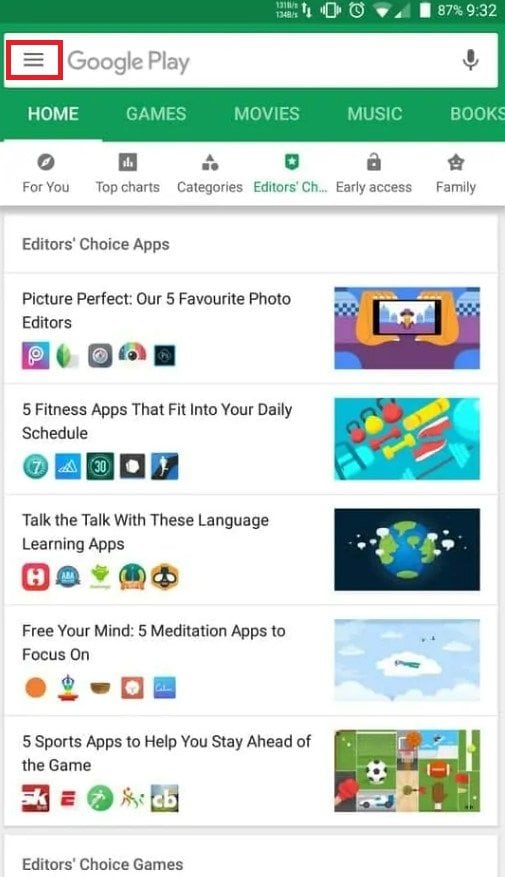
Step 3: Select My Apps & Games.
Step 4: Find Vimeo app in the list of updates or installed apps.
Step 5: If an update is available, you'll see the Update button next to the app. Tap on it to start.
Troubleshoot 5. Contact Vimeo Support for Assistance
If none of the troubleshooting steps above work for you, you can then consider reaching out to Vimeo support. Provide them with detailed information about the problem, including the troubleshooting steps you've already taken. They may be able to offer additional guidance or investigate if there's an issue on their end.
Using a Special Tool to Repair Corrupted Vimeo Video and Audio Files
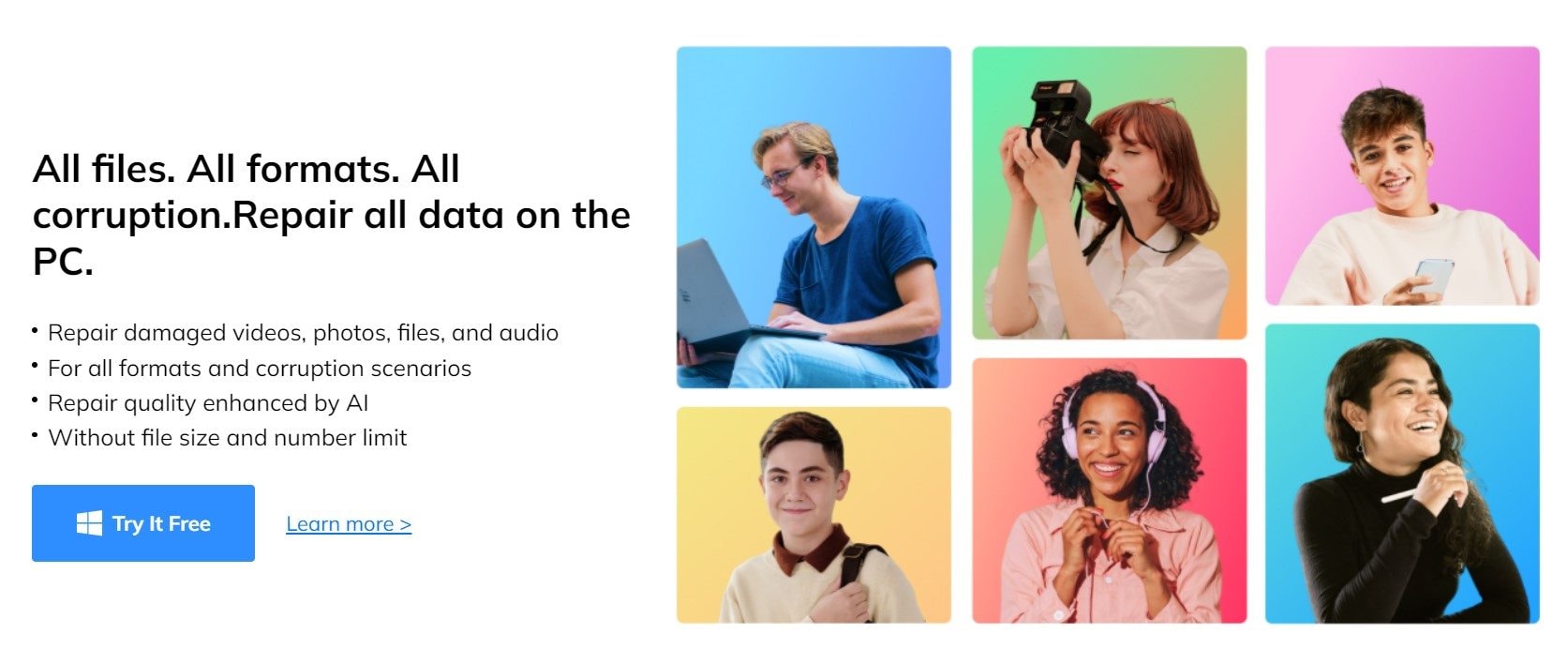
Can’t share your video files to Vimeo because it is corrupted? Or is your Vimeo video and audio having issues? Wondershare Repairit can make a great difference. It is a holy-grail tool for repairing various video and audio file formats efficiently and precisely. Repairit reliably restores corrupted Vimeo media files, effortlessly bringing your valuable content back to its original state.
Wondershare Repairit’s special mix of tech magic is what sets it apart. It incorporates cutting-edge technology that goes beyond basic file restoration. It addresses visible glitches and tackles underlying issues that may affect the overall integrity of your Vimeo files. This comprehensive approach ensures that the repaired content looks and sounds pristine and remains resilient against potential future errors.
Whether you're a content creator, filmmaker, or anyone dealing with multimedia files, Wondershare Repairit provides a powerful solution to salvage your work. You will be saved from the frustration of data loss. Known for its successful history and positive user feedback, it has become a trusted tool for fixing broken video and audio files quickly and reliably.
Tutorial on How to Repair Corrupted Vimeo Video and Audio Files
- Start by downloading and installing Wondershare Repairit or accessing it online. Once installed, open the program and use the +Add button to upload your corrupted Vimeo video file(s).

- Initiate the repair process by clicking Repair.

- A window will appear saying you should save and preview the repaired videos. Click OK to proceed.

- After previewing the repaired videos, save them individually or all at once to your preferred destination by clicking the Save button.

- If you're not satisfied with the outcome of the repair, you can choose the Advanced Repair option. This process is designed for expert-level restoration. It will enhance your Vimeo experience to its optimal state.

Additional Tip: How to Avoid Vimeo No Sound Issues
- Regularly Updating Browsers and Devices
Keeping your browsers and devices up to date is essential for compatibility with the latest web technologies, security features and more. Vimeo regularly updates its platform, and using outdated software may lead to playback issues, including sound problems.
- Ensuring Proper Video File Preparation Before Uploading
Proper video file preparation is critical to ensuring that your content is uploaded in a format that Vimeo supports. This includes using recommended video and audio codecs, adhering to resolution and bitrate guidelines, and confirming that the audio track is properly encoded. Uploading a well-prepared video reduces the likelihood of encountering issues during processing and playback.
- Staying Informed About Vimeo Updates and Announcements
Like any online platform, Vimeo undergoes updates and changes to enhance performance, fix bugs, and introduce new features. Staying informed about these updates helps you anticipate potential issues related to sound or video playback. Additionally, Vimeo may release guidelines or recommendations that can improve your overall experience on the platform. Being aware of updates ensures that you can adjust your practices accordingly.
Conclusion
In short, when watching interesting stories on Vimeo, the annoying problem of no sound can sometimes spoil the experience. This guide carefully looks into various reasons for this issue, such as problems with your browser, device, or the video file itself. It offers practical tips to fix the problem, like re-uploading videos, updating your device, or temporarily turning off browser extensions. If the issue persists, the article suggests using Wondershare Repairit, a reliable tool for fixing damaged Vimeo files. Let the frustration fade away as the symphony of colorful stories continues. Enjoy and immerse yourself in Vimeo's captivating landscapes!
FAQ
How much storage do I get with a free vimeo account?
Free Vimeo accounts' storage limit is 500MB per week of upload space, up to 5GB total account storage. Users may need to upgrade to a paid plan for more storage space.What is Vimeo On Demand?
Vimeo On Demand is a feature that allows content creators to sell or rent their videos directly to their audience. Creators can set their own prices and distribution terms for their content.Can I monetize my videos on Vimeo?
Yes, Vimeo allows users to monetize their videos through various means, including selling or renting content. This feature is available with certain paid subscription plans.How does Vimeo protect copyright and intellectual property?
Vimeo has copyright policies in place to protect the intellectual property of content creators. Users are encouraged to report any copyright infringements, and Vimeo takes appropriate actions, such as removing infringing content.


 ChatGPT
ChatGPT
 Perplexity
Perplexity
 Google AI Mode
Google AI Mode
 Grok
Grok

