The importance of security footage cannot be understated. Whether it's for home surveillance or business security, every detail matters. But what happens when your Hikvision video recordings become corrupted? Don't worry; we've got you covered. In this post, we'll guide you through effective ways to repair corrupted Hikvision video recordings and restore your peace of mind."
In this article
Why Do Hikvision Video Recordings Get Damaged?
In fulfilling its security role, Hikvision products aim to deliver seamless recordings. But, occasional file corruption can occur due to minor errors or mishaps.
If you use a camera, you have to be careful with its memory cards. A tiny mistake can mess up your data. Even with Hikvision's security solutions, sometimes recordings on microSD cards or hard drives can become unreachable because of damage.
Here are some of the common causes:
- Transfer Interruption: Damage or corruption can occur when transferring videos from the camera to the DVR.
- Hardware Malfunction: Issues in hardware functionality can contribute to recording damage.
- Software Bugs: Glitches in the Hikvision system's software may lead to recording problems.
- SD Card Bugs and Errors: When storing recordings on an SD card, any bugs or errors in the card can result in recording damage.
Repairing Hikvision Video Recording Manually
If your Hikvision videos are acting up, don't worry! You can try fixing them manually with these easy methods:
Method 1. Rename Your Video File
Sometimes, the video file won't open because of its name. Keep it simple, avoid special characters, and follow these steps:
Step 1: Open your Hikvision video file.
Step 2: Right-click on the corrupted video file.
Step 3: Click "Rename" and give it a simpler name.
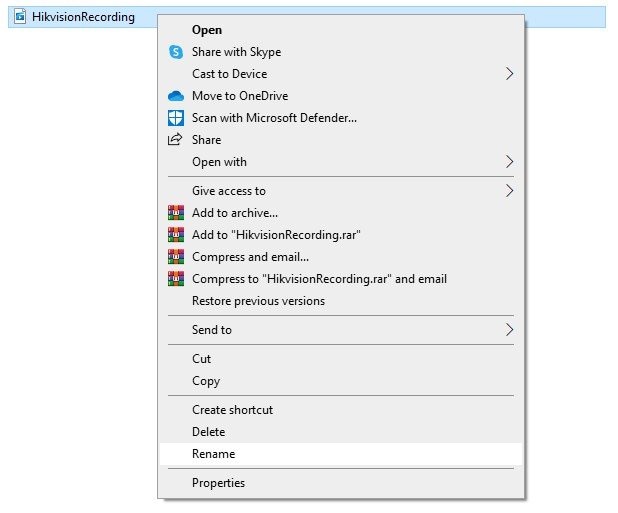
Method 2. Play Videos Using a Different Codec
If your Hikvision video file is acting up, you can try resolving the issue by using a different video codec. Here's how you can do it:
Step 1: If the current codec is causing issues, download and install a different codec that is compatible with your Hikvision video format.
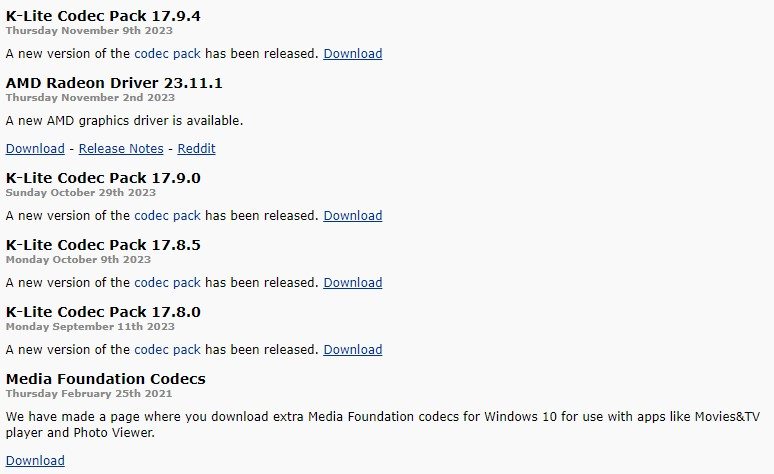
Step 2: Open your preferred media player.
Step 3: Navigate to settings or preferences.
Step 4: Locate the section related to playback or codecs.
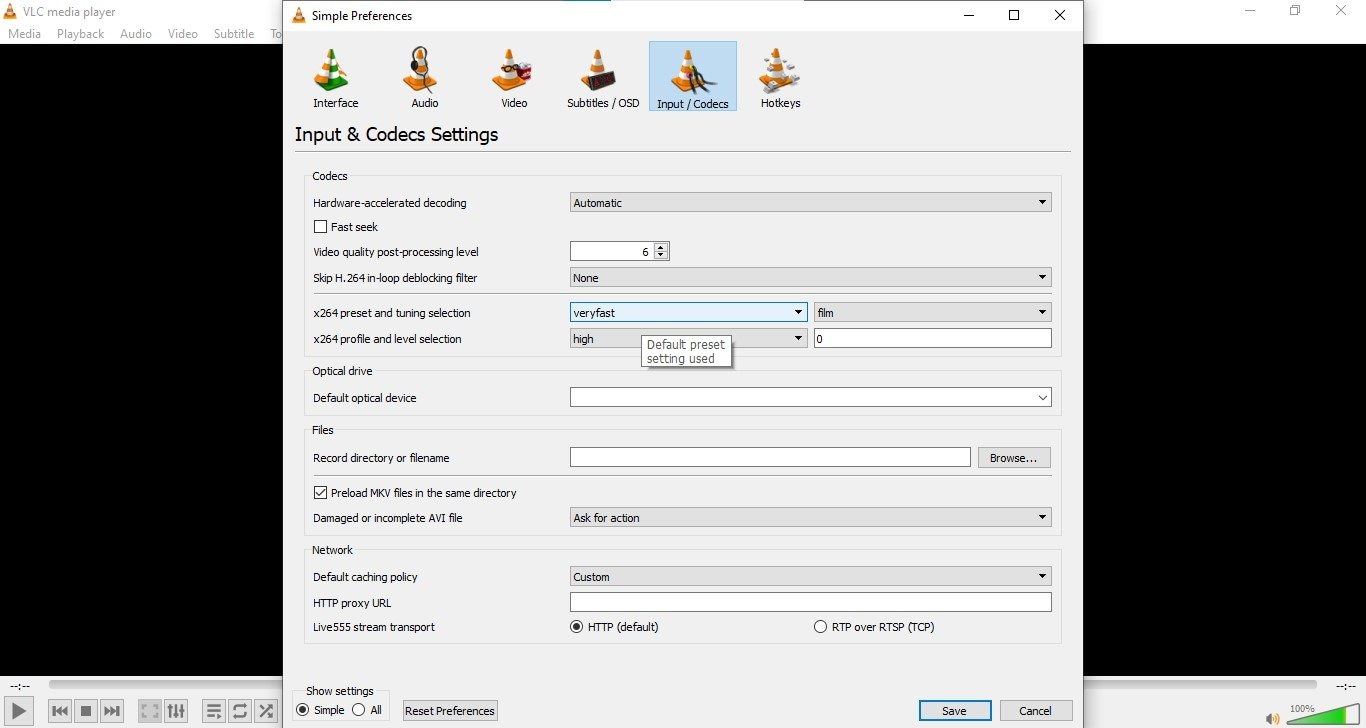
Step 5: Choose the newly installed codec from the available options.
Step 6: Open your corrupted Hikvision video file using the media player.
Step 7: The file should now play using the selected codec.
Method 3. Repair the Video File Header Using VLC
The video file header holds important info about your video. If it's corrupted, follow these steps:
Step 1: Open VLC Player on your computer.
Step 2: Navigate to the "Media" tab and choose "Convert/ Save."
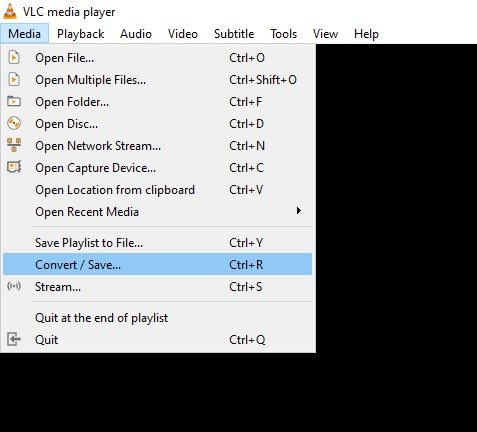
Step 3: Click "Add" to insert the corrupted MP4/MOV videos that need to be fixed.
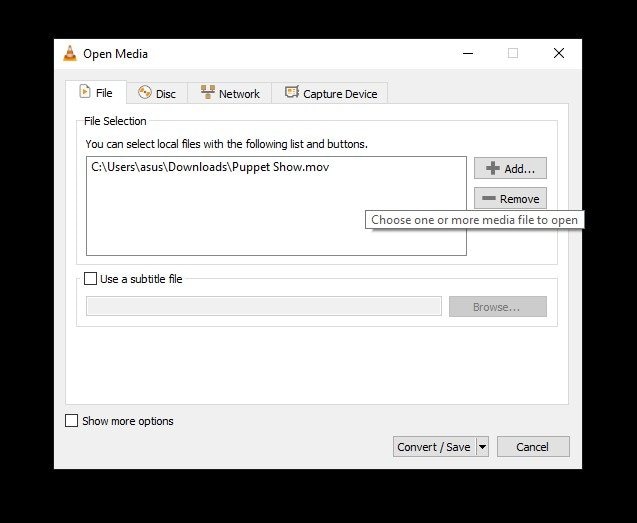
Step 4: Proceed by clicking on "Convert/ Save."
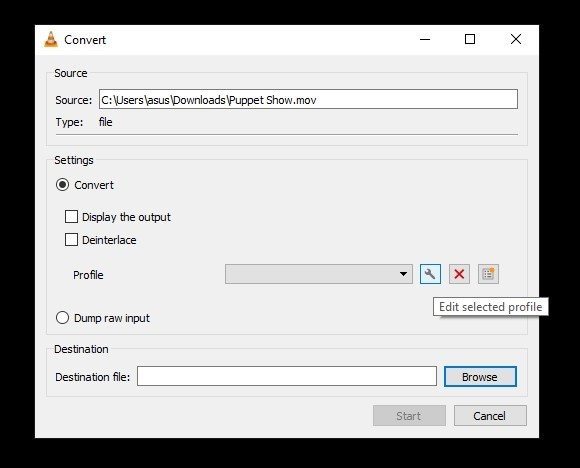
Step 5: In the Convert window, specify the Image name and location under "Destination file."
Step 6: Choose the desired input codec from the Profile list. Optionally, click "Edit Selected Profile" to modify profile settings or create a new profile.
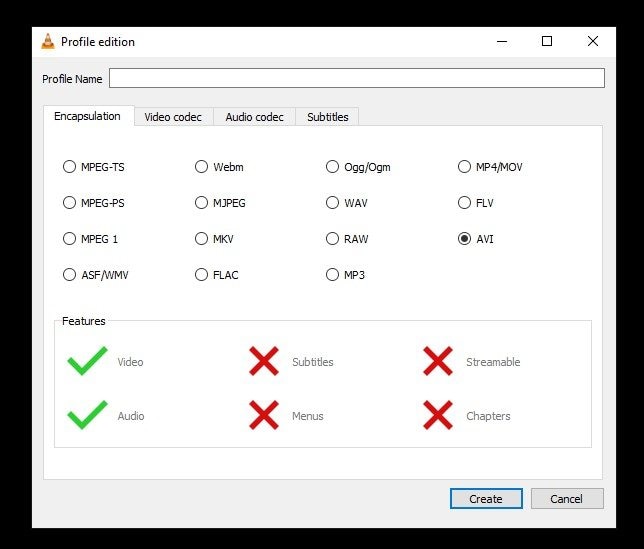
Step 7: Click "Start" in the Convert window to initiate the repair process.
If the above methods still don't work, don't worry! We've got a recommended solution just for you!
Using Wondershare Repairit for Repairing Hikvision Video Recording
When your important Hikvision videos aren't working right, Wondershare Repairit is here to help. It's made to fix video issues, making sure your Hikvision recordings stay good and easy to access. With just a few clicks, Repairit takes care of glitches, so you can enjoy your videos hassle-free.
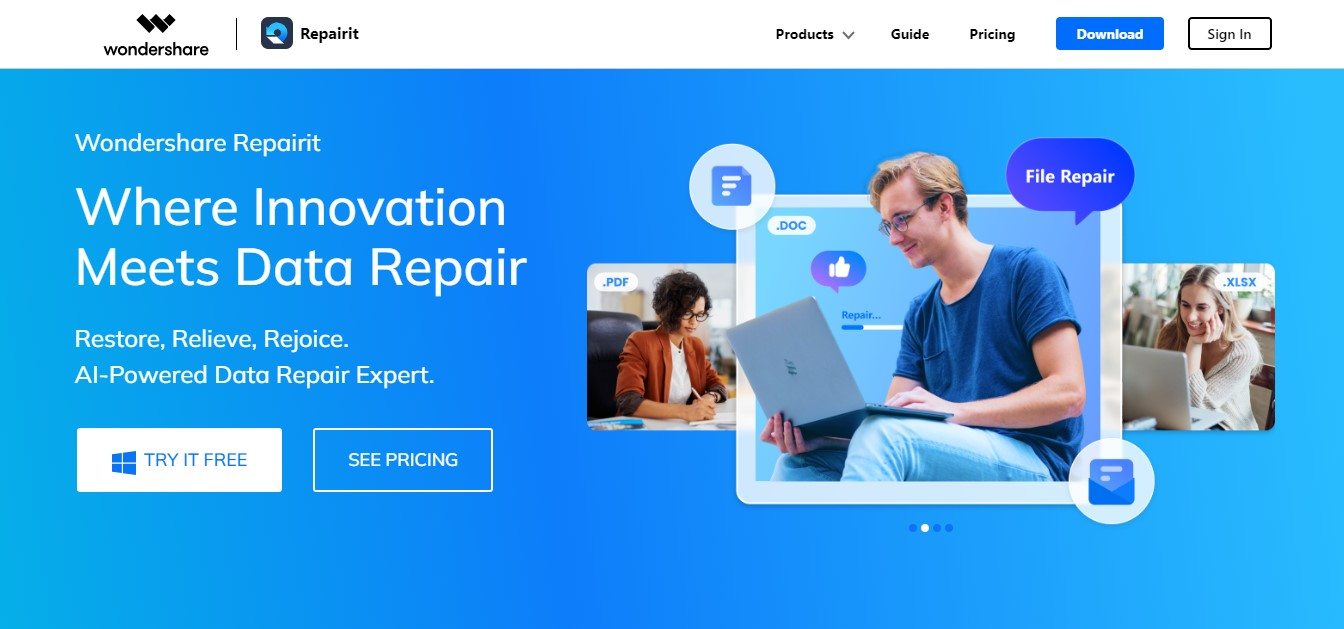
Why Wondershare Repairit?
Designed for simplicity, Repairit quickly fixes video issues in various formats, making it perfect for your Hikvision recordings. With its user-friendly approach and broad compatibility, Repairit is the ideal choice for effortlessly bringing back your important video memories.
Key Features
☑ Fixes All Formats: Swiftly resolves video repair issues, supporting over ten formats, including MP4, MOV, 3GP, and more.
☑ Efficient Repair: Based on advanced video repair tech, Repairit efficiently fixes all video damage issues, ensuring a seamless repair process.
☑ Versatile Device Support: Seamlessly repairs videos from almost all storage devices and camera brands, including Hikvision camera, reviving your precious memories.
☑ Universal Storage Device Compatibility: Supports videos unavailable on different devices, including cameras, memory cards, and computers.
☑ Full-Automatic Repair: Simplifies the repair process – upload a damaged video, download the fully repaired version within minutes, saving time and boosting productivity.
Repairit also provides two tailored options for fixing video recording issues:
| Video Repair Online | Video Repair Offline | |
| Quick Solution | Quick and user-friendly solution. | Tailored for a detailed repair process specifically for video recordings. |
| Installation | Ideal for a straightforward, web-based repair of corrupted video recordings. | Download and install Repairit on your Mac or Windows computer. |
| Supported Formats | MP4, MOV, 3GP, MTS, AVI, M2TS, MKV, FLV, MXF, and M4V. | MOV, MP4, M2TS, MKV, MTS, 3GP, AVI, FLV, MXF, KLV, INSV, M4V, WMV, MPEG, MPG, ASF, TS, and RSV. |
Option 1: Repairing Corrupted Video Recordings Online
Step 1: Access the Video Repair Online platform through your web browser. Effortlessly upload your corrupted Hikvision video file by clicking the Add button.

Step 2: After the upload, the platform meticulously analyzes and repairs your Hikvision video. Click the Repair button to commence the fixing process.

Step 3: Once repaired, preview your Hikvision video to ensure seamless recovery. If satisfied, Click the Download All button to download the repaired video to your computer.

Option 2: Repair Corrupted Hikvision Videos Offline
Step 1: Download and install Wondershare Repairit on your computer. Open the program, select the Video Repair function, and click + Add to import your corrupted Hikvision video files.

Step 2: After adding your Hikvision video files, click Repair to initiate the comprehensive repair process.

Step 3: Once repaired, preview the fixed Hikvision video to ensure optimal repair. Save the repaired video to your preferred location for easy accessibility.

With Wondershare Repairit, your Hikvision video recordings are guaranteed to be restored to top-notch quality, ensuring uninterrupted access to your valuable footage.
Simple Tips for Avoiding Errors in Hikvision Video Recordings
Now that we've fixed your Hikvision video recording issues, let's talk about stopping them from happening again. Here's how to keep your recordings trouble-free in the future.
| Best Practices to Prevent Errors in Hikvision Video Recordings | |
| Memory Card Handling | ❌ Never attempt to remove the memory card while recording. ✅ Safely remove the memory card before taking it out. |
| Battery Considerations | ❌ Avoid taking photos and recording videos with low battery. |
| File Management | ✅ Continually check files before erasing them permanently. ❌ Keep away from using the digital camera’s “Delete All” button. |
| Careful Handling | ✅ Handle any digital camera or memory card with care. |
Conclusion
Now that we've sorted your Hikvision video issues, let's make sure the road ahead is smooth. Avoid video problems by handling memory cards gently, not recording on low battery, and double-checking before deleting files. Follow these simple steps, use Repairit, and your Hikvision recordings are all set for a trouble-free future. Capture those moments worry-free!
FAQ
Why do my Hikvision video recordings get corrupted?
Hikvision recordings may face corruption due to factors like interrupted transfers, hardware malfunctions, software bugs, and issues with SD cards. Ensuring proper handling and addressing these issues promptly can prevent corruption.How can I fix corrupted Hikvision video files manually?
You can try manual fixes like renaming the video file, using a different codec, and repairing the video file header. If these steps don't work, a reliable solution like Wondershare Repairit can efficiently repair your Hikvision recordings.What preventive measures can I take to avoid Hikvision video corruption?
Preventing video errors involves safe memory card handling, avoiding recording with low battery, regularly checking files before permanent deletion, and careful handling of your digital camera or memory card. Following these best practices can help maintain the integrity of your Hikvision recordings.


 ChatGPT
ChatGPT
 Perplexity
Perplexity
 Google AI Mode
Google AI Mode
 Grok
Grok

