Streaming your favorite Netflix shows and movies is a breeze. But interruptions happen, especially on the go—during a flight, a road trip, or the great outdoors. Fortunately, ad-free Netflix account holders can download their preferred shows and movies directly through the latest app update, ensuring uninterrupted entertainment even when not connected to the internet.
For those who want to learn to download movies from Netflix, follow this guide. Discover the simple ways to download Netflix movies for later viewing, including using official features and some professional Netflix downloaders for free 4K downloads on your laptop or phone.
In this article
Why Download Films, Shows or Series on Netflix?
- Uninterrupted Entertainment: Downloading your favorite content provides a seamless viewing experience, eliminating interruptions caused by poor or non-existent internet connections.
- Save Data Usage: Enjoy your movies and shows without worrying about data consumption. Offline downloads allow you to watch content without using your mobile data, perfect for those on limited data plans or in areas with unreliable connectivity.
- Convenience on the Go: Whether you're on a plane, in a car, or somewhere without internet access, offline downloads ensure that your entertainment is always within reach.
- Offline Licenses: Netflix employs offline licenses to regulate downloaded content. While this feature allows for convenient offline viewing, it's essential to note that not all titles can be downloaded due to existing online agreements. Some content may not be available for offline enjoyment as per licensing restrictions.
How To Download Films, Shows or Series on Netflix on Windows PC
Many individuals opt to watch Netflix on their personal computers through web browsers due to its speed, convenience, and the absence of the need for additional software downloads. However, this method does not allow users to download shows for offline viewing.
For Windows 10/11 users, a solution is available by downloading the Netflix app from the Microsoft Store. This provides a convenient way to watch Netflix on your PC and grants access to the download feature, transforming your Windows PC into the ultimate Netflix machine. The following steps explain how to download Netflix videos on your Windows PC:
Step 1: Access the Netflix app on your Windows PC and enter your account.
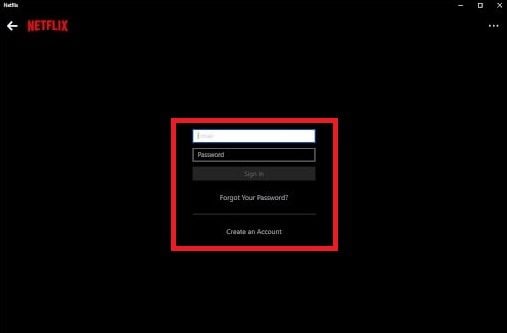
Step 2: Browse through the extensive library and select the film, show, or series you want to download.
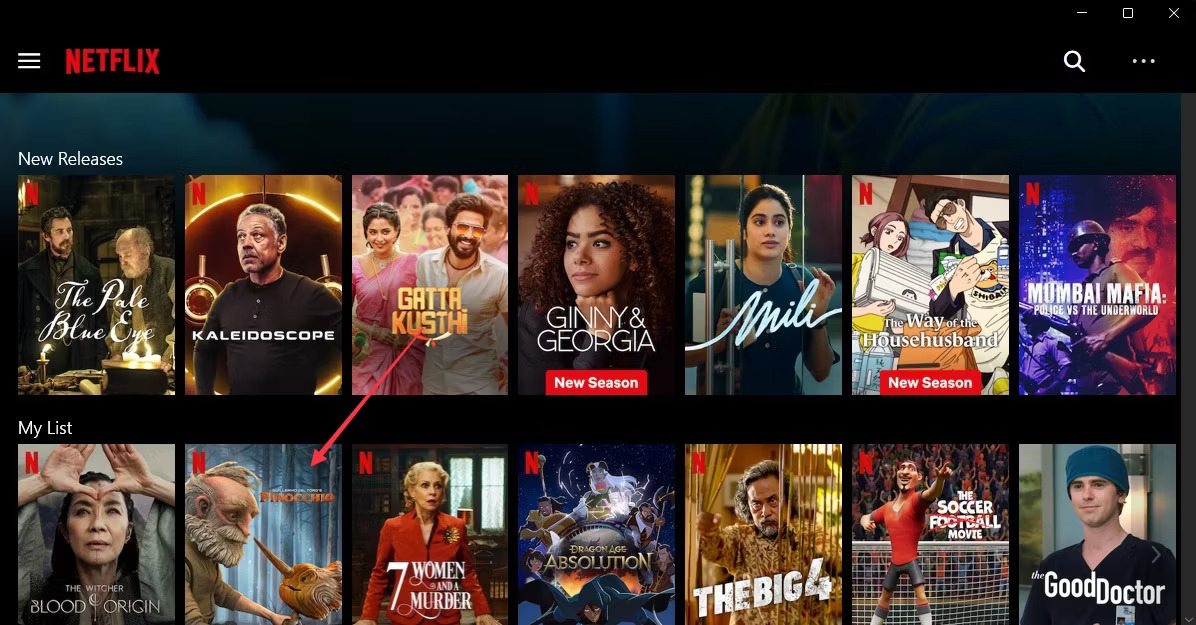
Step 3: Tap the Download button to start the process.
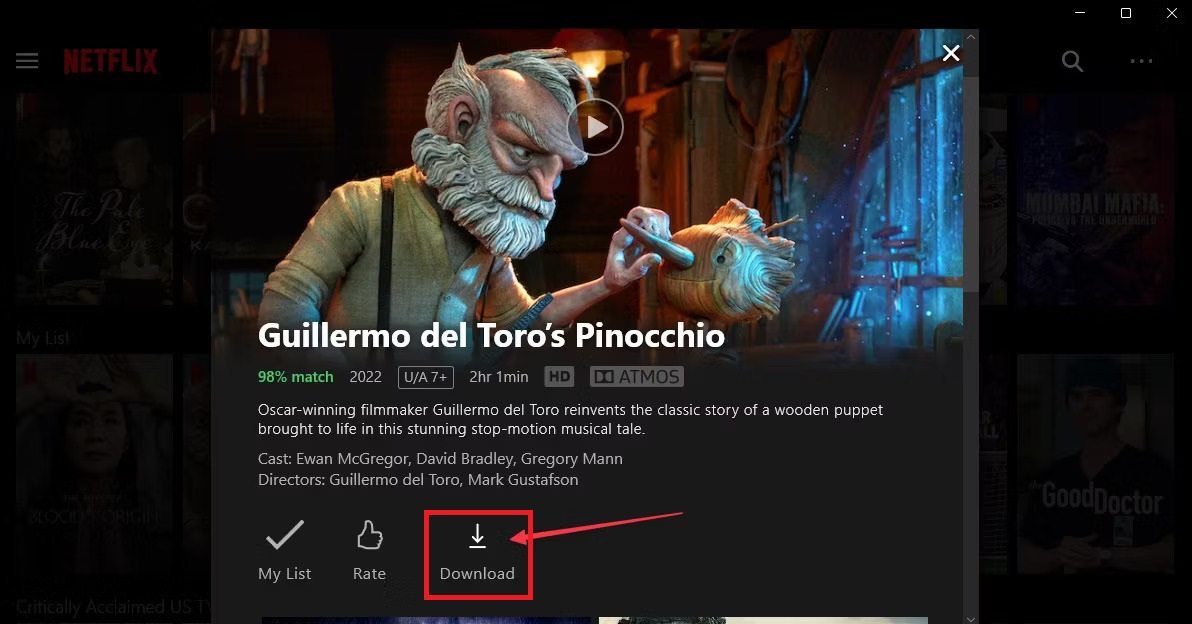
Step 4: Remember, not all titles are available for download. Check the available titles by clicking the Menu in the upper-left corner.
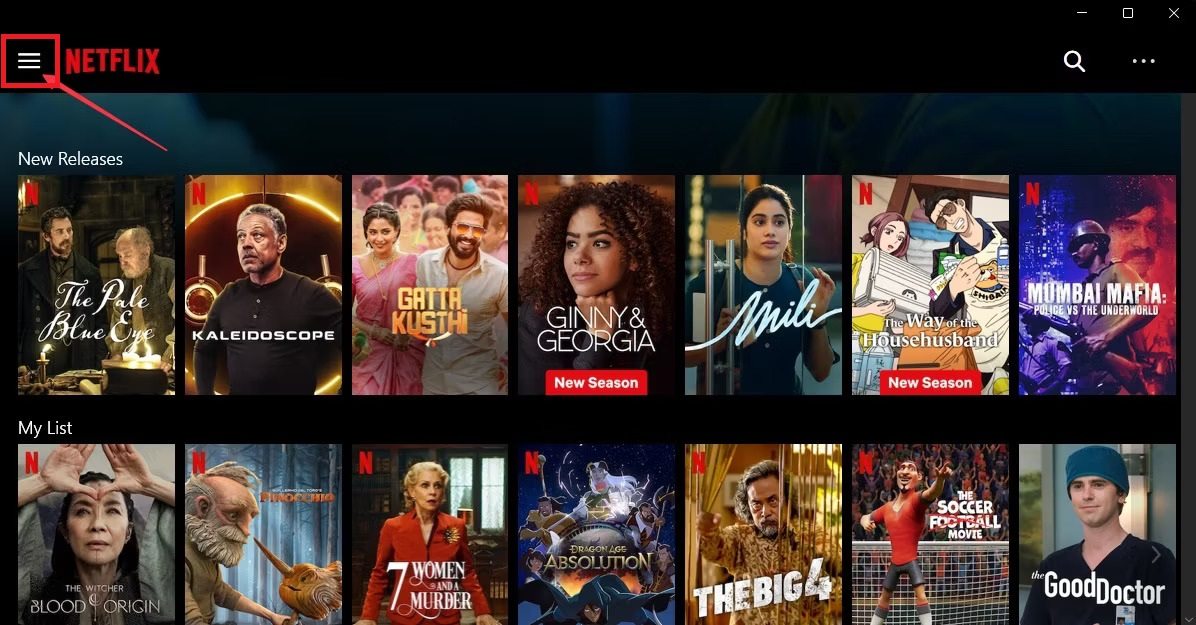
Step 5: Scroll down and click Available for Download. Browse the listing and find your favorite content.
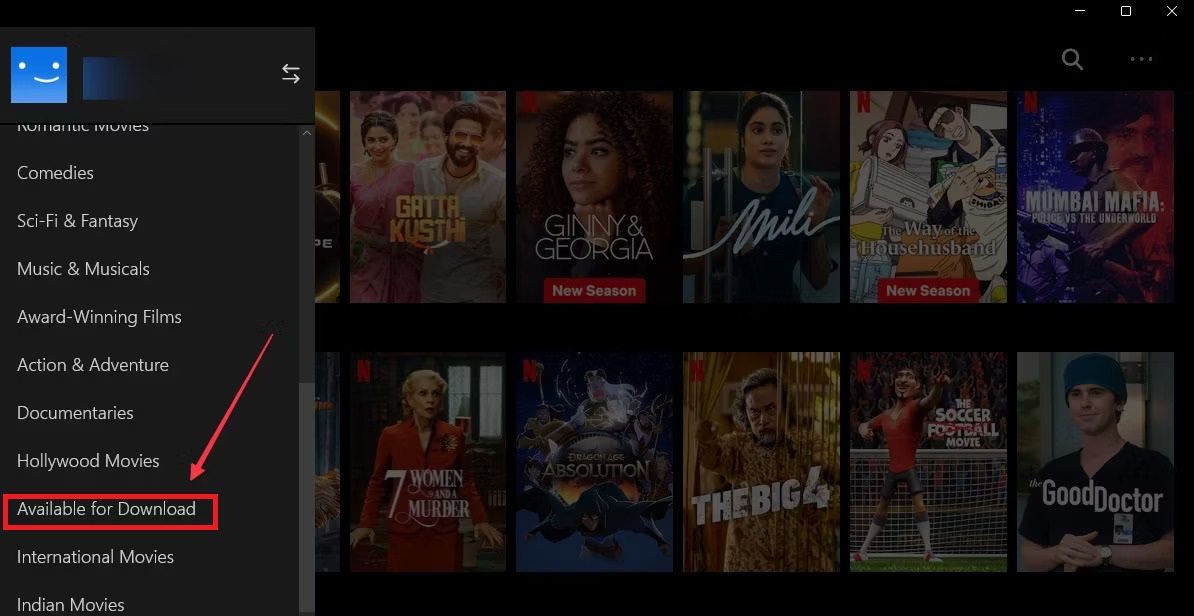
Step 6: To access your downloaded content, click the Menu icon and go to My Downloads.
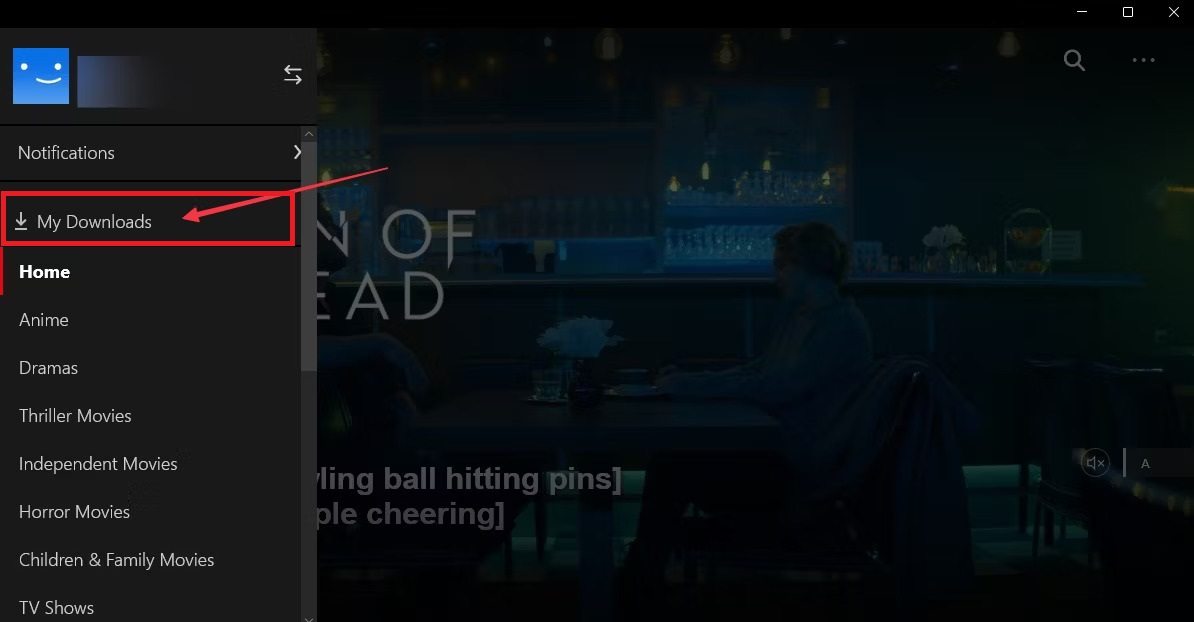
Step 7: Your downloaded films, shows, or series are ready for offline viewing. View them anytime and anywhere, even without an internet connection.
How To Download Films, Shows or Series on Netflix on Mobile Devices
Downloading Netflix movies is the same on Android, iPhone, and iPad. However, some titles, like laptops and desktops, may not be downloadable for Windows devices.
Follow these steps to download movies on Android, iPhone, and iPad.
Step 1: Open Netflix on your Android or iPhone and sign in.
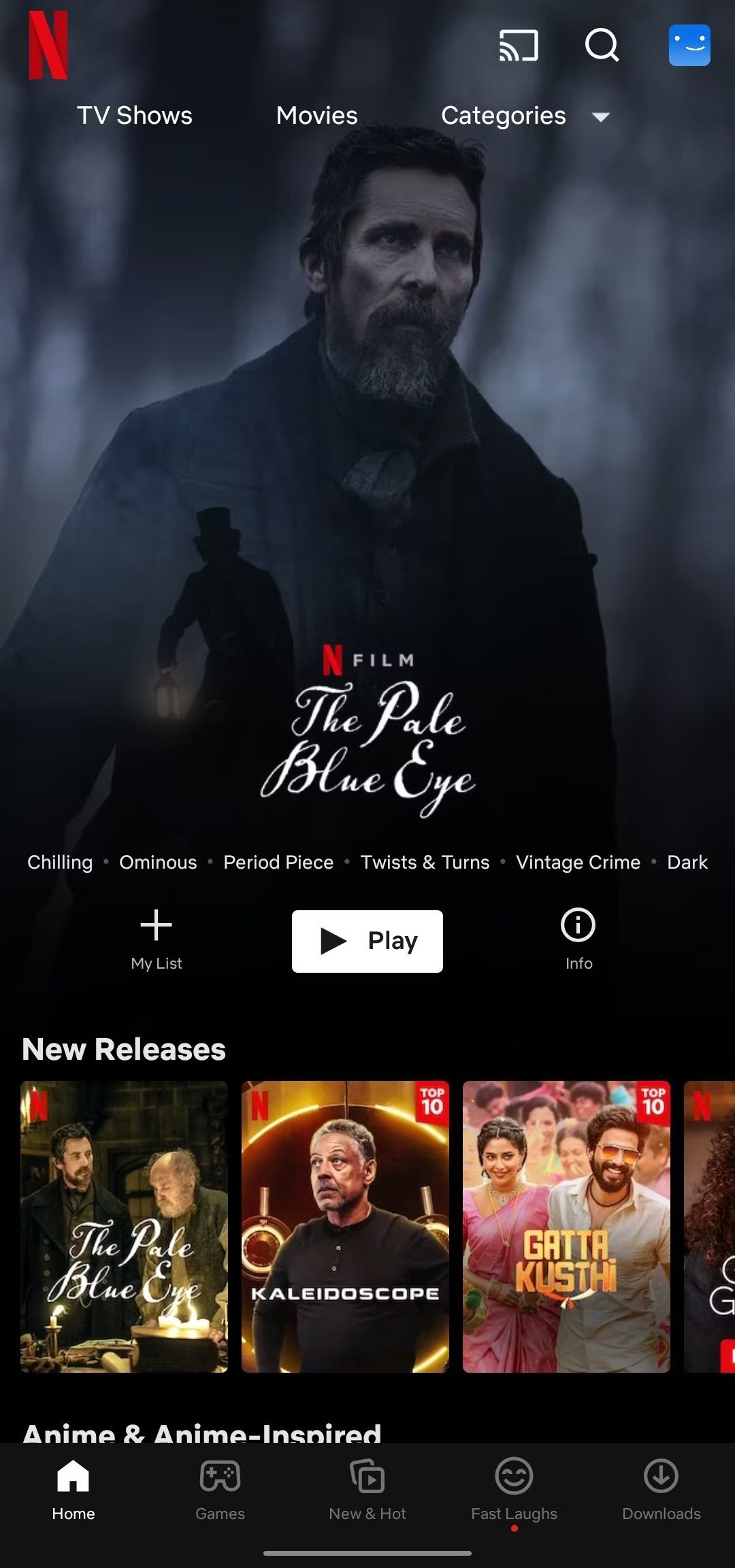
Step 2: Tap the Search button (top-right) to find your movie.
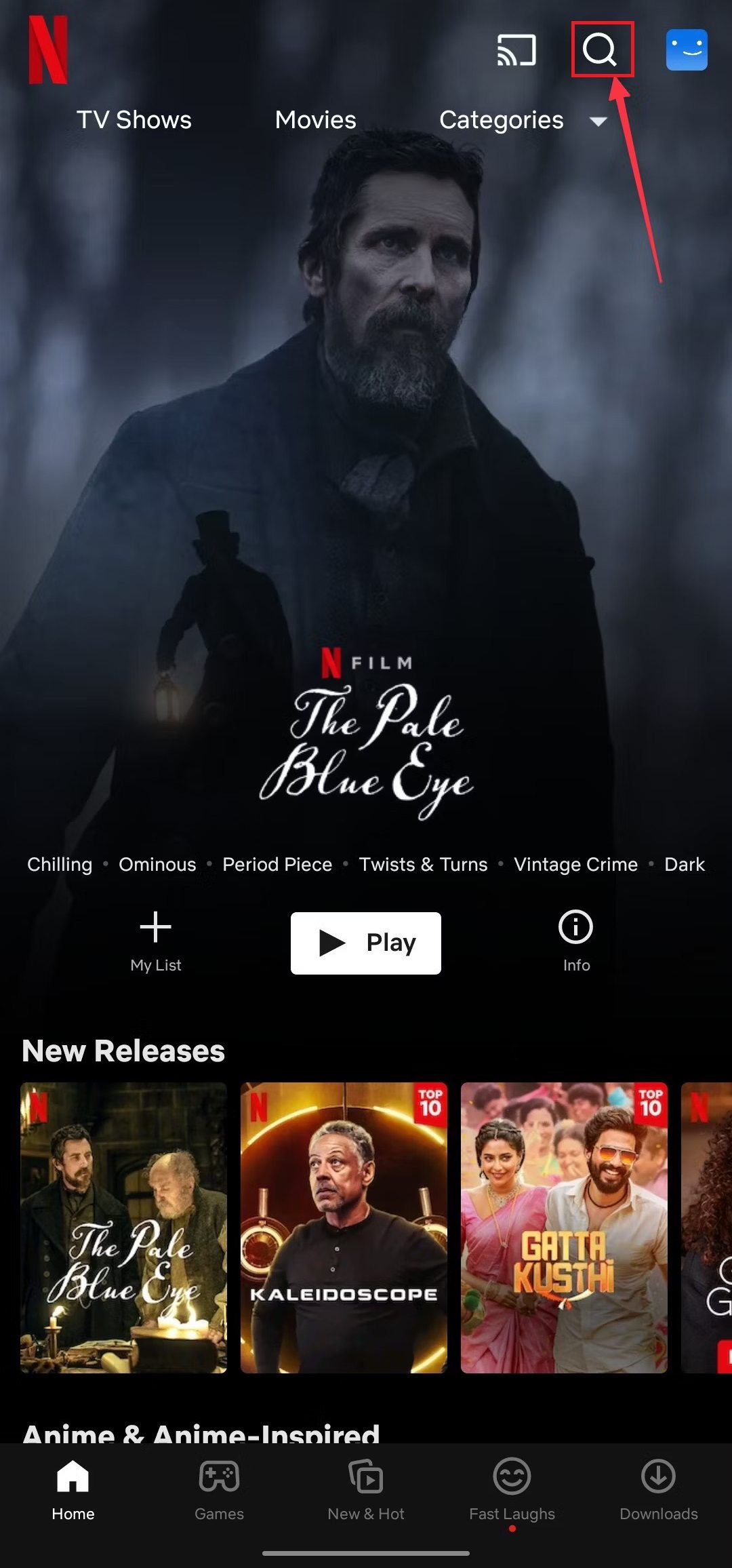
Step 3: Hit Download to start the process.
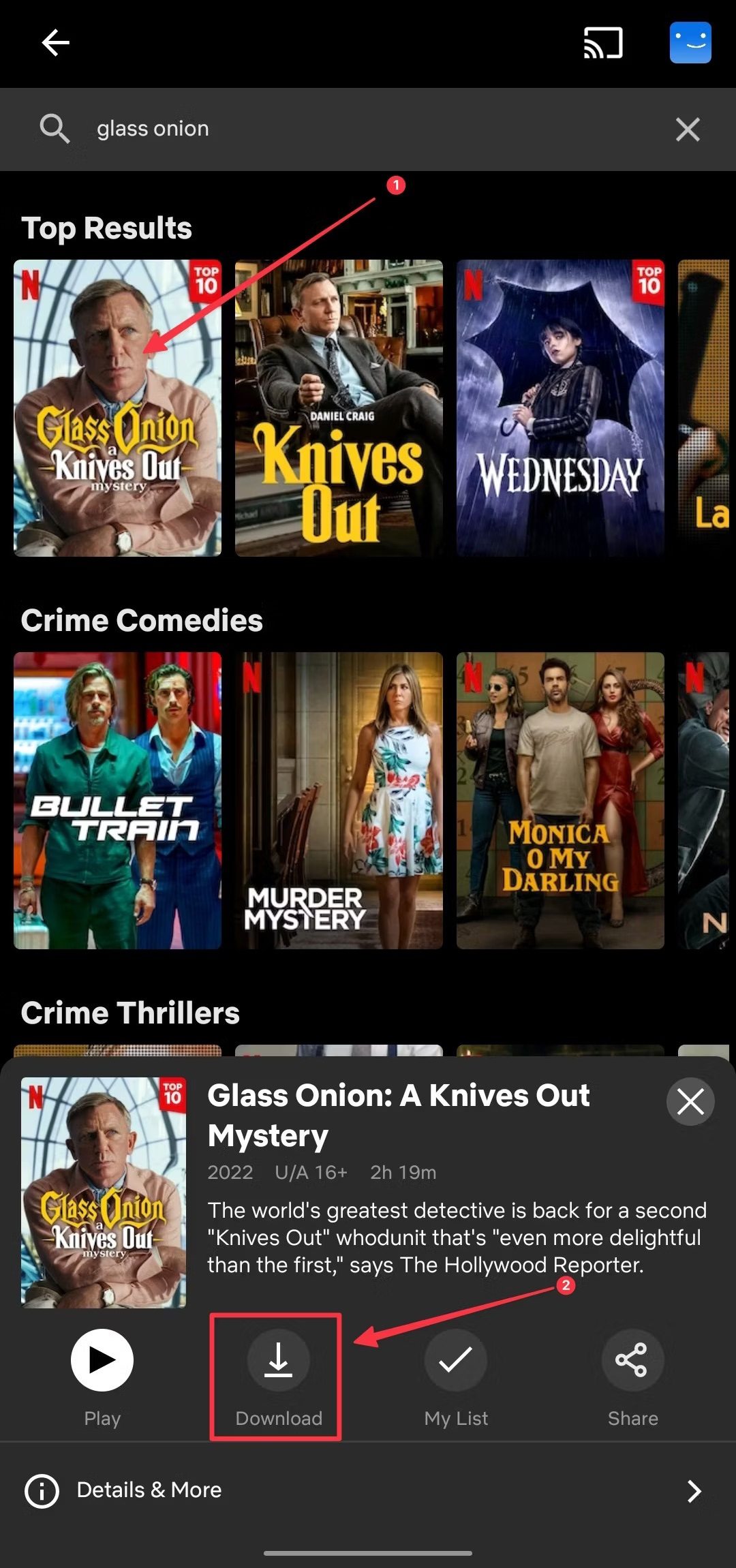
Step 4: Access your downloads by tapping Downloads below.
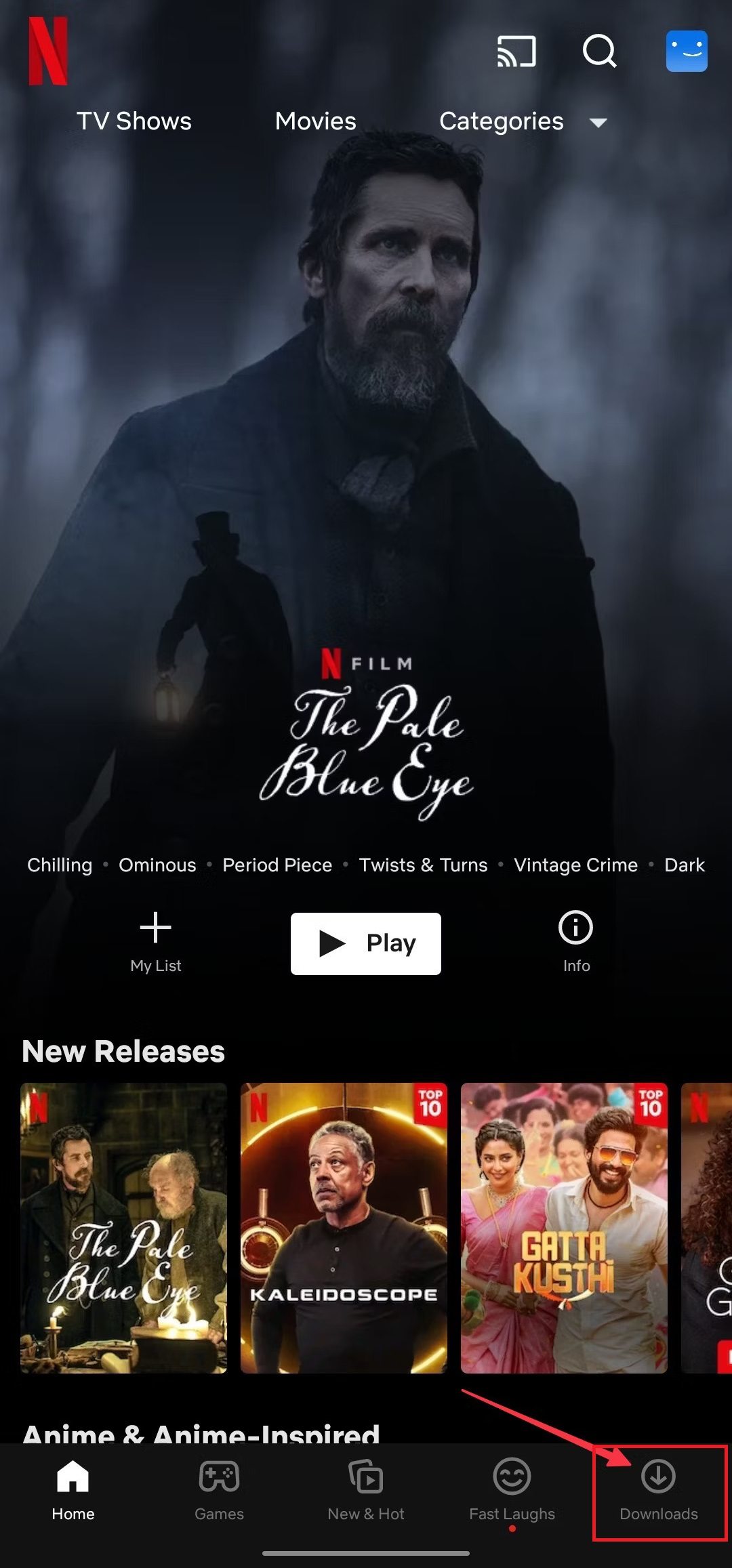
How To Download Films, Shows or Series on Netflix Without Limits
Downloading videos directly from the Netflix App for offline viewing or creating clips is not possible due to official Netflix download limits and without subscription. However, the development of Netflix video downloaders has simplified the process for many subscribers to download shows and movies.
Choosing the best downloader can be challenging without testing each one individually. Below, we present the top 3 Netflix downloaders, allowing you to select the most suitable option for quickly saving your favorite Netflix videos.
1. MovPilot Netflix Video Downloader
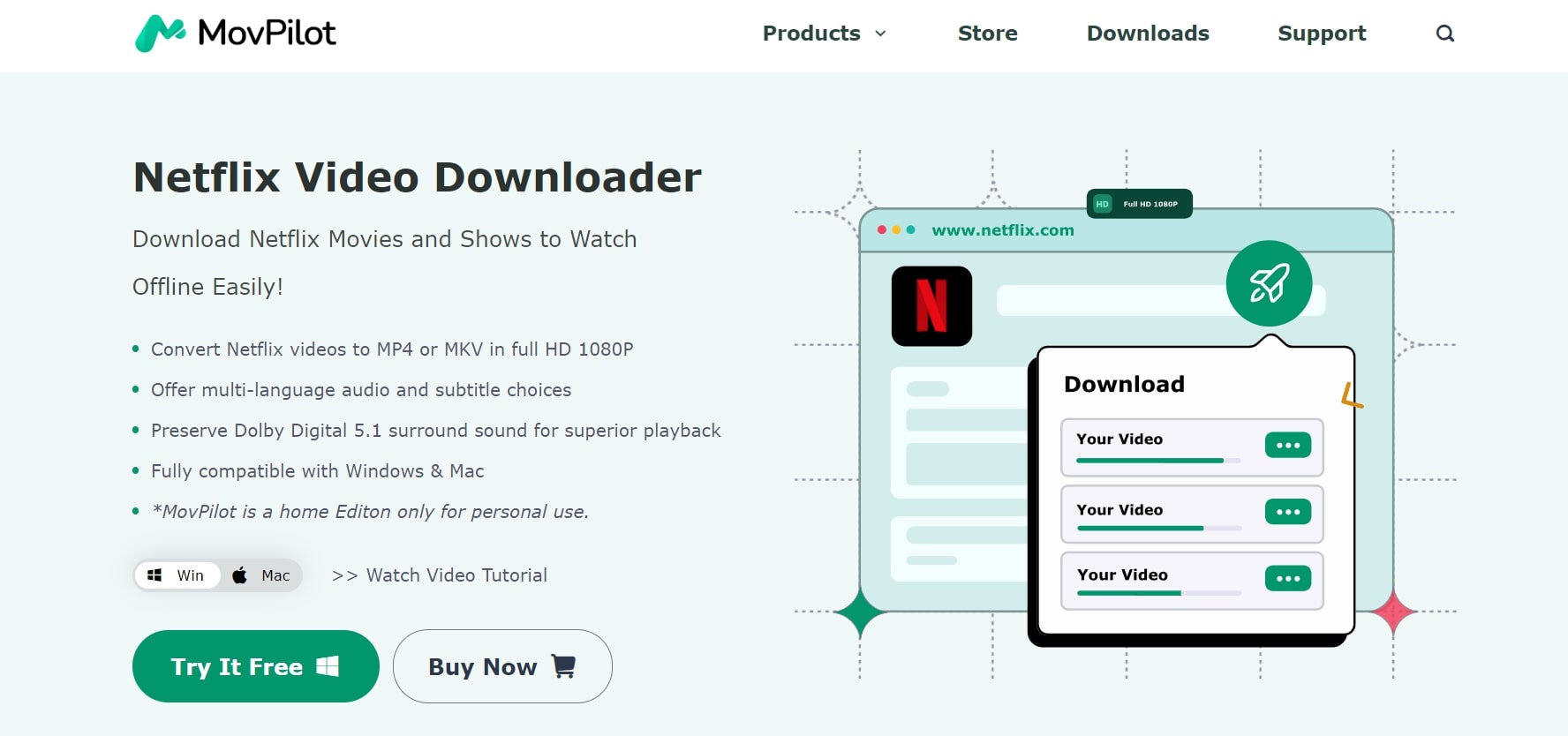
Experience the ultimate convenience in downloading Netflix movies and TV shows with MovPilot Netflix Video Downloader, compatible with both Mac and Windows platforms. Whether you have a Netflix basic account or one with ads, this downloader empowers you to effortlessly download Netflix videos in high-quality MP4 format, with a resolution of up to 1080P.
Key Features
- Utilize hardware acceleration for downloads at an impressive 5X faster speed than standard downloaders.
- Can pause and resume Netflix downloads at your convenience.
- For audiophiles seeking an authentic sound experience, MovPilot offers a 5.1 surround sound option. This ensures that all downloaded videos preserve the original Dolby sound effects.
- Preserve the authenticity of your content with the ability to keep all multi-language subtitles and audio tracks intact during the download process.
Price Plan
- 1-Month Plan: $14.95
- Single Lifetime Plan: $128.95
Step-By-Step Guide
Step 1: Sign in to your Netflix account.
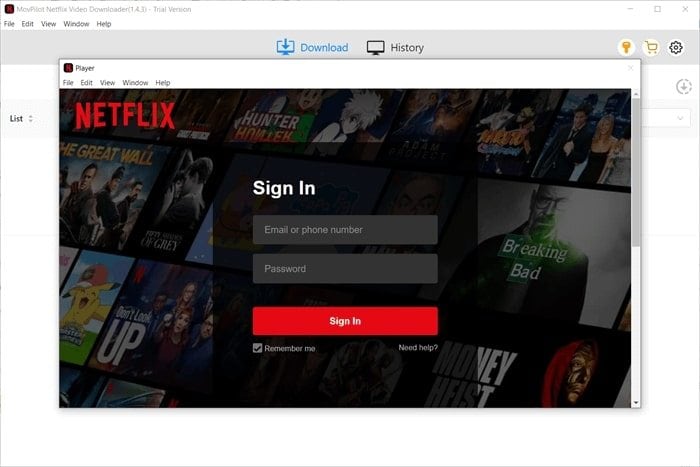
Step 2: Find the movie or TV show you want on Netflix.
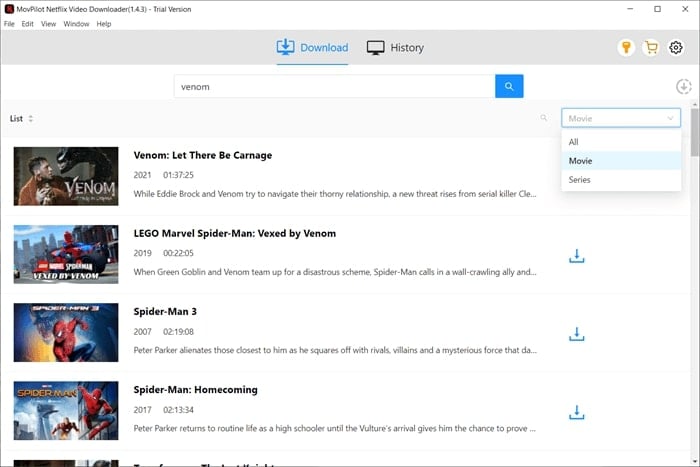
Step 3: Download the shows or movies from Netflix.
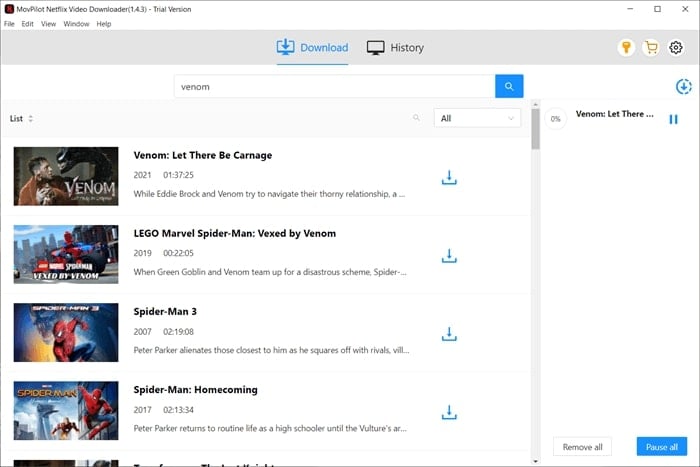
2. TunePat Netflix Video Downloader
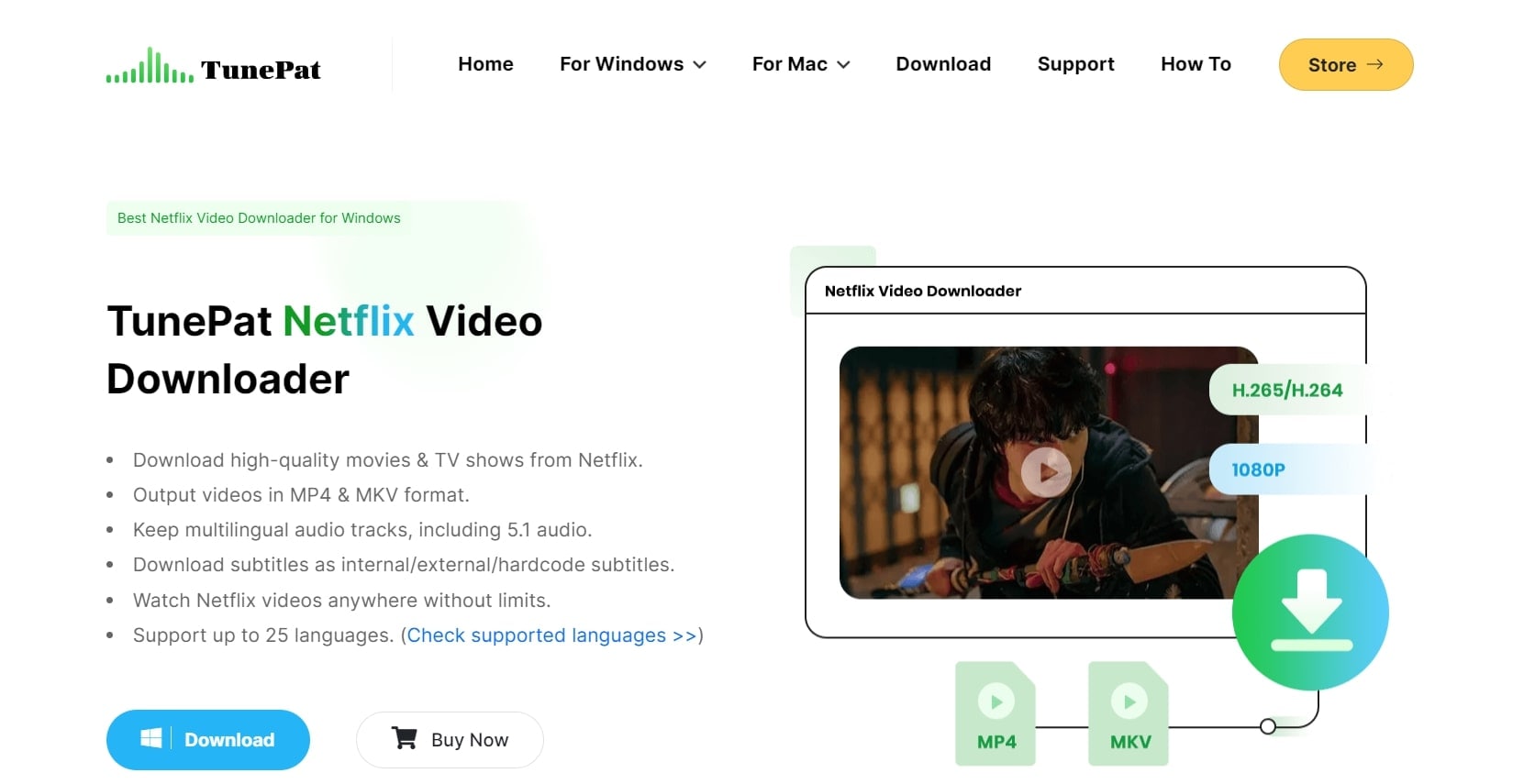
Enter the high-definition Netflix content downloading with TunePat Netflix Video Downloader, our third top-rated downloader specifically designed for capturing Netflix movies and TV shows. This versatile downloader supports multiple formats, including MP4 and MKV, allowing you to tailor your downloads with output quality options ranging from 1080P, 720P, to 480P.
Key Features
- Choose from 1080P, 720P, and 480P output quality options.
- TunePat offers the option to select video codecs, including H265 and H264, for optimal visual quality and reduced file sizes.
- Opt for H265 video codec to achieve original visual quality in a more compact file size.
- TunePat stands out with its intuitive and user-friendly interface, meeting essential requirements for hassle-free Netflix episodes and movie downloads.
Price Plan
- Yearly Plan: $49.95
- Lifetime Plan: $79.90
Step-By-Step Guide
Step 1: Sign in to Netflix account.
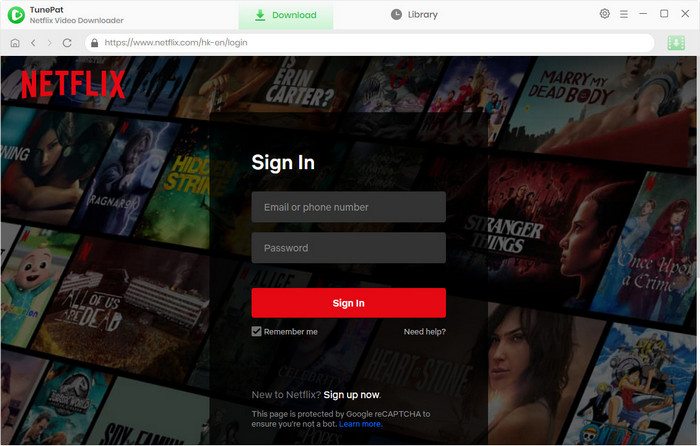
Step 2: Select the output settings.
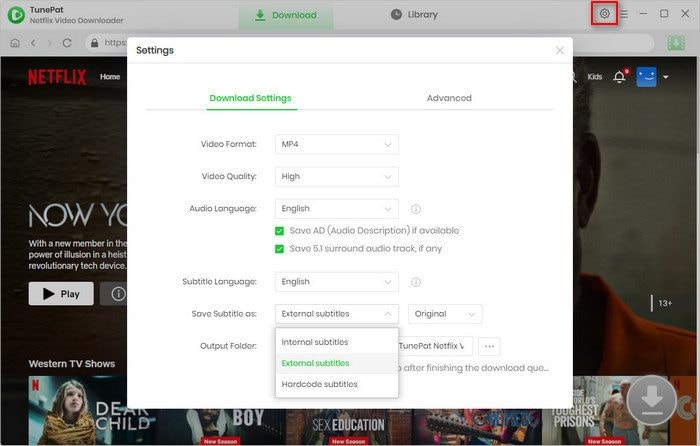
Step 3: Search for the desired movie.
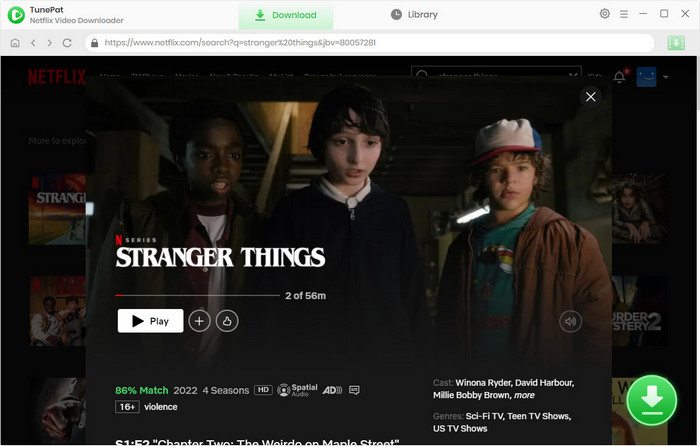
Step 4: Select the advanced video settings of the tool.
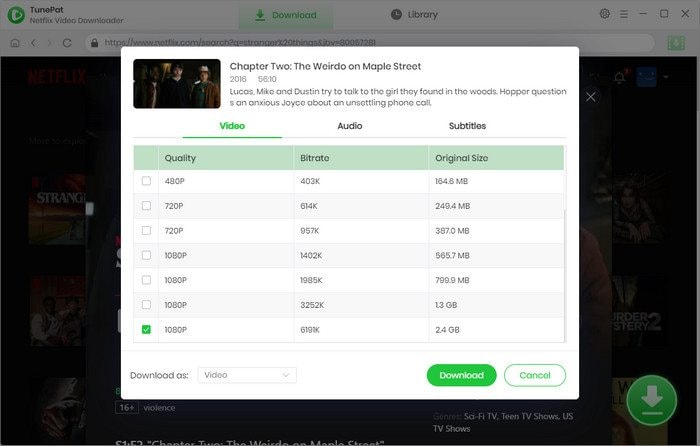
Step 5: Download the video from Netflix.
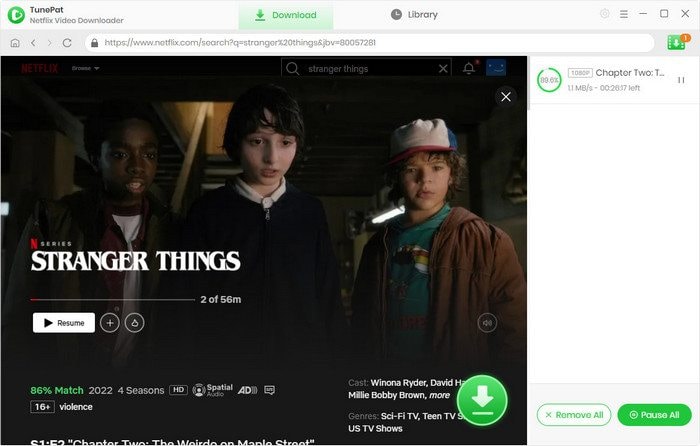
3. Kigo Netflix Video Downloader
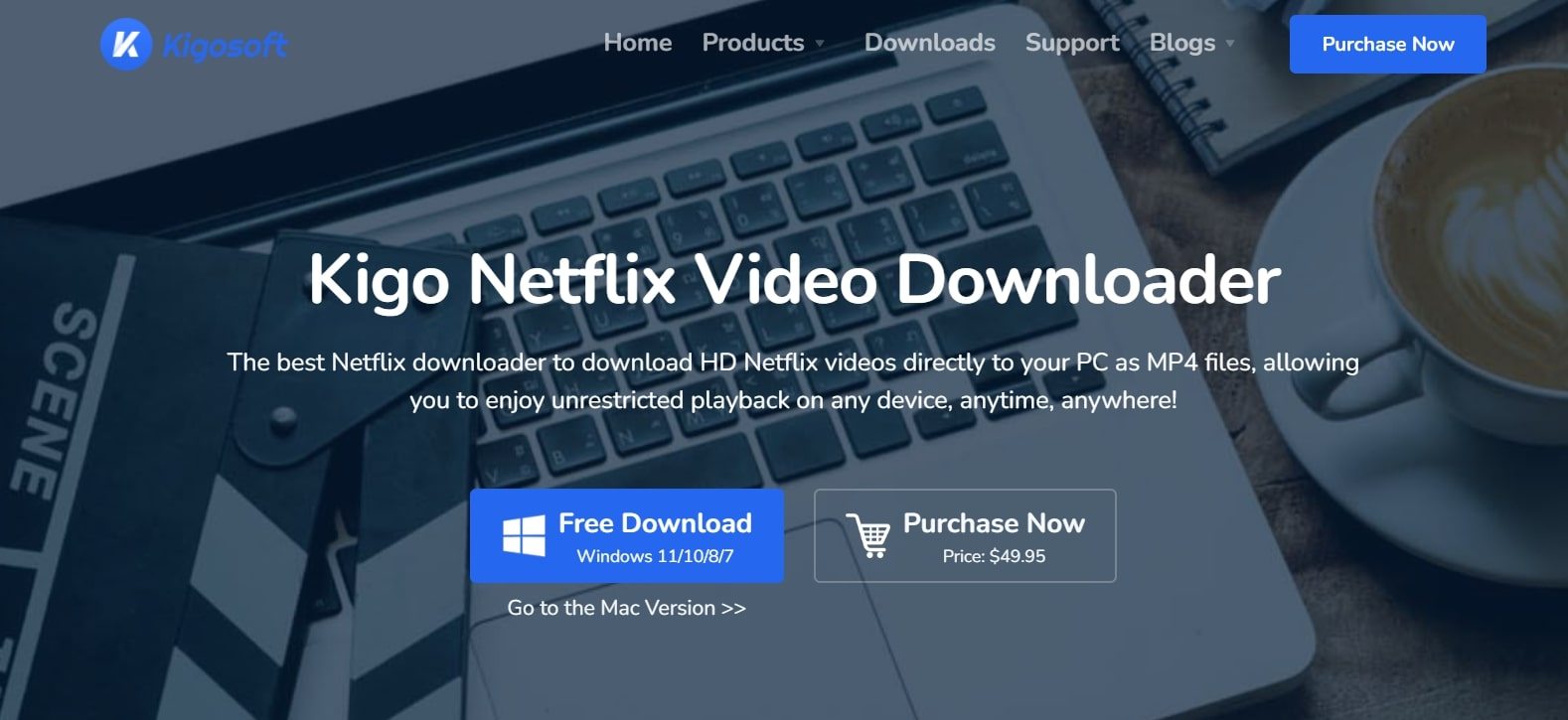
For an exceptional solution to download Netflix movies for offline viewing, consider the premium offering of Kigo Netflix Video Downloader. While not a free service, the features provided by Kigo make it a worthwhile investment for those seeking a comprehensive Netflix downloading experience.
Key Features
- Use Kigo's smart search function to locate your desired Netflix movie for download. Whether by video name or URL, finding content is quick and accurate.
- Kigo Netflix Video Downloader ensures top-notch quality by saving movies in 1080P MP4/MKV formats.
- Imagine a cinematic watching experience with Kigo's 5.1 surround sound feature. Enjoy the audio richness as if you were in a movie theater from the comfort of your own space.
- The downloaded content is optimized for compatibility with almost all players and devices, providing versatility in where and how you choose to enjoy your Netflix movies.
Price Plan
- 1 year: $49.95
- Full Time: $79.90
Step-By-Step Guide
Step 1: Sign In to your Netflix account.
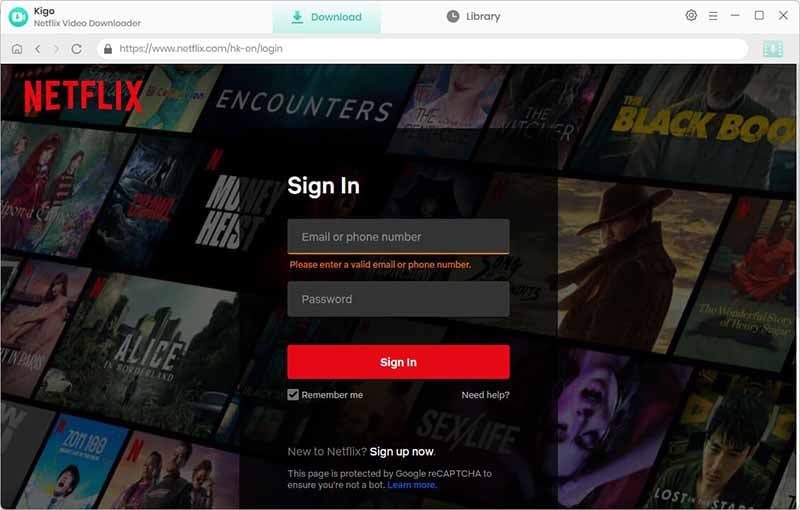
Step 2: Configure output settings.
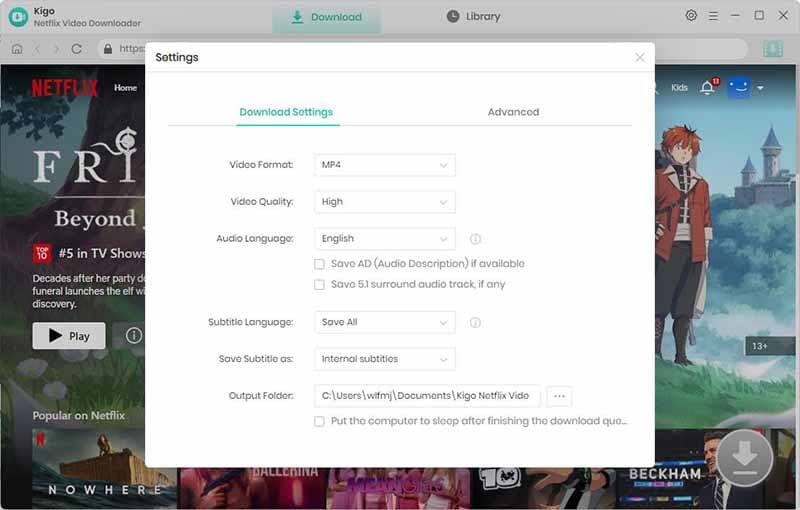
Step 3: Search for or browse Netflix for the video. Click Download, and Kigo will recognize and process the video info.
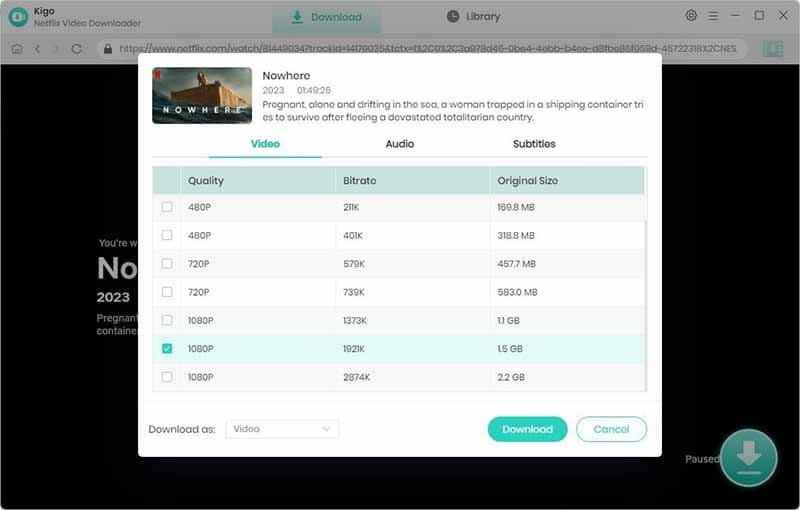
For movies, Kigo opens the Set Output Quality window by default. For TV series, click Advanced Download to set picture quality, audio, and subtitles.
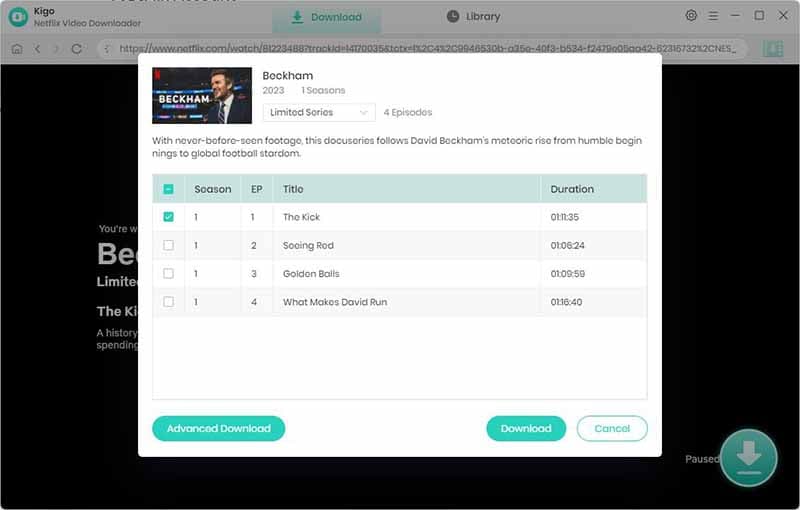
Step 4: After settings, click Download to start the process.
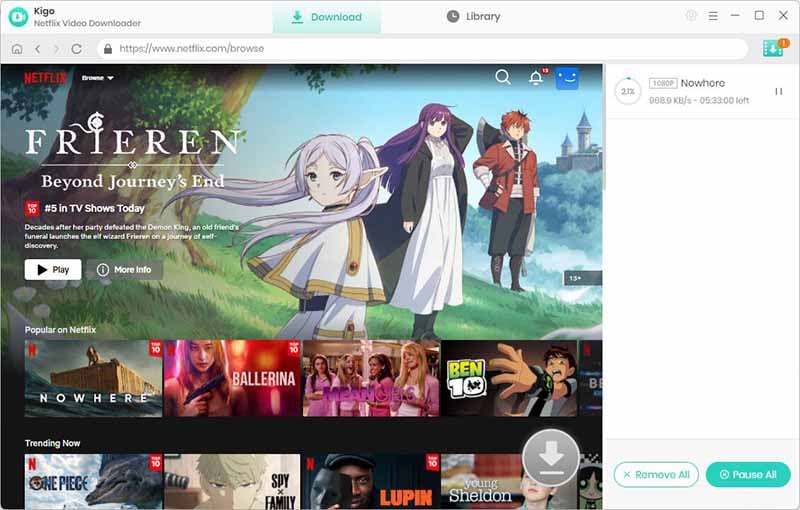
Step 5: While video downloads, follow the same steps to add more. All videos in the download list will be finished one by one.
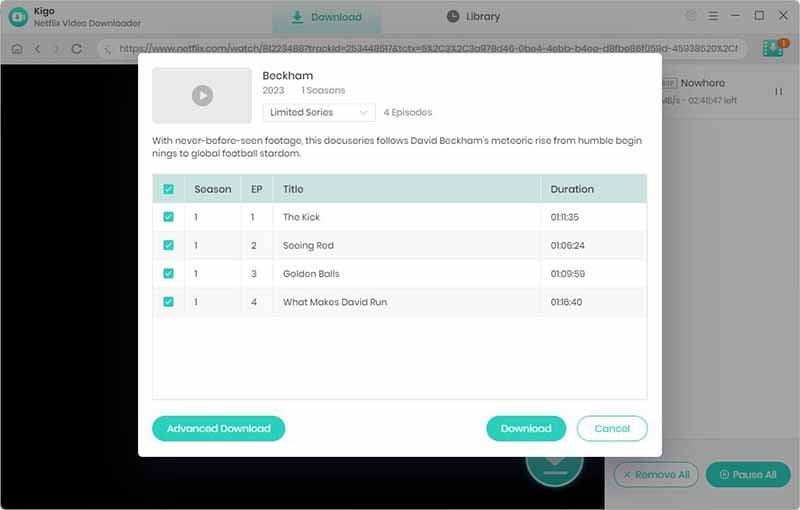
Step 6: Once downloaded, go to the Library to see all your downloaded videos.
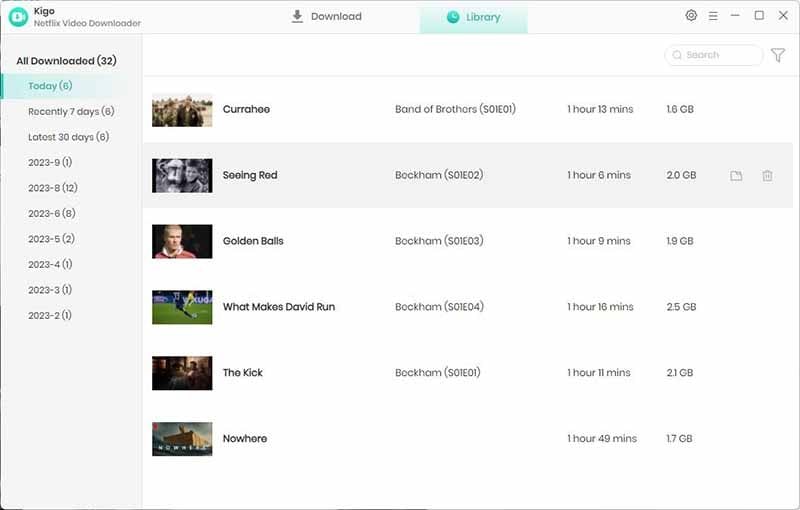
Troubleshooting and Tips for Netflix Movie Download
Ever faced the frustration of a corrupted Netflix video during the downloading process? We understand. Corrupted videos can disrupt your offline viewing experience. To ensure seamless enjoyment, it's important to address video corruption promptly.
Wondershare Repairit: Your Corrupted Netflix Video Repair Solution
Enter Wondershare Repairit is a reliable tool designed to seamlessly repair damaged Netflix videos. With its user-friendly interface and advanced features, Repairit stands out as an effective solution for ensuring your offline viewing experience remains uninterrupted.

-
Repair damaged videos with all levels of corruption, such as video not playing, video no sound, out-of-sync video or audio, playback errors, header corruption, flickering video, missing video codec, etc.
-
Repair videos of diverse formats, including RSV, MOV, MP4, M2TS, MKV, MTS, 3GP, AVI, FLV, MXF, KLV, INSV, M4V, WMV, MPEG, ASF, etc.
-
Repair damaged or corrupted videos caused by video compression, system crash, video format change, etc.
-
Repair critically damaged or corrupted videos available on SD cards, mobile phones, cameras, USB flash drives, etc.
-
Repairit has a quick and advanced scanning mode. You can use either depending on the level of corruption the video file has undergone.
-
No limit to the number and size of the repairable videos.
-
Support Windows 11/10/8/7/Vista, Windows Server 2003/2008/2012/2016/2019/2022, and macOS 10.10~macOS 14.
Key Features
- Repairit efficiently restores corrupted Netflix videos, ensuring they play smoothly without disruptions.
- Repairit supports various video formats, offering versatility in fixing various types of video corruption.
- With a high success rate in repairing damaged videos, Repairit is a reliable choice for ensuring your Netflix content remains intact.
Empower your offline viewing experience with Wondershare Repairit, the go-to solution for repairing damaged Netflix videos effortlessly.
Conclusion
Now, you’ve learned different methods to download Netflix movies. It can be on your computer, Android or iPhone. If you want to download Netflix shows without limits, try using one of the desktop products mentioned above. Feel free to use any of them to download your favorite Netflix films.
In case of video uncertainties and damages, an employee magic tool like Wondershare Repairit can solve any issues and fix your saved Netflix video.
FAQ
How much storage space do I need for Netflix downloads?
The amount of storage required depends on the quality of the downloaded content. Higher quality (HD or Ultra HD) requires more space. You can manage download quality in the app settings.Why is my download not working on Netflix?
Check your internet connection, ensure you have enough storage space, and verify that the title is available for download. If issues persist, try restarting the app or your device.How do I delete downloaded content on Netflix?
Go to the "Downloads" section of the app, find the title you want to remove, and select the download icon again (usually a checkmark or trash bin icon) to delete the download.


 ChatGPT
ChatGPT
 Perplexity
Perplexity
 Google AI Mode
Google AI Mode
 Grok
Grok

