Tired of Disney Plus buffering or taking forever to play? Disney Plus is like a treasure chest full of awesome movies and shows loved by over 150.2 million users. Imagine four years in service, Disney Plus did not fail us when it comes to entertainment. But sometimes, it stops and starts, messing up your fun.
While exploring this article, you will know why buffering problems occur. We also present the top 8 fixes to fix Disney Plus buffering problems. No more waiting or sudden stops. Just lots of Disney fun all the time. Say bye-bye to those interruptions and hello to non-stop Disney excitement!
In this article
Common Reason Why Encounter Disney Plus Buffering
Have you ever felt the frustration of interruptions while diving into Disney Plus content? Understanding the reason behind these interruptions is important to fix it. Let's uncover the common reasons for disrupting your Disney plus watching moments.
- Slow Internet: Internet speed plays a pivotal role in ensuring high-quality streaming. Insufficient bandwidth or slow connections directly lead to buffering issues. So, it's vital to consider the bandwidth your internet plan provides. Ideally meeting Disney Plus recommended speed (usually 5-10 Mbps for HD streaming), and the stability of your connection. Unstable Wi-Fi or poor cellular signals can significantly contribute to buffering interruptions.
- Device Issues: Older devices often struggle to keep up with the demands of high-quality streaming. This is primarily due to their limited processing power and inability to handle the newer content, leading to lags and interruptions. Additionally, outdated apps or firmware on these devices might clash with the Disney Plus app.
- Server Overload: Disney Plus servers can face overwhelming loads, especially during peak hours. Also, regional disparities in server load might impact streaming quality in specific areas, especially during high demand.
- App or System Glitches: Technical glitches within the app or the device's software can significantly cause buffering interruptions. Outdated apps or system software may conflict with the Disney Plus app. Additionally, software bugs can lead to interruptions and need immediate fixes or updates.
The factors mentioned above are a big help or one way to fix your Disney plus buffering issue. Be it upgrading internet plans, optimizing device performance, or addressing technical glitches.
Best 7 Fixes to Solve Disney Plus Buffering Issue
If Disney Plus keeps buffering and ruining your shows, use our top 8 recommended fixes. It's full of ways to fix it. Try each step; hopefully, Disney Plus will work better for you!
Fix 1. Check Internet Connection
Disney Plus advises a minimum internet speed of 5Mbps for streaming HD content and 25Mbps for optimal 4K UHD quality. These benchmarks ensure smoother playback without interruptions or buffering. To check your current internet speed, visit websites like TestMySpeed. You can run a quick test using this internet speed tester to determine if your connection meets Disney Plus recommendations.
Fix 2. Use Downdetector
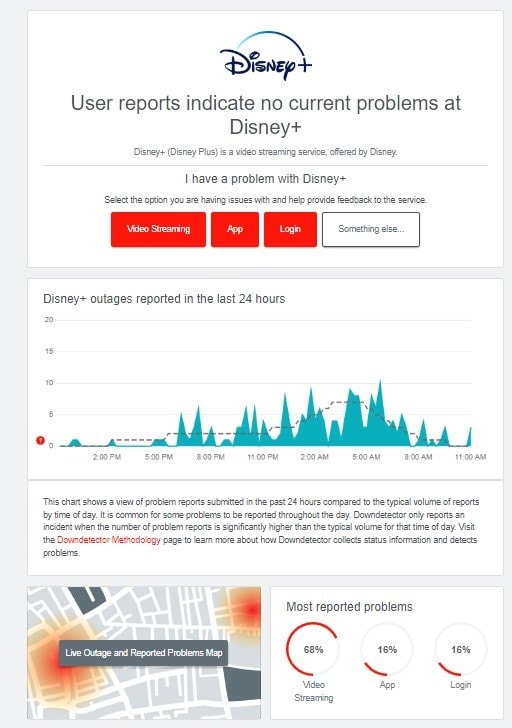
Disney Plus may be undergoing maintenance or an outage, which means it'll impact many users, not just you. To check the status of Disney Plus, visit a website like Downdetector. This tracks user reports and shows whether other people are also having issues and what the problem is.
Fix 3. Restart Disney Plus and Your Device
The classic advice of "rebooting" might sound overused, but it often does the trick. Restarting Disney Plus and your device can fix buffering problems. Remember, performing a complete restart is crucial, not just putting them on standby. Turn off your device, unplug (if possible), wait a minute, and then power everything back up.
Fix 4. Ensure the Disney Plus app is Up-to-date
The Disney Plus app usually updates itself, yet it's smart to verify manually. Here's how:
Step 1. Head to the Disney Plus Play Store or App Store.
Step 2. Then, check for any updates.
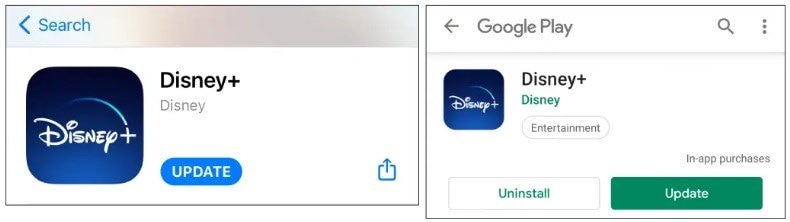
Fix 5. Clear the Cache for Disney Plus
Disney Plus stores temporary data on your device to boost performance, yet a corrupted cache can cause buffering glitches. Clearing the cache varies by device:
For Android Device
Step 1. Go to Settings and look for the Apps of Disney Plus.
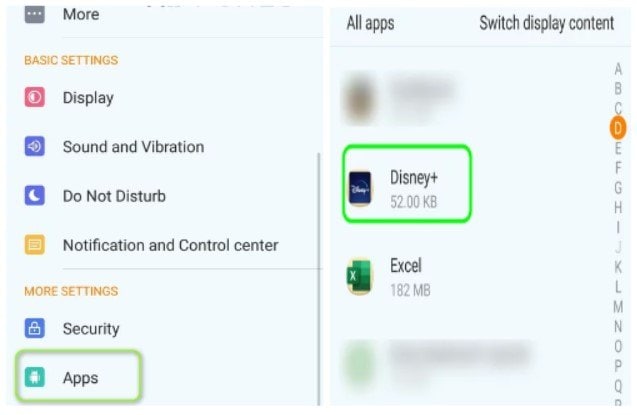
Step 2. Select Storage. Choose Clear Cache.
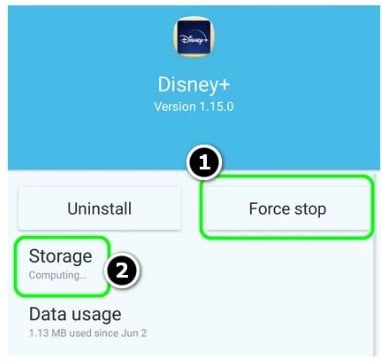
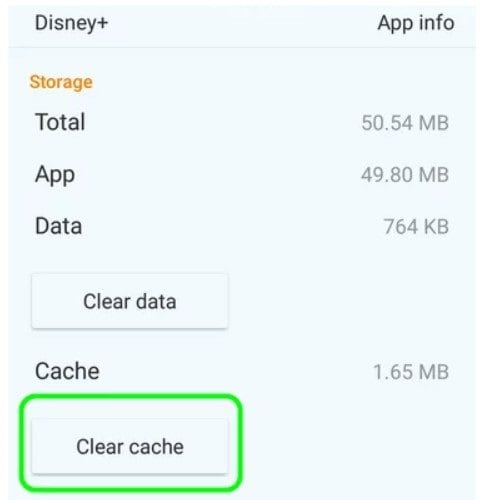
For Chromecast
Step 1. Navigate to Settings, and then go to the Apps.
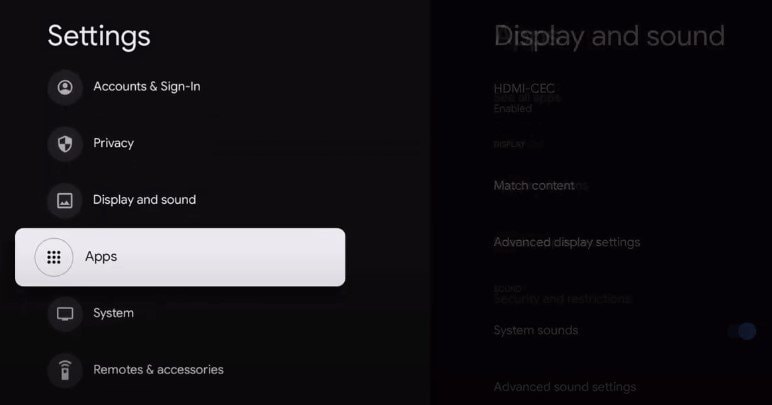
Step 2. After that, go to the Chromecast built-in and Disney Plus.
Step 3. Opt for Clear data and Clear cache, then press OK.
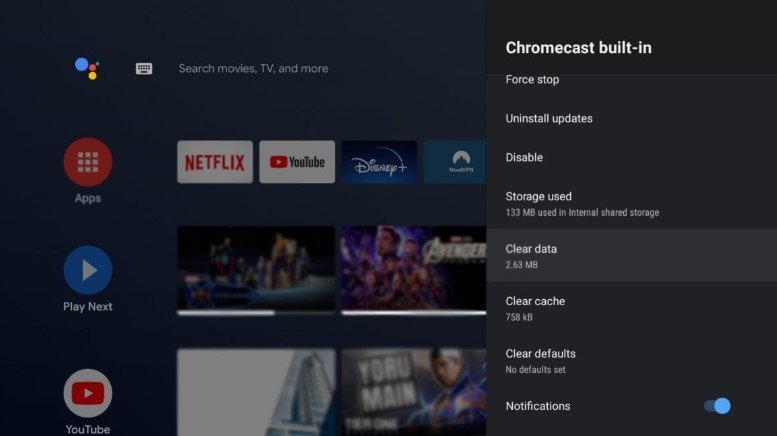
For Samsung TV
Step 1. Open TV Settings and use the Up button on your remote without clicking on any item.
Step 2. Scroll down to find and open TV Device Manager from the displayed menu.
Step 3. Continue scrolling right within the TV Device Manager to locate the Disney Plus app.
Step 4. Select Show Details and then Clear Cache for the Disney Plus app.

Fix 6. Reinstall the Disney Plus App
Reinstalling the Disney Plus app is a better choice to fix the buffering issue. To do that:
For Android and iOS
Step 1. Hold down the Disney Plus application.
Step 2. After that, Uninstall or Delete the app.
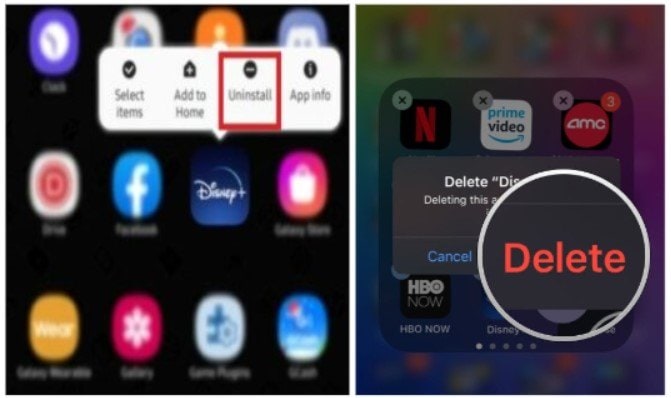
Fix 7. Reach out to Disney Plus Support for Assistance
Reach out to Disney Plus support. They provide round-the-clock live support through chat or phone. Though they might offer similar advice as shared here, it's worth a try—a unique glitch might be specific to your account.
Use a Professional Tool to Fix Disney Plus Video Keeps Buffering
Let’s say you tried everything fixes, but nothing works; it means it is not just a minor problem that needs to be taken off by professional tools. In that case, we recommend Wondershare Repairit-Video Repair to fix your cherished Disney Plus video. Repairit allows you to repair multiple videos, whether they have the same or different formats (MP4, M4V, MOV, MKV, and AVI). Plus, it can fix numerous videos without limitation and without limiting the video size! With 20 years of data expertise, Wondershare Repairit is a reliable tool for your Disney Plus videos! You just need to have Windows and Mac devices to download it. If you are wondering how to use this tool, don’t worry. We have provided a guide and video for you.
Step 1. Visit Wondershare Repairit and download it on your Windows or Mac.
Step 2. After downloading, click the +Add button within the Video Repair section to fix the Disney Plus video files in the repair list.

Step 3. Once uploaded, please select the Repair button to start the video repair process.

When the repair is done, a window asking you to save and view the fixed Disney Plus videos will appear. Simply click OK to save them.

Step 4. Click the Preview button to view the repaired Disney Plus videos. You can ensure they are fully fixed before preserving them by doing this.

If the repaired Disney Plus videos appear good for you, select Save and choose a location to store them. However, avoid saving them in the same location where they were initially harmed.

Save the repaired Disney Plus videos will take a few moments, so please be patient.

If you want more tutorial on how to do the fixing with Wondershare Repairit here are they:
Fix Disney Plus Video Keeps Buffering

Conclusion
If you are one of the 150 million Disney Plus users dealing with buffering interruptions, rest your nerves. This article is trustable when it comes to fixes. It is now in your hands what fixes you will choose; the guide and videos are there that will serve as your guardian angel. Also, a tool like Wondershare Repairit will always serve you whatever fixes are needed. Let's say goodbye to the Disney Plus buffering and say hi to a smooth watching experience on Disney Plus!
FAQ
-
Why does Disney Plus buffer more on specific devices or shows?
Buffering issues might vary based on device capability or the demand on specific shows. Older devices might struggle with higher-quality streams, while some movies experience higher server loads. Try updating the app or watching during off-peak hours to improve performance. -
Does the location or network impact Disney Plus buffering?
Yes, location and network stability can influence buffering. Unstable networks, especially in crowded areas with poor connectivity, resulting in buffering. Use a VPN for secure connections or troubleshooting the network with your service provider. -
Are there settings adjustments that might help with Disney Plus buffering?
Yes, optimizing streaming settings can alleviate buffering. Lowering video quality settings or disabling HD playback on slower connections can help. Adjusting router settings may also prioritize streaming traffic for better Disney Plus performance.


 ChatGPT
ChatGPT
 Perplexity
Perplexity
 Google AI Mode
Google AI Mode
 Grok
Grok

