MKV is a popular video container format that can store multiple video and audio tracks in a single file. However, Samsung TVs don't support MKV videos directly. When you try to play MKV files on a Samsung Smart TV, you'll likely encounter issues like video not playing, only sound but no video, blank screen, choppy playback, etc.
In this guide, we'll walk you through the basics of the MKV format, common playback issues on Samsung TVs, and proven solutions to how to play mkv files on Samsung TV through conversion and repair. Let's get started and explore the best solutions to play mkv on Samsung TV.
In this article
Part 1: Understanding the MKV Format
MKV (Matroska Video) is an open standard, free container format that can hold an unlimited number of videos, audio, picture, or subtitle tracks in a single file.
Key features of MKV:
- Open-source format, no licensing fees or royalties.
- Very versatile, and supports advanced features like variable framerate videos, multilingual subtitles, and audio tracks.
- Highly compatible, works across platforms and devices like Windows, Mac, Linux, Android, etc.
- Highly compressible, saves storage space without compromising quality.
- Capable of holding high-quality HD and 4K UHD videos.
However, despite its advanced technical capabilities, MKV has limited device support. Most smart TVs including Samsung TVs don't natively support MKV playback.
When you attempt to play MKV files on Samsung TV, the TV fails to recognize the video codec inside the MKV container. This leads to playback issues like video not playing at all or just audio playing without video.
To successfully play MKV files on your Samsung TV, the solution lies in converting the MKV videos to a more friendly format for your TV.
Part 2: Common Problems on Playing MKV Files on Samsung TV
Here are some of the common problems you may face when trying to play MKV on Samsung smart TV:
- No Video Playback: The most common symptom is simply a blank black screen when you try playing the MKV file. Only audio plays while video fails to show up. This happens because the video codec inside the MKV container is not supported.
- Choppy Playback: The video starts playing but is very jerky and keeps lagging. The TV struggles to smoothly play the MKV video, resulting in a poor stuttering playback.
- Can't FF/RW: You are unable to fast forward or rewind the MKV video smoothly. The video track fails to respond properly to seeking commands.
- No Sound: In some cases, the video plays but there is no audio. This usually occurs when the audio codec is not compatible with the Samsung TV.
- Video Out of Sync: Another common glitch is where video playback is out of sync with the audio. The video track lags behind the audio, creating a laggy watching experience.
- Subtitles Don't Show Up: If your MKV video has external subtitle files, they often fail to load on the TV. Subtitle formats like ASS/SSA have compatibility issues.
- Playback Errors: You may encounter error messages like "Video format not supported" or "Audio codec error". The TV fails to recognize or process the MKV file.
Part 3: How to Play MKV Files on Samsung TV: Best Solutions
To play MKV on Samsung TV without any compatibility issues, the ideal solution is to convert the MKV files to a format fully supported by your TV model.
Here are some recommended MKV conversion tools to convert MKV to Samsung TV-friendly formats:
Method 1: Use the Leawo Video Converter
Leawo Video Converter is a versatile media conversion tool that lets you convert MKV files for playback on Samsung TVs and other devices.
Key features of Leawo Samsung TV MKV Player:
- Convert MKV to MP4 and MKV to AVI, fully compatible formats.
- The batch converts multiple MKV files.
- Preset optimal output profiles for Samsung TVs.
- Fine-tune video and audio parameters like codec, resolution, bitrate, frame rate, etc.
- Retain original quality and 5.1 surround sound.
- Add external subtitles and merge them into the video.
- Fast conversion speeds with GPU acceleration.
Here’s how to play mkv files on Samsung TV using the Leawo video converter. Follow these steps to use Leawo to convert MKV for Samsung TV:
Step 1: To start, open the Leawo Video Converter and go to the "Convert" section. Drag and drop your MKV files into the program.
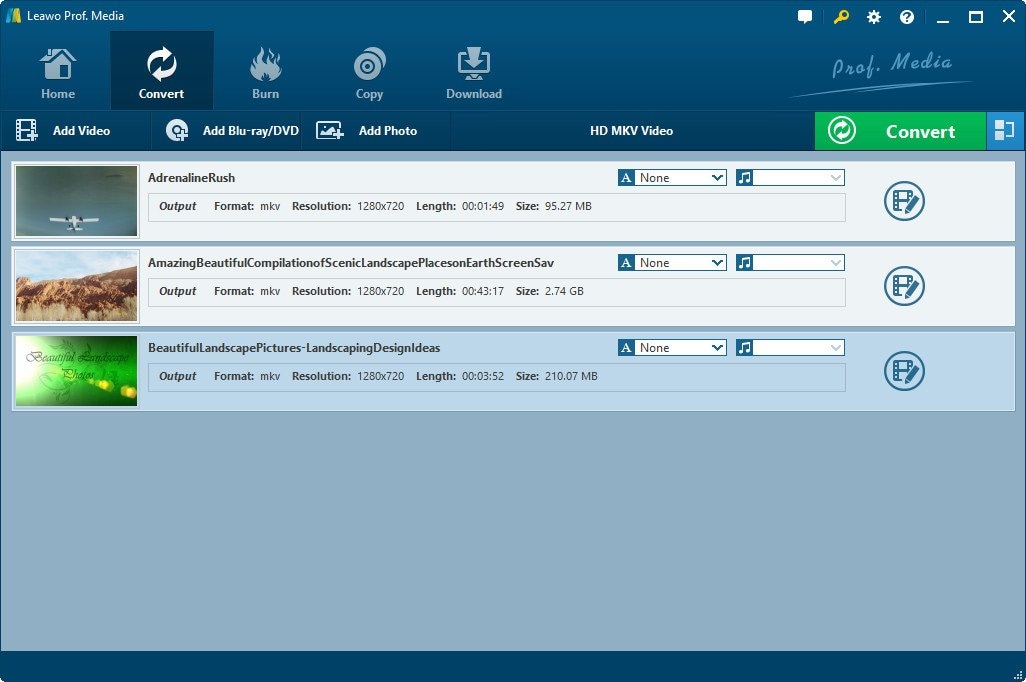
Step 2: Next, click the button near the big green "Convert" button and select "Change".
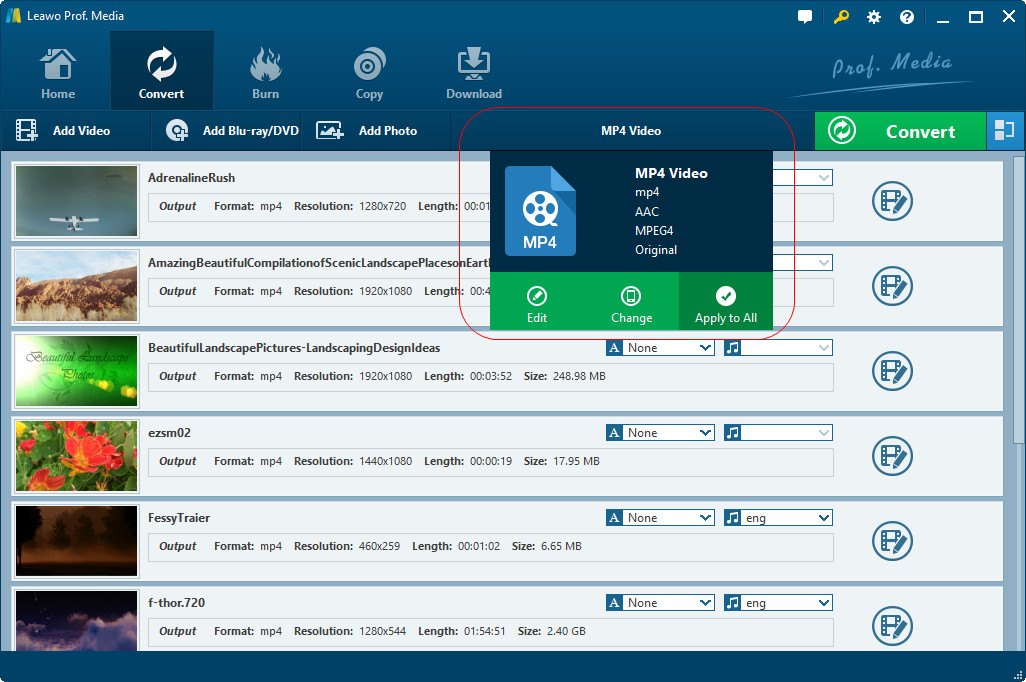
Step 3: Switch to the “Format” tab. Choose either "MP4 Video" under "Format > Common Video" or a suitable profile under "Device > Samsung".
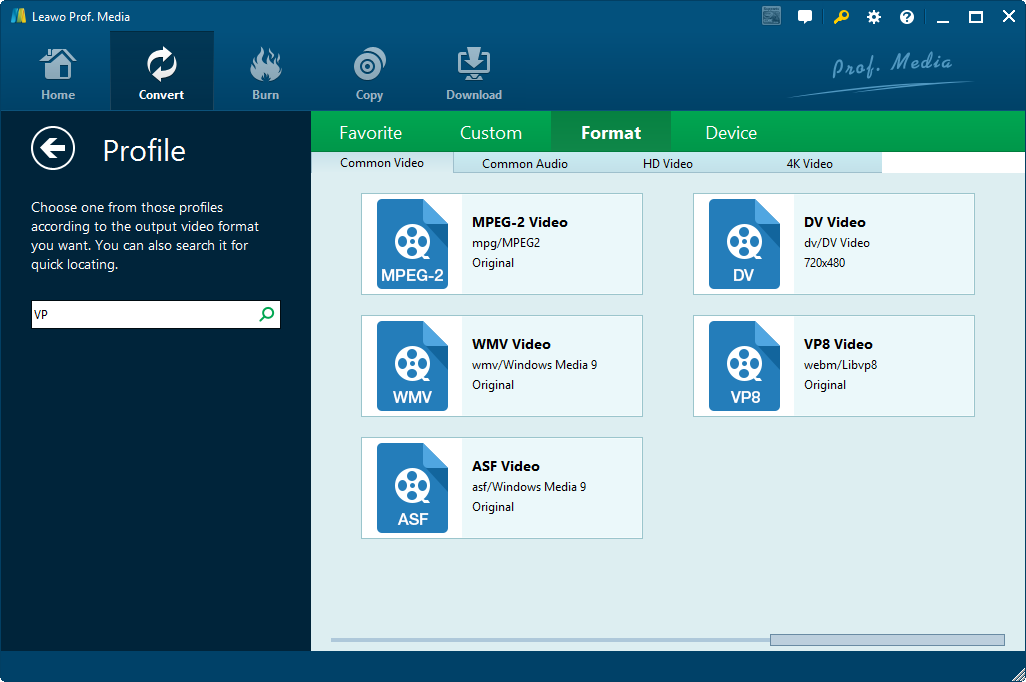
Step 4: (Optional)Edit your video by right-clicking on the MKV file, selecting "Edit", and adjusting settings like video length, size, effects, etc.
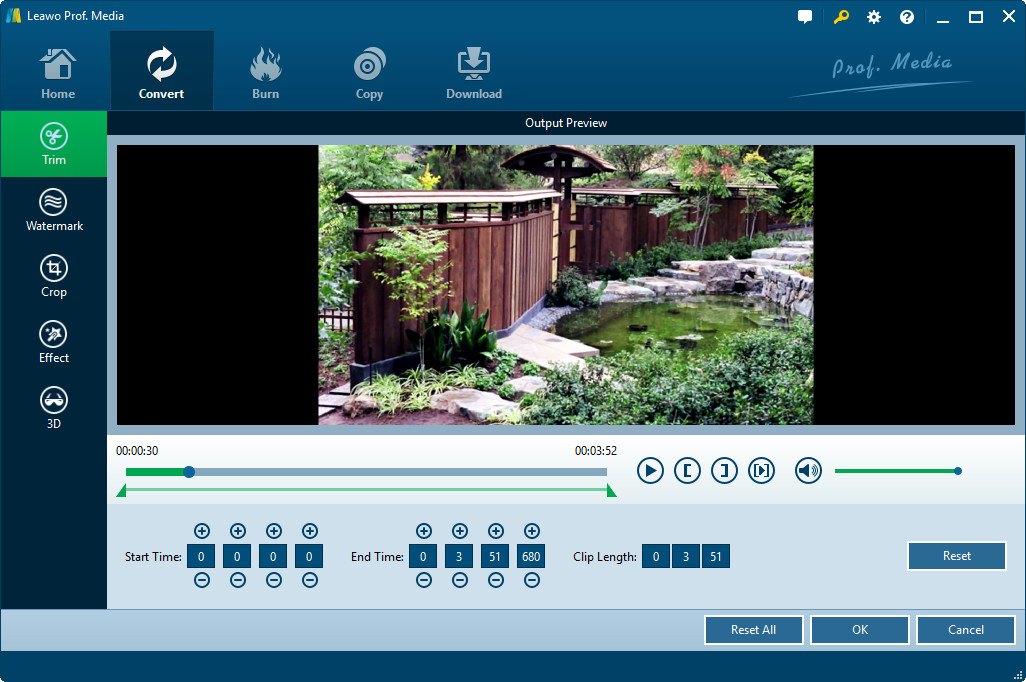
Step 5: Click the big green "Convert" button in the top right and set your output directory.
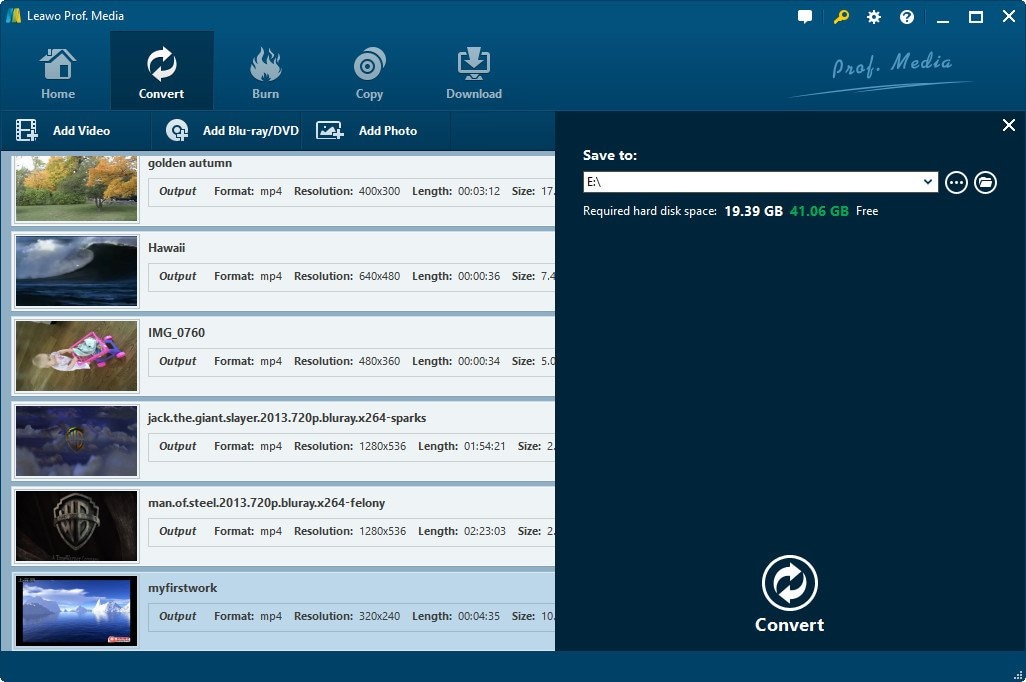
Step 6: Finally, click "Convert" at the bottom of the sidebar to start converting your MKV files to Samsung Smart TV videos.
After finishing, simply move the converted files to your Samsung Smart TV using a USB.
Method 2: Use Wonderfox Video Converter
Wonderfox HD Video Converter Factory Pro is another excellent MKV file conversion tool optimized for Samsung TVs.
Key features:
- Quickly convert MKV to Samsung-compatible MP4 and AVI formats.
- Supports batch conversion of multiple MKV files.
- Features device presets for Samsung TV models.
- Allows customization of the resolution, codec, bitrate, FPS, etc.
- Keeps 100% original quality.
- Simple and intuitive interface.
Here is the step-by-step guide to playing mkv files on Samsung TV using Wonderfox Converter:
Step 1: Launch the Video Converter tool on your PC. Go to the Converter section. Add your MKV files by clicking "Add Files" or dragging them in. The program supports batch conversion, so you can convert many files at once.
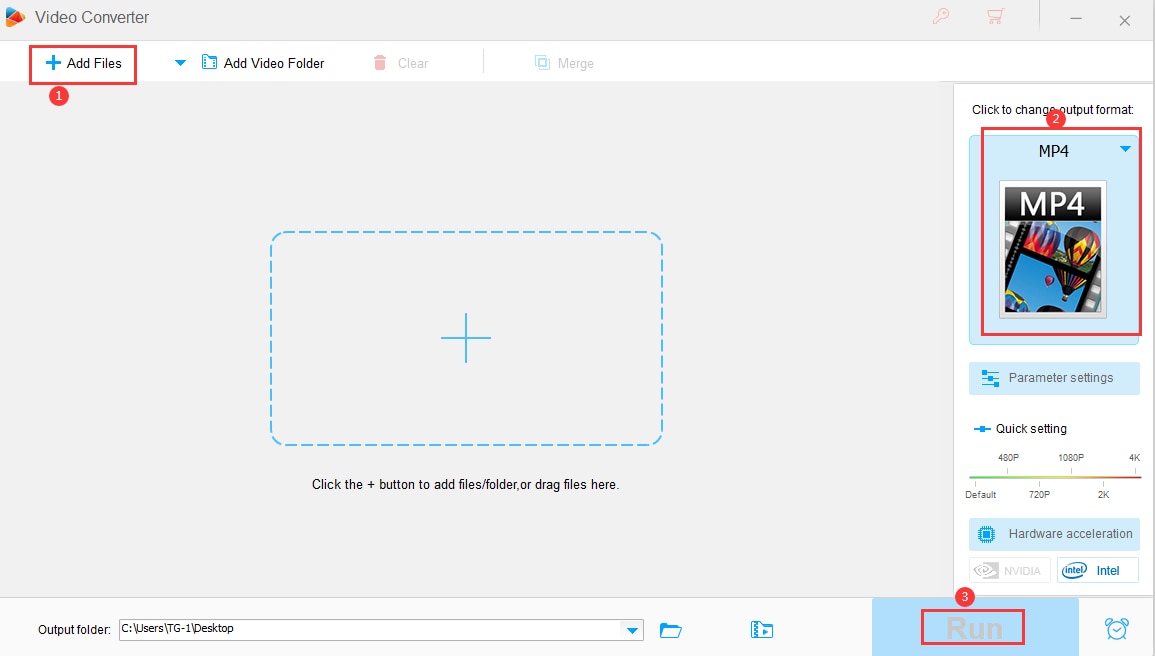
Step 2: Select "Samsung" from the output format list, and choose your device (like "UHD TVs").
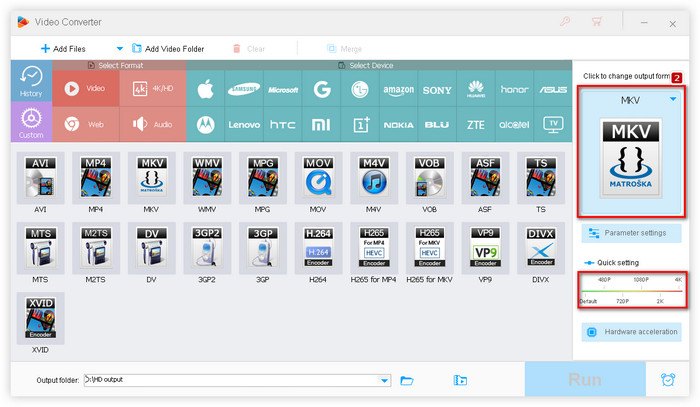
Step 3: Advanced users can tweak settings like video codec and bitrate. Set the file path and hit "Run" to start converting all files at once.
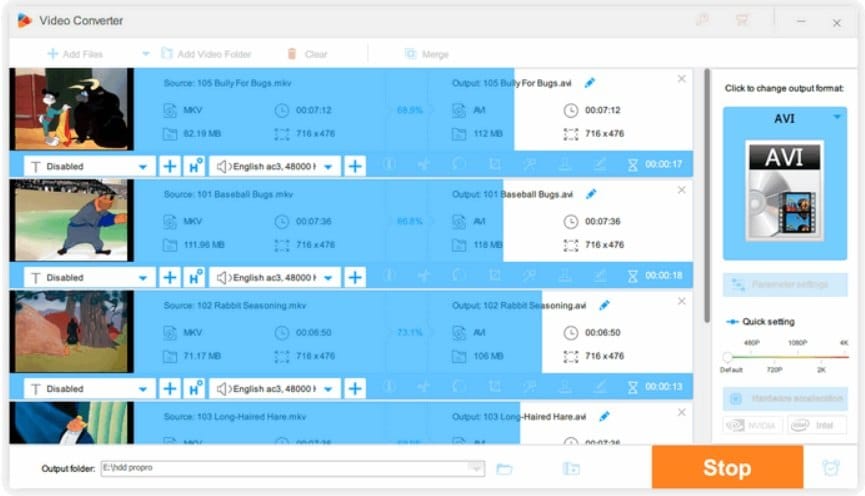
Step 4: Once done, transfer the converted files to your Samsung Smart TV via USB. Enjoy your home theater experience hassle-free.
Method 3: Use Minitool Video Converter
Minitool Video Converter is a free video conversion software that makes it easy to convert MKV files to Samsung TV-supported formats.Key features:
- Converts MKV to MP4/AVI/WMV for Samsung TV compatibility.
- Options to adjust video parameters before conversion.
- Simple and easy-to-use interface.
- Free software with no watermarks.
Here are the steps to use Minitool to convert MKV for Samsung TV:
Step 1: Launch Minitool Video Converter and click “Add Files” to load the MKV videos.
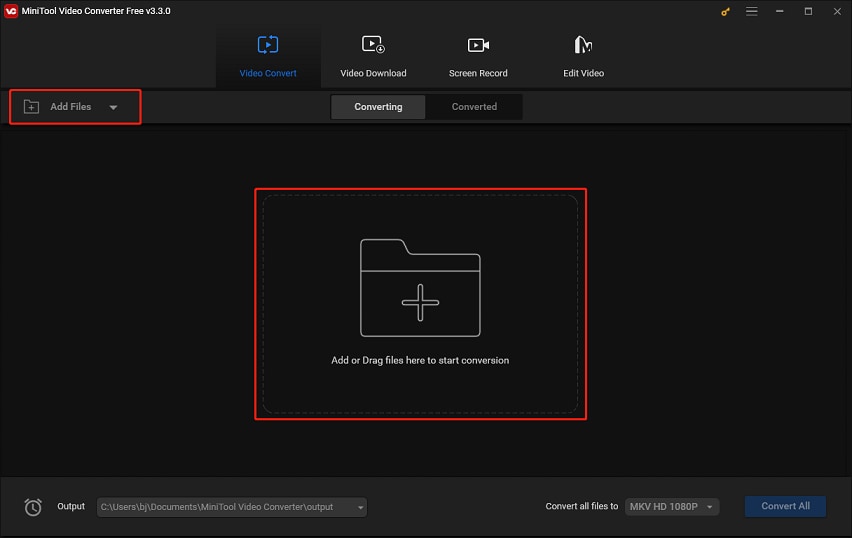
Step 2: Select the arrow icon in the Target section, navigate to the Video tab, and opt for a video format better suited for your Samsung Smart TV, like MP4. Initiate the conversion by clicking Convert and wait for completion.
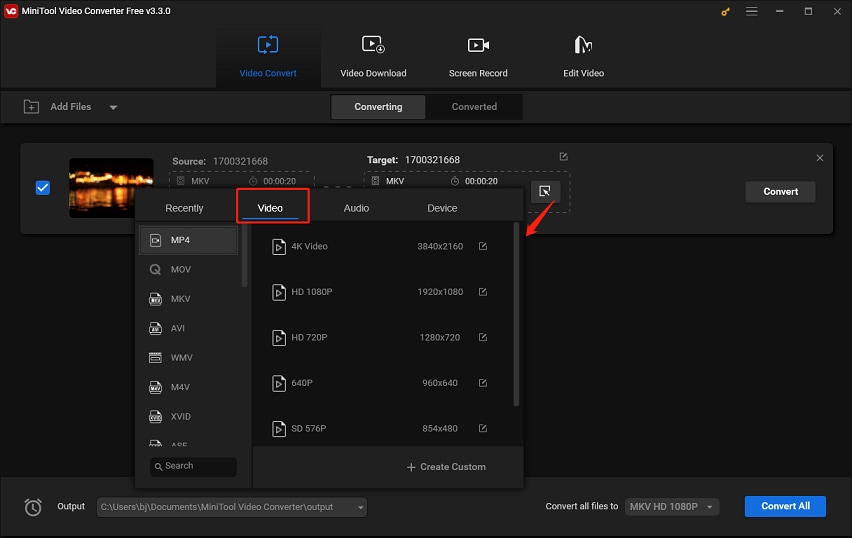
Step 3: Once finished, proceed to the Converted tab beside Converting. Click “Show in folder” to verify the converted file.
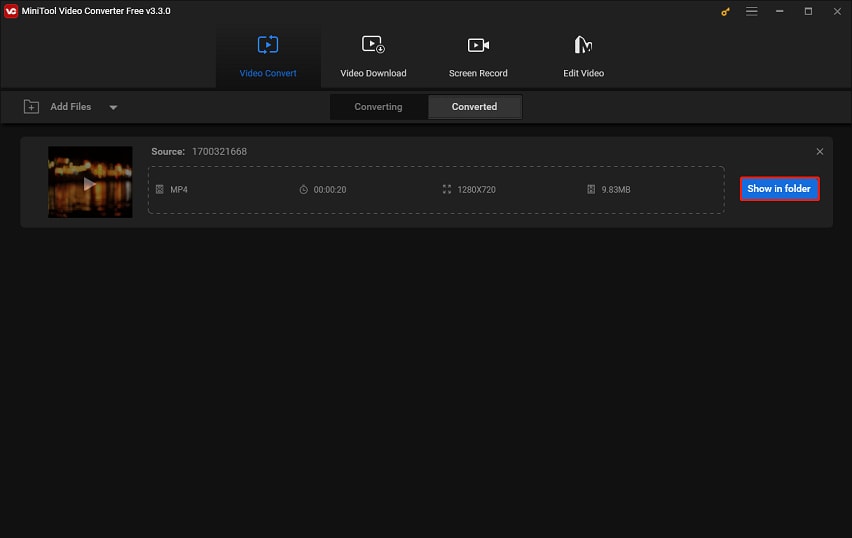
Once done, connect your TV to the computer via HDMI or USB and transfer the converted videos to play smoothly on your Samsung TV.
Part 4: MKV File Corrupted? Try Wondershare Repairit to Fix it
If your MKV video files are corrupted or damaged, they may fail to play properly on Samsung TV even after converting them.
To fix corrupted MKV files, the best solution is to use a professional video repair tool like Wondershare Repairit.

-
Repair damaged videos with all levels of corruption, such as video not playing, video no sound, out-of-sync video or audio, playback errors, header corruption, flickering video, missing video codec, etc.
-
Repair full HD, 4K, and 8K videos and support 18 popular formats, including MKV, MOV, MP4, M2TS, INSV, M4V, WMV, MPEG, ASF, etc.
-
Repair damaged or corrupted videos caused by video compression, system crash, video format change, etc.
-
Repair critically damaged or corrupted videos available on SD cards, mobile phones, cameras, USB flash drives, etc.
-
Repairit has a quick and advanced scanning mode. You can use either depending on the level of corruption the video file has undergone.
-
No limit to the number and size of the repairable videos.
-
Support Windows 11/10/8/7/Vista, Windows Server 2003/2008/2012/2016/2019/2022, and macOS 10.10~macOS 13.
Key features:
- Advanced video repair algorithm to fix corrupted or damaged video files.
- Supports repair of MKV, MOV, AVI, JPG, MKV, MTV, and many other file formats.
- Repairs videos not playing, corrupt headers, sound issues, distortion, etc.
- Retains original video quality post repair.
- Option to preview repaired videos before saving.
- Available for both Windows and Mac.
Follow these simple steps to repair your corrupted MKV files using Repairit:
Step 1: Launch Wondershare Repairit on your computer and click “Add” to load the corrupted MKV file you want to fix.

Step 2: Next, click “Repair” to start the repair process. Repairit will quickly scan the corrupted MKV file to assess the damage.

Step 3: Once the repair is done, you can preview the fixed video. Click “Save” to export the repaired MKV file to your computer.

Step 4: Now convert the healthy repaired MKV file to MP4 using any of the video converters mentioned above.
You can now play the recovered and converted MKV video without any issues on your Samsung TV.
Conclusion
To sum up, MKV is a versatile video container that stores high-quality videos. However, Samsung TVs lack native support for playing MKV files.
The solution for playing MKV files on Samsung TV is to convert it to Samsung-supported formats like MP4, and AVI using a reliable video converter like Leawo, Wonderfox, or Minitool. These tools allow easy batch conversion to the optimal output format without quality loss.
FAQ
Why can't my Samsung TV play MKV files?
Most Samsung TV models lack native support for playing MKV video format. MKV uses advanced codecs that may not be supported by your Samsung TV. This causes playback issues like a blank screen, no video/audio, choppy playback, etc. when trying to play MKV files directly.What is the best video format for Samsung TV?
For smooth playback on Samsung TVs, it is best to convert MKV to more compatible formats like MP4 or AVI. These formats are well supported by Samsung TVs. MP4 with H.264 video and AAC audio codec works great at Full HD or 4K resolution. Converting to such a format solves MKV playback issues.How do I convert MKV to MP4 for Samsung TV?
To convert MKV to MP4 for playback on Samsung TV, you can use video converter software like Leawo Video Converter, Wonderfox HD Video Converter, or Minitool Video Converter. They provide easy presets and customization to convert MKV to Samsung-friendly formats while retaining quality. Batch conversion of multiple MKV files is also supported.


 ChatGPT
ChatGPT
 Perplexity
Perplexity
 Google AI Mode
Google AI Mode
 Grok
Grok

